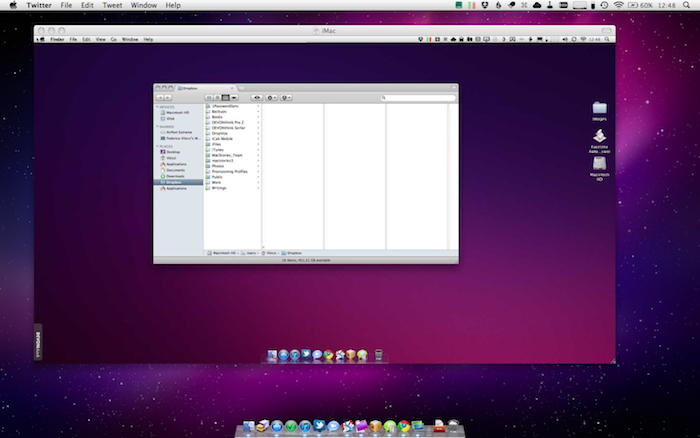Back to My Mac is often ignored by Mac users as just another feature of the equally ignored MobileMe set of online webapps, sync tools and desktop settings. Back to My Mac allows you to display a remote Mac on your local machine’s Finder as if it was within reach, just a few clicks away. Select the remote Mac in the Finder’s sidebar, browse its contents through the Finder itself or just connect to its screen using OS X built-in Screen Sharing features. Back to My Mac, ultimately, enables you to virtually sit in front of your Mac even if the computer is actually miles away from you. All of this happens over the Internet, routed through MobileMe.
Back to My Mac has been around for years, but I’ve rediscovered it recently thanks to a much improved home internet connection that allows me to really enjoy web streaming / screen sharing services (read: I have a faster connection now, finally) and the need of accessing my MacBook Pro remotely when I’m working from my iMac. These computers are in two different locations, and sometimes I need access to files stored locally on one of them. I have been using Back to My Mac on a daily basis for a month now, and having rediscovered the service I can say Apple’s improvements are notable (I heard several complaints from previous MobileMe customers who told me the service was slow, unreliable, unresponsive at best) and easily integrated into the Finder.
Perhaps I’m late to the party, but I like how Back to My Mac is baked into the Finder. I don’t have to install an additional app to use it; as long as I’m logged into MobileMe through System Preferences (which I also use to sync bookmarks, widgets, calendars) my computers will show up under the “Shared” tab in the Mac’s Finder. It’s intuitive. Most of the times I access a remote Mac visually through Screen Sharing, but Back to My Mac also lets me browse its filesystem directly into the Finder through my beloved column view. Connecting is as easy as putting username + password in a dialogue box; even on my better-but-not-so-crazy-fast Internet connection response times are acceptable and, occasionally, even really, really fast.
The best part though, and the reason why I think I’ve reconsidered Back to My Mac so heavily, is about Dropbox. With MobileMe’s access to a remote computer I can take a file from the Desktop or the Downloads folder, put it in Dropbox and wait a few seconds for it to show up on the other machine, the one I’m using. I’ve also found myself starting Backblaze backup sessions remotely, or closing iTunes to prevent Dropbox library sync from generating error files. I know I can do this with an iPad VNC client like Screens: the fact that I can switch from screen sharing to Finder-mode, though, makes file management and remote uploading / sharing through Dropbox easier.
So, I’ve been using Back to My Mac a lot lately and I’m really happy with it. Steve Jobs says MobileMe will get a lot better in 2011; hopefully Back to My Mac will gain new features, too. For instance, an iPad app would be perfect.