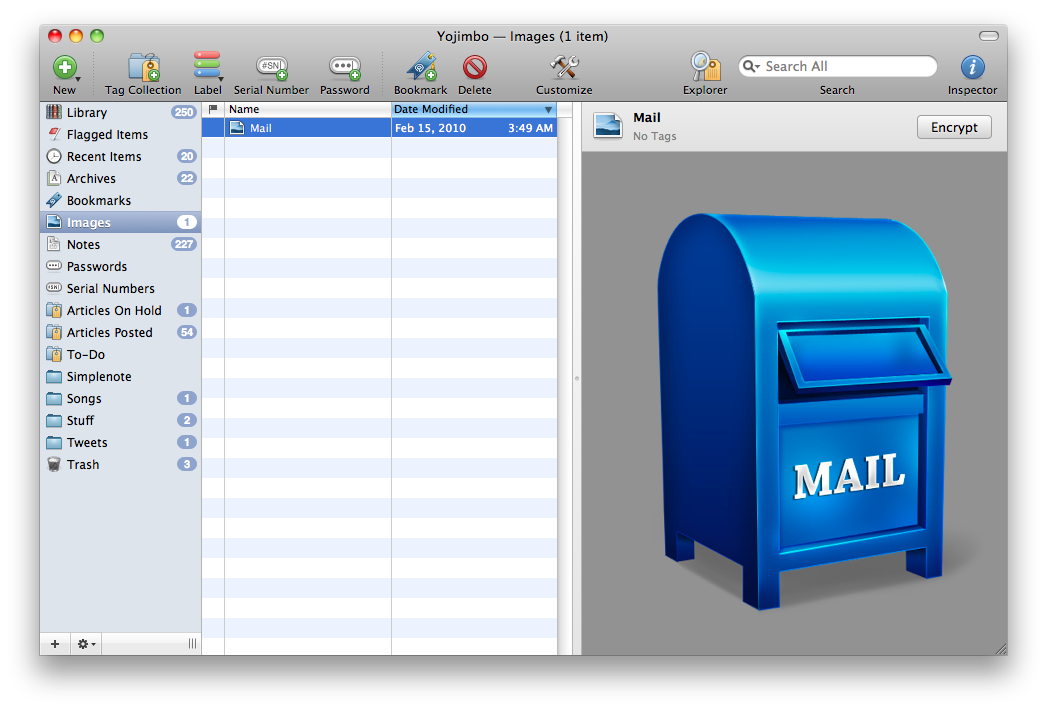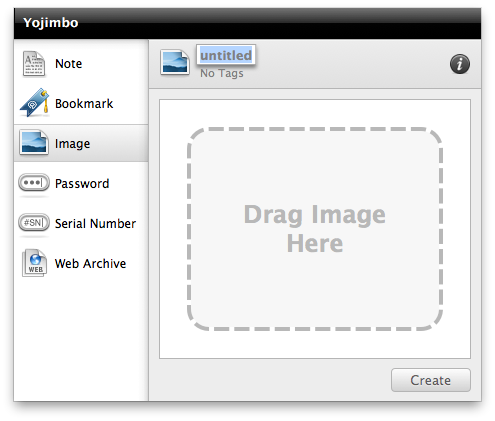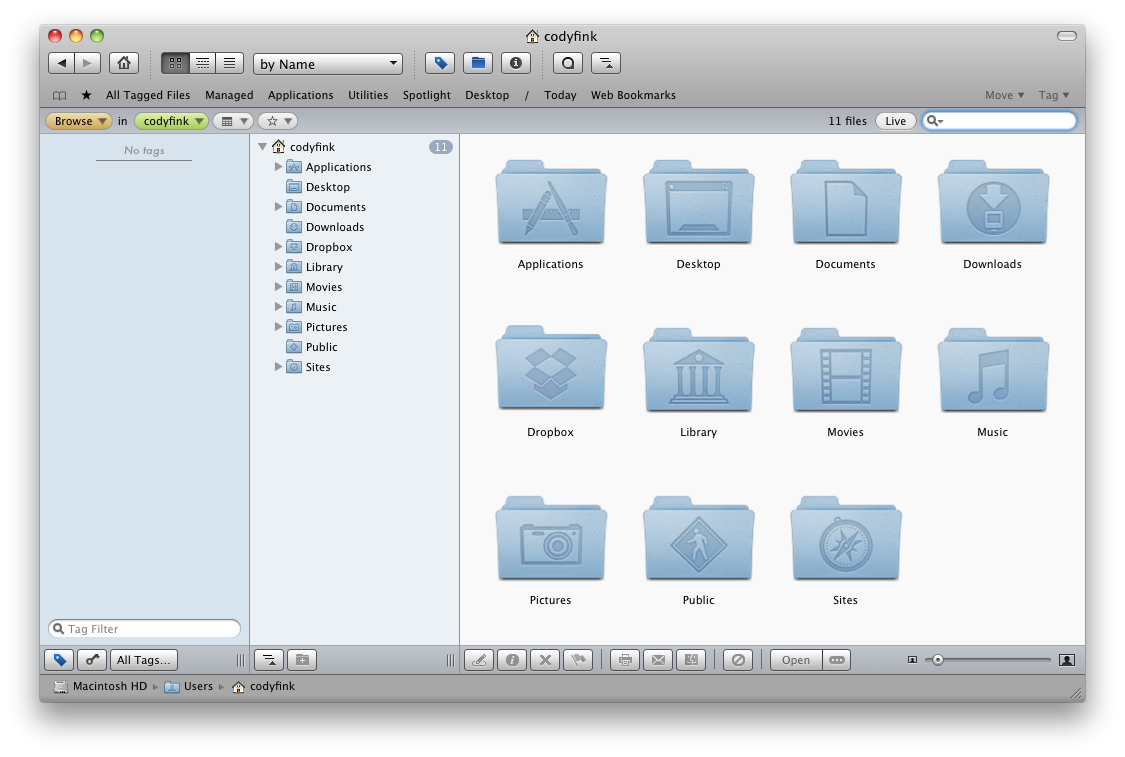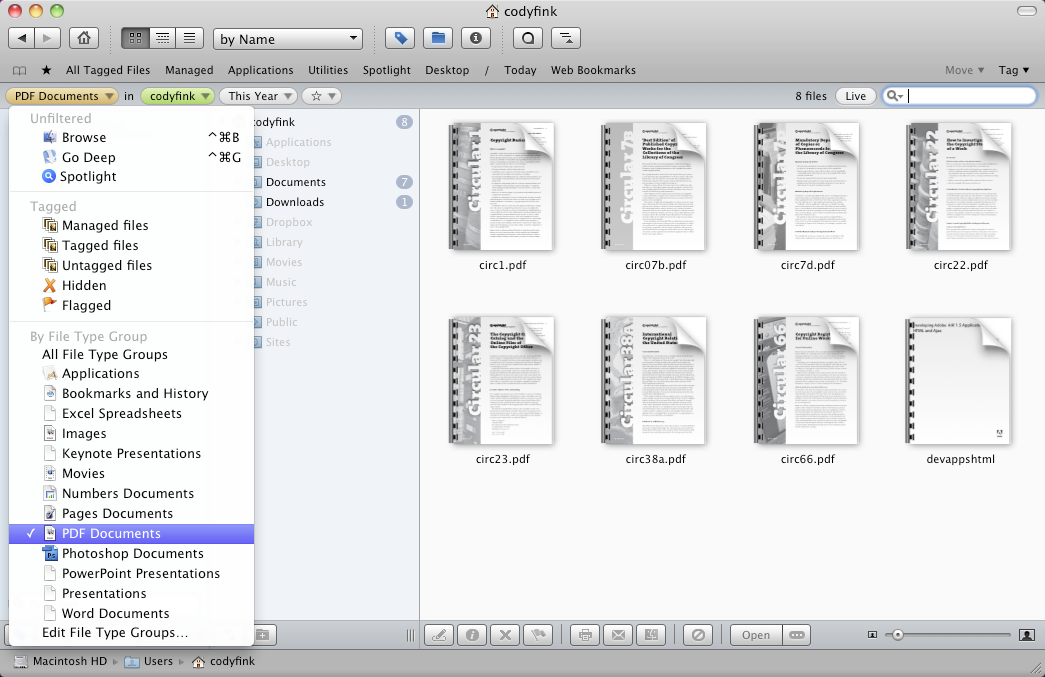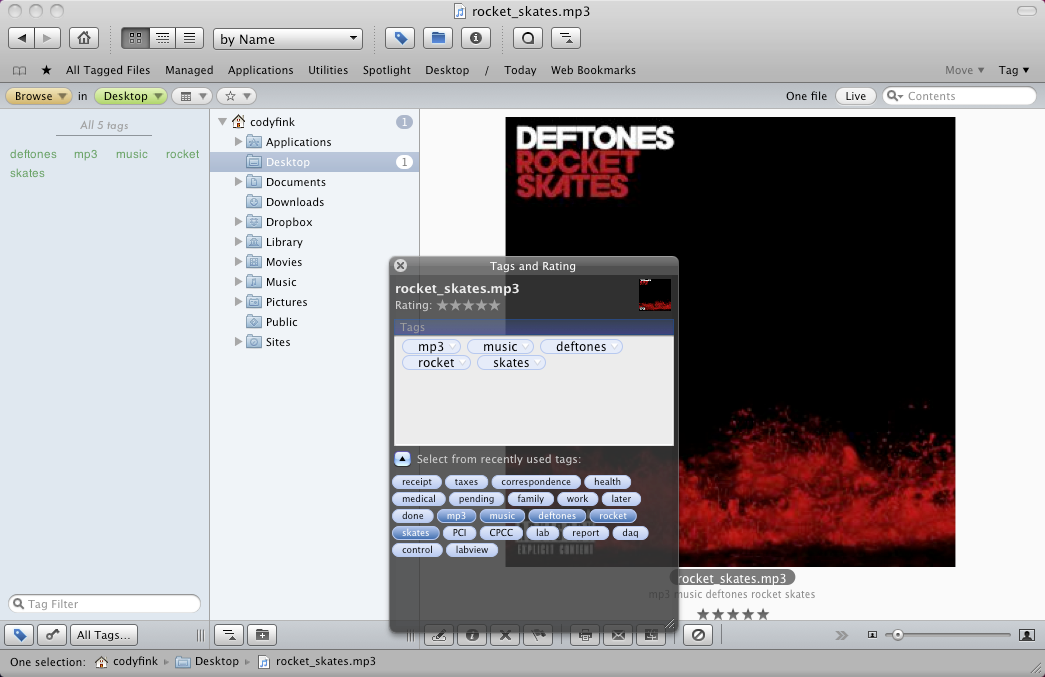But the more important conclusion is less obvious, which is that nearly everyone can benefit from the use of software that doesn’t require explicit file system management at all.
Instead of putting music files into a folder, all you had to do was put it into iTunes. Once you’ve added a song to iTunes you no longer need to worry about where it actually is in the file system
To argue that users should embrace manual file system management for every bit of data they wish to store is to argue against human nature.
This is not an argument that all software should abstract the file system by using the library paradigm, but just that more software should.
- John Gruber, The Untitled Document Syndrome -
It wasn’t long time ago, though I can’t remember very well. I’m talking about the day I realized I needed a better solution to store all my documents, as the Finder simply couldn’t do that anymore. Maybe it was some months ago, back in September / October, when I made up my mind and decided to give Yojimbo a second, in-depth spin. I fell in love with it, much like I did with Things from CulturedCode the second time I tested it. Guess there’s a second time for everything, right?
Problem is, I couldn’t use a hierarchical folder system anymore. With hundreds of documents to manage (be them .pdf files, spreadsheets, reports, casual but still important notes) and new pieces of text each day, the situation became unmanageable and yeah, Finder was slow and cluttered. So I started using Yojimbo which allowed me to enter any kind of information both manually and in other ways like the Quick Panel or the Drop Dock. Be sure to read my previous post about if you missed it. I still have Yojimbo in my dock, if you ask.
A few weeks ago I discovered and wrote about a new app, iDocument, which wants to be the ultimate solution for storing and retrieving documents on Mac OS X. iDocument lets you import documents, tag them, organize them in folders and smart collections.
If you work with your Mac, you need a powerful centralized solution to sort and archive files. In this post I and Cody will take a look at 4 different systems (Finder, Yojimbo, iDocument, Leap) and discuss how they actually work, in which cases. We’ll surely miss a lot of apps, but we wanted to focus on those we know and use on a regular base.
Enjoy.
First, you should ask yourself what you need. Do you want to store all kinds of files into a dedicated database? Or maybe you just want to have a well organized Finder? Oh wait, maybe you just want to collect your .PDFs into a single library. Or perhaps you don’t want to organize anything, as you prefer tagging over moving stuff to folders. I won’t tell you what you need, you should know. Personally, I need a standalone application that could store documents (be them PDFs or iWork docs), images and other files (notes, archives). The application should be able to preview the files and export as soon as I need them out of the app.
The applications we’re focusing on are very different both in the realization and general purpose. The Finder is a Mac OS X default file manager, Yojimbo is an “anything bucket”, iDocument just stores and previews docs, Leap can tag files. Being different in the purpose means being different in features but, most of all, in how the software plays with information. Is information permanent and editable, or is it just a link pointing to the original file? Does the software create a copy of that file in its own library, or just tell you that it has collected some info about it - but it doesn’t store the file? You should consider these aspects when choosing your app, as it’s fundamental for your future productivity.
Anything Buckets should be more about ease of use than about depth of features. The very best ones lend themselves to perpetual use. And if you use them, depth will come from breadth.
The info we throw at them can be permanent, temporary, important, or trivial. It doesn’t matter. Regardless of who, what, when, where, or why, the best Anything Bucket is ready to receive any bit of information that threatens to elude you.
- Shawn Blanc, Yojimbo, and The Case for Anything Buckets -
1.
The most important step is the first one. How do you enter information into the app? Even better, does “entering” actually mean “organizing”? Just think about it: when you download something with Safari and that something goes into the /Downloads folder (which you specified in the Preferences), you’re already entering and organizing information on your computer. You told the browser to download the file which goes into a location you chose in the settings. We can distinguish 2 separate parts in this process: the creation of information (download a file, create a new document) and the organization (file goes into a specified location, the document is saved into a folder). What to do with that information is up to you, but if you will to use a dedicated app you need to consider that there’s an extra layer of interaction - moving information from the standard OS’ file manager (Finder) to the app.
Yojimbo has some neat ways of adding stuff into its database. First, the dropdock: it’s basically a small tab that resides at the edge of your screen that lets you drag and drop files / links onto it to add them to the Library. The drop dock is a stripped down part of Yojimbo’s UI (folders, library, tagged folders) that is only a drag & drop away from you. Totally different situation for the Quick Input panel: it’s small window (bigger than the drop dock) that you can invoke via keyboard shortcut. It allows you enter a custom name and tags for a new entry, a description (for text notes) and a location (for everything else). Also, the Quick Input panel offers a brief overview of what files Yojimbo can store: text, bookmarks, images, passwords, serial numbers and web archives. Basing on my personal experience I can tell you that Yojimbo can import: images, PDFs, text files. There’s no support for iWork documents, folders, archives, music and video files. Back to how you can send information to Yojimbo, I’d like to mention the bookmarklets (which let you send web pages as bookmarks / archives directly from your browser) and the usual File> Import menu or drag onto the dock icon. Overall, Yojimbo offers many ways to import / send / whatever you call it information into the app, and that’s a good thing. Sure the Quick Input has some big flaws (as seen in my piece here) and the drop dock might use some adjustments but in the very end, Yojimbo is flexible.
iDocument, the new kid on the block of information managers, is still pretty limited from this point of view. You can only use the File->Open menu or drag & drop in the main window to import documents, there’s no support for the dock icon or other “external” plugins. I can guess that this is because the application is still very young and the developers are considering the best ways to do so.
2.
This is the main point, how you can effecttively manage information within the application. But in order to consider the various aspects of management, we should also consider what the app really offers for information management.
Here’s a quick comparison between Yojimbo and iDocument:
Yojimbo: tag, encrypt, flag, rename, label,comment, move to folders and tag collections;
iDocument: flag, label, encrypt,quicklook,rate, tag, comment, move to collection, folder or smart collection, share.
Clearly, iDocument has a larger feature set than Yojimbo but, strangely, Yojimbo just feels more “natural” and user friendly than iDocument. And I think this happens because of a simple and obvious reason: you can rename stuff in Yojimbo. Yes, the single possibility to rename files (a feature you didn’t even think about at first, did you?) puts in control over the information you import into the database. You can move files, tag them and rename them. This is “management” rather than simple “collecting”.
iDocument collects stuff, Yojimbo manages it. To a wider level, I believe we can find the cause in the engine that powers Yojimbo. BareBones’ software doesn’t simply copy files in a folder and link to original position like iDocument does, it converts them to a proprietary format and copies them into its own database, allowing you to later preview them inside the application (and not like iDocument, which opens Preview for each PDF document) and delete them. If you try to import a file into iDocument and delete the original one from the Finder, you’ll see that the file will be available in iDocument (as the app has copied the raw file into another folder) but the “Reveal Item in Finder” menu won’t work. This demonstrates that while Yojimbo is meant for you to throwing files at it and forget about the source, iDocument just aims at collecting in a single hub the mess from your hard drive. Now, I wonder if the iDocument devs will ever implement renaming features and fix the Finder links problems, but probably the’ll have to rewrite a good part of the engine to do so.
3.
The problem of getting information into the application leads me to the opposite situation: getting information out. First, by “out” I don’t mean your local disk, as both the apps give you the possibility to retrieve the original file (iDocument) and export an entry to its specific format (Yojimbo). By out I mean the cloud, where the information should be stored nowadays, no matter if you like this or not.
iDocument and Yojimbo don’t allow you to easily backup your stuff and have files stored somewhere to get them back again on another device. Sure, you can share on SlideShare with iDocument and sync items via MobileMe with Yojimbo, but that’s not enough. They don’t have their own servers (like Evernote does), there’s no Yojimbo for iPhone, there’s no way to personalize backups with MobileMe. They’re meant for keeping information in a local database, not a cloud based one. That’s it.
Cody
Unlike something like Yojimbo, Leap grabs ahold of your Finder files and sinks it’s teeth in with tagging, sorting, and organizing. While similar in that it allows you to drag items into a Yojimbo or Together like panel that appears at the edge of your screen, you can manage most of your work from inside Leap. Leap isn’t a container, but rather an extra element that you could probably use in replacement to the Finder to quickly find and group similar items. It’s really powerful.
In Leap, you have this sidebar that displays a list of tags - it’s the bread and butter of Leap, if not the brain itself. Basically, through the tags, you tell Leap what to do. Are you interested in movies? Music? How about reports? Leap will pull everything together it finds with a tag or multiple tags, allowing you to find content quickly and easily. The caveat is that you have to associate files with tags in the first place, but as long as you keep up Leap after your initial setup, the workflow becomes pretty easy. The work around to this is using Leap’s live search, which goes out and does a more spotlight like search that looks for files related to your keywords (it’s awesome by the way).
Leap adheres to the OpenMeta standard for tags, so that tags will translate across multiple programs. As mentioned before, tags can be applied by dragging and dropping files into the leap panel on the side of your screen, and also by adding them manually in the Leap browser. You can add multiple tags to a file for the best results. Essentially what will happen is that it’ll end up working like spotlight. You’ll search leap for “a mac story” for example, and tags with “mac” and “story” will be pinged, bringing up a group of related files. From here, you can use the file hierarchy and other tools available to further refine your search.
Leap has a lot of visual features very similar to the Finder, allowing you to resize icons, get previews, change the viewing format (icons or list for example), and even view metadata. It’s a very clean application (it looks awesome), and asides from the tags, you can refine the files you’re interested in by entering information based on date or “rating” for example. It’s this conglomerate mix of iTunes, the Finder, and maybe a little of Adobe Bridge that makes this application a charm to use.
What makes it such a charm is just that - you’re not limited to tags (and here’s where it gets even more powerful). The orange browse menu gives you the ability to search for specific file types. For example, you could search for just images, or for pdfs. Depending on your layout (leap is highly customizable), you’ll also see what kinds of images or documents are available along with your tags. In your folder view, you’ll see how many of the items you searched are in particular folders - great for narrowing searches down. If you click the green menu, you can also drill into specific particular places and folders - this includes network attached drives and servers.
Above this menu you have a bookmarks bar, which allows you to put your favorite locations and searches right at your finger tips. While some defaults are set, you’re definitely encouraged to make your own. There’s no limit to what you can search for and how you can search - the bookmark editing menu is really cool and allows you to define what you want to a
Something specific I want to point out, because I thought it was interesting (but probably not a tool you’ll find yourself using often) is the magnifying glass called the loupe. Now while I still don’t see the real use since you can use Quick Look in Leap, basically when you hover over a document for example, it’ll magnify text from the icon. There’s a lot of neat little things like this in the application, so if you haven’t done so yet, give the IronicSoftware guys a visit and try the Leap demo. Personally, I think it’s better and more powerful than PathFinder.
Federico
At the end of the day, storing and managing files it’s all about personality. Whoever claims to have the ultimate solution for and the best way to, is lying. The only objective statement one could made about library based applications and anything buckets is that surely they need options to backup everything in the cloud as soon as possible, ‘cause that’s where all you files will be in a matter of a few years, that’s what real portability is.
You are the ultimate master of your work. You know what’s better for you, it can be file system tags or documents libraries. But let me ask you something: what if the file system itself will become a library? What if someday in the near future you won’t have to care about files positions, but just about creating information? Do you think that will somehow compromise your master role?
Unlock your iPhones. That’s where the future is.
Right now, computers, which are supposed to be our servant, are oppressing us.
- Jef Raskin -