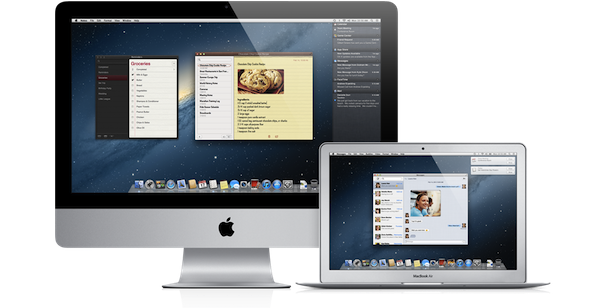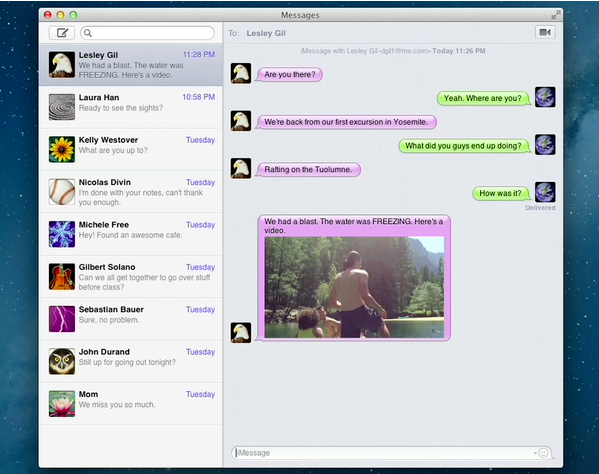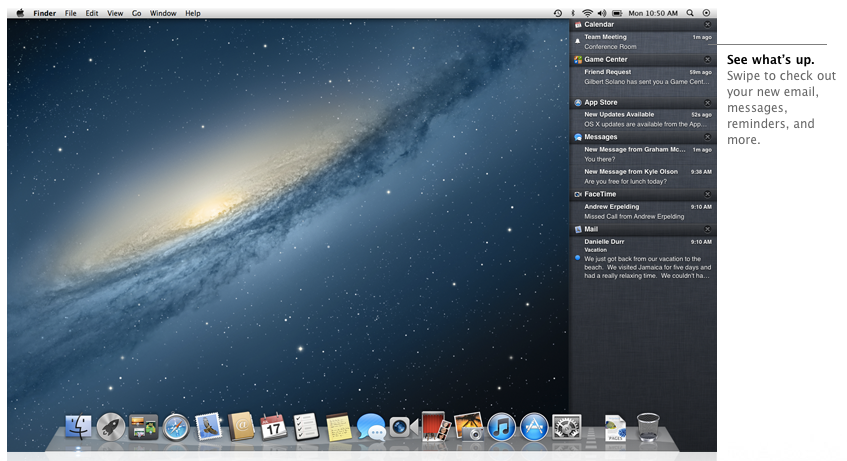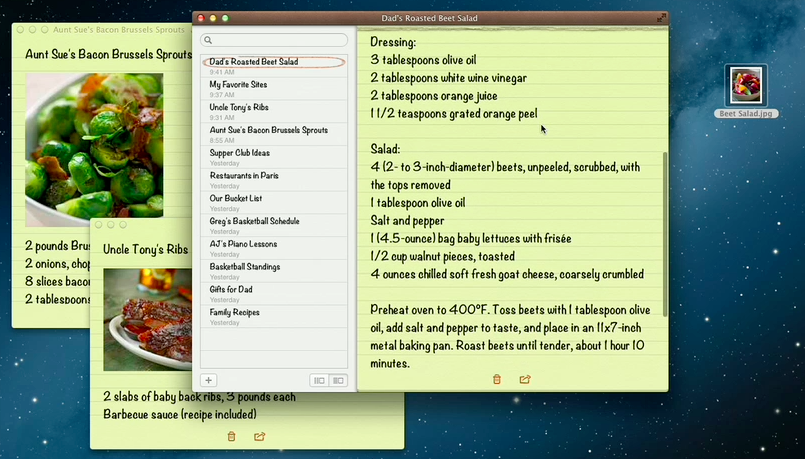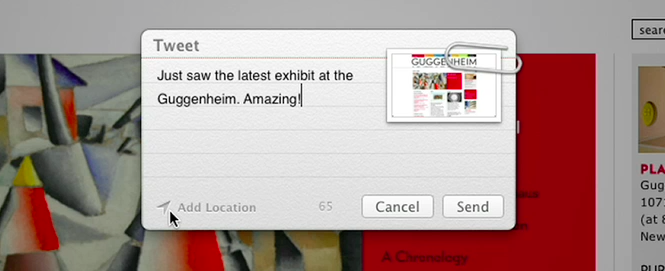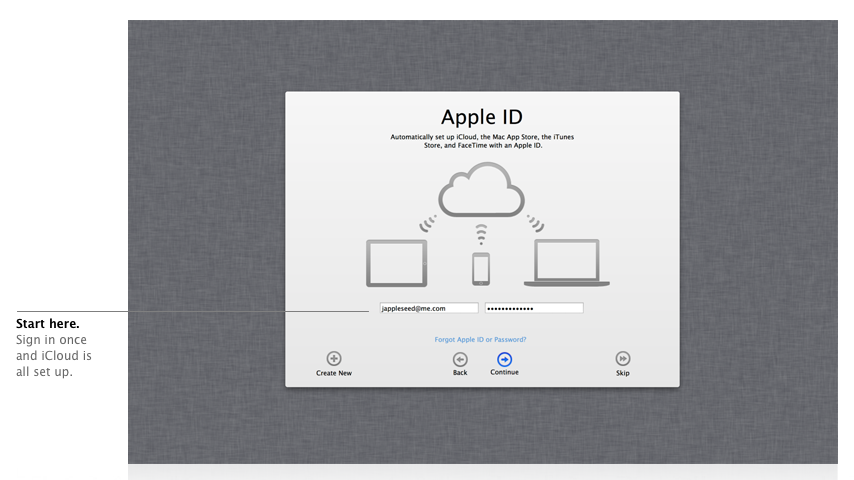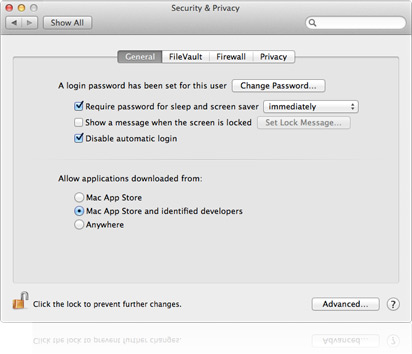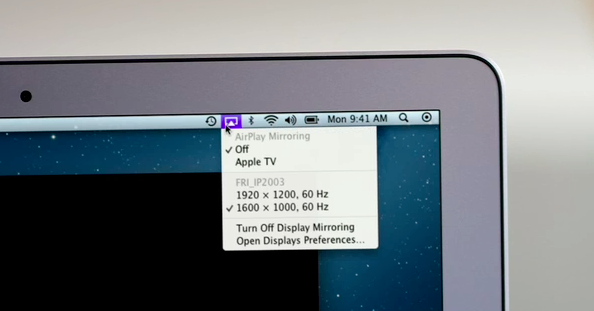Earlier this morning Apple caught the Internet by surprise with a series of major announcements regarding the future of OS X. To put it simply, Apple officially unveiled OS X Mountain Lion, or version 10.8, the next major iteration of OS X that will become available later this year – the initial targeted release date is a vague “this summer” – through the Mac App Store. A preview of Mountain Lion was given to a few selected tech blogs, including The Verge, Macworld, Daring Fireball, and The Loop, which we are linking back to summarize the new features of Mountain Lion and reflect upon the changes previewed by Apple.
The basic theme of Mountain Lion is iOS-ification.
Apple took the best features of iOS, and in particular iOS 5, and brought them “back to the Mac”, giving them a desktop-class facelift to make applications and services suitable for the Mac environment. Mountain Lion will feature some familiar faces for iOS users: iChat has been renamed Messages and integrated with the iCloud/iMessage ecosystem from iOS; Notes and Reminders are now standalone apps; Notification Center, Game Center, AirPlay Mirroring, Share Sheets, and a new security system called GateKeeper are now part of OS X as well.
In this post we’ll provide a quick description of the new features, a Storify bundle that aggregates the most interesting links and tweets about Mountain Lion (which is available as developer beta today), and some thoughts on what Mountain Lion means for Apple and its users.
Changes in Mountain Lion
From Apple’s press release:
The Mac is on a roll, growing faster than the PC for 23 straight quarters, and with Mountain Lion things get even better,” said Philip Schiller, Apple’s senior vice president of Worldwide Marketing. “The developer preview of Mountain Lion comes just seven months after the incredibly successful release of Lion and sets a rapid pace of development for the world’s most advanced personal computer operating system.
iMessage for Mac, officially named Messages, is a replacement for iChat. Whilst it will still work with old AIM, Yahoo!, Google Talk, and Jabber protocols, Messages is tightly integrated with the iMessage infrastructure from Apple, giving you access to the Apple ID account that you’re already using on iOS to send messages to your friends and family. Messages for Mac resembles the iPad’s interface for iMessage with a sidebar on the left listing your conversations, and features the same functionalities as well with media attachments, system integration, FaceTime shortcuts, and obviously the possibility of starting a conversation on your Mac and continue it on your iOS device thanks to iCloud.
You can read more in our Messages overview.
Messages does everything iChat does, and so much more. For starters, it comes with iMessage. And just like iMessage in iOS, it lets you send unlimited messages to anyone on a Mac or an iPhone, iPad, or iPod touch running iOS 5. Send photos, videos, documents, and contacts — even send messages to a group. You can see when your message has been delivered and when someone’s typing a reply. Turn on read receipts, and they’ll see when you’ve read a message.
Second is Notification Center. Taking a page from iOS 5, Apple has built a system-wide notification utility that collects all your notifications for missed emails, calendar events, alarms, and of course alerts from apps that have been updated to support Notification Center in Mountain Lion. Unlike iOS, Notification Center for Mountain Lion will be accessible from the side of the screen through a menubar icon, and Apple has also enabled a multitouch two-finger swipe to quickly bring up the vertical notification list on the right. Notification Center for Mac features Growl-like banners, and the possibility of clicking on a notification to immediately jump to the app that sent it.
Notification Center makes it easy to stay up to speed, because there’s one place to see everything. Notification banners appear on your desktop and disappear quickly so they don’t interrupt what you’re doing. Swipe to the left, and you’ll see all your notifications in a simple, ordered list. So you’ll always know what’s up as soon as it comes up.
Next up, Notes and Reminders. These look like the “easiest” ports from iOS to the Mac, as they retain much of the interface design elements and functionalities. Both apps will sync to iOS through iCloud and allow users to add new notes or reminders from the desktop. Being standalone apps, it means the new Calendar and Mail will no longer have built-in notes and reminders features. Notes will gain some interesting improvements in Mountain Lion, including new options to embed images, links, attachments and bullets. Users will also be able to “pin” a note to the desktop for quick access.
Apple has revamped sharing in Mountain Lion with a new system called Share Sheets. Inspired by iOS’ Twitter integration – which has also been brought to the desktop with a new menu in System Preferences – apps updated for 10.8 will be able to integrate a new sharing dialog for sending links to Twitter or Mail, pictures to Flickr, videos to Vimeo, or just about anything else to AirDrop. Apple is already showcasing these functionalities in apps like Photo Booth, Preview, Mail, and Safari, with the Twitter-specific share sheet having a design similar to its iOS counterpart. Also interesting about Twitter is that Apple is apparently allowing Twitter notifications in Notification Center and has built a new menu to directly set a picture as your Twitter avatar, suggesting these changes will be carried over to iOS soon.
You’ll find the Share button in many OS X Mountain Lion apps. It’s the new, easy way to spread the word — links, photos, and videos, too. Send links from Safari. Send your notes via Mail and Messages. Post photos to Flickr. Send videos to Vimeo. And tweet just about anything.
Mountain Lion continues the iOS-ification of the desktop with deep iCloud integration. First, the installation process of 10.8 will gain an iOS-like iCloud Assistant to automatically import all your data, such as Mail account, from an existing iCloud configuration. iCloud will keep user data in sync across devices and, more importantly, Apple has decided to build an iCloud-based file saving UI into OS X, allowing any app to save files into a new iCloud document manager that will presumably find its way onto iOS as well. This is limited to apps available from the Mac App Store, and it looks like an iPad springboard with icons for documents and easy creation of folders.
In OS X Mountain Lion, sign in once with your Apple ID and iCloud is automatically set up across your Mac. That means right away iCloud keeps your mail, calendars, contacts, documents, and more up to date on every device you use. So when you add, delete, or edit something on your Mac, it happens on your iPad, iPhone, and iPod touch. And vice versa.
With Mountain Lion, Apple is also changing the way users can accept to install applications not available from the Mac App Store. With a new system called Gatekeeper, which has a visible UI in the Security settings, it appears Apple somehow listened to Wil Shipley’s suggestion to increase security for apps not coming from the Mac App Store on a certificate basis: users now have three choices to allow third-party apps on their computers – Mac App Store, Mac App Store + “developer signed apps”, and any app signed or unsigned. The middle setting is the default one, and it allows users to install apps that are available on Apple’s Store or a developer’s website. When apps are “signed” with a free-of-charge developer certificate and they are found to contain malicious code, Apple can remotely disable the certificate and make an app inert on any Mac where it is installed. It’s important to note that Apple doesn’t “see” apps signed with a certificate: they are not reviewed, approved, nor controlled in any way, except that Apple is capable of revoking their certificate if they are found to contain malware.
Apple wants to help you steer clear of malware even when you download applications from places other than the Mac App Store. That’s why Apple created the Developer ID. As part of the Mac Developer Program, Apple gives developers a unique Developer ID for signing their apps. A developer’s digital signature allows Gatekeeper to verify that their app is not known malware and that it hasn’t been tampered with. If an app doesn’t have a Developer ID associated with it, Gatekeeper can let you know before you install it. It’s another step Apple takes to keep your Mac safe.
Macworld further explains Gatekeeper:
So what’s an “identified developer?” Basically, it’s any developer who registers as a developer with Apple and receives a personalized certificate. The developer can then use that certificate to cryptographically sign their apps. Any such app has two important characteristics: Apple can tell who developed it, and Mountain Lion can detect whether it’s been tampered with since it left the hands of the developer.
The first part is important because, Apple says, if a particular developer is discovered to be distributing malware, Apple has the ability to revoke that developer’s license and add it to a blacklist. Mountain Lion checks once a day to see if there’s been an update to the blacklist. If a developer is on the blacklist, Mountain Lion won’t allow apps signed by that developer to run.
Everything Else (For Now)
Apple included a variety of other notable changes in Mountain Lion. Safari, according to the people who have been able to test it, has undergone some very visible changes with a unified address bar that gets rid of http:// for URLs and brings addresses and searches in a single box. Furthermore, Safari now includes the new Share Sheet menu, and, we assume, changes to its underlying engine for faster performances. It will be interesting to see how the two-finger gesture for navigating webpages will be updated to work with Notification Center, which can also be invoked through a similar gesture.
A Mac running Mountain Lion will be capable, just like an iPad 2 or iPhone 4S, to transmit its entire screen wirelessly to an Apple TV. With AirPlay Mirroring, a Mac running 10.8 and, as Macworld notes, at least a second-gen Intel Core processor will see an Apple TV on a local network and display an AirPlay icon in the menubar. From there, you’ll get options to turn AirPlay Mirroring on an off, select an Apple TV, and adjust your Mac’s resolution to match the 720p stream with the TV’s resolution so that you’ll get a sharper image.
Game Center is now also a desktop app on Mountain Lion. Keeping the same feature set of its iOS counterpart, Game Center for Mac will allow you to find friends and check on leaderboards, play online against friends on a different device, and send friend request to other gamers around the world.
Last, Mountain Lion contains several API changes for developers:
Hundreds of new APIs give developers access to new core technologies and enhanced features within OS X. The Game Kit APIs tap into the same services as Game Center on iOS, making it possible to create multiplayer games that work across Mac, iPhone, iPad and iPod touch. A new graphics infrastructure underpins OpenGL and OpenCL and implements GLKit, first introduced in iOS 5, to make it easier to create OpenGL apps. Using Core Animation in Cocoa apps is easier than ever, and new video APIs deliver modern 64-bit replacements for low-level QuickTime APIs. Enhanced Multi-Touch™ APIs give developers double-tap zoom support and access to the system-wide lookup gesture. Kernel ASLR improves security through enhanced mitigation against buffer overflow attacks.
Miscellaneous Notes
Some notes on minor and additional changes in Mountain Lion.
- Macworld reports Safari will undergo some welcome changes, including a unified Address Bar for searches and URLs, and the possibility of syncing Safari tabs through iCloud.
- John Gruber notes apps have been renamed for consistency. iCal is now Calendar, iChat is Messages, Address Book is now Contacts.
- Jim Dalrymple at The Loop reports Game Center integration on OS X will allow you to play against friends on an iPhone or iPad.
- The Verge notes Mountain Lion comes with China-exclusive features including better text input and autocorrect, and integration of services like Baidu and Sina in System Preferences.
- It appears only Mac App Store apps will get access to the new Notification Center for Mountain Lion.
- Software Update is gone, as anticipated, to leave room for App Store-only updates.
- Mail has a new VIP feature to tag emails from people you want to access quickly.
- Mac OS X is now simply known as “OS X” in the system’s About info box.
- Messages is reported as “iChat 6.1” in the About box of Mountain Lion.
- Mail has new settings for Notification Center: you can receive notifications by Inbox Only, VIPs, mail in a Smart Mailbox, Contacts, or all Mailboxes.
Links
Below, a collection of links and a Storify bundle with the best tweets about today’s Apple announcements.
- Apple: Mountain Lion; Mountain Lion Features; Gatekeeper; Messages; Mountain Lion Video; Mountain Lion for Developers.
- Daring Fireball: Mountain Lion
- The Loop: First Look: OS X Mountain Lion
- Macworld: Hands on with Apple’s new OS X: Mountain Lion
- The Verge: Mac OS X 10.8 Mountain Lion preview: Notification Center, iMessage, AirPlay and more
Initial Thoughts On Mountain Lion
When news broke this morning through various press outlets that Apple was announcing Mountain Lion, it caught me by surprise. But the more I read and see about Mountain Lion, the more I’m convinced this is an “obvious” upgrade – something that was set to happen, sooner or later. And with a new annual release schedule, Apple opted for the sooner.
I’ve spent the last few months writing about ecosystems and integration of services across all of Apple devices. Mountain Lion is the best example of Apple’s philosophy in delivering a unified experience to its users that is based on two key factors: iOS-ification and iCloud. I previously wrote:
The iOS-ification of OS X is, at this point, inevitable, and anyone who doesn’t see it, or tries to neglect it, is either software-blind or has some kind of interest in that way of thinking.
Every recent move from Apple can be seen as part of the iCloud big picture: the 4S with an amazing camera that shoots photos that are backed up online; iTunes Match and its cloud-based music library; content deals for Apple TV; iBookstore and Textbooks that are backed up to your iCloud account. And when you think about it with today’s numbers in mind, it all starts to make sense not just from a conceptual standpoint, but from a business perspective as well.
Apple customers are willing to pay for a superior user experience through a solid ecosystem. And Apple is betting on that.
Looking at the Mountain Lion preview released today, it all seems obvious. Apps gaining a new name for consistency. iOS features coming to the Mac. iCloud Setup. Minor fixes across the entire operating system to get rid of inconsistencies and build a familiar experience for users who are coming to the Mac from iOS, and vice versa.
With Mountain Lion, Apple is building an operating system that iOS users already know how it’s supposed to work. Mac users considering to buy an iOS device, on the other hand, will find the experience they are already accustomed to on an iPhone or iPad. This should put Steve Jobs’ “It just works” statement about iCloud from June 2011 in better context.
Because if iCloud is the foundation for Mountain Lion – and, obviously, the next features of iOS – it’s important to understand that, unlike others, Apple knows that a single ecosystem needs to be adapted to multiple, different devices that have their own uniqueness and similarities. When Microsoft previewed Windows 8, I wrote:
In this context, Apple’s strategy isn’t too dissimilar from Microsoft’s. After all, Redmond has got its own set of web platforms, too, and Windows 8 will feature an App Store and other kinds of tablet/PC integration. But there is a key difference that some people, when comparing Windows 8 to “Apple”, surprisingly omit: based on what we’ve seen (that is, the first, incomplete, buggy Developer Preview), Apple’s ecosystem strategy is nothing like Microsoft’s.
Apple wants to build a single ecosystem by keeping its OSes separate. They want to do so because they believe the similarities that keep the ecosystem together are equally important as the uniqueness of each operating system — its strengths and virtues and hardware features.
This is simple to understand once you see Mountain Lion in action: the way Notification Center gets a menubar icon for easy access or Notes allows users to drag & drop images and links – these are all examples of Apple taking a single ecosystem and adapting it to a variety of devices whilst keeping things familiar, consistent, and unique at the same time.
Ultimately, from what I’ve seen so far and discussed with my fellow MacStories writers, I think it all comes down (again) to Steve Jobs announcing that the Mac was demoted to “just a device” at last year’s WWDC. In retrospective, I believe that vision wasn’t fully complete, but it will only be this summer with the release of Mountain Lion. The next Mac OS X – or, per Apple’s new parlance, just “OS X” – will put Macs on the same level of iPhones and iPads because, after a year, they will share all the same functionalities. Notification Center, iMessage, AirPlay Mirroring, Game Center, Share Sheets, Twitter, Notes, Reminders. If you’re coming from an iPhone or iPad, Steve Jobs was right: with Mountain Lion, you’ll just have another device.
All this, of course, begins and ends with iCloud. The foundation for the next decade that’s been described as “the next big insight” is, in a way, the operating system itself now. Sure, apps may be written in different code bases and have slightly different UI elements depending on the device you use, but it’s safe to say they all run on iCloud. With Mountain Lion, Apple even went through the effort of changing the initial setup screen and overhauling the historic file saving interface with a completely new iCloud document management window that’s not too dissimilar from what I envisioned last week.
We’ve got a great solution for this problem. And we think this solution is our next big insight. Which is we’re going to demote the PC and the Mac to just be a device. Just like an iPhone, an iPad, or an iPod touch. And we’re going to move the Digital Hub — the center of your digital life — into the cloud. - Steve Jobs, June 2011
Later this year, with Mountain Lion, Apple will ship the first iCloud-based Mac operating system. And then, we’ll really be able to call a Mac “just another device”.