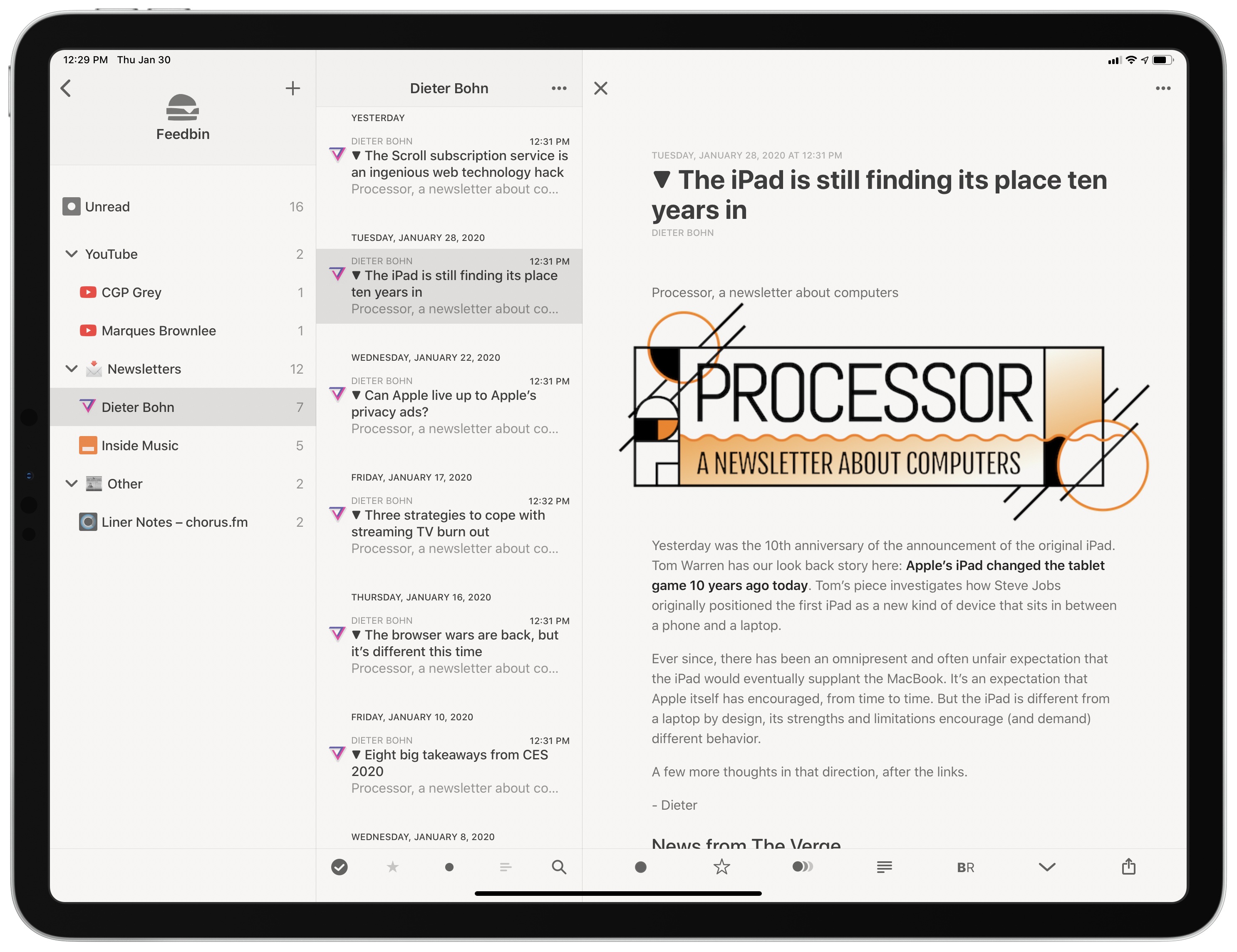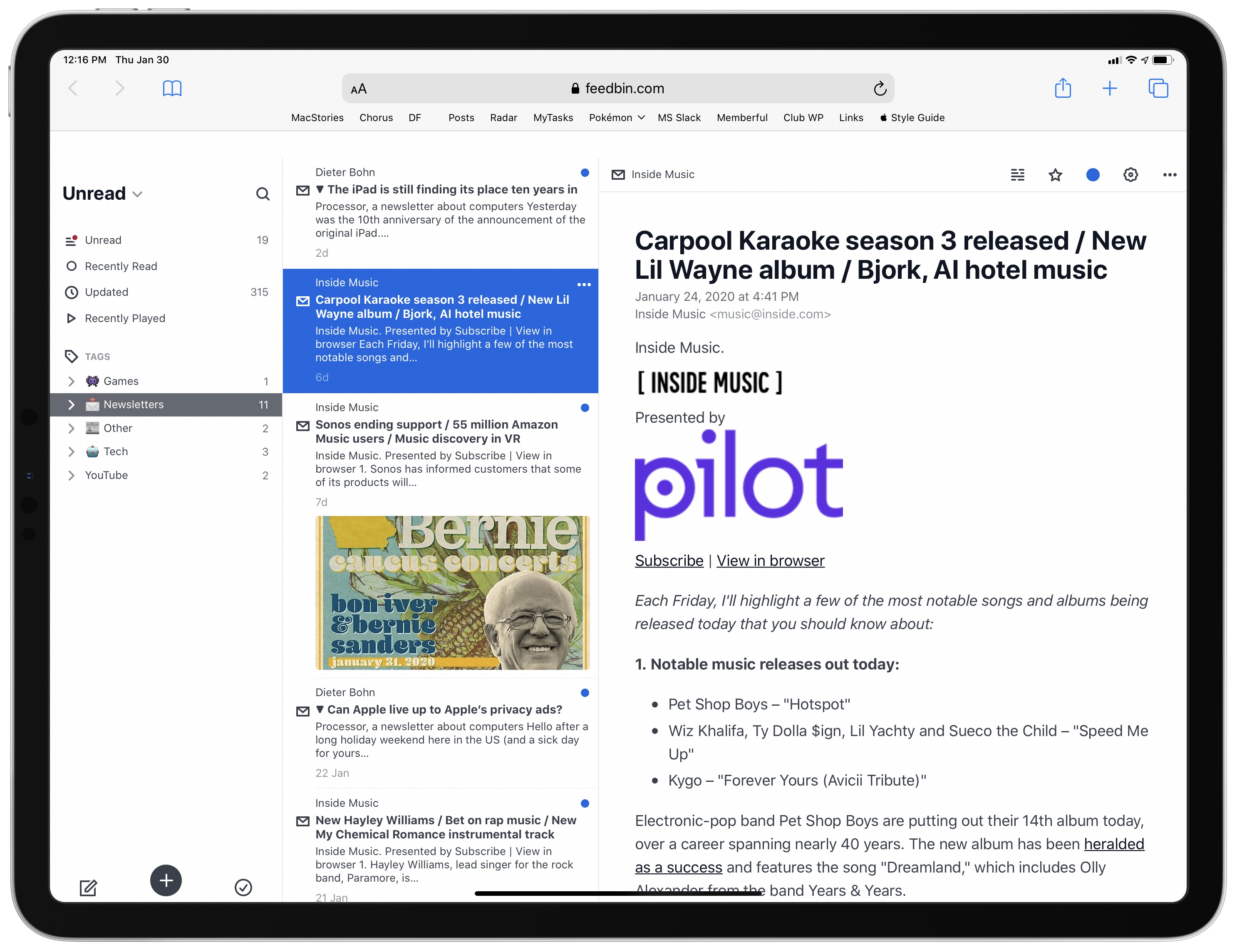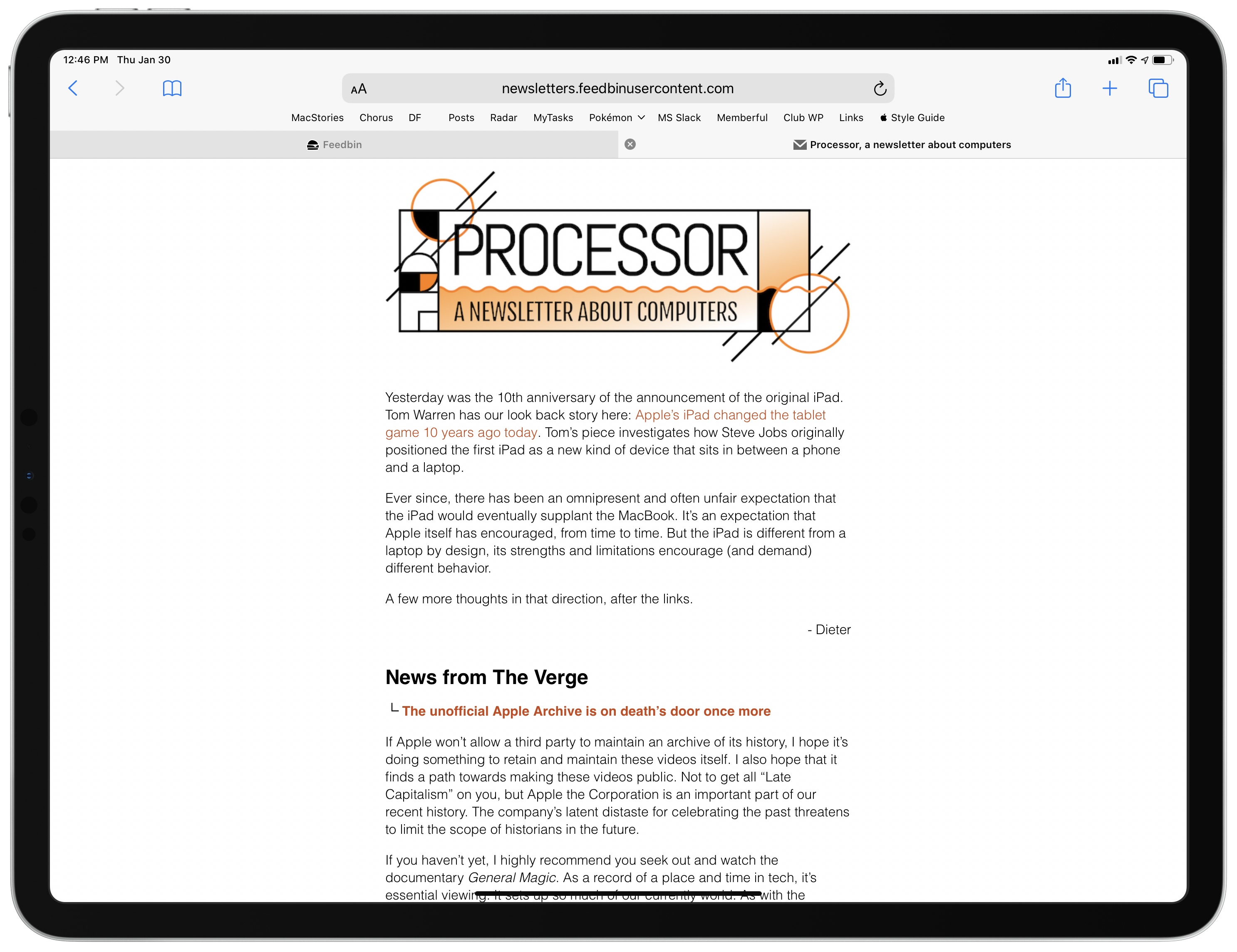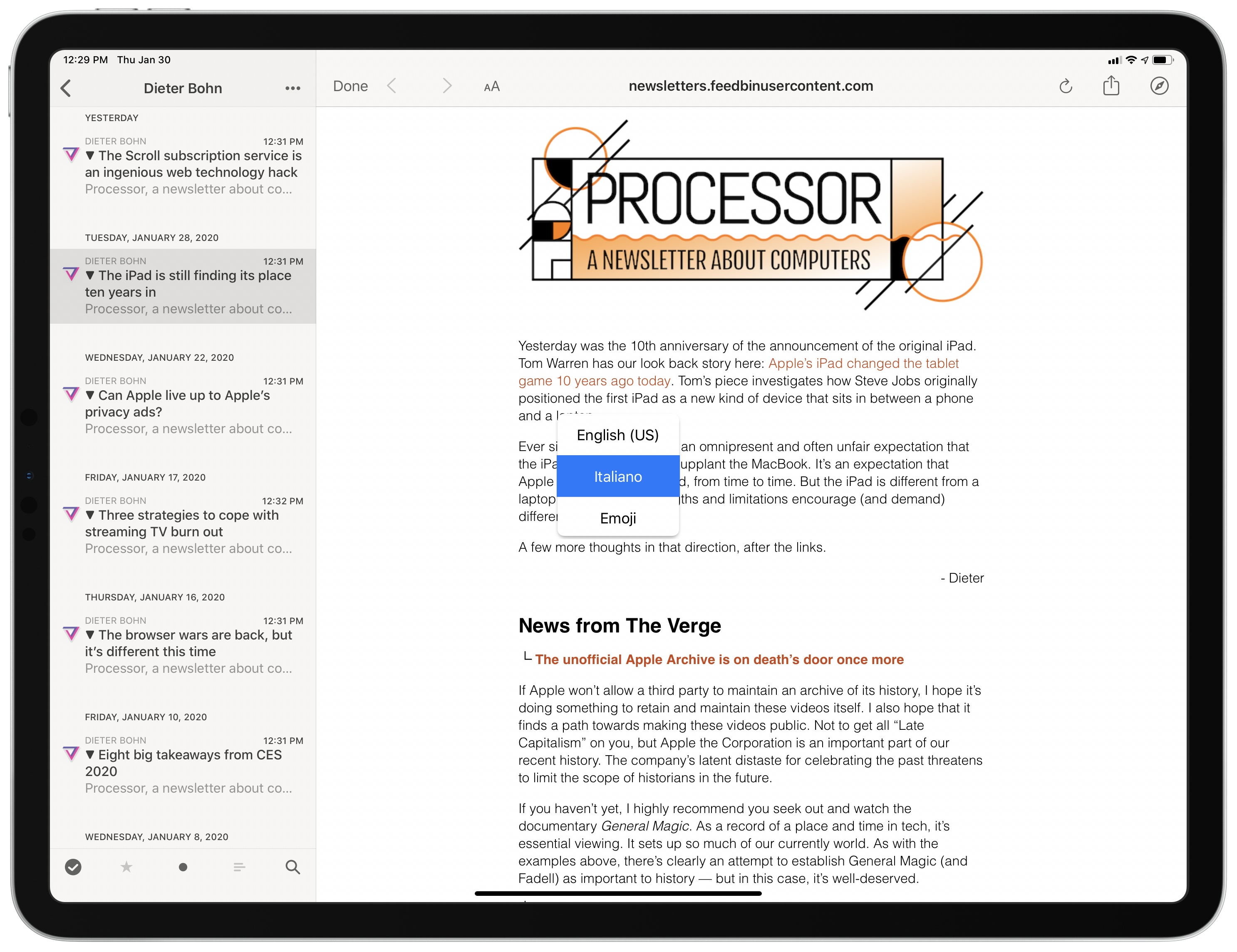As I’ve mentioned in previous Club MacStories newsletters as well as my Must-Have Apps story, I used the holiday break as an opportunity to do some cleanup of various kinds of digital cruft on my devices. I reorganized apps on my Home screen; I deleted old shortcuts with LaunchCuts and installed custom icons for my frequently used ones; I fixed metadata for certain albums on my Sony Walkman (a process I want to write about on the site) and moved all my Pokémon links to Raindrop.io. When I was done with apps and links, I turned my attention to email – specifically, newsletters.
It should come as no surprise that I love newsletters. I (partially) make a living out of sending two of them on a regular basis! Obviously, I believe in the strength, convenience, and personal approach of the medium, especially because my favorite writers – whether Jason Tate from Chorus.fm or Jason Snell from Six Colors or Dieter Bohn from The Verge – all tend to have a casual, looser writing style in their newsletters that feels like they’re writing directly to me.
The problem: despite automatic filing of newsletters performed by SaneBox into a folder called ‘SaneNews’ in my Gmail account, I realized that I don’t really like reading newsletters in an email client. I don’t like spending time in an email client these days, period. For professional reasons, I receive a lot of email on a daily basis, so I find it hard to concentrate and read a longform newsletter in an app that is filled to the brim with messages and not exactly built around focused reading.
As I was thinking about ways to improve this (I considered using a second email app just for newsletters, for instance), I remembered that Feedbin, my RSS service of choice, offers the ability to give you a unique email address you can send newsletters to. Emails sent to your personal Feedbin email address will end up in the service’s queue alongside your other regular RSS subscriptions, and you can then choose to file the “source” behind a newsletter however you see fit – for example, by creating a folder in Feedbin called ‘Newsletters’. Feedbin has more details on this functionality here. Given how I’ve been trying to consolidate all my reading into Reeder by way of the app’s support for RSS and a read-later account, I thought it’d be interesting to try throwing newsletters at it as well.
To send my favorite newsletters to Feedbin, I either unsubscribed from them and re-subscribed using my new Feedbin email address or created a forwarding rule in Gmail to automatically forward them to Feedbin (this is what I did for our own Club MacStories newsletters, so I didn’t have to associate my Feedbin email with my Club account email as well). The first time you subscribe to a newsletter, it’s likely you’re going to receive a confirmation email, which Feedbin can display just fine. In fact, if you open the Feedbin website in Safari for iPadOS, you’ll get a full-blown desktop web app (complete with a three-pane layout) that lets you read “emails” as regular articles; these support tappable links, so if a newsletter requires you to tap a link for additional confirmation, you can do it.
Additionally, you can always tap a newsletter’s title to be taken to the full HTML email view, which Feedbin hosts at newsletters.feedbinusercontent.com.
As I mentioned above though, my favorite way to read newsletters now is in Reeder, alongside my other sources of content for articles found on the web. By default, Feedbin newsletters are presented in Reeder with the service’s default text view, which does a reasonably good job at removing extraneous elements from emails such as social share buttons, logos, and other content. However, if you don’t like how Feedbin has parsed a newsletter, and if you don’t want to read the HTML email version, you can use Reeder’s own text parser on top of Feedbin’s to clean up a newsletter’s content in text-only mode. In my experience, results can be be fairly hit or miss with Reeder’s reader mode (sometimes, it cuts off text from the end of emails), so I would recommend running some tests with the newsletters you subscribe to.
The best part about reading newsletters in Reeder is the idea of a single bucket for all kinds of web articles, whether they came in via RSS, were saved for later in the read-later account, or were delivered to you as newsletters. Reading articles in Reeder is an elegant, focused experience – it’s definitely not as distracting as trying to read a longform newsletter that’s sitting in your email inbox, surrounded by other marketing emails and personal messages. Additionally, you can save newsletters from your Feedbin account in Reeder to the app’s read-later account, where you’ll be able to browse saved articles by website, which makes it easy to see what’s sitting in your queue and choose what you want to read.
So far, I like how this experiment is going, and I’ve enjoyed spending less time reading newsletters inside Apple Mail. You don’t even have to use Feedbin: these days, most RSS services support the creation of an email address to receive newsletters. For instance, Inoreader rolled out support for this feature in the service’s latest major update earlier this week.
If you like reading newsletters but don’t love doing so in an email client, I recommending giving this approach a try.