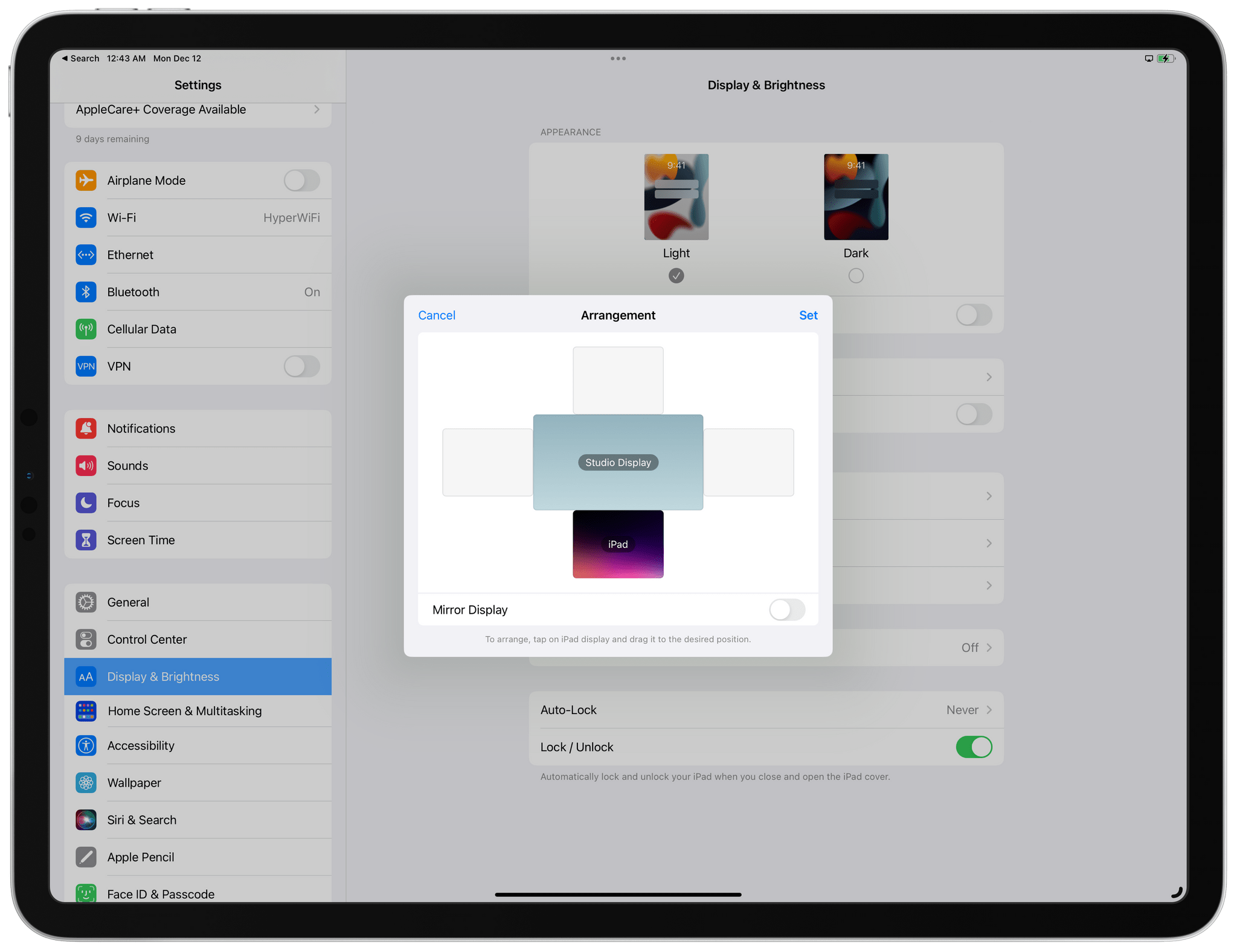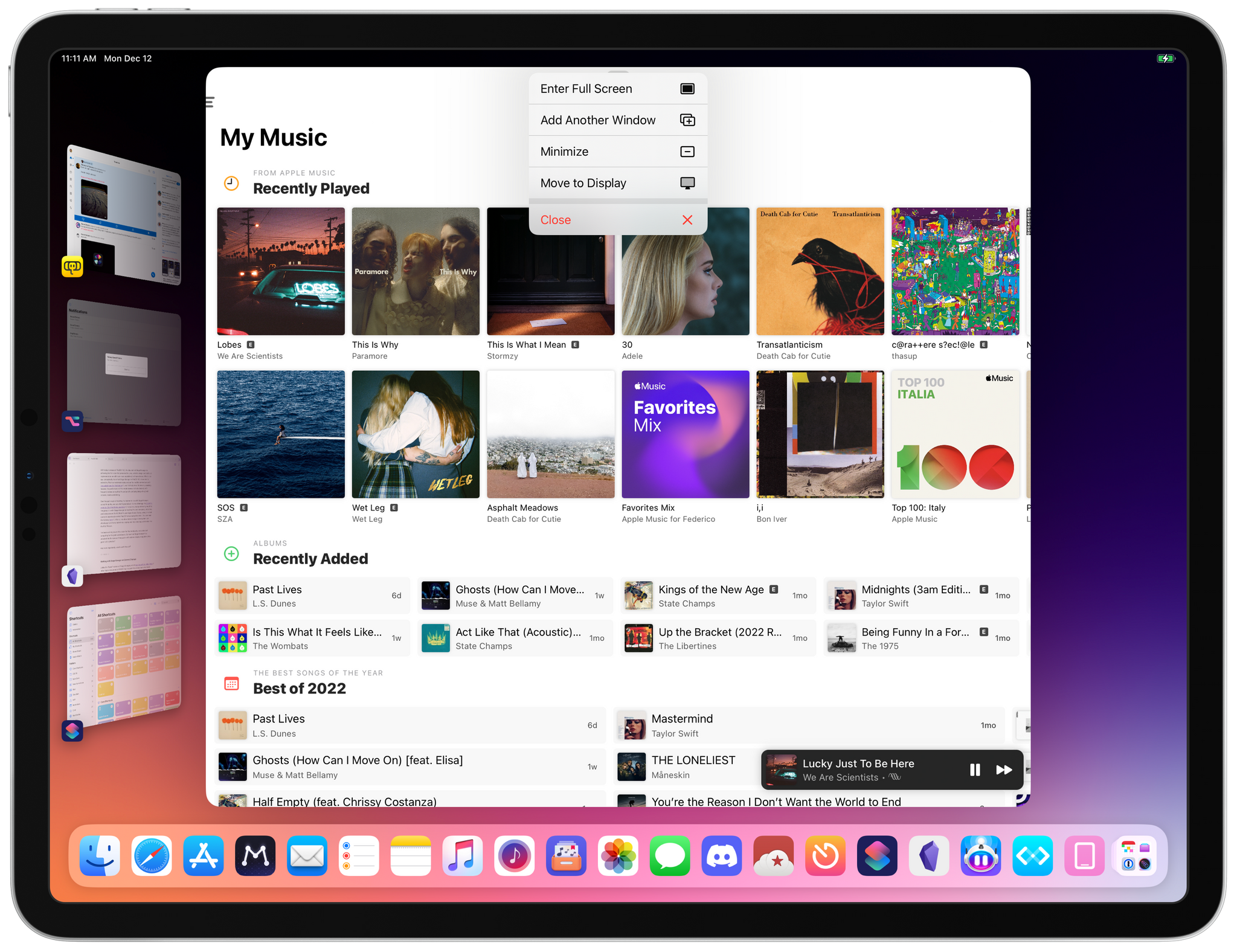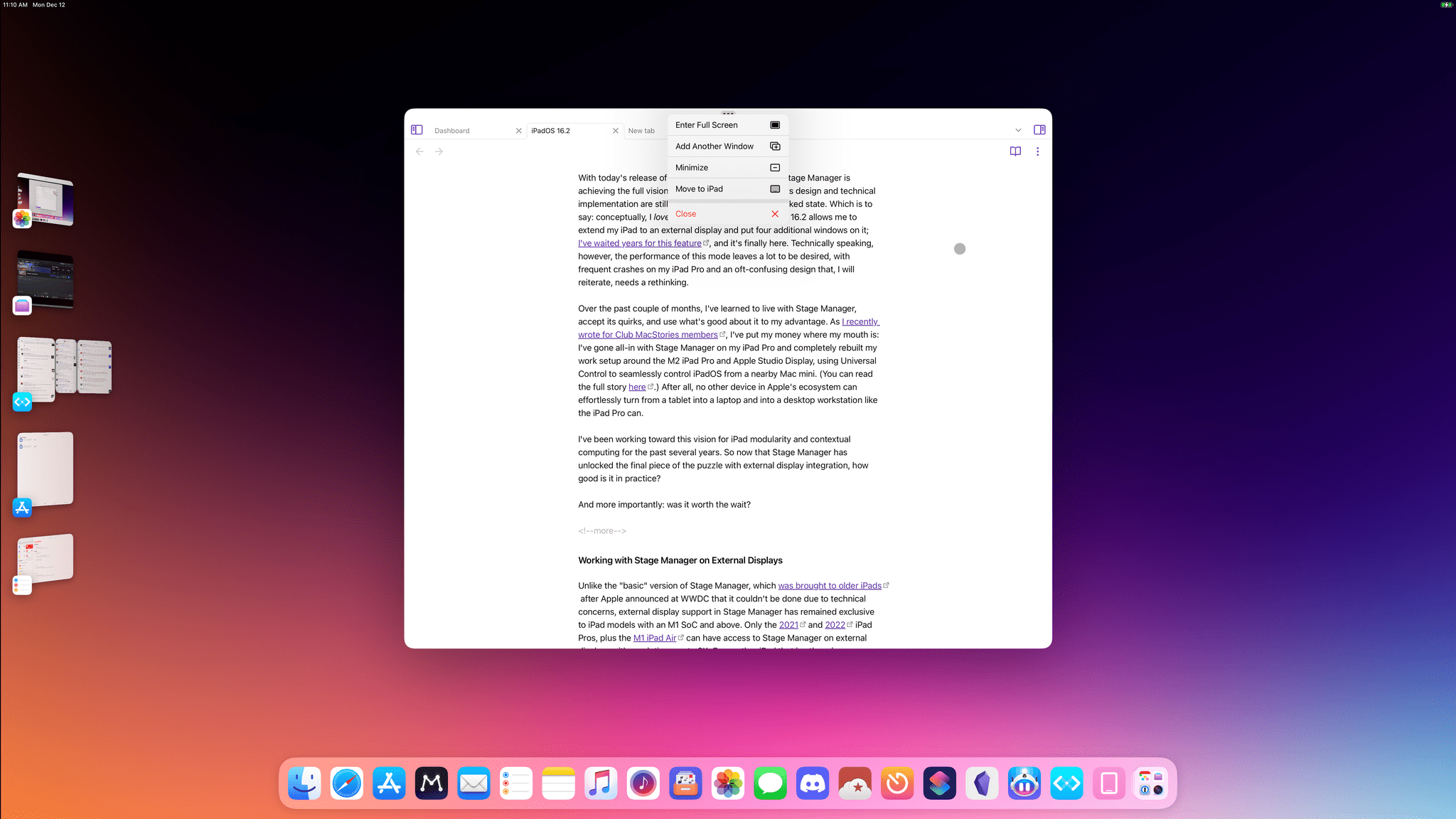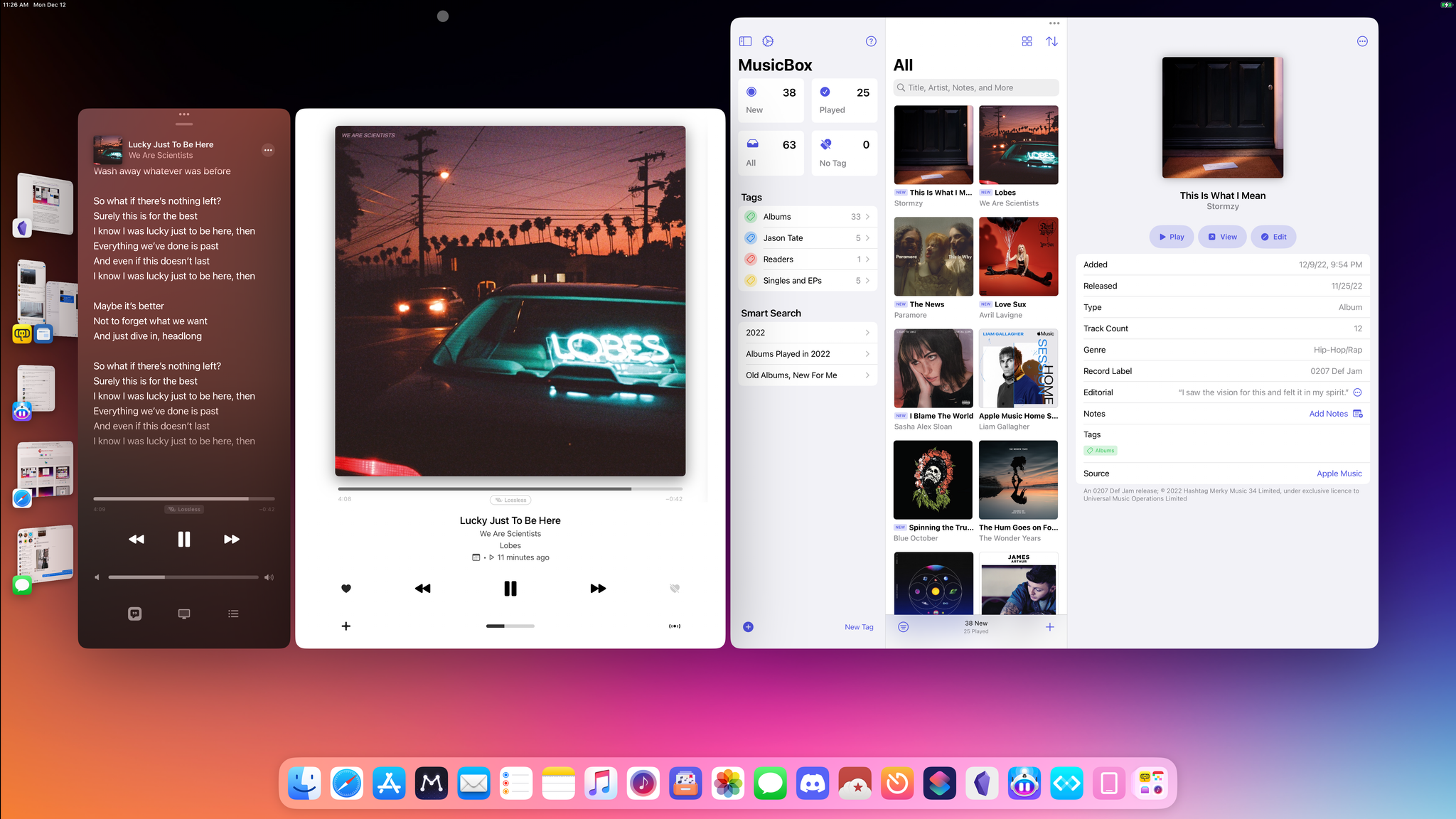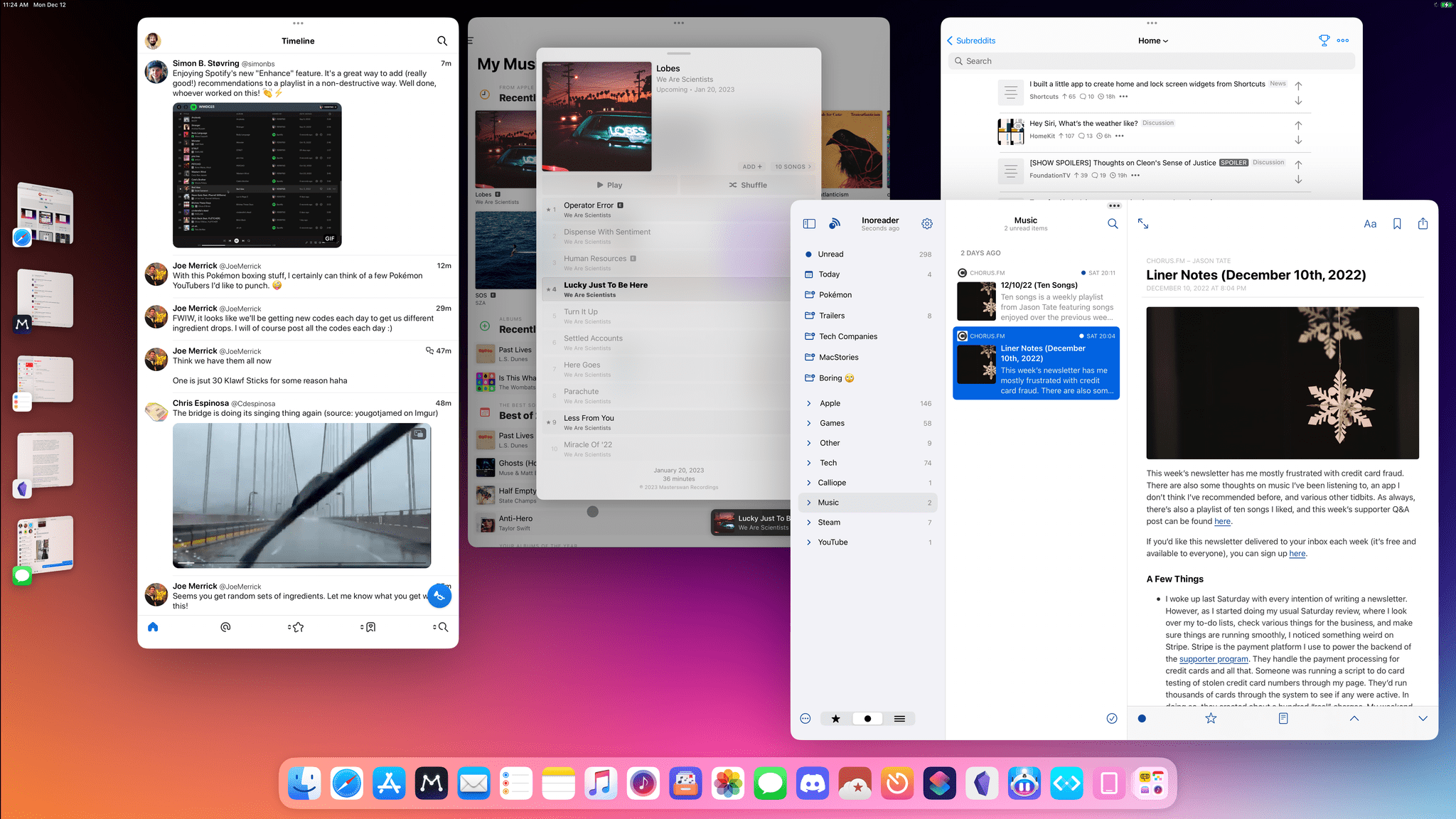Ever since I last wrote about iPadOS 16, I have continued using Stage Manager on my iPad Pro. As I wrote in October, I like the idea behind Stage Manager more than its implementation. Despite the flawed design of its multitasking concepts and bugs I still encounter on a daily basis, it’s undeniable that Stage Manager lets me get more things done on my iPad by virtue of its concurrent app windows.
With today’s release of iPadOS 16.2, the idea behind Stage Manager achieves the full vision first presented in June, while its design and technical implementation remain stuck in an unpolished, half-baked state. Which is to say: conceptually, I love that Stage Manager in iPadOS 16.2 allows me to extend my iPad to an external display and put four additional windows on it; I’ve waited years for this feature, and it’s finally here. Technically speaking, however, the performance of this mode leaves a lot to be desired, with frequent crashes on my iPad Pro and an oft-confusing design that, I will reiterate, needs a rethinking.
Over the past couple of months, I’ve learned to live with Stage Manager, accept its quirks, and use what’s good about it to my advantage. As I recently wrote for Club MacStories members, I’ve put my money where my mouth is: I’ve gone all-in with Stage Manager on my iPad Pro and completely rebuilt my work setup around the M2 iPad Pro and Apple Studio Display, using Universal Control to seamlessly control iPadOS from a nearby Mac mini. (You can read the full story here.) After all, no other device in Apple’s ecosystem can effortlessly turn from a tablet into a laptop and into a desktop workstation like the iPad Pro can.
I’ve been working toward this vision for iPad modularity and contextual computing for the past several years. So now that Stage Manager has unlocked the final piece of the puzzle with external display integration, how good is it in practice?
And more importantly: was it worth the wait?
Working with Stage Manager on External Displays
Unlike the “basic” version of Stage Manager, which was brought to older iPads after Apple announced at WWDC that it couldn’t be done due to technical concerns, external display support in Stage Manager has remained exclusive to iPad models with an M1 SoC and above. Only the 2021 and 2022 iPad Pros, plus the M1 iPad Air can run Stage Manager on external displays with resolutions up to 6K. Every other iPad that is otherwise compatible with the “single-screen” version of Stage Manager (using four windows at once on the iPad’s display) but does not have an M1 chip or later will continue to be limited to basic mirroring on external displays.
If your iPad has access to Stage Manager on external displays, but you don’t want to use it, you can always disable it in Settings ⇾ Displays by selecting the connected display and enabling ‘Mirror Display’ instead.
From an iPadOS standpoint, there’s an immediate design consideration worth pointing out: when an external display is connected to the iPad, Stage Manager does not create a separate, bigger Home Screen like, say, macOS creates a new desktop. Instead, on the external display you’ll get an empty workspace with your dock where you can place windows and switch between app sets; it’s not a full Home Screen in that you cannot place app icons or widgets on it.
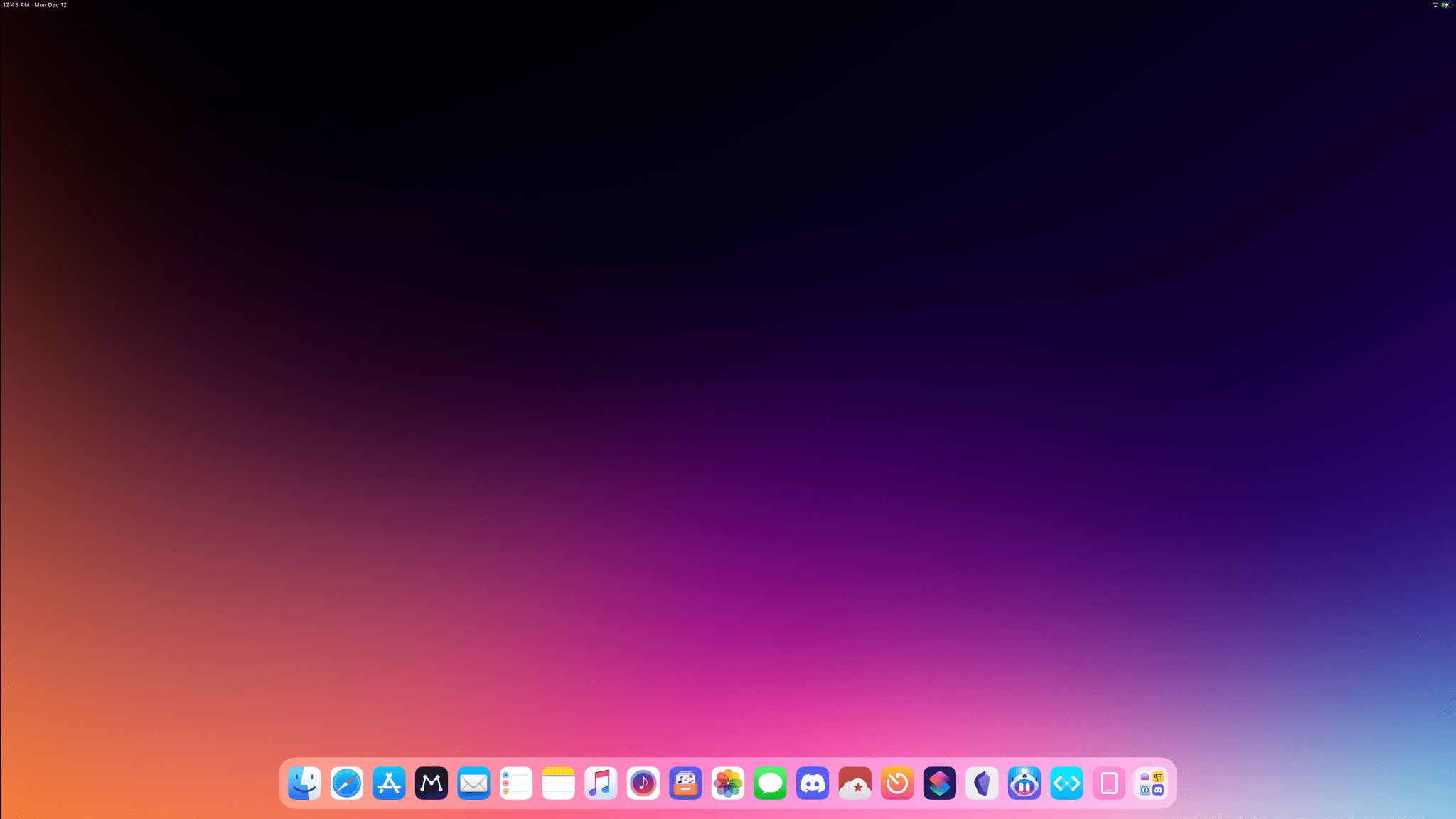
This is the “Home Screen” on an external display. It’s an empty space with the same dock as the iPad shown at the bottom.
To me, this feels like a waste of space. In my new office setup, I have the iPad Pro propped up on a Smart Folio in front of the Studio Display, which I VESA-mounted to the wall. When I’m doing something on the iPad’s display (perhaps because I’m using an app that works better with touch input) and there are no windows on the external display, that space is just…there, serving no purpose other than waiting for app windows to be dropped in. In future updates to iPadOS, I hope Apple will unlock the ability to place widgets and icons permanently on external displays even when they don’t have any active windows.
The worst offender when it comes to wasting space on external displays, however, is the recent apps strip. That UI element, as we know, is affected by dozens of design and technical issues that make it a subpar app launcher. In iPadOS 16.2, none of the complaints I had about the strip have been addressed by Apple (you still can’t right-click window thumbnails to see a menu with multitasking options and multi-window management is too confusing, for instance). Even worse, on an external display you’ll be limited to five thumbnails for app sets despite the additional space. In the screenshot below, you can see how, in spite of the empty space around it, the strip doesn’t show me more than five thumbnails for my workspaces.
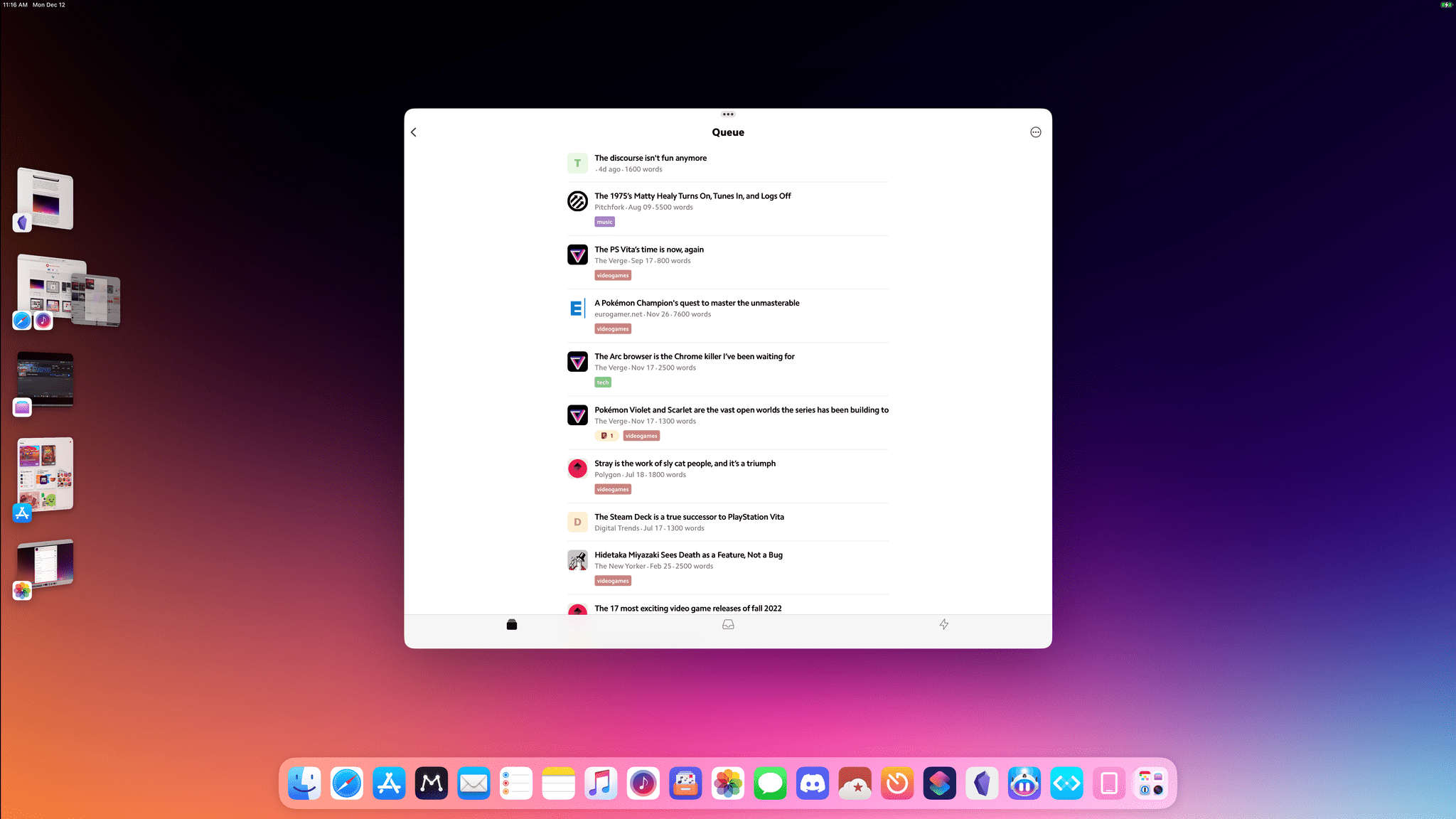
On a Studio Display, this as far as the strip goes. It can’t show more than five app sets at a time.
The fact that Apple hasn’t addressed any of the core complaints1 I had regarding Stage Manager goes beyond the strip and is true for the entire feature. This suggests the company finds Stage Manager good enough as it is. There are still no Shortcuts actions to move, combine, or resize windows; even on a large external display, Stage Manager still stubbornly insists on repositioning windows on your behalf; you’ll still come across weird keyboard bugs that are related to how app developers can’t know whether their windows are running in Stage Manager or not. And while, over the past two months, I noticed that Stage Manager stopped crashing on my iPad Pro while in “single-screen” mode, I’m afraid to report that, at least once a day, Stage Manager crashes when I’m working with the Studio Display connected to my iPad.
To sum up: everything that I wrote in October about Stage Manager’s design and underlying flaws still applies today, but I have to keep using it if I want to be more productive with my iPad Pro. If I want to work with more than two windows on my iPad, I don’t have any other option.
The one specific aspect of external display integration worth calling out is how moving windows between screens and launching apps from different displays works in iPadOS 16.2.
To move a window from the iPad to an external display, you can either use the multitasking menu and the ‘Move to Display’ button, use drag and drop to grab it by its “title bar” (which is still too difficult to grab) and move it there, or hit the new keyboard shortcut for ‘Move to Other Display’. Of all these methods, I prefer the dedicated keyboard shortcut, but any of them works well and will put the selected app in a standalone, single-app workspace on the other display.
It’s a slightly more complicated story when it comes to launching apps and workspaces. For starters – and I’m happy this has been fixed in time for the release of 16.2 – if you hit ⌘Space, Spotlight will appear on the display where the pointer is placed. If you trigger Spotlight on the external display and launch an app, the window will open directly on the external display; if the window is part of an existing workspace from another display, the entire workspace with all its windows will be transferred over. So, if you have Safari and Notes in a workspace on the iPad, open Spotlight on the external display, and search for “Notes”, the whole workspace will reopen on the external display.
The same is true for clicking icons in the dock: based on the example above, if you click the Notes icon in the dock shown on the external display, the entire workspace comprised of Safari and Notes will be moved from the iPad to the external display.
It takes a while to get used to this mechanism – which is, unsurprisingly, not explained in the iPadOS UI at all – but I think it’s the right call. In designing Stage Manager’s multi-screen experience, Apple has prioritized keeping workspace integrity over opening individual apps. In practice, when I’m working on my iPad and dealing with windows across displays, I find this behavior useful since it lets me maintain the state of my workspaces and quickly swap them between screens. I still would have preferred a ‘Move Workspace to Other Display’ context menu2 in the strip to this mystery UI, but once you know how it works, it makes sense.
That is, effectively, all that needs to be said about the unique aspects of external display integration with Stage Manager in iPadOS 16.2. What we have today is still the Stage Manager from two months ago, with a couple of refinements, and much better performance for external displays compared to betas from earlier this year. Although I still experience occasional crashes with my Studio Display, the feature is, in my opinion, stable enough for everyday usage now. If you tried Stage Manager on an external display in the summer, found it too unreliable, and made up your mind to never use it, I urge you to try it again with iPadOS 16.2.
I have been working with Stage Manager and its external display integration full-time for the past month; even though I could choose to run my iPad in classic Split View-Slide Over mode and only use Stage Manager on the external display3, I chose not to. I’ve embraced Stage Manager, and as I noted two months ago, I can’t deny it feels great when everything works as it’s supposed to. Being able to have, say, Spring, Messages, and Ivory open on my iPad’s display while I’m working with Obsidian, Notes, Safari, and Reminders on the Studio Display for a total of eight concurrent windows is terrific. The same goes for keeping a music workspace on the iPad while browsing my RSS feeds in ReadKit on the Studio Display, or watching a YouTube video on the external display while browsing my Mastodon timeline on the iPad.
The larger surface area of the Studio Display has enabled me to use app windows in their full-size layouts more often, which in turn has resulted in faster interactions with apps and less time spent clicking around toolbars or menus.
I don’t love the implementation of Stage Manager, but as far as the raw potential it unlocks is concerned, the benefits are palpable in iPadOS 16.2. The ability to dock an iPad at a desk and watch it spawn a windowed environment on an external display further blurs the line between the concepts of “portable” and “desktop” in iPadOS – an operating system that is now capable of supporting two deeply different interaction paradigms that, however, end up being complementary to each other. That’s something only the iPad can do in Apple’s ecosystem today, and likely for the foreseeable future too.
Ultimately, at the end of 2022, this is where I stand with my iPad Pro and Stage Manager: this feature needs a lot of work and refinements still, but as I’m typing this story in Obsidian, I realize I’ve finally achieved the setup of my dreams, which seemed impossible just a few years ago. My iPad can now be a tablet, a laptop-like device with a Magic Keyboard, or turn an external display into a desktop environment. The same piece of glass can yield three distinct computing experiences, all powered by the same OS.
Yes, Apple still has a lot of work to do: I should be able to use Stage Manager on an external display in clamshell mode instead of having to see my iPad’s display at all times; I shouldn’t be forced into preset sizes for my app windows; I should have the same flexibility I have on macOS when it comes to running shortcuts system-wide with a keyboard shortcut. And that’s not to mention the plethora of visual oddities, technical quirks, and developer concerns I covered two months ago. The path ahead for Stage Manager is still long and filled with many design- and performance-related questions.
And yet, flaws notwithstanding, I look at my desk now and I’m happy: the dream of a modular computer I had years ago is now a reality. It’s been a bumpy road to get to this point, and Apple’s work has merely just begun, but I know this:
It feels great to call iPadOS my home again.
- There is one change in iPadOS 16.2, actually: when you close the last window in a workspace, you’ll no longer be taken back to the Home Screen. Instead, Stage Manager will automatically open the next workspace in the list (if there is one). This is less confusing than before and I’m glad Apple listened to feedback. ↩︎
- Apple friends: FB10106876. ↩︎
- You can do this by disabling Stage Manager on the iPad itself from Control Center; as long as you enabled Stage Manager for the external display from Settings, the feature will be turned off on the iPad and stay active on the external display. ↩︎