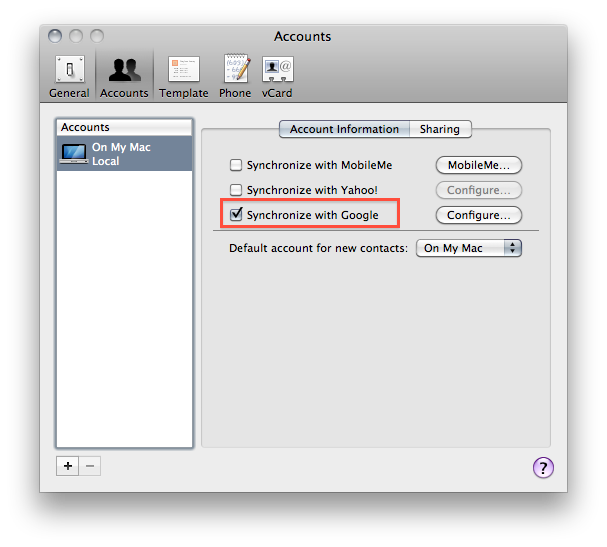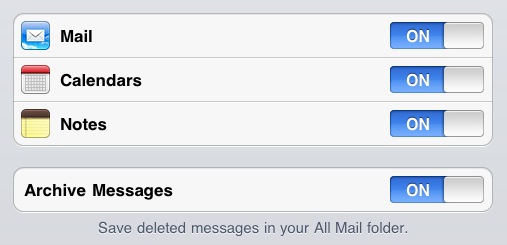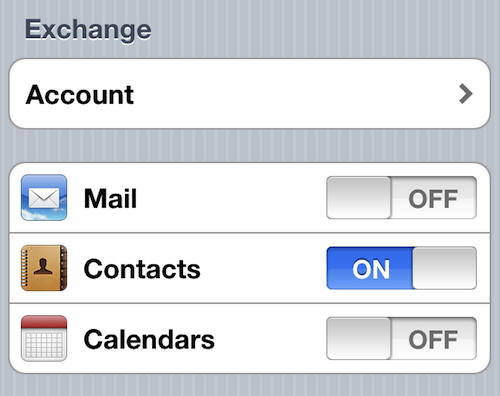As you might have read if you follow me on Twitter, my MobileMe subscription expired last week. In the past year, I’ve relied on MobileMe’s services (but not the webapp) for syncing all my contacts, calendars, emails and bookmarks from the desktop to the cloud and back to iOS devices such as my iPhone 4 and iPad. But when the subscription was nearing its expiration date (Apple notifies you weeks before with a series of emails and a brief note on Me.com), I was left with a question: should I renew? Considering all the rumors about MobileMe being completely revamped and going free we’ve heard in the past months, I was skeptical about a renewal because I didn’t want to pay for a service that is likely going through some major changes and won’t no longer be supported (at least in its current iteration) a year from now. And even if I still have access to some sections of my old MobileMe account (mail, contacts and Find My iPhone), I decided that renewing wasn’t simply worth it and it was time for me to find an alternative – even a temporary one until MobileMe is updated to include new features and pricing schemes. That alternative is Google Sync, and here’s my experience so far.
With MobileMe, I used to sync bookmarks, contacts and calendars from OS X to iOS. That was my main use of the service, together with a little bit of Back To My Mac and Transmit bookmarks sync from the Mac’s System Preferences panel. I never really used iDisk because it’s terribly slow in the Finder compared to the “instant-on” factor of Dropbox; I never used MobileMe galleries to share photos with my family; I never configured MobileMe on a Windows machine. Like I said, it was all about sync of critical items between my Macs and iOS devices. And of course, I also relied on Find My iPhone to track and remotely lock my iPad and iPhone. But Find My iPhone has become a free service with Apple ID integration, so that’s not really an issue anymore, as far as switching to Google is concerned. To sum up, moving to Google’s sync services would require me to find new ways to sync contacts and calendars, and give up to the possibility of syncing bookmarks across OS X and iOS. Due to Apple’s restrictions, in fact, there is no way to install a third-party app on iOS that can automatically sync bookmarks on Safari over the air.
That left me with contacts and calendars. I had been using Google Calendar for quite some time alongside MobileMe, and I knew it was a viable alternative to Apple’s calendar solution. When you add a new Gmail account in iOS (even a Google Apps account), you’re given the option to choose whether you only want to set up Mail, or calendar and note syncing as well. The setup is as easy as turning on two options, and the iOS Notes and Calendar apps will import your credentials from the Google Account. If you’ve read my previous reviews of Google Calendar clients for iOS, you know they work exceptionally well with OTA sync and iOS integration. Sure, iOS still sends me notifications that will be forwarded to the built-in Calendar app by default (even if events were added in another app, but this has turned out to be quite random), but that is no big deal to me. Apps like Cloud Calendar for iPad and Week Calendar for iPhone work great with Google, and they automatically import the Google account (and thus calendar) that was set up in the Settings. So far, so good. As for notes: they sync back to Gmail (through a label called “Notes”, indeed) and they work just fine from the native iOS application.
Syncing contacts turned out to be a little trickier than I initially expected. I knew that iOS users could activate contact sync through Exchange using a Google account in the Settings, but as reported by TUAW a few weeks ago the experience is far from perfect. Put simply: if you don’t start anew with a fresh, empty Address Book, expect sync to become messy very soon. Looking up online, I saw many users were reporting about duplicate entry issues, deleted contacts – scary stuff if you care about the quality of your Address Book. As suggested in this tutorial over at RMMR, however, this can be avoided by deleting an existing Address Book from OS X and iOS, and syncing a new one from Google’s servers. How so? Importing a new Address Book from Google works better than trying to sync an existing one between your machine and the service – and this apparently happens because Apple and Google have implemented different features for contact sync. So while trying to sync your current Address Book (either from OS X and iOS) to Google might give you a headache, importing a new one works really well. So here what I did:
- I backed up my desktop Address Book with File-> Export -> Export vCard;
- I created a new Google account specifically for syncing contacts;
- After that, I deleted my me.com account from the iPhone and iPad, and deleted the whole Address Book as well (iOS will ask you to);
- I imported the vCard backup on Gmail, and made sure all contacts were saved correctly;
- I set up an Exchange account on iOS using Google’s servers (see here) and chose to sync my contacts;
- I waited 30 seconds and all my Address Book entries were pulled from Google and synced to my iPhone and iPad.
That’s it. With an empty Address Book on iOS and OS X and the old one saved on Gmail, the initial sync worked perfectly and I didn’t run into any duplicate issues or errors. Three days into using it (and adding several new contacts), sync is performing well and it’s also very fast. I don’t understand why so many people complain about Google’s contact sync while you can follow the method above to end up with a clean and neatly organized Address Book that syncs just fine across the web, Mac and iOS. Of course there could be some issues if you have special characters like “&” and “$” in your contacts’ names and details, but I try to keep my Address Book as simple as possible so I really didn’t experience any of this. If you want to clean up your Address Book before uploading to Google, you might want to try Spanning Sync’s Contacts Cleaner – an app that finds duplicates and errors in your Address Book. Spanning Sync also offers a standalone desktop app to sync with Google, but with the method described above I found my Address Book playing nice with Apple’s built-in sync tools.
At this point you may be wondering what else is missing from my workflow based on Google Sync, rather than Apple’s MobileMe. There are two key features I miss a lot: Back To My Mac, and bookmark sync. While I know that replacing the functionalities (and ease of use) of Back To My Mac in the OS X Finder will be achieved with a custom DynDNS hostname and some AppleScripts to trigger the connection, syncing bookmarks between my Macs and iOS devices is going to be a problem. Apple doesn’t allow third-party services to modify the contents of Safari; furthermore, Google offers its own online bookmark solution that doesn’t have native iOS integration. In the end though, I think I’ll be fine using the old (and non-beloved) USB for this, plugging my iPhone into the computer to sync bookmarks with iTunes. I know, once you try the cloud you don’t want to go back to iTunes: still, with Google’s services working well on iOS, is paying $100 per year to have MobileMe bookmark sync really worth it? To me, it’s not. So until major new features come out, I’ll be sticking with Google for contacts, emails, and calendars; Dropbox for file storage; free Find My iPhone for live iOS device tracking.
If you have suggestions, tips, and app recommendations feel free to drop us a comment below; I’d love to hear from iOS / Google users about possible solutions for bookmark syncing (I just use Xmarks for now, it’s got a native iOS app) and, overall, alternatives to the current MobileMe offerings.