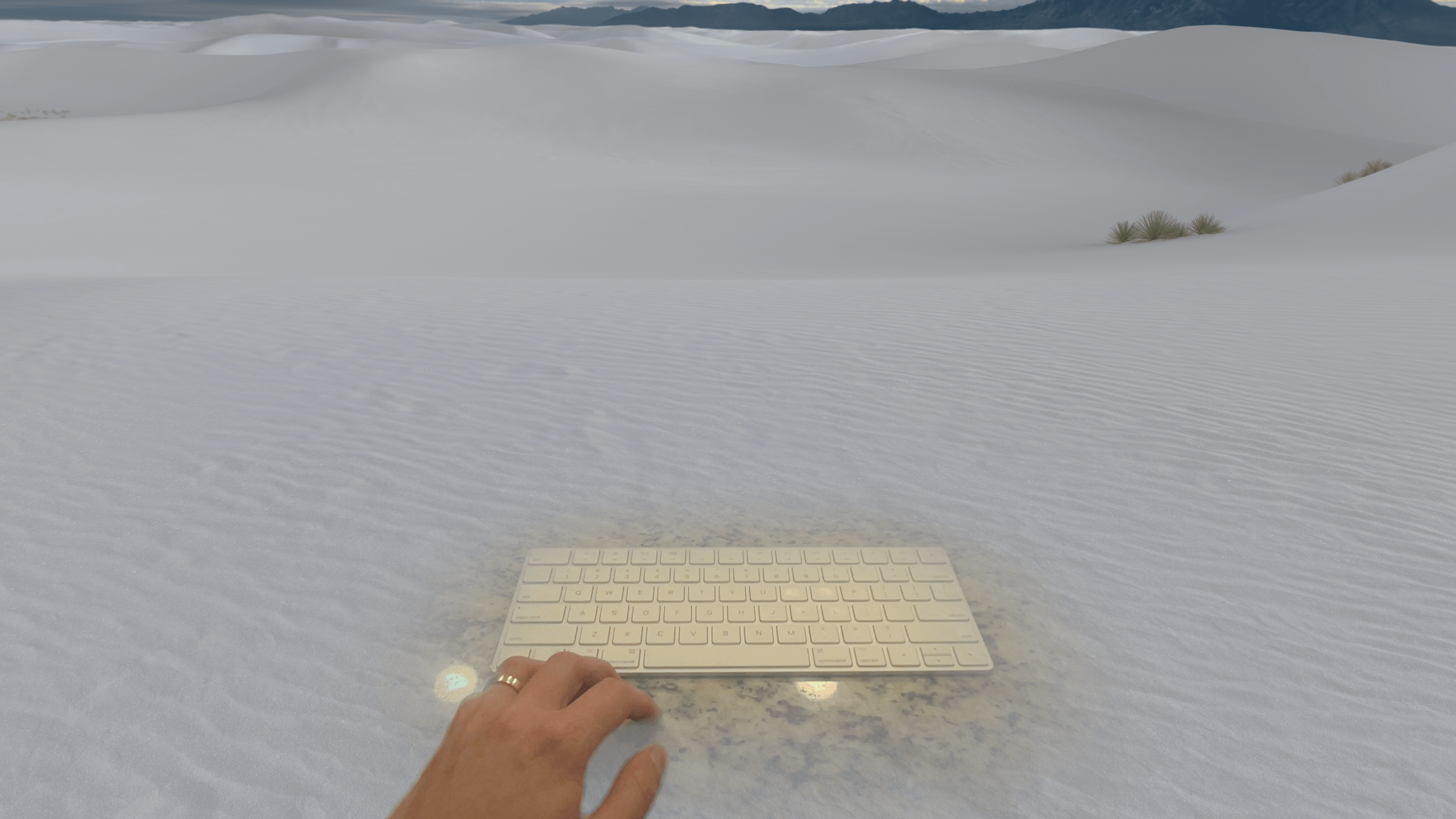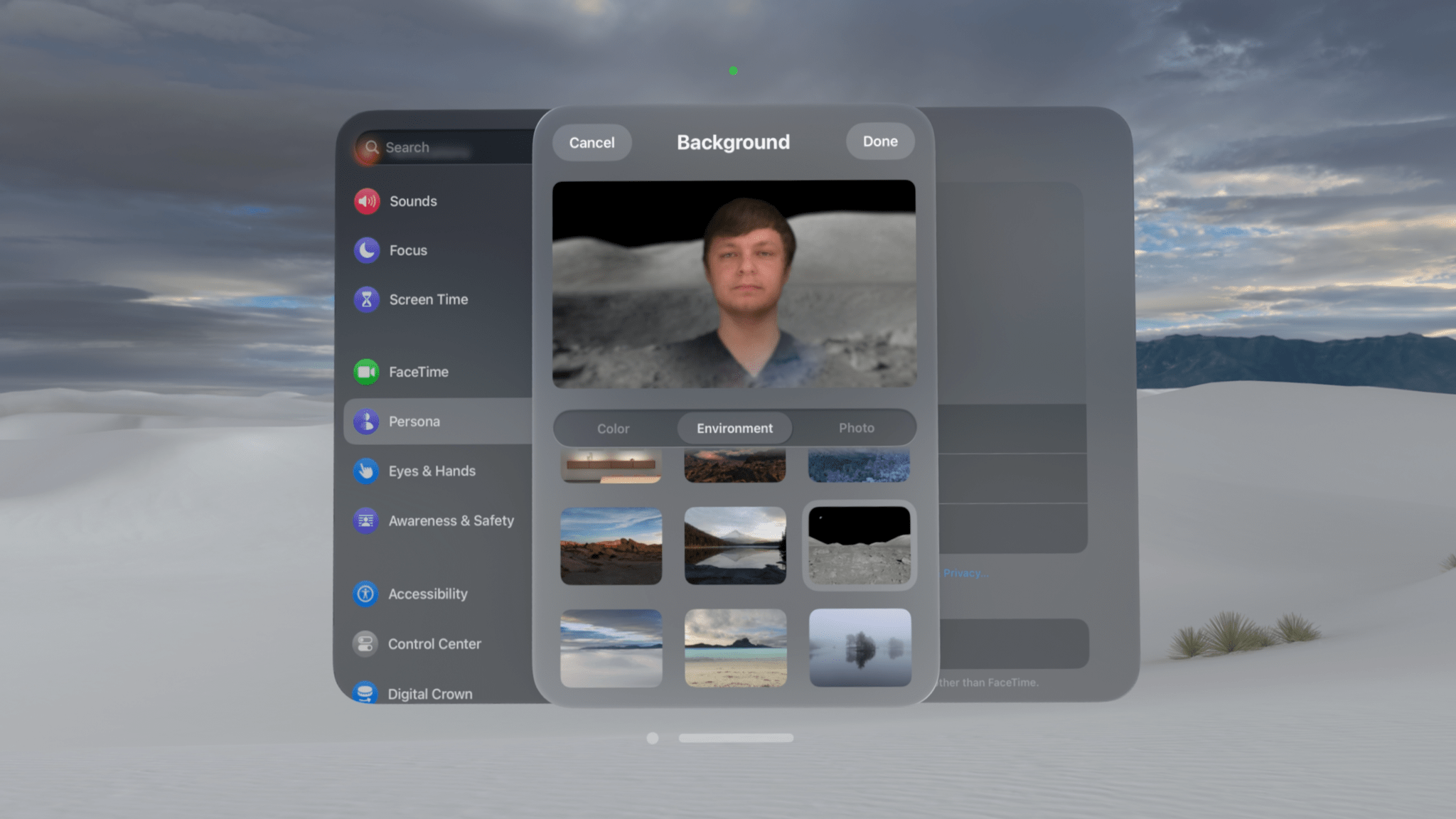Keyboard Awareness and Mouse Support
I’ve spilled quite a bit of ink3 extolling the power and fluidity of eye- and hand-tracking in visionOS, but let’s be honest: you need to connect peripherals if you’re going to do any productivity-related tasks on Vision Pro. Decades into its existence, the hardware keyboard still reigns supreme as the best input method for text longer than a sentence or two. A pointing device is less necessary given the accuracy of the device’s eye-tracking, but it still comes in handy sometimes. visionOS 2 brings new features for both input types.
On the keyboard side, this update introduces Keyboard Awareness. When you’re in an immersive environment, the system can now identify a Magic Keyboard or MacBook keyboard sitting in front of you and display it within your view. This is very similar to the People Awareness feature Apple touted when Vision Pro was first announced. The environment is still fully immersive, but it fades out around the keyboard to allow video from the outside world to pass through.
I’ve found this feature to be immensely useful when writing with Vision Pro. The built-in environments help me block out distractions around me and focus when I need to, but previously, I could only use them at about 50% immersion because I still needed to see the keyboard in front of me from time to time. Now, I can be fully immersed in whatever location I find most conductive to my work, and I can still look down at my keyboard if I lose my hand placement or need to find the location of a key.
It’s also one of the features that has come the longest way throughout the visionOS beta cycle. In the first version of the beta, the system sometimes struggled to identify my Magic Keyboard, especially under low light. Now, Keyboard Awareness works reliably, and in some conditions, it can even recognize my iPad’s Magic Keyboard, which isn’t an officially supported device. I hope this is a sign that the feature will be expanded to support third-party Bluetooth keyboards in the near future.
I’m not going to lie: it feels pretty cool to make the environment disappear like this.Replay
As great as Keyboard Awareness is, it can also be a bit distracting to have the keyboard always present in my view even when I’m not typing. Thankfully, the new ‘Bring Hands Near to Reveal’ option found in the Awareness & Safety section of Settings can help with that. This setting disables keyboard passthrough until you reach your hands towards the keyboard to type. It’s quite a cool effect, and it gives you the best of both worlds: full immersion when you aren’t typing and Keyboard Awareness when you need it.
For those who want pointer control but don’t like using a trackpad, visionOS 2 introduces Bluetooth mouse support. Using a mouse in visionOS works very similarly to using a trackpad, and the same basic set of interactions are supported: clicking, dragging, scrolling, and secondary clicking. I’m surprised by the lack of special gesture support for the Magic Mouse (and even the Magic Trackpad), but I suppose it’s good that Apple isn’t giving its own peripherals special treatment in this area – at least not yet.
In my use cases, pointer control works well for text editing and working within individual apps, but I don’t find it all that intuitive for actually navigating the system. Hand gestures make more sense to me for opening apps, arranging windows, and adjusting system controls, but I’m glad that it’s possible to accomplish all of those things with a pointer for those who prefer it. Pointer control in visionOS is basic, but it gets the job done, and now it can even be done with a mouse.
Other Quality-of-Life Improvements
Hand-Tracking: The refresh rate for hand-tracking in visionOS 2 has been improved significantly. Previously, the user’s hand position was updated at a rate of 30 Hz, but it now matches the system’s current refresh rate, which is usually around 90 Hz. This three-fold increase results in smoother hand animations in video passthrough4 and tracking data that is much closer to real-time for developers. Developers can also optionally take advantage of new hand-tracking prediction in visionOS 2 to anticipate upcoming hand movements.
Reopen Apps After Restart: This new option (available in the General section of the Settings app) is the visionOS equivalent of the Mac’s ‘Reopen windows when logging back in’ feature. When the Vision Pro reboots, it will automatically respawn any windows that were left open before it powered down. Given the Vision Pro’s battery life restraints, system reboots are somewhat common, whether they occur while the device is in use or while it’s being stored. Either way, this feature allows users to hit the ground running after a reboot rather than being forced to recreate their setups from scratch.
Guest User: The operating system can now store eye and hand data for a single guest user for up to 30 days, allowing them to use the device multiple times over that period without the need to go through the setup process each time. This is a welcome change for Vision Pro owners who share their devices with others on occasion, but it still isn’t full multi-user support. It’s limited to only one guest user at a time, and data is removed after 30 days. I see this as more of an extended demo option than an actual solution for device sharing, a practice that Apple seems fundamentally opposed to.
Low-Light Performance: Vision Pro works best in well-lit environments. However, there are times when a user might need to use it in a dark space. Trying to do so with visionOS 1 resulted in a slew of warnings and repeated window respawns that could become frustrating quickly and dissuade users from trying to wear Vision Pro in non-ideal conditions. visionOS 2 makes this experience much more tenable. It still displays a warning when the device detects that it’s being used in low light and disables features like hand passthrough and window anchoring, but the system holds up better in low light, allowing me to actually use my computer in the dark. Imagine that!
Compatible App Appearance: Speaking of using Vision Pro in low light, one sure-fire way to overwhelm your eyeballs in visionOS 1 was to open an iPad app in a dark environment. Compatible apps always defaulted to light mode, which in many cases did not mix well with visionOS’s semi-transparent native aesthetic and contrasted somewhat painfully with a dark room or a virtual environment in dark mode. Thankfully, this update adds a new option in the device’s Appearance settings to switch the appearance of compatible apps to dark mode if you prefer. I made this change immediately after installing the first visionOS 2 beta and haven’t thought about going back since. iPad apps in dark mode just fit better with visionOS.
Persona Improvements: Apple continues to improve the accuracy of skin tones and clothing colors in Personas, users’ 3D avatars for video calls. The biggest difference I’ve noticed in Personas this year is better recreation of hand movements, likely due to improved hand-tracking system-wide. Users can also now set backgrounds for their Personas while in video calls. There are system-provided options for color backgrounds and backgrounds based on visionOS environments, or users can choose custom backgrounds from their photo libraries.
Train Support: Travel mode now supports trains in addition to planes, a feature I have been unable to test due to the disappointing lack of public transit in my area. Regardless, the ability to use Vision Pro on a moving train is a nice addition I hope I’ll be able to take advantage of someday.
The fact that such a large portion of this review is dedicated to covering these everyday quality-of-life improvements speaks to two things: the nascent nature of spatial computing and the reality that even the foundations of visionOS are still not totally settled. Vision Pro is an entry point into a whole new world for Apple, and early adopters are tagging along. I wouldn’t be surprised to see even some of the details covered above change in future versions of visionOS as the company continues to understand best practices for building a spatial computing platform for the masses. For now, these are big enhancements over what we saw in visionOS 1, and I’m thrilled by the difference they make in day-to-day use.