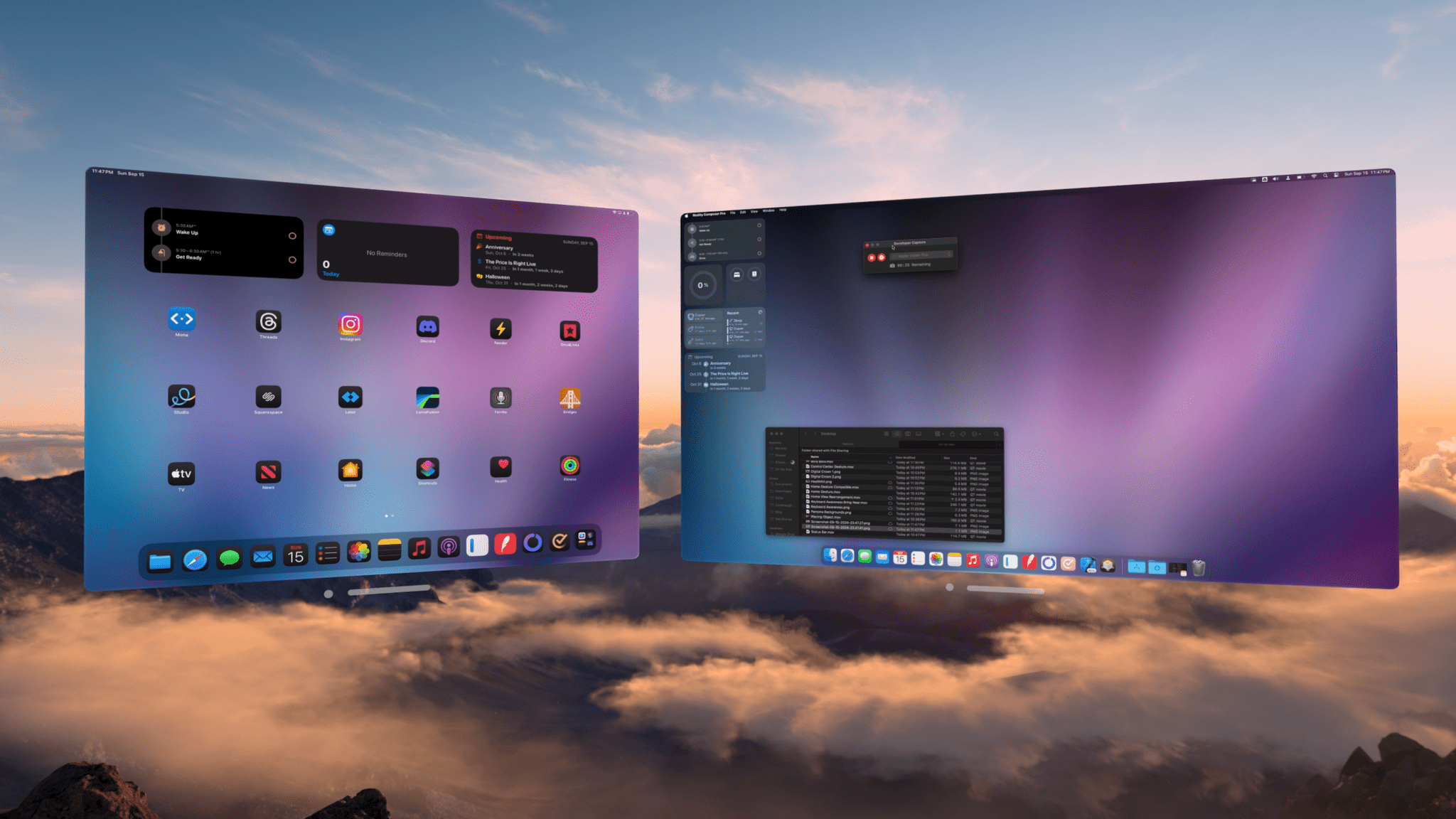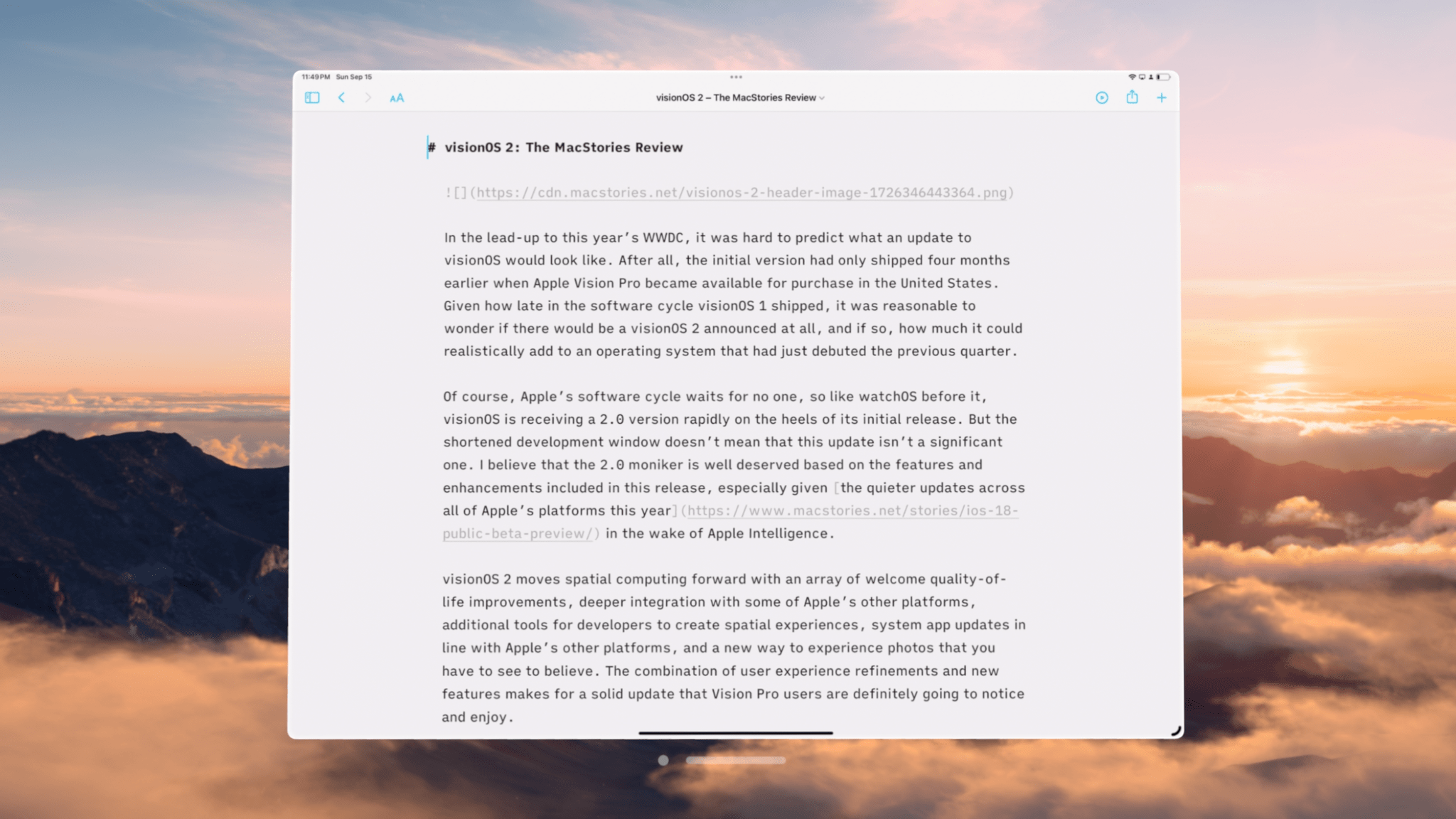AirPlay Receiver
It’s been clear from the moment Vision Pro was announced that Apple envisions it as being one of several devices from the company in a user’s life. No feature demonstrates that more than Mac Virtual Display. The ability to mirror and control a nearby Mac from visionOS helps fill gaps in third-party software support for the device and offers Mac lovers one more reason to give Vision Pro a try.
Mac Virtual Display is poised to receive a major upgrade later this year in the form of a panoramic view that’s equivalent to two 4K displays side-by-side, but that feature hasn’t been made available for testing yet. Instead, visionOS 2 adds integration with two other devices, iPhone and iPad, in the form of AirPlay Receiver.
If you’ve ever used AirPlay to mirror your device’s screen to a TV before, the process will be very familiar. The first step is to enable AirPlay Receiver in the Vision Pro’s Settings app under General → AirPlay & Continuity. Then, you can activate the Screen Mirroring feature in Control Center on your iPhone or iPad and choose Vision Pro as the output. A frameless replication of the screen will then appear at the center of your view in a window that can be moved and resized like any regular visionOS app window.
Activating AirPlay Receiver from my iPad Pro.Replay
AirPlay Receiver seems to only work for full-on screen mirroring, not for streaming specific content from your device to Vision Pro. The only app I’ve found that does support sending content via AirPlay to Vision Pro is the Photos app, which will allow you to stream a photo memory to Vision Pro, though it oddly lists the device as an Apple TV. I’m honestly not sure whether AirPlay Receiver is meant to be limited to screen mirroring or not, but in its current version, it functionally is.
However, the AirPlay Receiver window in visionOS can function as an external display rather than a 1:1 screen mirror under certain conditions. For example, when you open a picture or video in the Photos app on iPhone, the mirrored screen on Vision Pro morphs into a 16:9 window that features only the selected content with no UI chrome around it. And when you start a Keynote presentation on your iPad, the window will adapt to show your presentation in full view while your iPad shows a presenter view with notes and presentation controls. The AirPlay implementation in visionOS 2 isn’t quite feature complete, but as long as you start with screen mirroring, you can eventually use AirPlay’s other features as well.
AirPlay Receiver morphing into a full video preview.Replay
There are a few major differences between AirPlay Receiver and Mac Virtual Display. First of all, AirPlay mirroring can only be initiated on the source device, not Vision Pro. This means that, in order to set up AirPlay Receiver, you have to be wearing Vision Pro and then operate your iPhone or iPad via Vision Pro’s passthrough video, a task that can be tricky depending on how clearly you’re able to see your real-world device in passthrough mode. This certainly isn’t as straightforward as starting the process from visionOS, which is an option for Mac Virtual Display.
Secondly, audio from the source device does pass through to Vision Pro when using AirPlay Receiver. Anyone who’s used Mac Virtual Display and been shocked to hear audio coming from their MacBook speakers several feet away will attest that this is a useful feature. It only makes sense that if your device’s screen is being mirrored on Vision Pro, its audio should be mirrored there as well.
Finally, the iPhone or iPad that is mirroring its screen cannot be controlled by peripherals paired to Vision Pro. Whereas Mac Virtual Display allows you to share Vision Pro’s keyboard and pointing device with the Mac being mirrored Universal Control-style, AirPlay Receiver is a one-way street. It can only receive information, not send any back to the source device. This means that you’ll have to control your iPhone or iPad either via touch input or a separate set of peripherals when using AirPlay Receiver.
While this feature isn’t as robust as Mac Virtual Display, I still think it’s a great addition to visionOS. It helps solve the same problem as Mac Virtual Display, namely that a lot of apps simply aren’t available on the platform yet. If you have a favorite productivity tool, reading app, or streaming service that you’d like to use in a spatial computing environment but isn’t available on the visionOS App Store, you previously had to rely on the web as a fallback or use an app like Bezel. Now, you can simply run your preferred app on another device and beam it to Vision Pro natively.
And the quality of the mirroring is remarkable. It’s clear and high-quality, with crisp text and almost no discernible latency. Animations aren’t quite as smooth as they are on the device’s actual display, but they are being relayed over a wireless signal, after all. I’m quite impressed with how smooth the experience of using AirPlay Receiver is.
It’s worth nothing that AirPlay Receiver can only be used with a single source device at a time. If you’re AirPlaying from your phone to Vision Pro, you can’t also bring your iPad into the mix; you’ll have to turn off mirroring on one device before you enable it on another. However, it is possible to use AirPlay Receiver and Mac Virtual Display simultaneously. You can lock your iPhone or iPad while mirroring it to Vision Pro, and mirroring will temporarily pause without terminating the connection. When you unlock the device, mirroring will resume automatically.
I’ve personally found this feature most useful when mirroring my iPad Pro in the Magic Keyboard case. Trying to navigate my iPhone or iPad mini via touch while looking up at a mirrored display on Vision Pro just isn’t natural enough for day-to-day use in my book, though I appreciate that I have the option if I ever need it. But with the Magic Keyboard’s trackpad and hardware keyboard in play, AirPlaying my iPad Pro to Vision Pro has proved quite useful.
In fact, this very review was written on my iPad Pro while it was being mirrored to Vision Pro via AirPlay Receiver. My favorite tool for long-form writing is iA Writer, an app that isn’t available on Vision Pro even in iPad compatibility mode. In order to write in my app of choice, I’ve relied on AirPlay Receiver throughout the writing process, and it’s been excellent. It offers me the best of both worlds: I can use the non-visionOS app I need (on a virtual display much larger than my iPad’s, no less) in combination with environments and a bunch of visionOS app windows displaying my notes, resources, and more.
That said, I do wish this integration between Vision Pro, iPhone, and iPad could be taken a bit further and borrow a couple of features from the Mac integration. Being able to start Mac Virtual Display from Vision Pro and control the connected Mac with the peripherals I’m already using makes for a much simpler setup process than AirPlay Receiver. Don’t get me wrong; I’m a big fan of the feature. I’m just such a big fan that I’d love to see it evolve into iPad Virtual Display and iPhone Virtual Display down the road.
Will that evolution ever come? It’s impossible to tell. But I would have never predicted that AirPlay Receiver would be as high-quality and handy as it is, so there’s certainly hope. Either way, tighter integration between Vision Pro, iPhone, and iPad is a win for Vision Pro owners who use other Apple products, and I’m happy to see it.