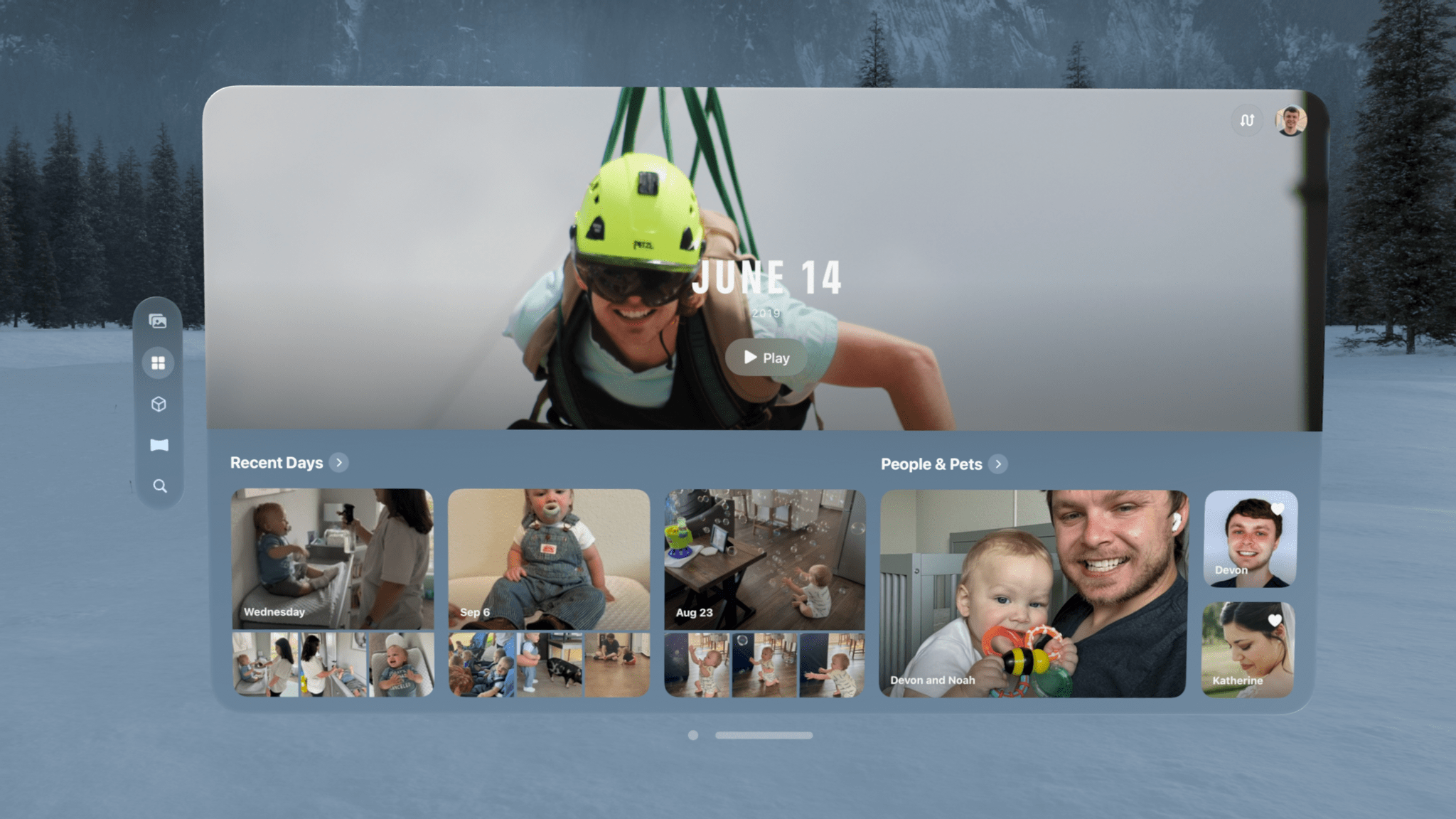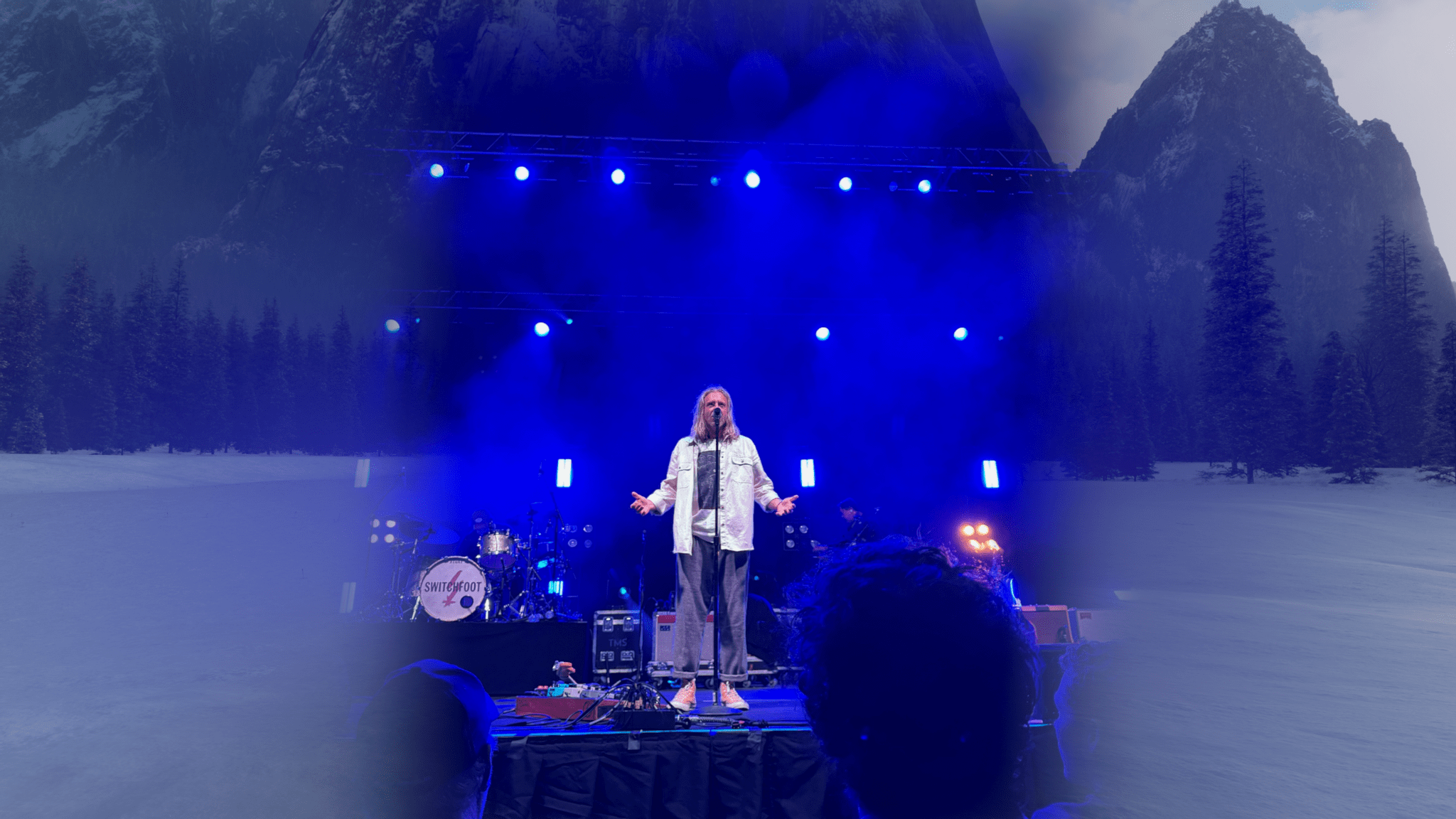Photos
While the Photos app for iPhone and iPad was completely rethought this year, Photos for visionOS incorporates the latest features in line with Apple’s other platforms while remaining mostly the same in its design. The Library tab continues to display all of your photos and videos5, while the new Collections tab now houses albums, memories, media types, utilities, and new features like Recent Days and Featured Spatial Photos. The continued use of a tabbed interface rather than a unified one brings Photos for visionOS more in line with the Mac than the iPhone or iPad.
The Collections tab is a fascinating addition, especially in its customizability. Pinching the customize button in the top right corner of the app opens up a screen that allows you to enable, disable, and rearrange sections freely. You can literally make the Collections tab whatever you want it to be, which is an amazing feature for an app as personal and as central to people’s digital lives as Photos.
Customizing the Collections tab.Replay
It’s a lot of fun moving around elements within the Collections tab to get them just the way you want. But what’s even more fun is diving into its various sections to rediscover pictures and relive memories. Federico has more details in his review of iOS 18, but the new Recent Days feature is a great way to look back at photos I’ve captured recently, and it does a good job of highlighting the ones I want to see most.
While the Collections tab is excellent, it’s also an experience you can get on other Apple devices. What you can’t experience anywhere else, though, is spatial content, and visionOS 2 introduces the ability to turn your regular photos into three-dimensional spatial photos with the press of a button.
Converting a spatial photo. Just look at that animationReplay
When I saw this demonstrated in Apple’s WWDC keynote in June, I immediately thought, “There’s no way this feature works that well on regular people’s pictures.” The company’s photography demos have always been idealized in order to show off features in the best possible light. I couldn’t imagine that spatializing photos would be something I’d actually want to do as more than just a gimmick.
Wow, was I wrong.
From the first moment I tried this feature for myself, I could tell that Apple was onto something very special. It literally is as easy as the demo makes it seem: open a photo, select the cube button in the upper left corner, and wait a moment for the system to process the image. After a short, eye-catching animation, you’re presented with a 3D version of your photo that, in a lot of cases, is downright breathtaking.
It’s difficult to describe and impossible to replicate on a two-dimensional screen, but something about seeing my personal photos – some of which I’ve looked at dozens or hundreds of times before – translated into 3D makes the experience of viewing them more impactful. Spatialized photos feel less like pictures and more like memories. I know that sounds ridiculous, but it’s true.
What sets spatial photos apart from regular ones is depth. With its dual displays, Vision Pro is capable of displaying 3D content in a way that makes your mind truly believe that elements are reaching out towards you. Whereas depth in 2D images is implied through composition and focus, with spatial photos, depth can literally be experienced.
It doesn’t translate to two-dimensional video, but shifting your perspective when looking at a spatial photo gives an impression of true depth.Replay
The depth of a spatial photo makes it feel more real, like you’re looking through a window into the actual world rather than at a screen. Spatial photos are also dynamic, shifting the point of view in response to head movements and window placement. Shift your head to the left, and the entire scene changes slightly to give the impression that you’re looking at it from an angle. Move the photo closer to you, and the subject appears as if standing behind a window you’re looking through. Move it further away, and you’ll reach a point where the subject breaks through the threshold of the window and is now popping out at you. And for a full-on immersive effect, the panorama option blows up the image to a larger-than-life size that takes up your full view and fades seamlessly at the edges into your surroundings, giving it a dream-like quality.
Taken together, these elements of spatial photos leave you feeling like you’re no longer looking at a photo on a headset but actually reliving the moment the picture was taken.
I’ve spent hours converting all kinds of pictures into spatial photos: wedding pictures, newborn photos of my son, vacation shots, memories of loved ones who are no longer with us. Viewing these spatial photos is a significantly different experience than looking at them on my phone or even my TV. It’s more personal, more immersive, and more emotional – all things that I’m looking for when I dive into my photo library for a trip down memory lane.
I can’t say for certain that this feature will sell Vision Pros, but I would not be surprised to hear of people who buy the device for this purpose alone. It really is that good. If you love looking at pictures in your photo library and reminiscing, I highly recommend booking a Vision Pro demo and converting some of your own photos to see what it’s like. It’s not easy to put into words, but it’s an experience that’s won me over, and I think it will many others, too.
Feelings aside, spatial photos are also impressive from a technical level. The conversion is performed by a machine learning model that does not depend on depth data being built into the photo. In fact, I’ve thrown pictures at it that I knew for a fact included no depth information at all, and they converted to spatial photos just as well as portrait images shot on my iPhone. The model analyzes the contents of the photo and figures out how different elements relate to one another spatially, and then it applies that depth data to the photo to create an 3D image.
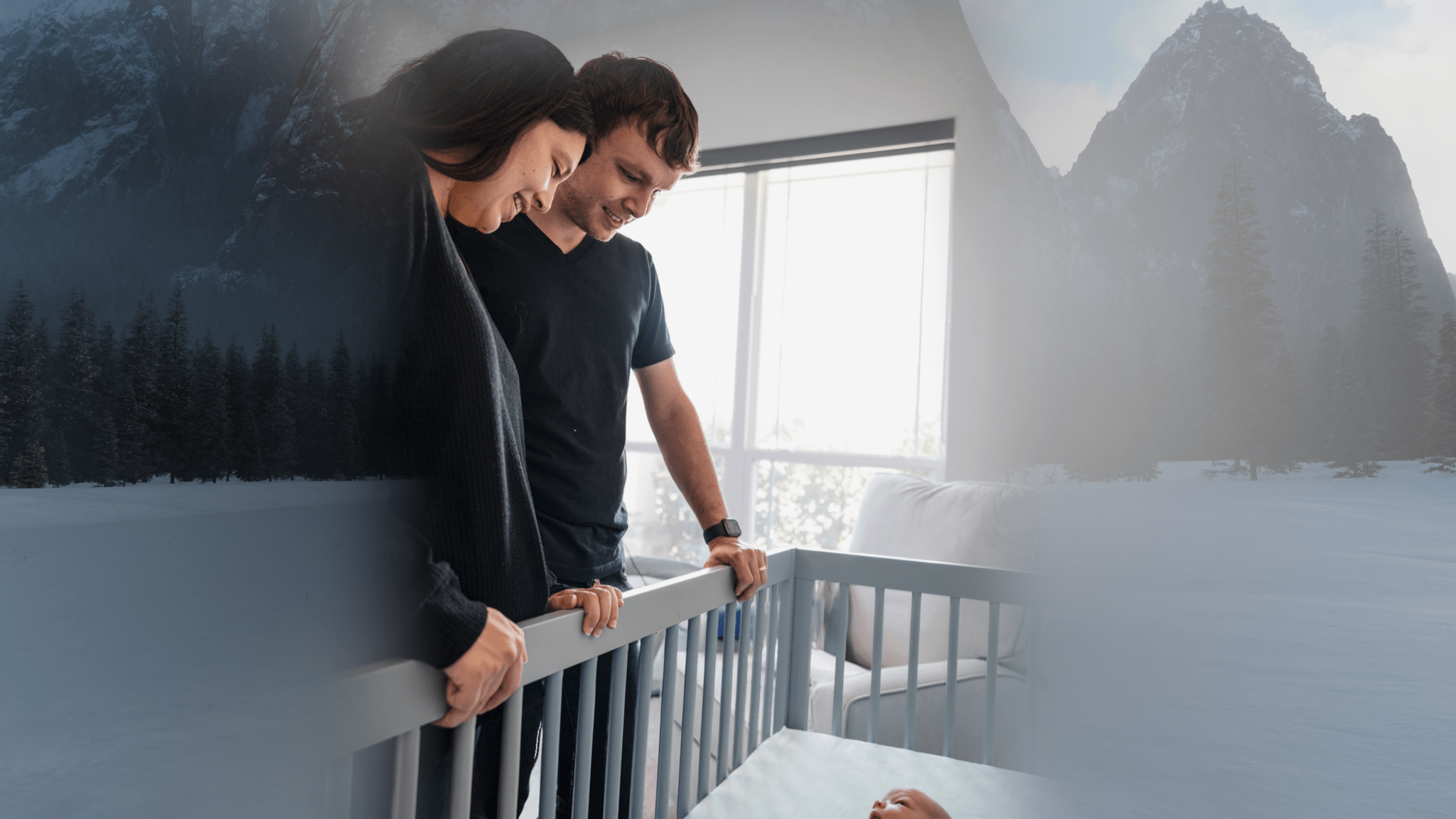
I wish I had a way to share the experience of seeing this photo in all its spatial glory with you. Want to come over and try out Guest Mode?
The conversion is able to capture real-world depth incredibly well. One particular example of this is a picture from my son’s newborn photoshoot. The picture was taken from inside of his crib, with him lying on the mattress and my wife and I standing over the crib looking in. The machine learning model was able to perfectly ascertain the angle of the railing and present its depth in a way that it feels like you’re inside the crib when you look at the photo. I’m amazed at how well it’s able to nail this sort of thing.
Of course, there are instances where the conversion trips up. As with Portrait mode on the iPhone, hair can be a tricky element for the model to separate from the background. In certain instances where elements overlap, the model can misinterpret the distance between them, creating an effect that’s entertaining but not realistic. Reflective and transparent surfaces don’t translate well. And there are certain one-off photos that, for one reason or another, just don’t mesh with the spatial conversion process. It isn’t perfect, but it has way more hits than misses in my experience.
Spatial photo conversion offers a truly wonderful way to re-experience pictures from the past, and I’m a huge fan of it. At the same time, I’d love the ability to take spatial photos myself so that I can capture real-world depth and then view it later rather than relying on an algorithm. That’s why I’m so excited that in a matter of days, I’ll have a spatial photo camera with me everywhere I go in the form of the iPhone 16 Pro Max. In fact, every device in the iPhone 16 lineup is able to capture spatial photos, and the latest iOS 18.1 beta even brings this capability to the iPhone 15 Pro and Pro Max. This is great because it allows current Vision Pro owners to experience even more of their memories as spatial photos and gives every iPhone user the chance to start building their spatial photo libraries now. Spatial photos: they’re here to stay.
The biggest downside of spatial photos, though, is the fact that they can’t be easily shared with other people – at least, not in their full three-dimensional glory. If I want to show someone else a picture that I love, I have to switch my Vision Pro into guest mode and walk them through the setup process first. That’s not something I’m going to do often, and it speaks to the solitary nature of Vision Pro as it stands today. This is a problem that won’t be solved unless spatial computing becomes more widespread, and it’s a shame.
If you want to share a spatial photo with another Vision Pro owner, you can always send it to them via iMessage, but visionOS 2 introduces a new way of looking at pictures together: SharePlay in the Photos app. When you’re on a FaceTime call with another Vision Pro user, a Share button will appear above the Photos app window. Pinch it, and the other user will be shown photos and videos that you select so that you can view them together in real time. This is a great way to look at vacation photos with a friend, reminisce with long-distance family members, or share your work with a client.
Of course, I do have a few hopes for improvements to spatial photos in the future. I’d like the option to convert my entire library to spatial photos automatically, even if that means the process has to run in the background while my Vision Pro is charging.6 I also wish I didn’t have to choose between viewing my pictures as Live Photos and spatial photos; why not both? And finally, I’d like to eventually be able to convert my videos to spatial versions, too. I know that’s a big ask, but after seeing what the Photos team has done with spatial photo conversion, I’m confident that they can do it. That is, after they take their celebratory lap for knocking this feature all the way out of the park, of course.
- Videos, by the way, can be trimmed in the Photos app in visionOS 2. I didn’t realize this capability was missing until Apple announced it as a new feature. ↩︎
- The Photos app does offer a limited selection of automatically converted pictures in the Featured Spatial Photos collection. I find this collection delightful to browse, and it gives me hope that more automatic conversion options are possible. ↩︎