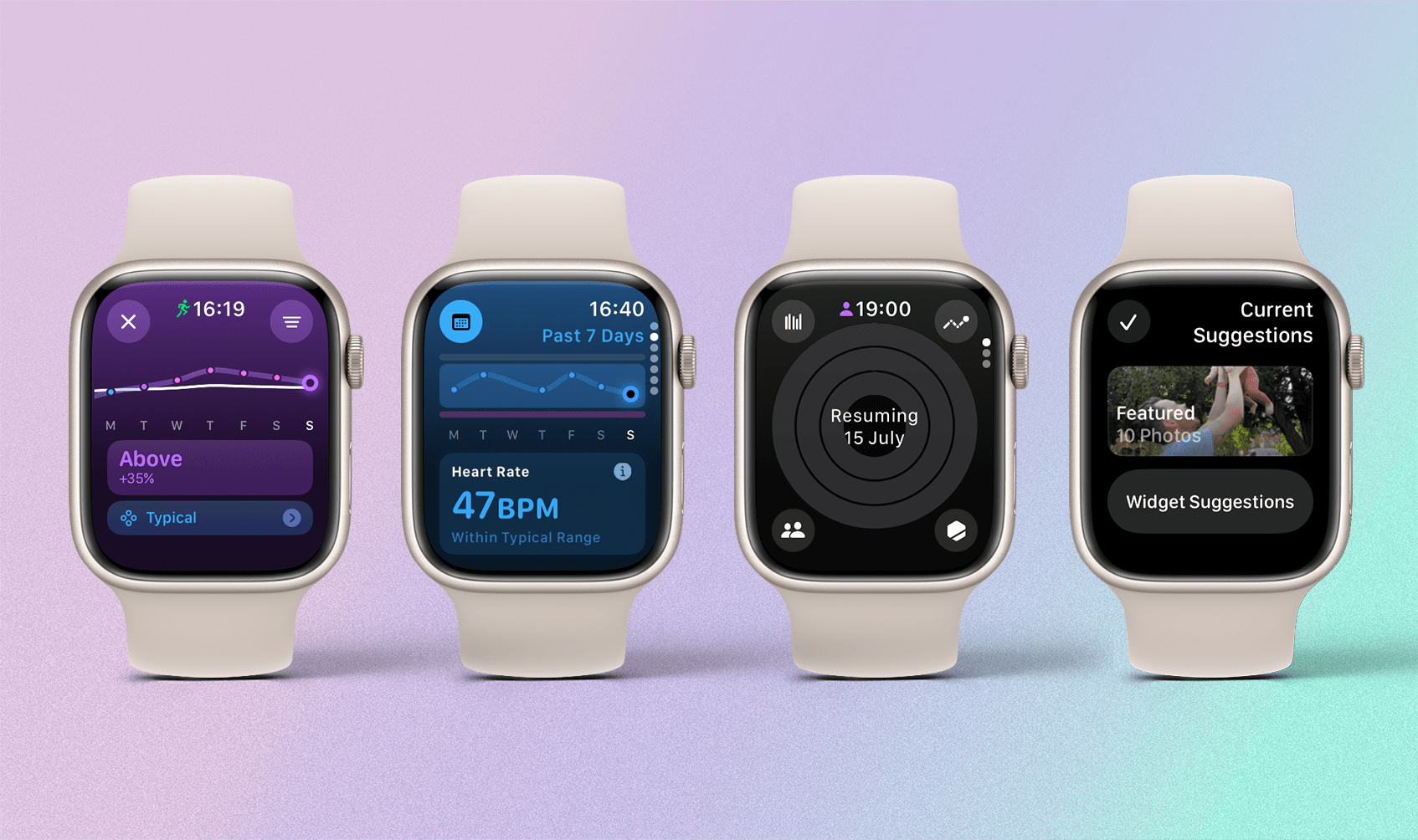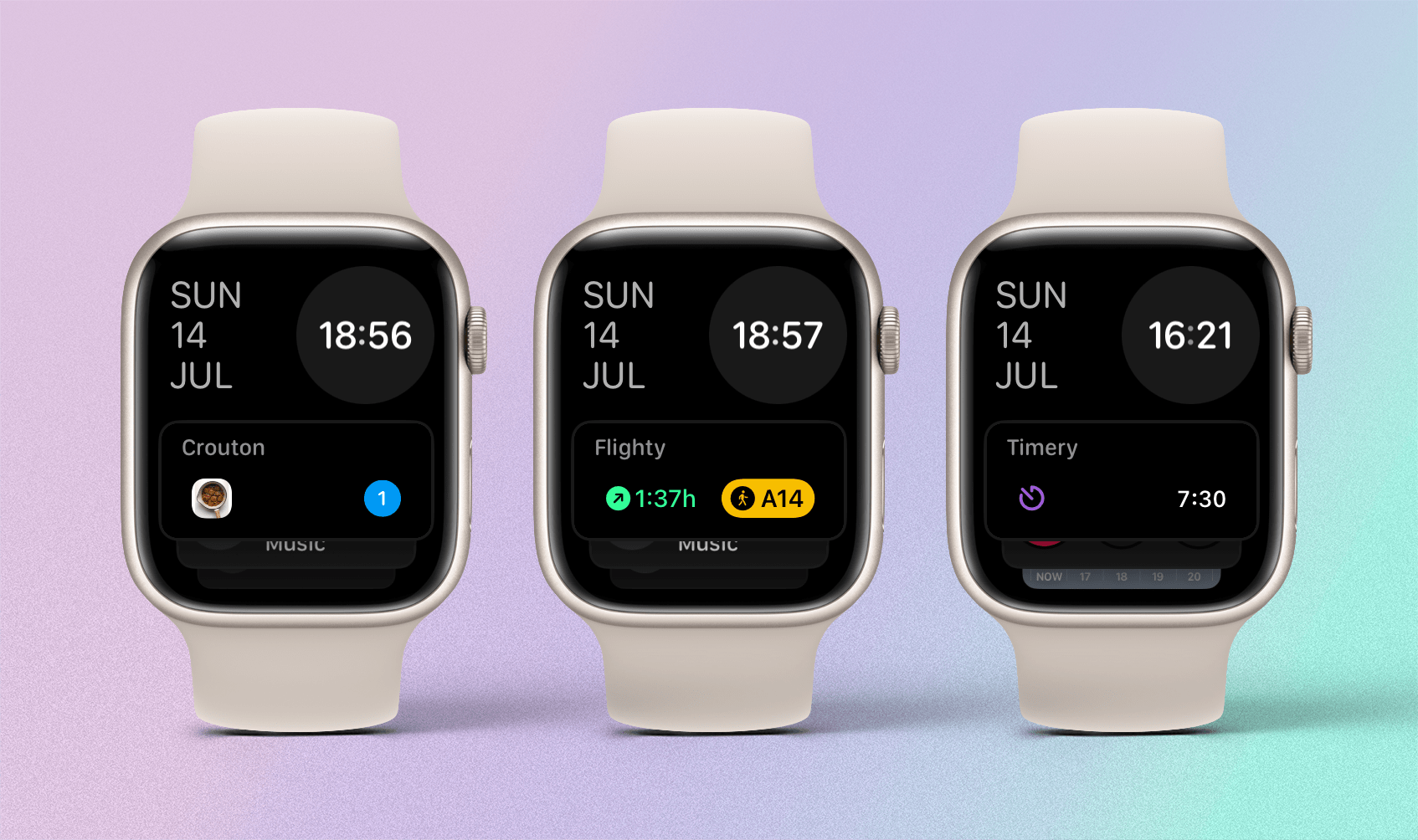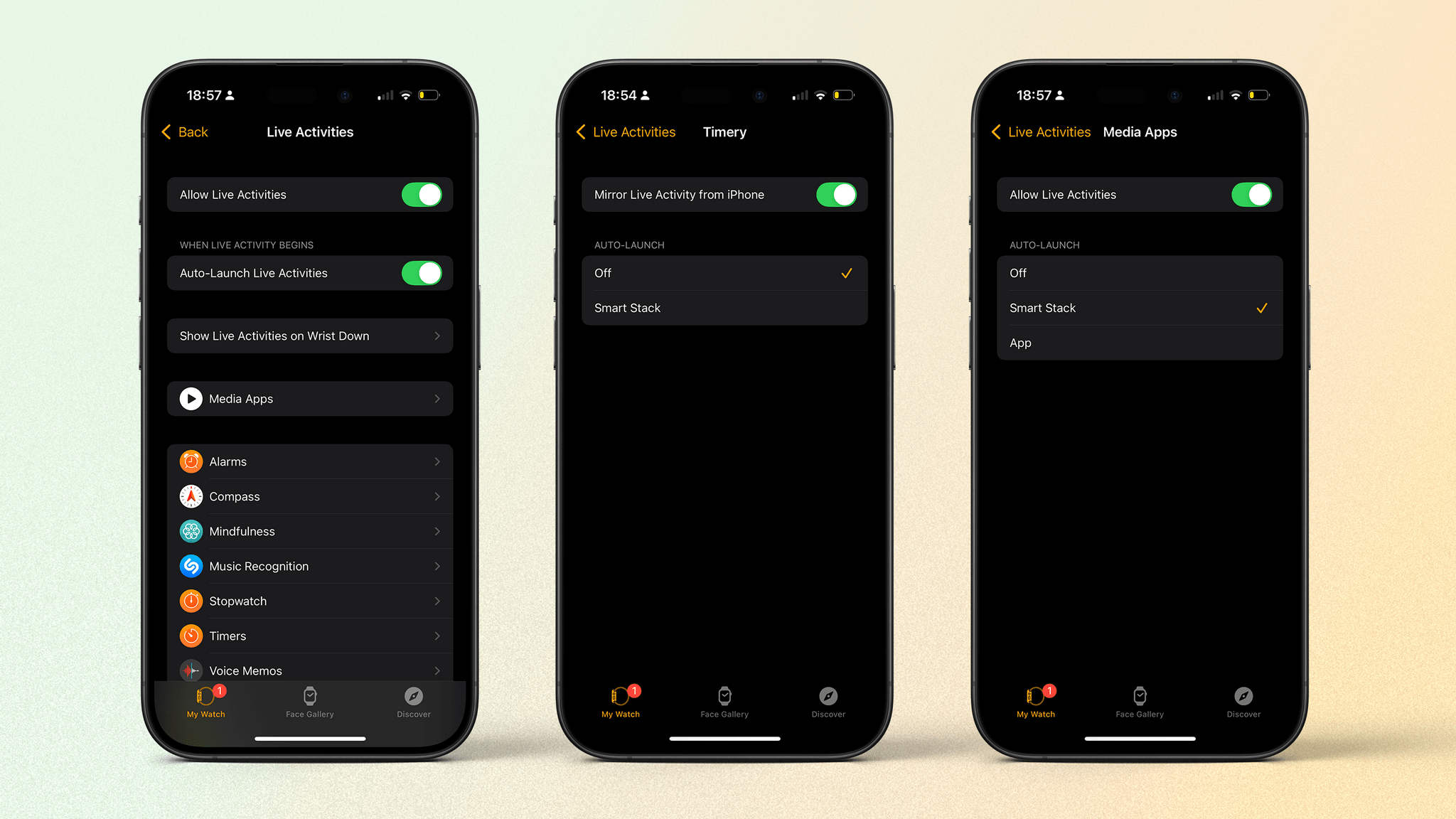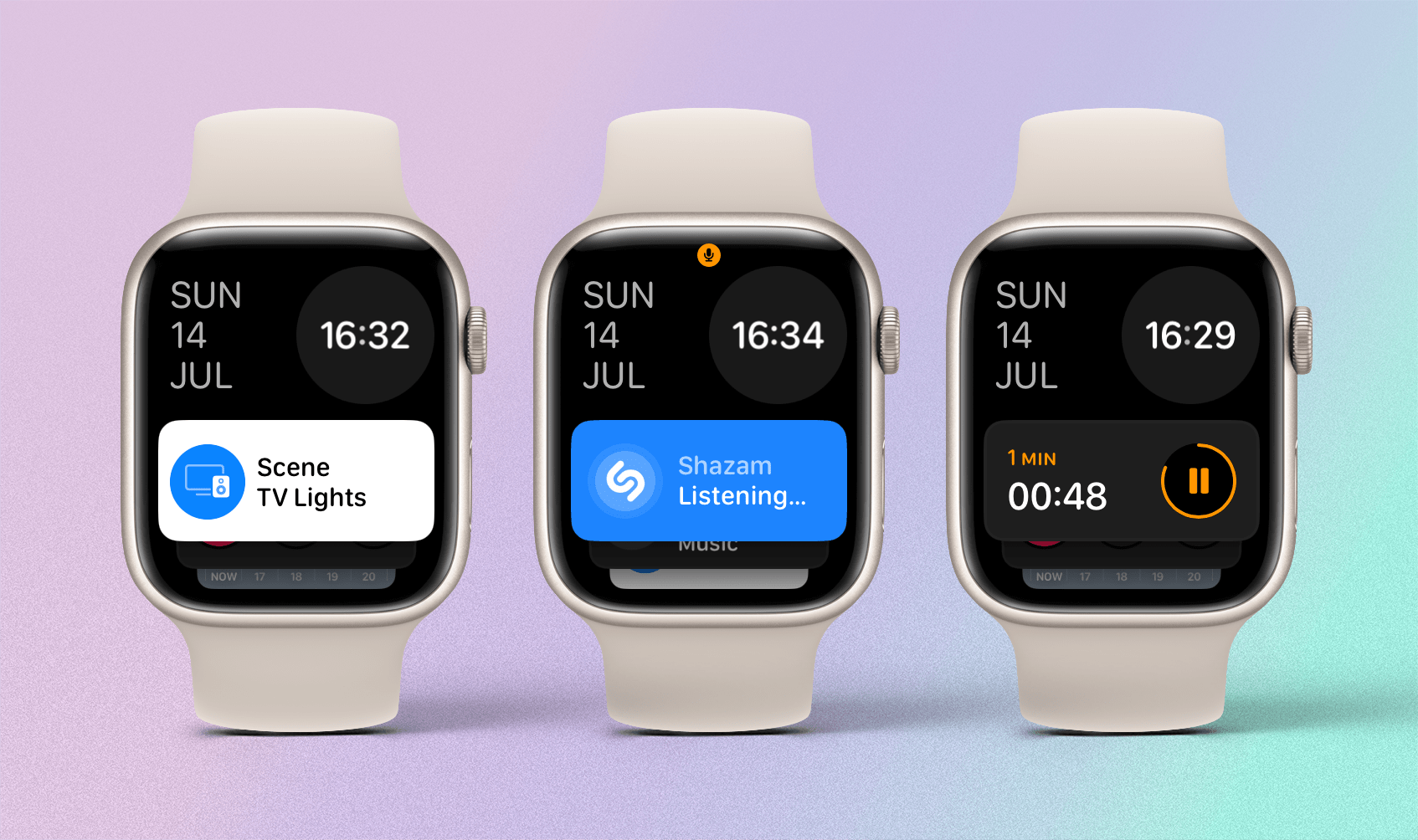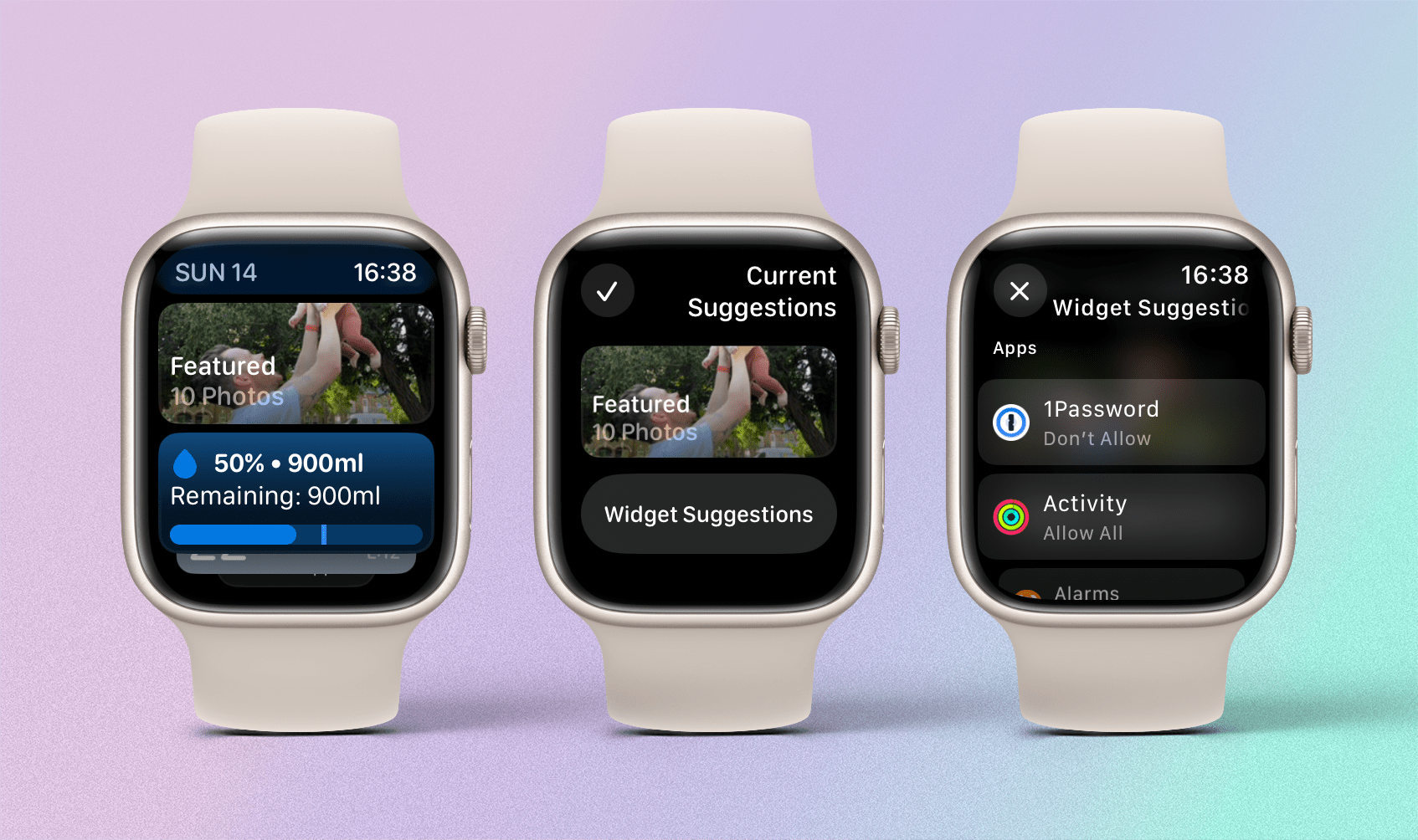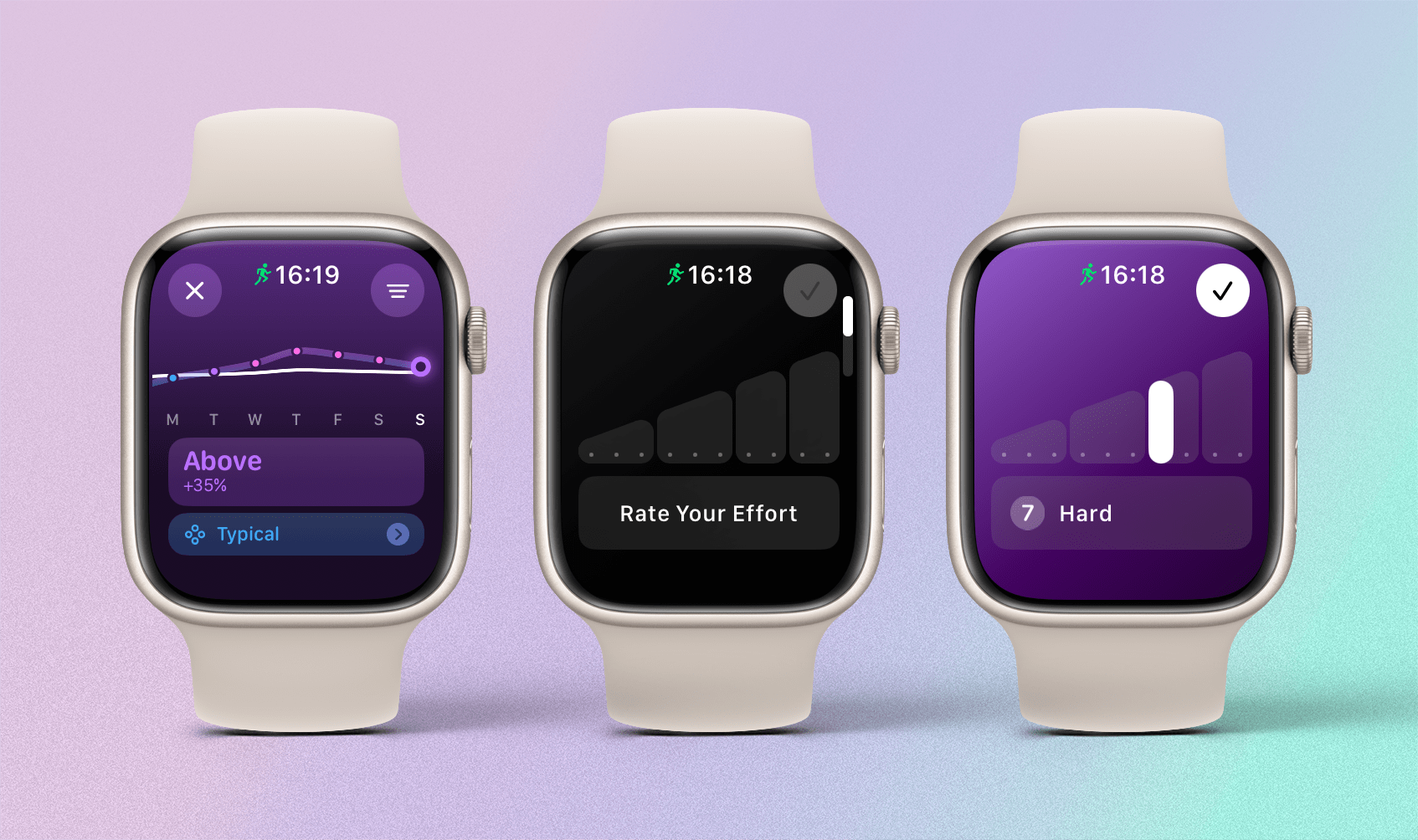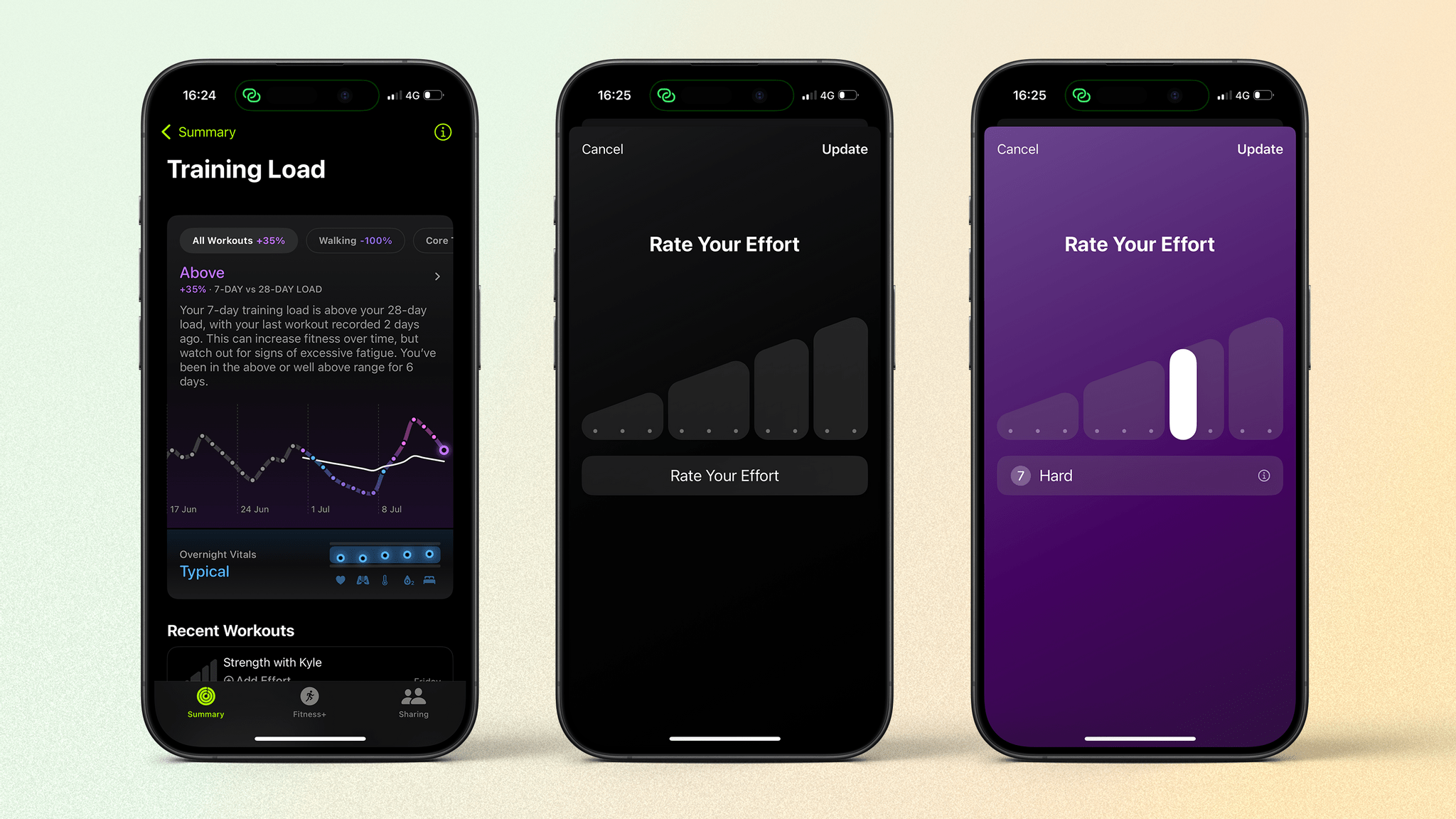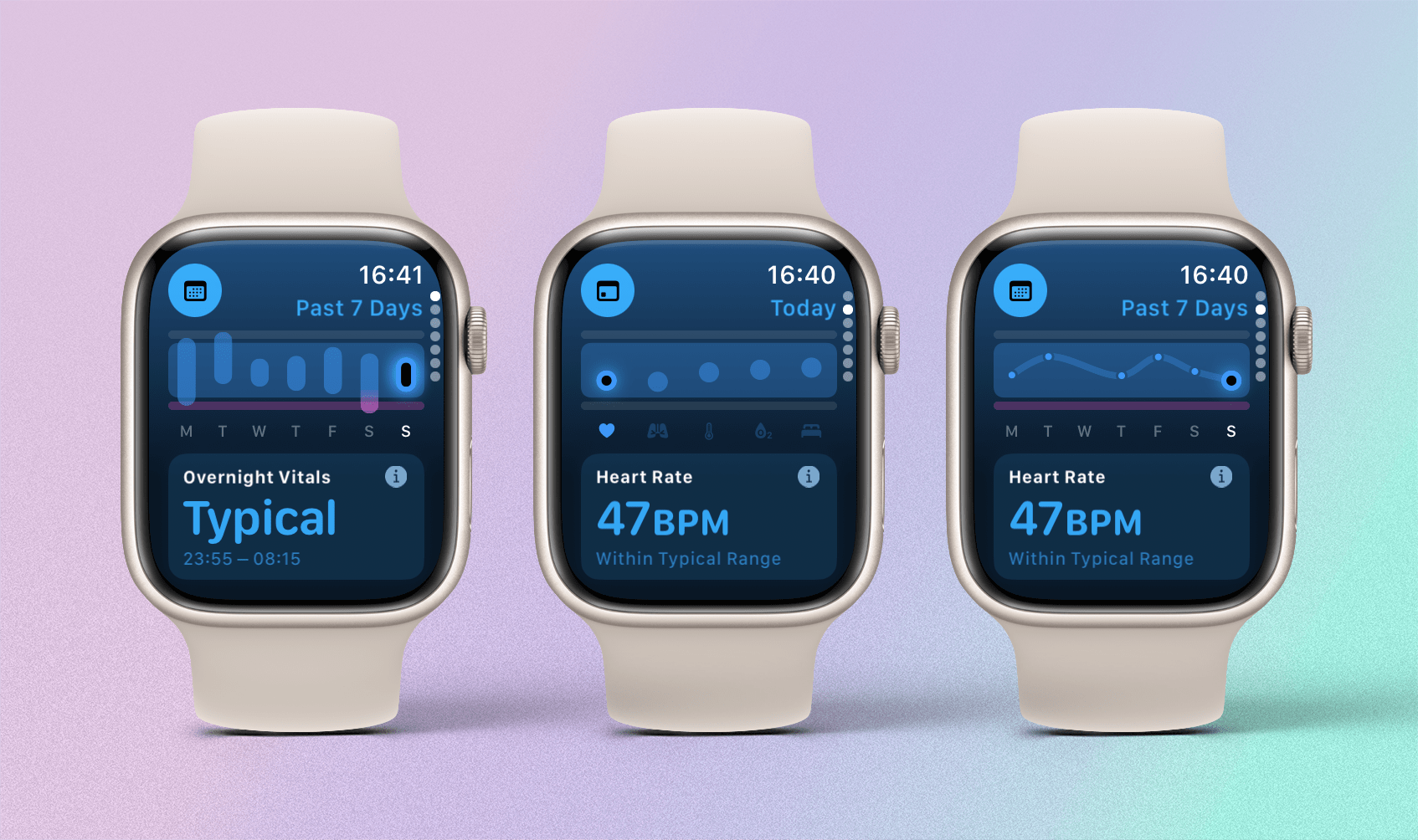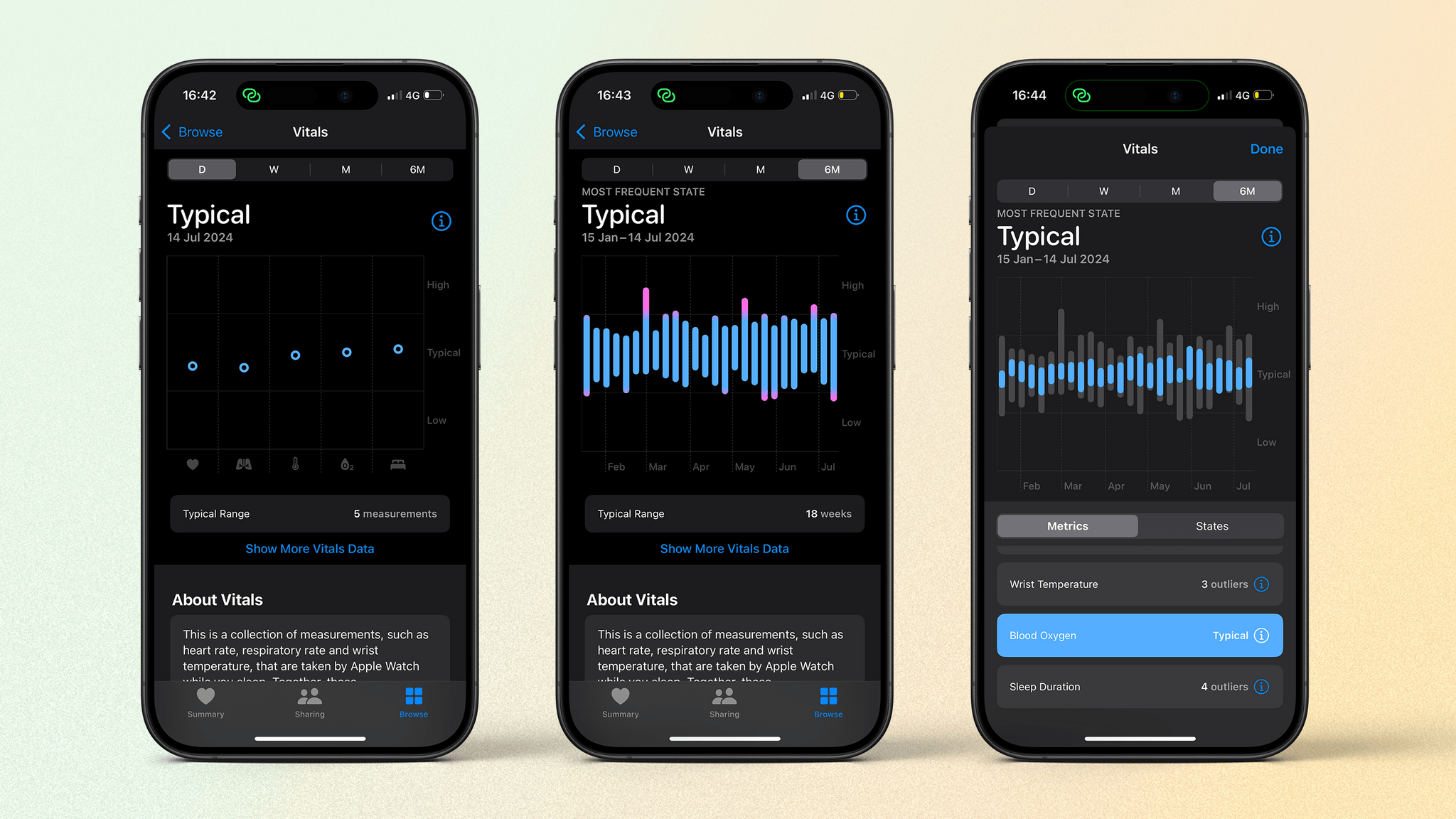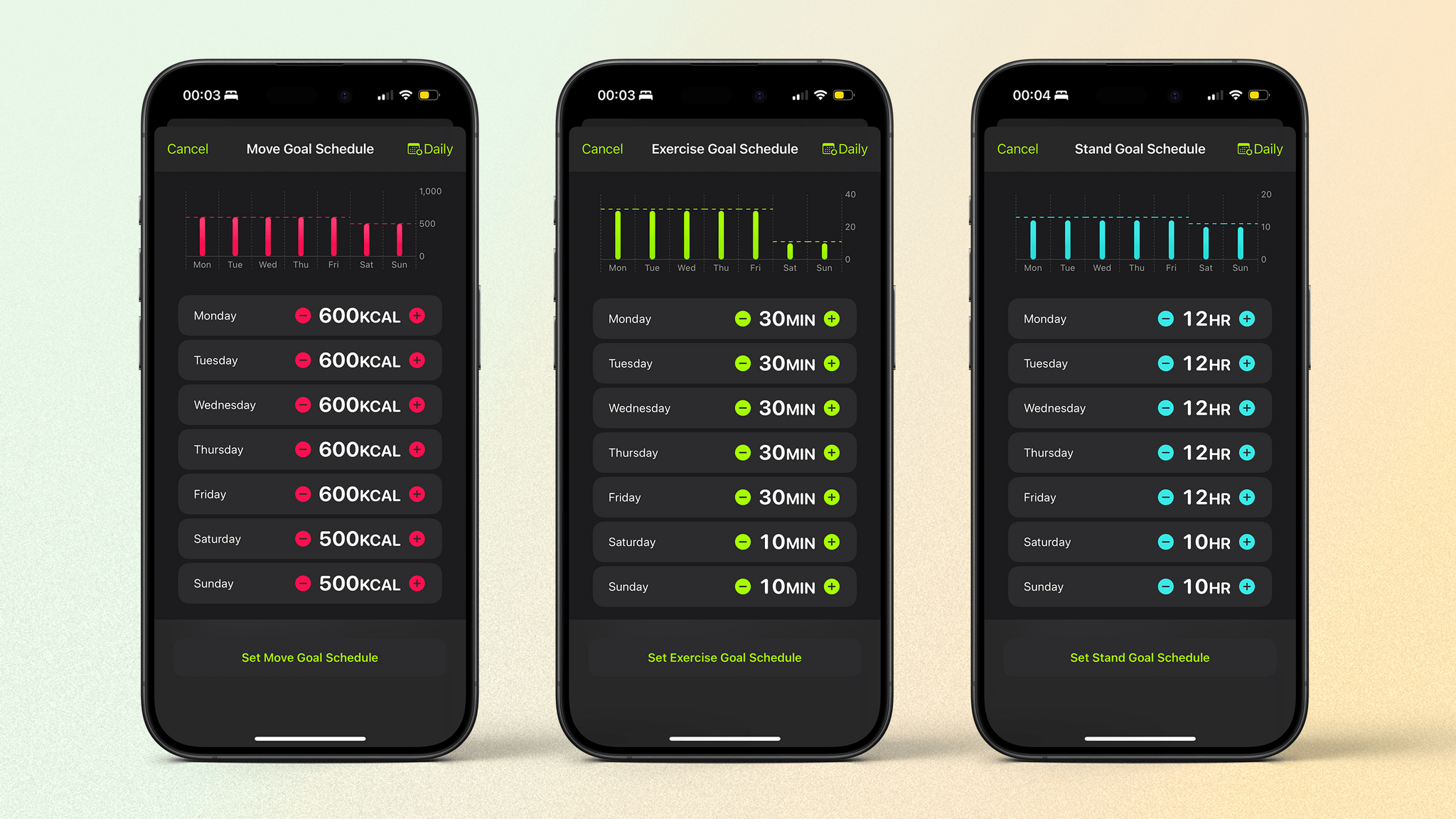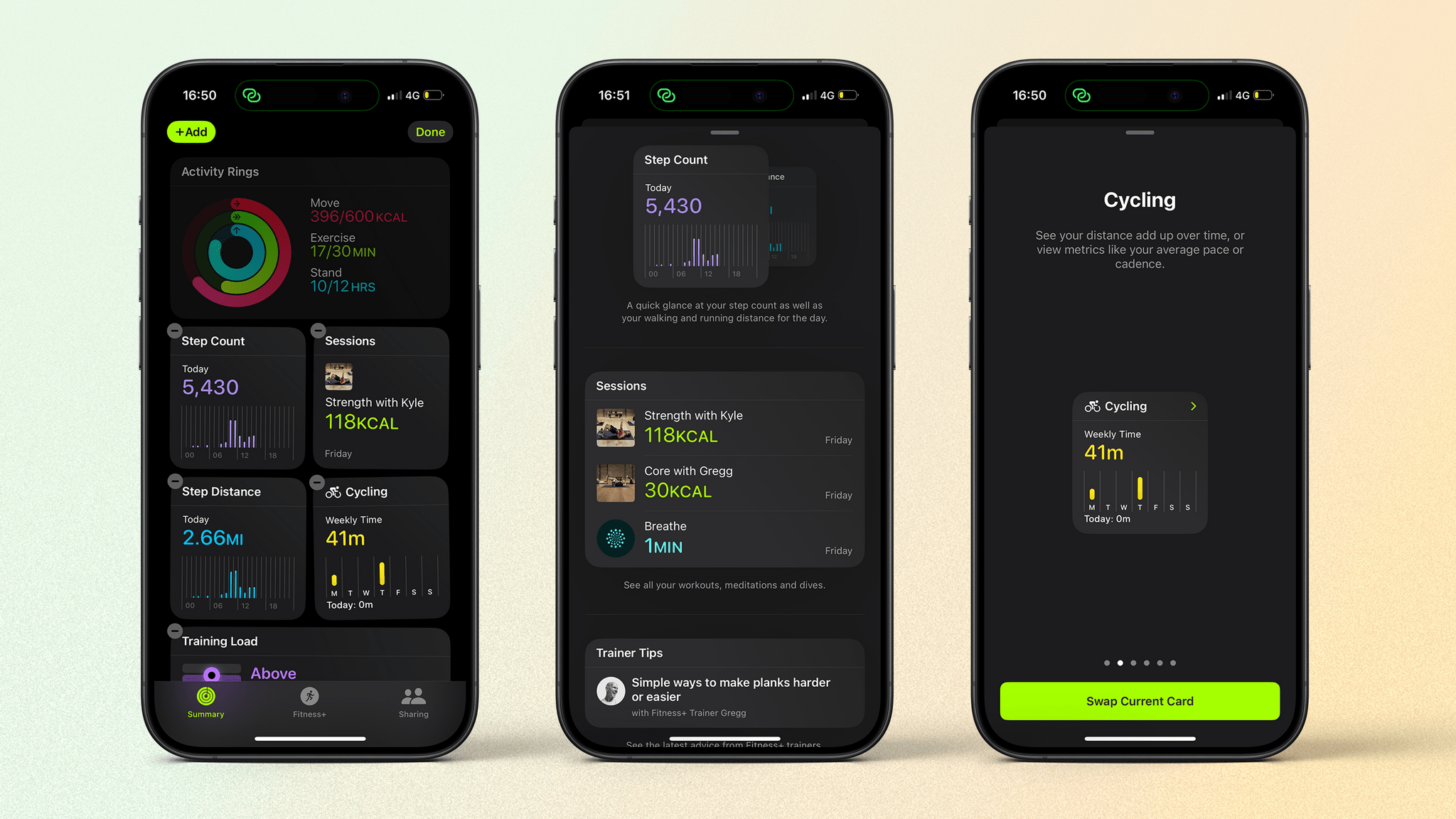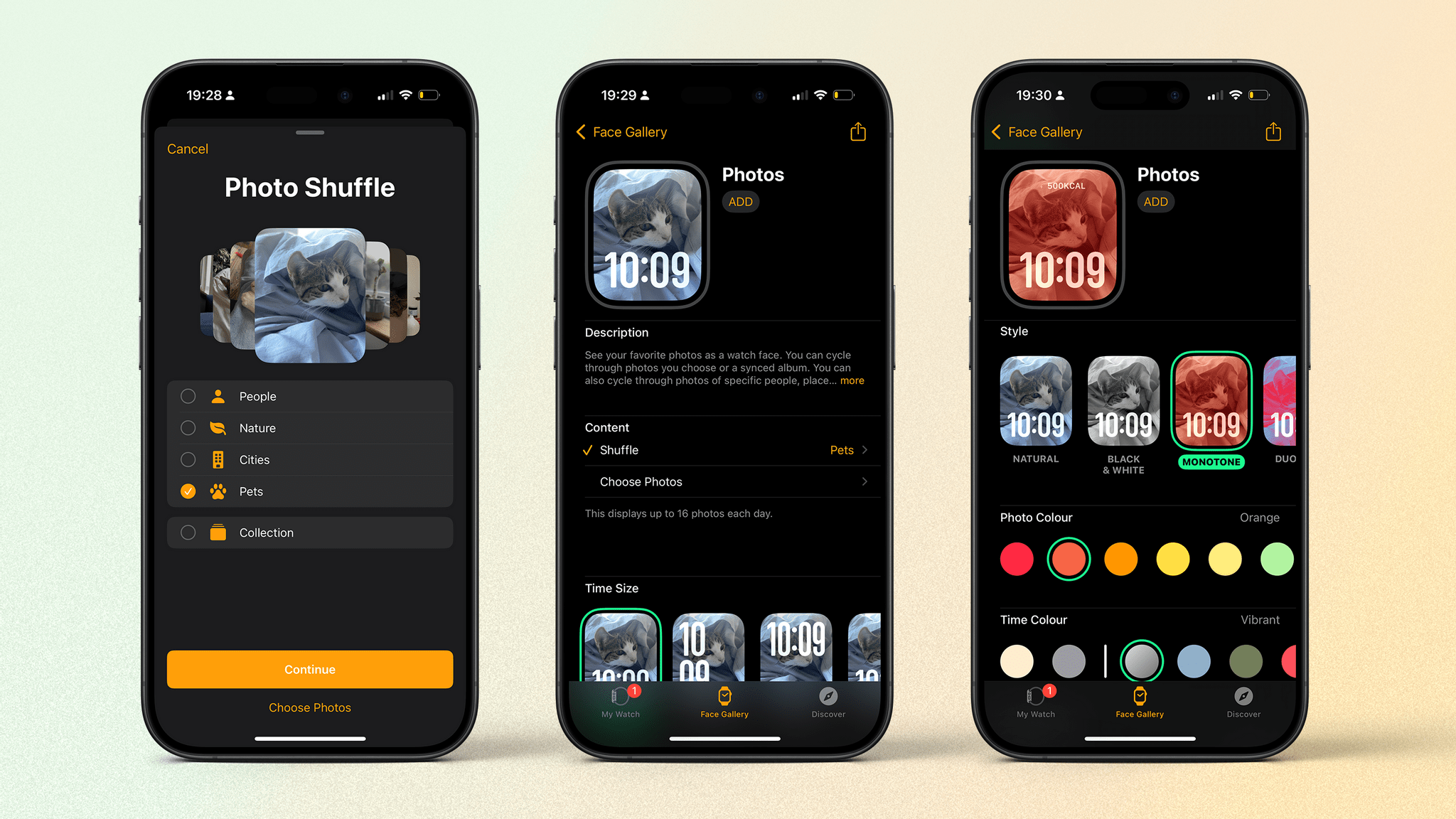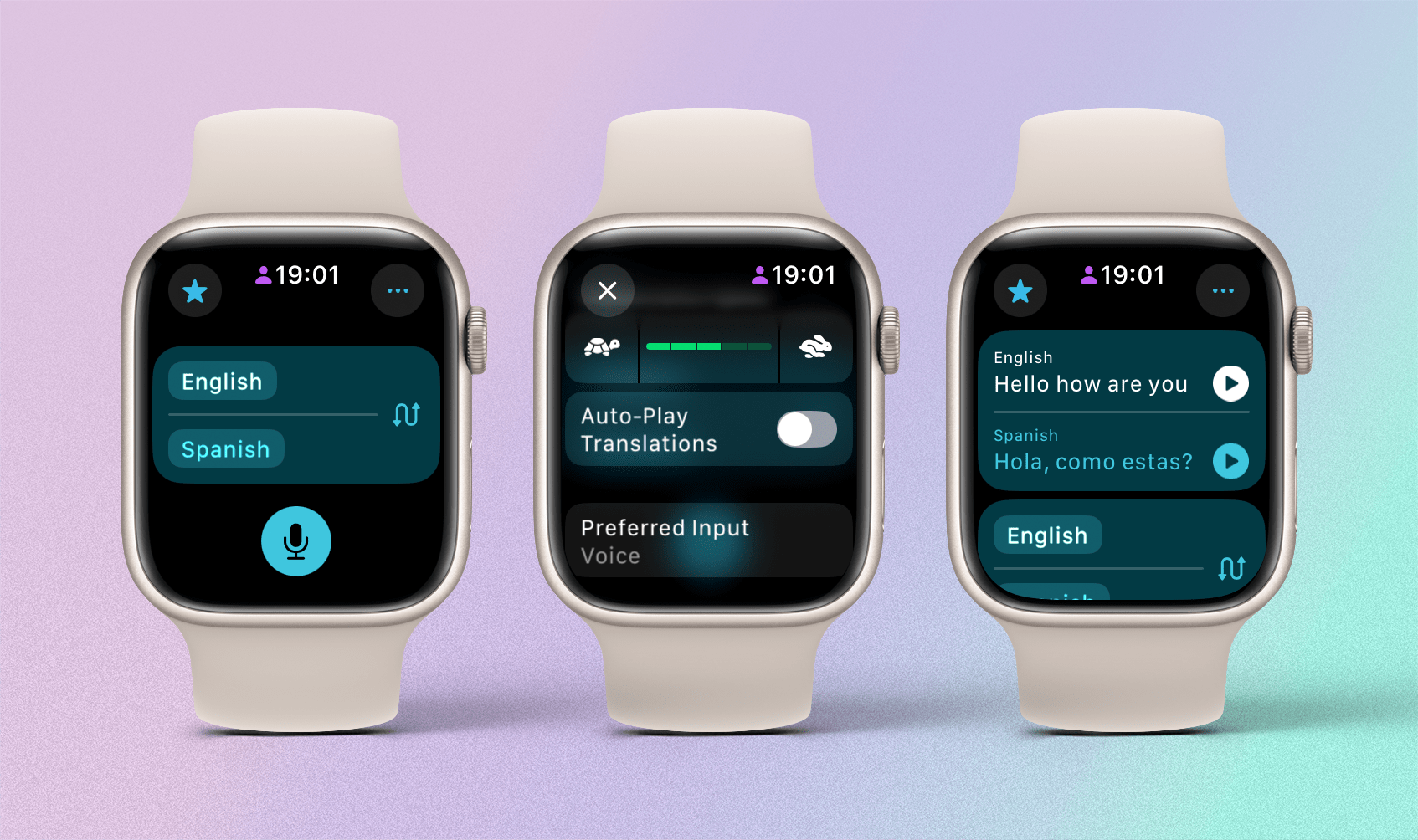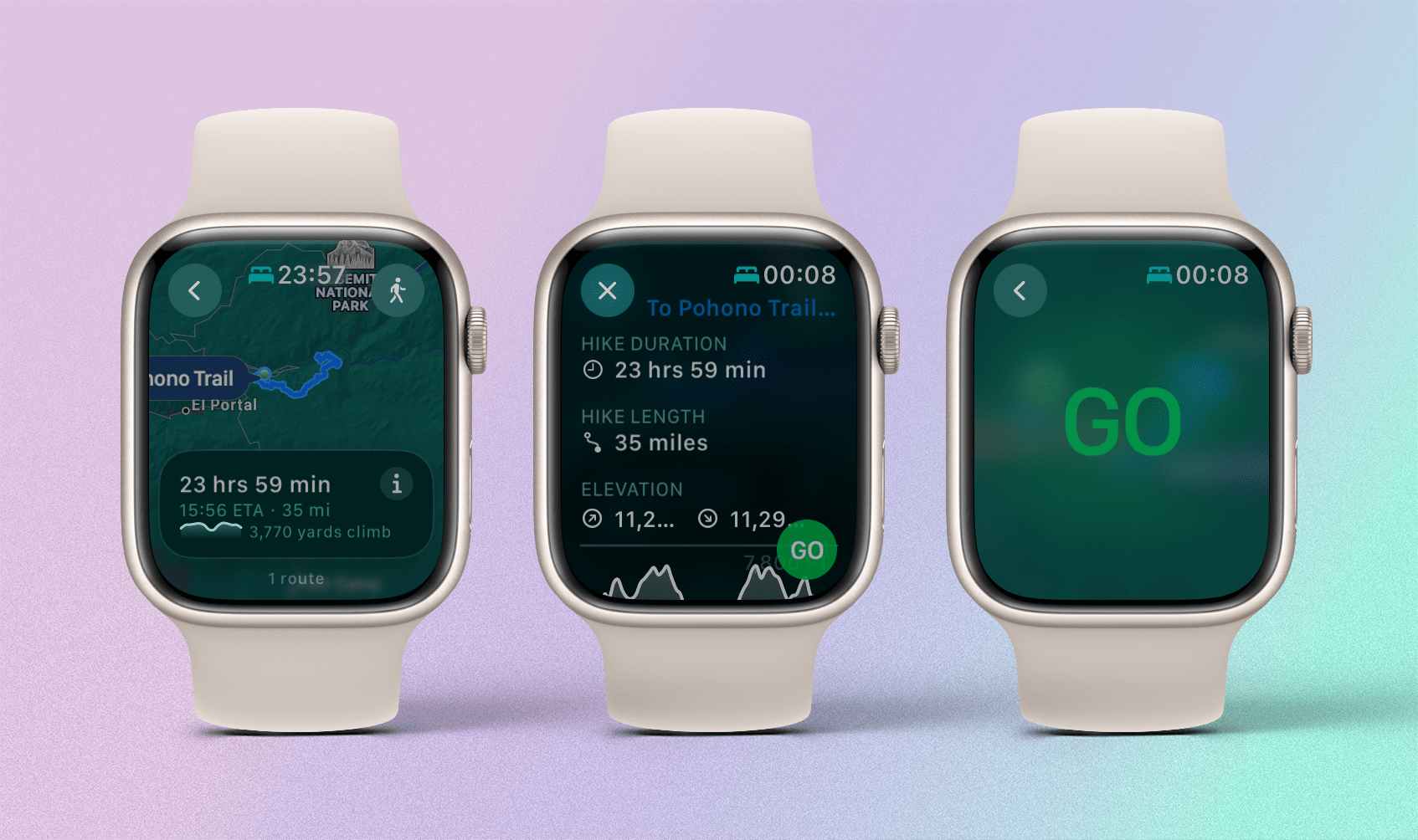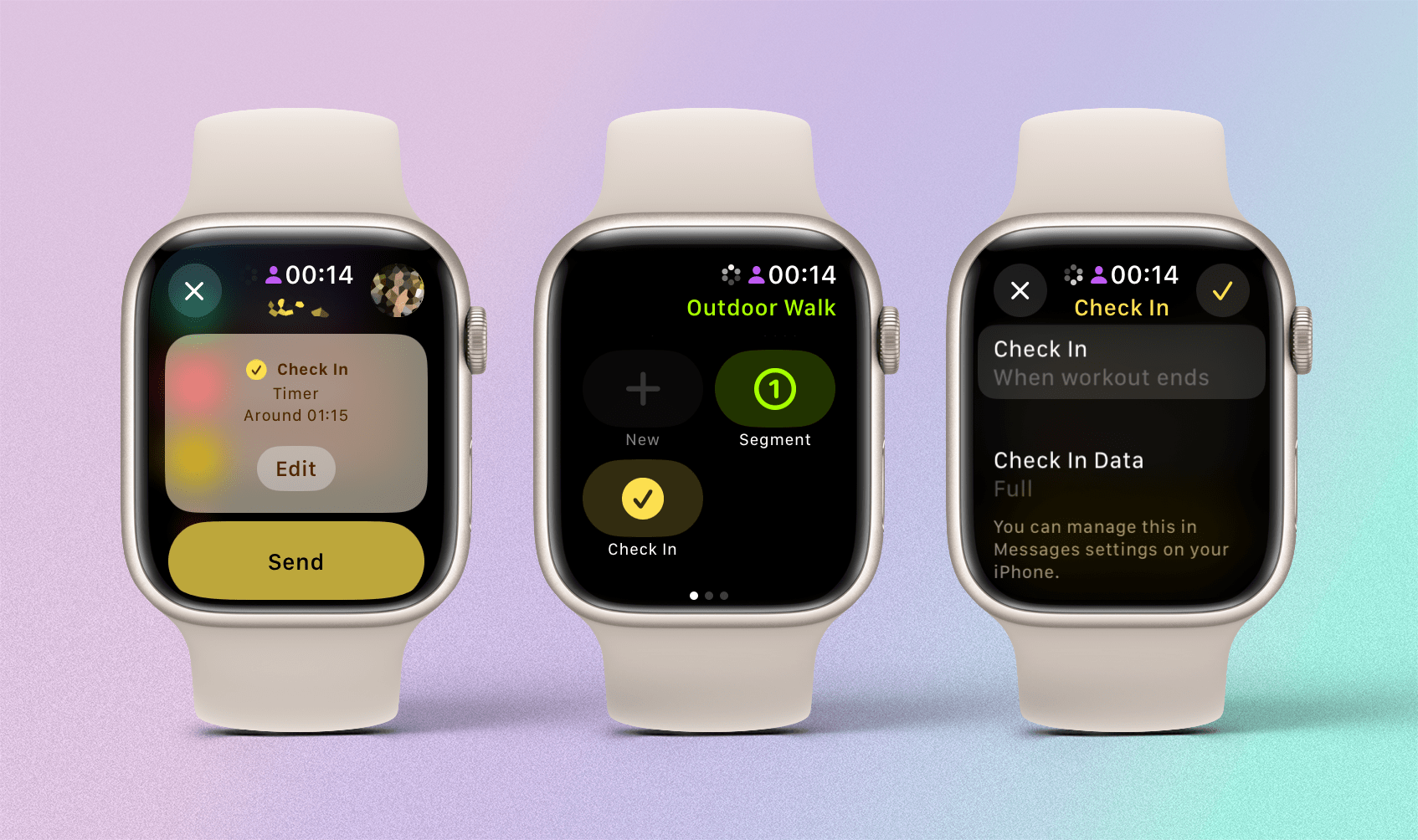Last year, Apple declared watchOS 10 the biggest update to the Apple Watch’s software since its introduction. I don’t think that was actually the case, but there were undoubtedly some notable changes to how we interact with our watches every day, with the introduction of the Smart Stack being key among them.
While Apple hasn’t forgotten about UI enhancements like the Smart Stack, this year sees the company turning its focus back to health and fitness tracking with some significant new features in those areas. I’ll be saving a deeper dive into the software update – including all the tiny changes and fun additions – until the fall, but with the watchOS 11 public beta going live today via the Apple Beta Software Program, now is the perfect time to go over the key features Apple has in store for Apple Watch users.
Smart Stack
The introduction of the Smart Stack last year ran hot and cold with many users. Some found it difficult to relearn years of muscle memory previously tied to interacting with the watch face (by turning the Digital Crown) or bringing up Control Center (by swiping up from the bottom of the screen). These actions were remapped to open the new Smart Stack instead. Almost a year after I installed the watchOS 10 beta, I still occasionally swipe up from the bottom of my Apple Watch screen, trying to bring up Control Center.
However, change can be good, and the new Smart Stack held a lot of promise for widgets from both system apps and third-party ones. Unfortunately, since the initial burst of activity from developers, new widgets have become quite rare. I came to feel that the Smart Stack, while certainly useful, was not quite fulfilling its potential. This could all change with watchOS 11, which introduces several compelling features to the Smart Stack, including Live Activities.
Live Activities were introduced in iOS 16 alongside the iPhone 14 Pro and its Dynamic Island. While the Dynamic Island has been useful, I (and I suspect many others) mainly use it to interact with media playback. Live Activities on the Home Screen, on the other hand, have gone from strength to strength. Many developers have adopted them, and now, they’re coming to the Smart Stack in watchOS 11.
Apple’s implementation of Live Activities on watchOS is impressive in terms of how easy it is to use and how customizable it is. To start with, you don’t have to have an app installed on your Apple Watch to use its Live Activity. If you have the app on your iPhone and start a Live Activity there, the same Live Activity will automatically launch on your Apple Watch. It’s incredibly simple, and it also makes the feature discoverable for all users, as the Smart Stack will auto-launch when the Live Activity starts and even stay open when you put your wrist down.
I initially thought it would be annoying to have every Live Activity automatically appear on my Apple Watch, but in the Watch app on iOS, you can customize Live Activity behavior on a per-app basis. For example, if you start a timer with Timery, you can specify that its Live Activity should appear at the top of the Smart Stack, but only when you rotate the Digital Crown; you can also turn it off completely. I instantly turned off auto-launch for all media apps since I’m constantly listening to something on my iPhone and would never see my watch face otherwise.
The feature feels very well thought out, even down to the dismissible mini-widget that appears if you’re doing something on your Apple Watch and a Live Activity starts on your phone. It brings a lot of new functionality to the Smart Stack without any extra effort on the user’s part.
Another addition to the Smart Stack is interactive widgets. Whereas in watchOS 10, tapping on a widget would launch its app, you can now control apps directly via buttons within a widget. Apple has shown this capability off with widgets for the Home app, but it’s a little disappointing that they are limited to only a single button, which seems to be Apple’s recommendation for all apps.
Lastly, there are suggested widgets that appear in the Smart Stack automatically based on a number of parameters. These work pretty much the way you’d expect. For example, if my Activity rings are low and it’s getting into the late afternoon, the Activity app’s Rings widget will appear in my Smart Stack. As with Live Activities, you can specify which widgets can be suggested and which should not appear.
After trying them for a month, I really like these new additions. It feels like the Smart Stack is now a more complete feature and presumably closer to what Apple imagined it to be in the first place. However, I still feel the huge clock and date that appear at the top are a waste of space. The clock may now reflect the font of your current watch face, but surely that area could be better utilized with a couple of complications or another widget alongside a small time indicator in the corner.
Training Load
This year, Apple has introduced two new features that push the boundaries of what the Apple Watch can do more into ‘pro’ territory. The first is Training Load. You might be familiar with the concept of training load if you’re a serious athlete or if you’ve ever owned a Garmin smartwatch. It’s a way of measuring the cumulative amount of exercise performed over a week and its impact on the body. Typically, metrics like duration and intensity are used to calculate this figure, but whereas duration is simple to calculate, intensity is more esoteric.
Apple determines intensity using what the company calls an ‘effort’ rating. Every completed workout is categorized as either easy, moderate, hard, or all-out. These scores are calculated automatically for cardio workouts, though you can adjust them manually. For non-cardio workouts such as weight training, you’ll be prompted to add your own effort rating when you’re finished exercising.
The effort score is multiplied by the duration of the workout to calculate your training load. (See, I told you this was a pro feature.) Figures for the last seven days are weighted against the previous 28 days to give you a chart showing whether your training load is going up or down and to what extent.
I’ve been impressed with this feature thus far. Seeing my progress in the past week compared to the previous month is great for motivation and allows me to moderate what I do to the correct level. While it’s not a full-blown pro fitness tracker like Athlytic, Apple has done a good job of bringing a pro feature to the Apple Watch and making it easy for the average user to understand.
Vitals
The Vitals app, new in watchOS 11, is the other feature pushing watchOS to pro levels this year. It allows you to monitor key overnight health metrics – average heart rate, respiratory rate, wrist temperature, blood oxygen, and sleep duration – and receive notifications if one of them is outside of your normal range. This might sound like Apple is simply taking metrics already available in the Health app and putting them together in a different way, but what the company is doing here is actually quite interesting.
After an initial period of you wearing your watch overnight for seven days, the Vitals app calculates your typical range for each metric. However, it’s not quite that simple. Apple is using data from its Heart and Movement Study to generate an algorithm used in these calculations. The company hasn’t gone into more detail than that, but this suggests the Vitals app is doing far more than using an average of each metric and creating a standard range on either side.
If a metric is out of its typical range, the Vitals app will notify you when you wake up with information about what’s out of range and what might be causing it. I’ve been lucky enough not to have received any of these notifications as of yet, but the idea that your Apple Watch could suggest tangible reasons for a change in your vitals seems like a nice addition.
You can choose to display your latest vital measurements in the Smart Stack, and they also integrate with Training Load to give you additional context when planning your exercise for the day.
Fitness and Activity
watchOS 11 includes arguably the most-requested Apple Watch ‘feature’ ever, after years of users asking for it: the ability to pause your Activity rings. It’s frankly ridiculous that this hasn’t been possible until now, but I’m glad it finally is. The option has been introduced nicely, too. When you pause your Activity rings, you can choose to do so for today, a week, a month, or a custom time period up to 90 days. Additionally, the day before your Activity rings are due to resume, you will receive a notification asking if you’re “ready to get back to it,” with the option to extend the pause if you wish to.
You can also adjust each Activity ring goal based on the day of the week. For me, weekends are always filled with family activities, so it’s great to be able to reduce my Move ring goal for those days and not feel the pressure to do a workout or pause my rings.
Over on iOS, Apple has introduced the ability to personalize the Summary tab in the Fitness app, enabling you to rearrange tiles and prioritize the information you care about most. I enjoyed playing around with these tiles, and it’s good to be able to feature an activity I do a lot, like cycling, prominently on the screen. However, in classic Apple style, each element is very chunky, and you can’t move the huge Activity rings tile at the top, which takes up over a quarter of the screen. Even shrinking that tile down to just show the rings themselves would be welcome. Nevertheless, it’s a nice change to the app.
Finally, as is tradition each year, Apple has improved the Workout app, adding distance as an in-session metric to more workouts and route maps to outdoor rowing and cross-country skiing. Pool swims now support custom workouts, and there is a new Up Next view in the app that shows how much of the current interval you have left and what the next interval will be. I don’t personally use any of these new Workout features, but many will, and it’s good to see Apple continue to push what the Apple Watch can do with their already massive array of workout options.
Photos Watch Face
Apple is very proud of the Photos face, which the company says is the watch face used most by Apple Watch owners. In watchOS 11, the company has brought its old friend machine learning along for the ride. Now, just like when you choose photos for your Lock Screen in iOS, your Apple Watch will surface suggested photos that the system thinks will work well as a watch face. Also, as on iOS, you can adjust selected photos with tints and use depth data to position elements in front of or behind the time.
This is, well, fine. It’s what you’d expect, but it’s a bit difficult to get excited about a customizability feature like this when what we really want are third-party, custom watch faces. Nevertheless, this will be a great enhancement for the many people who already use the Photos watch face.
Other Notable Additions
The Translate app is now available on the Apple Watch. It’s essentially the same as the iOS version, except for the fact that you can’t use voice and text input at the same time; you have to choose one or the other. My wife is Spanish, so I’ve been able to test the app out quite a bit, and it is a solid translation tool that is now even more handy, being as it is on your wrist.
One addition that I will never be able to test due to my inability to experience the miracle of childbirth is new support for pregnant users. The existing Cycle Tracking feature will now change to show your gestational age when you are pregnant and enable you to track various symptoms. You will get a notification if your heart rate goes below the normal threshold, receive prompts to take a mental health assessment, and be offered the option to add your pregnancy status to your Medical ID. Apple’s focus on pregnancy health is impressive, and I hope the company continues to add more – like the option to bring in data like blood pressure for additional context, even though the Apple Watch doesn’t measure that (yet).
Maps in iOS 18 adds thousands of curated hikes across America’s national parks, as well as the ability to create custom routes. You can access these routes from your Apple Watch and store them for offline use. It’s not made explicitly clear, but what the Maps app on the Apple Watch seems to do is sync its library of routes with the Maps app on iOS. If you’ve downloaded the route for offline use on your iPhone, the Apple Watch will do the same. You can browse routes on your Apple Watch, but you can’t save them for offline viewing, which is a bit frustrating, especially if you’re out walking with your cellular watch and want to download a route before moving away from cell service.
In addition to support for enhanced ticketing in the Wallet app and a new Double Tap API for developers, there is one more notable new feature in watchOS 11: Check In.
Check In was introduced last year in iOS 17 as a safety feature for letting friends and family know when you arrive at a destination and alerting them if you are later than planned or outside of your expected destination. Just like on iOS, the feature is available in Messages on watchOS 11, but you can also use it in the Workout app. By swiping to the right during a workout and tapping the Check In button, you can choose to notify a contact when your workout ends. If your speed increases abnormally or if your heart rate decreases to near resting when it shouldn’t, you will receive a notification on your Apple Watch, and your selected contact will be notified if you don’t respond. Check In is a great feature, and it’s good to see Apple extending it to watchOS and even taking it a step further with exercise integration.
watchOS 11
Apple Watch updates often seem on the lighter side post-WWDC, but after a month with watchOS 11, I’ve come to appreciate it as a significant upgrade. While last year’s update was geared mainly toward UI changes, this year’s is firmly focused on the health and fitness aspects of the Apple Watch.
It’s also notable that Apple has expanded into two areas – the new Vitals app and Training Load – that use already-available data to enable more advanced features. As Apple continues struggling to develop new sensors for the Apple Watch, it seems that the company has been pushed to increase the device’s usefulness with more advanced health and fitness capabilities. They’re very welcome, and while Apple certainly isn’t sleeping on features like the Smart Stack, these sorts of additions emphasize how much potential the Apple Watch has as a device for serious athletes as well as everyday users.
If you want to try out these new features, you can now do so with the watchOS 11 public beta, available here.
You can also follow our 2024 Summer OS Preview Series through our dedicated hub, or subscribe to its RSS feed.