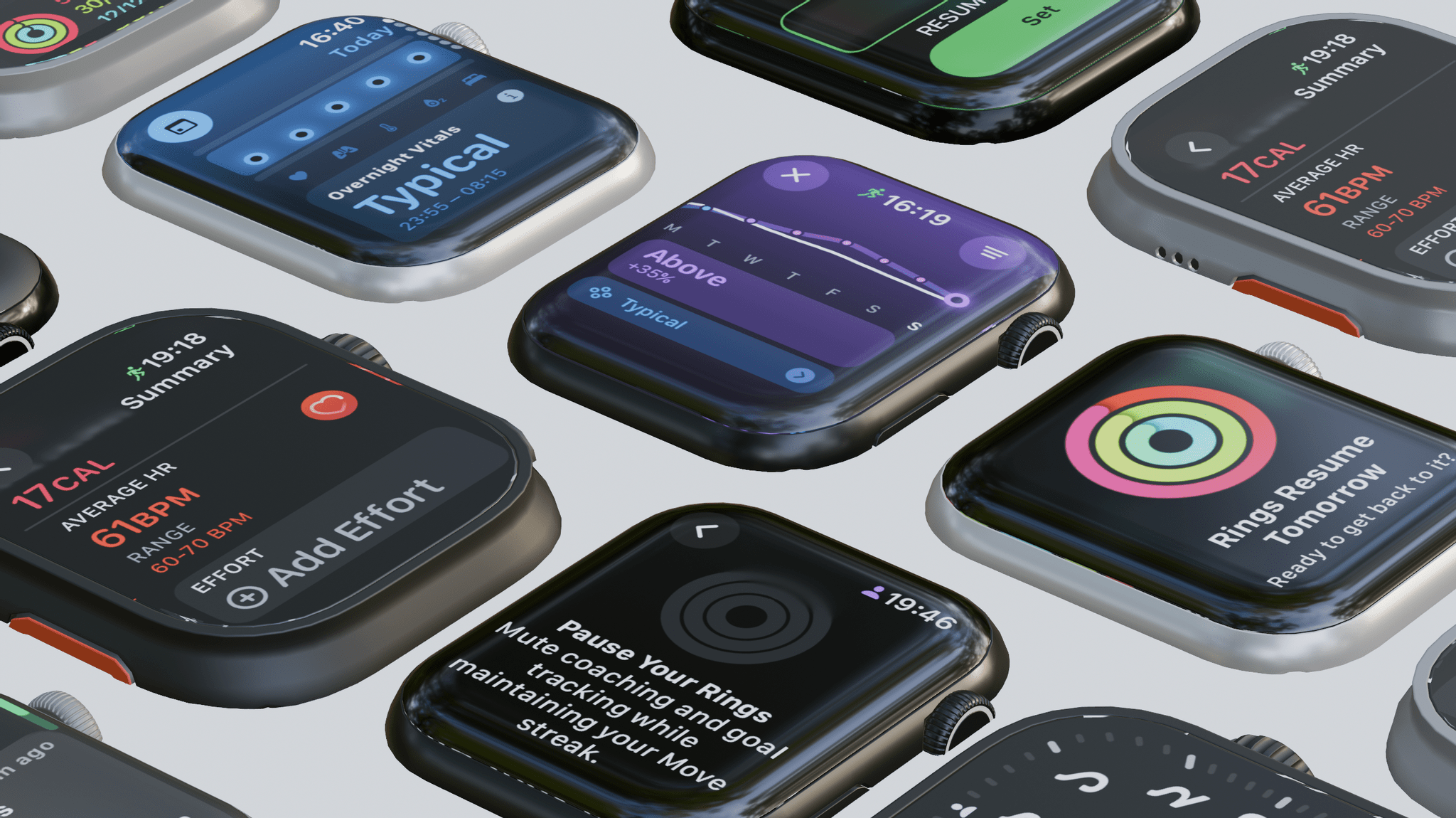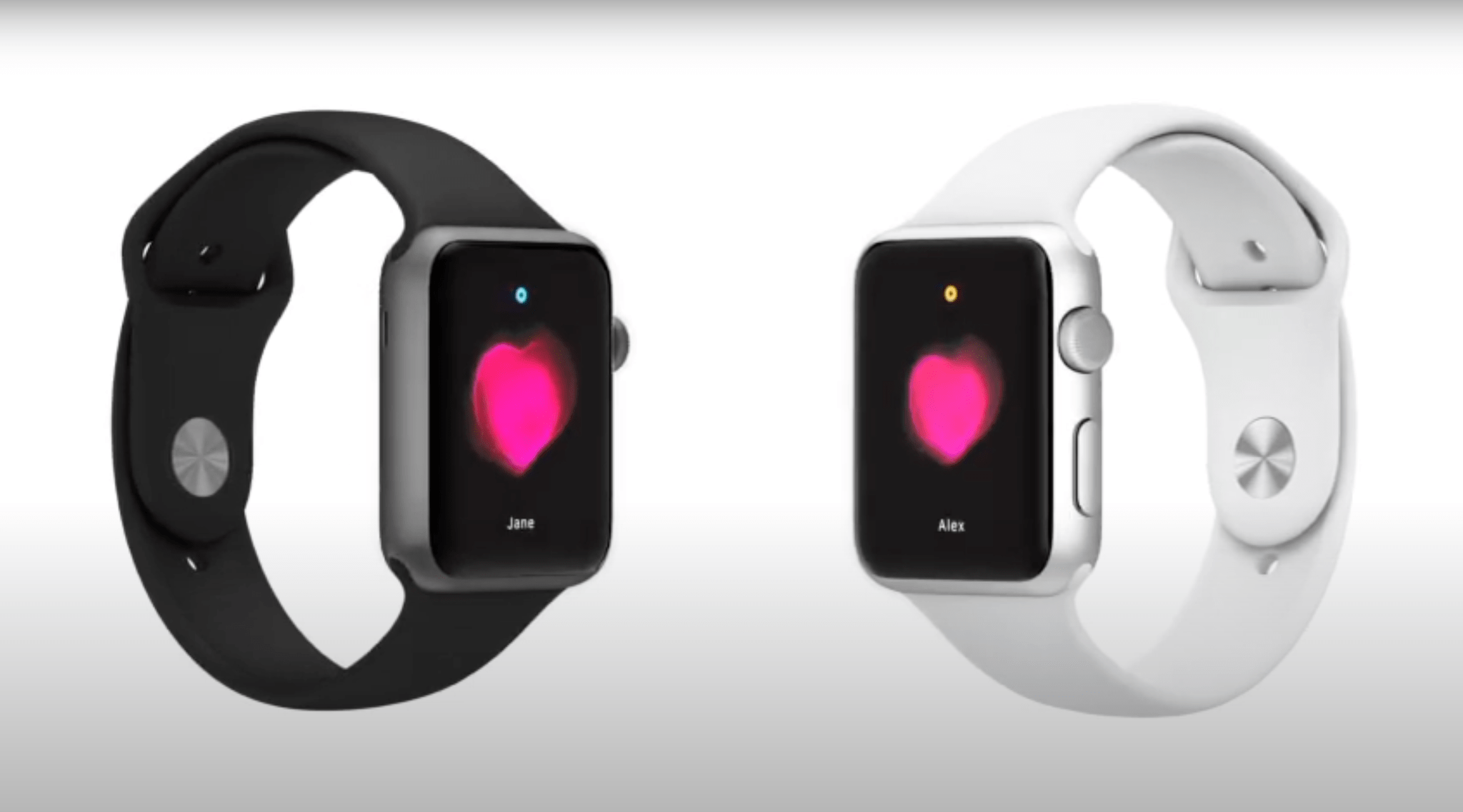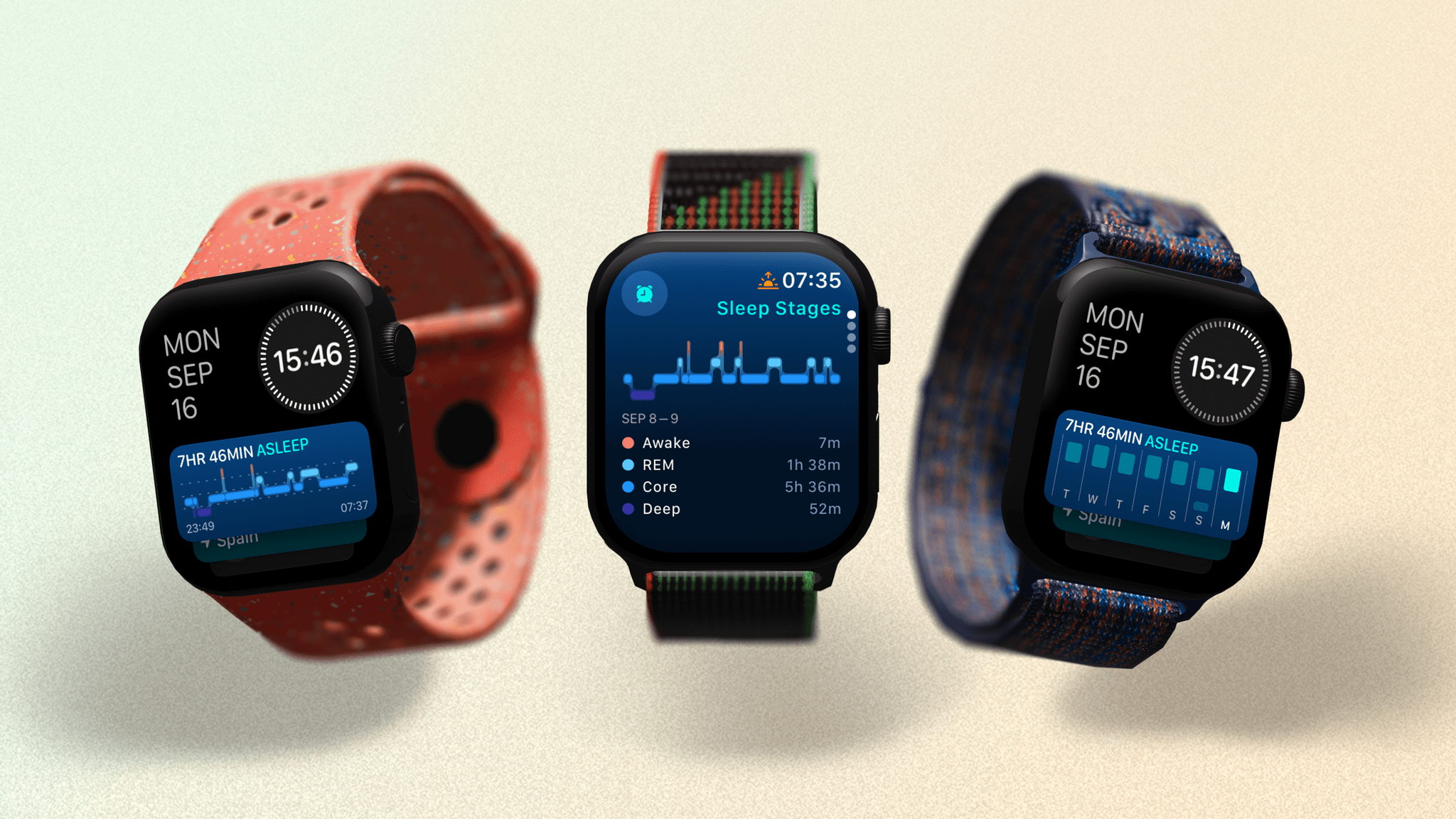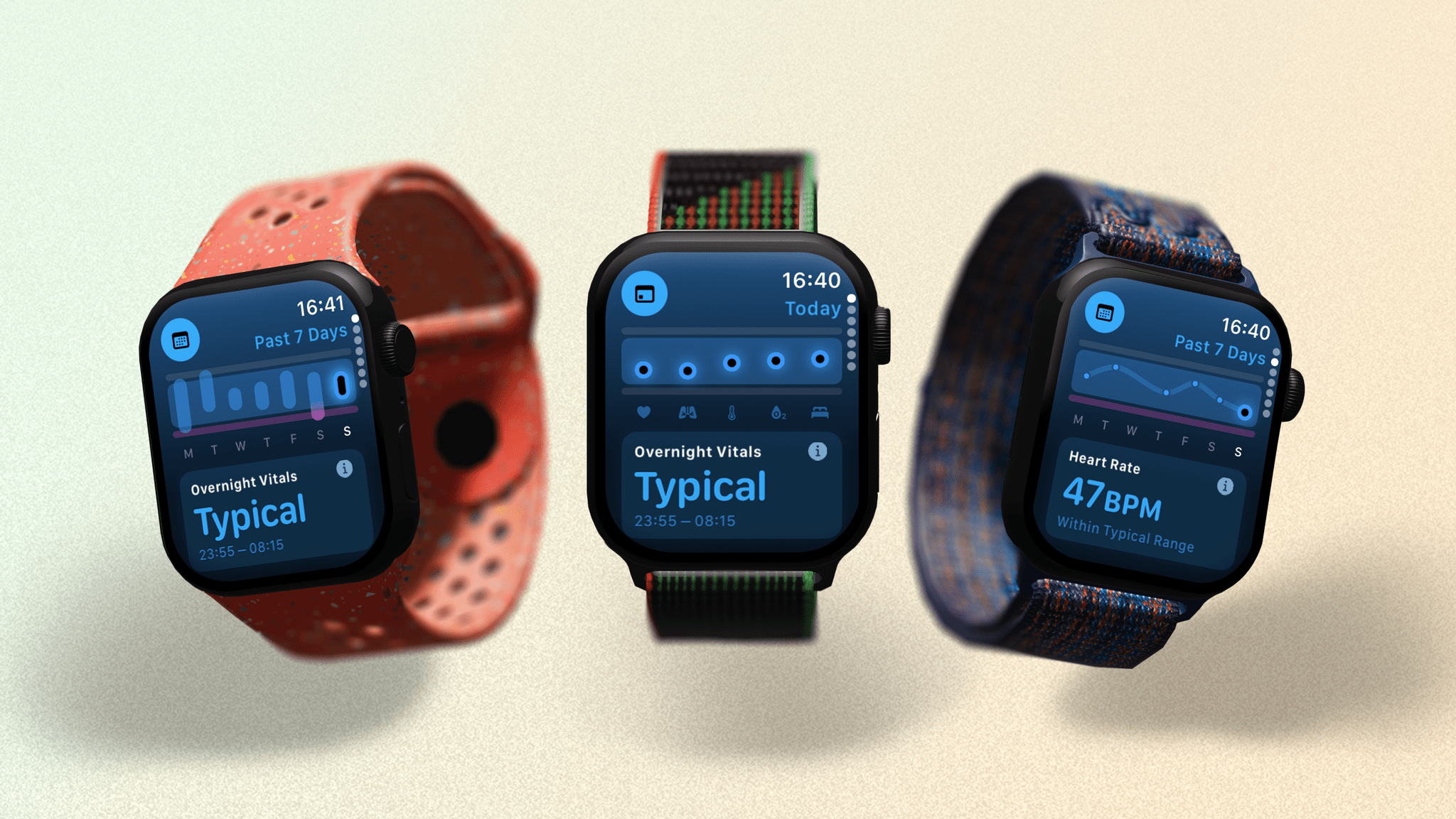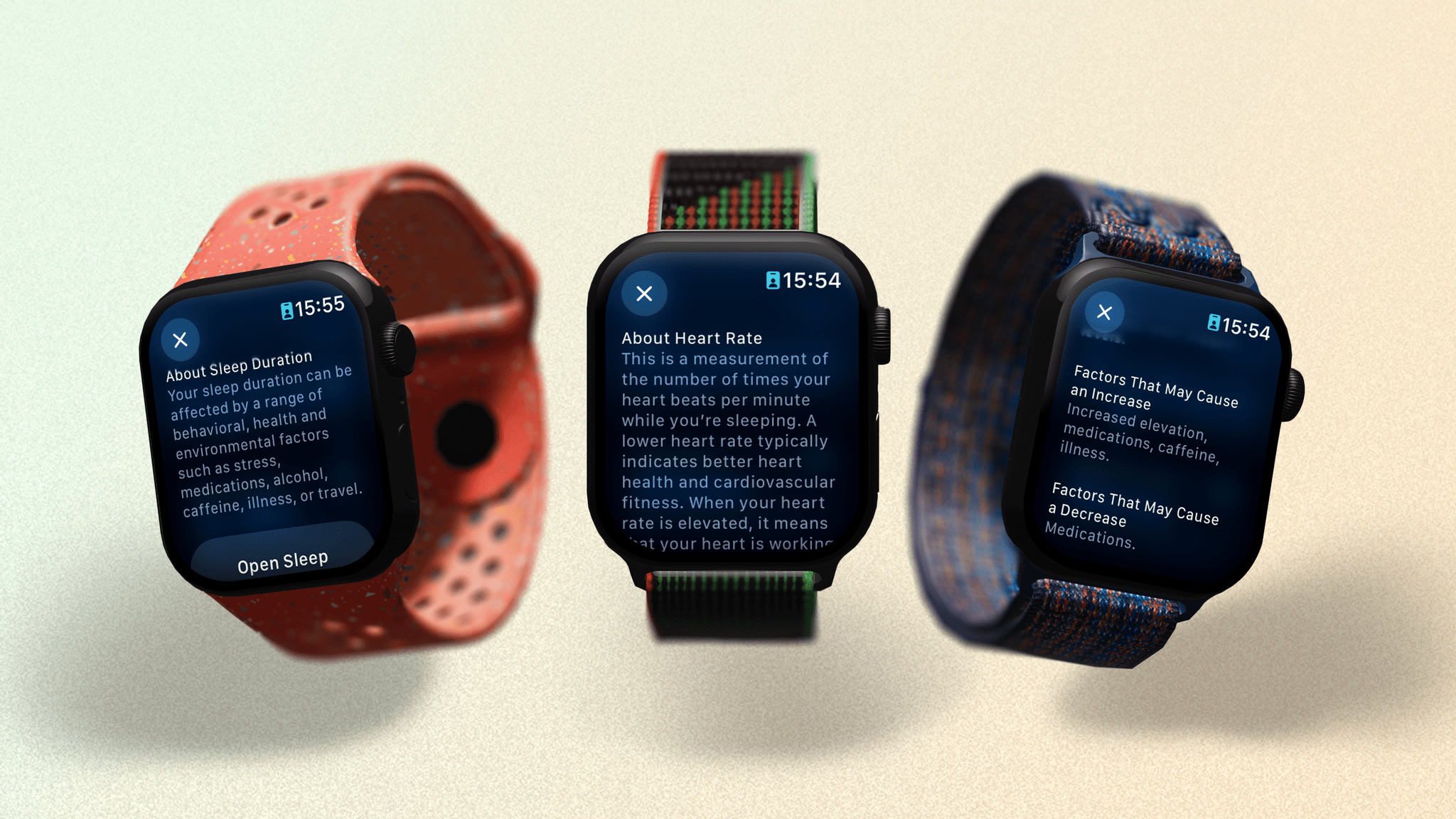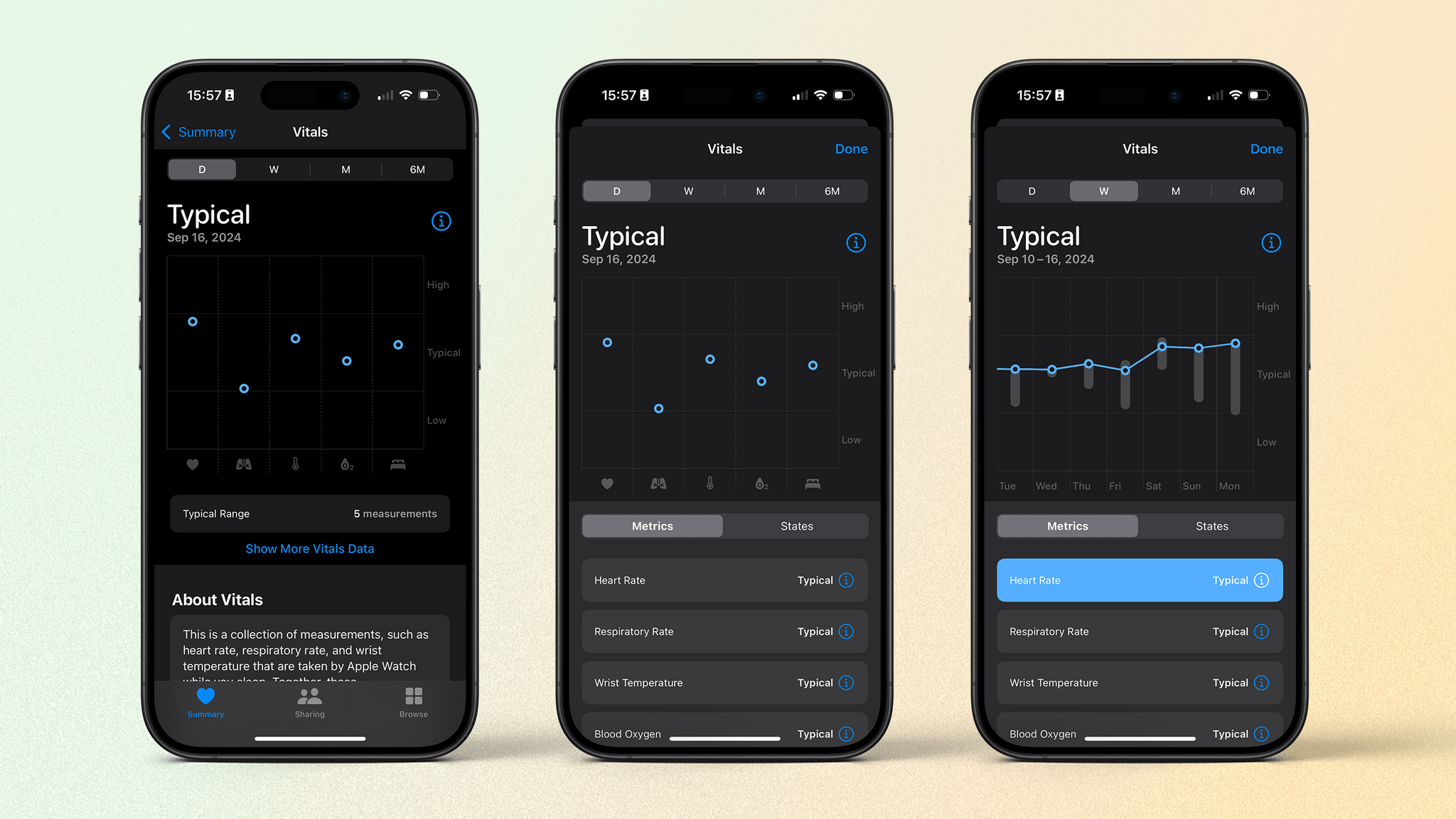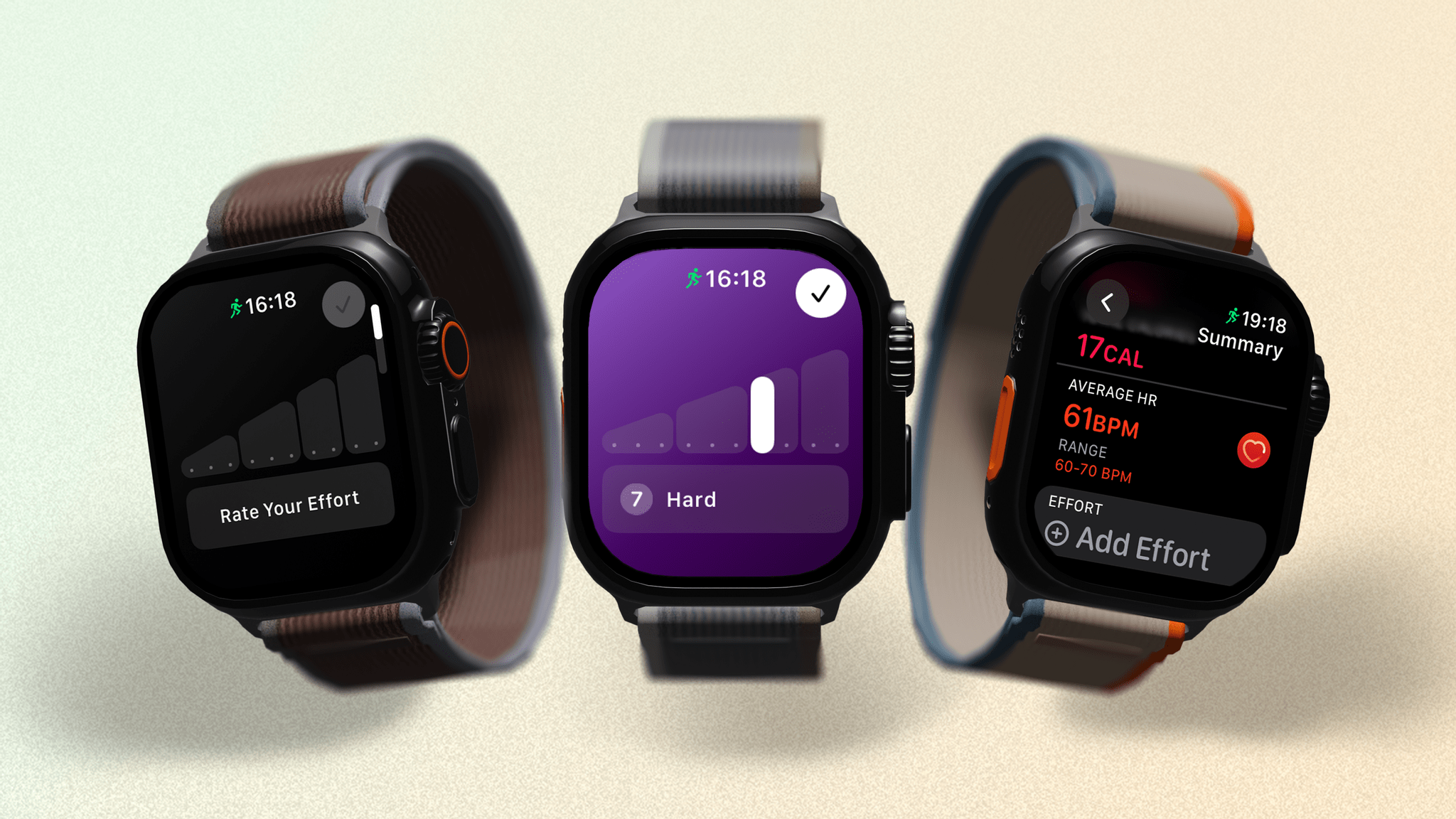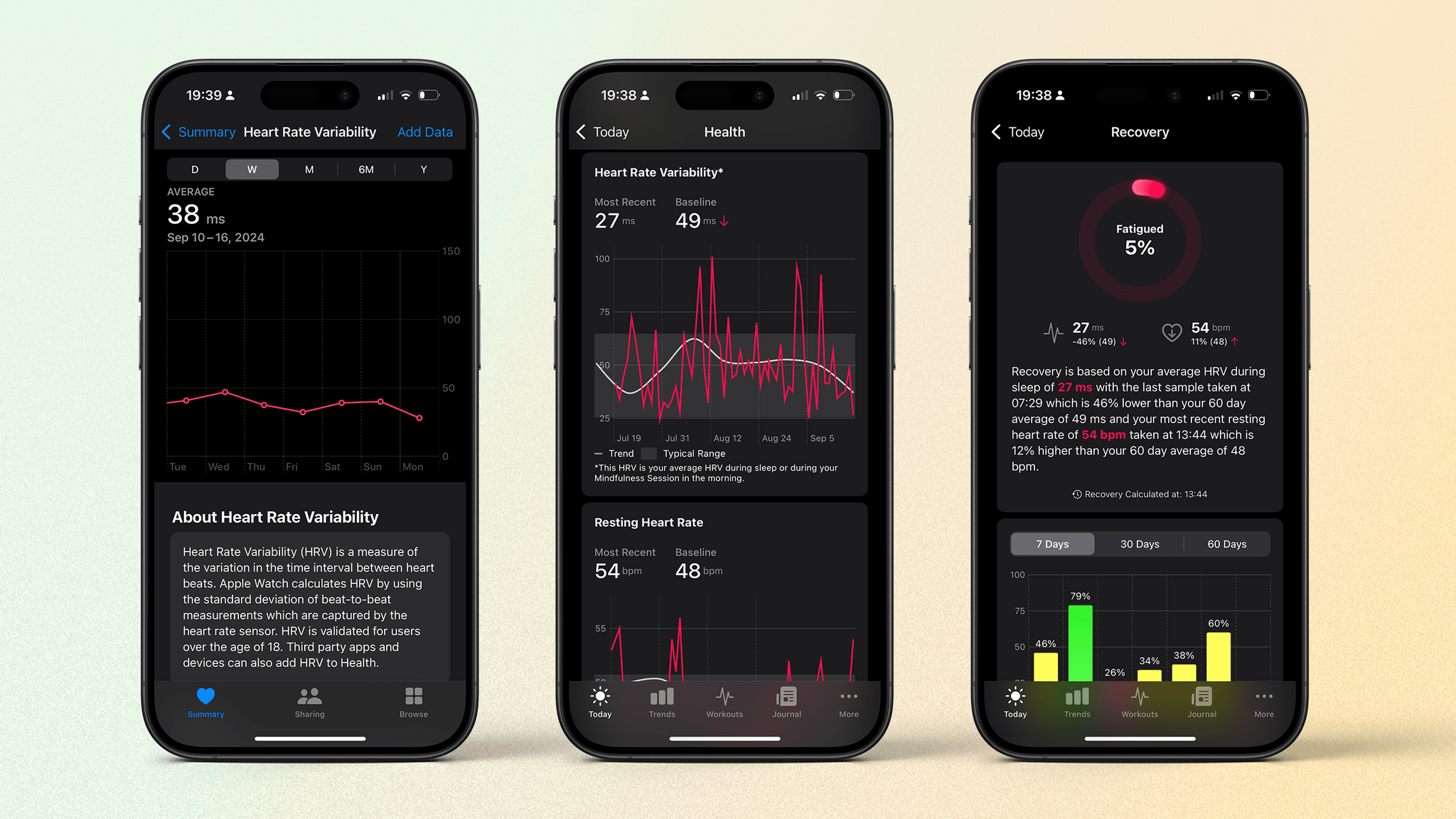Health and Activity
We all know the story of how Apple changed course with the Apple Watch in the initial years after its launch, focusing more on health and fitness rather than fashion and “personal connections.” Sorry, Digital Touch, you were ahead of your time. Or behind. I can never be sure.
Apple’s commitment to health and fitness with this product has meant yearly enhancements in that area. You needn’t look any further than the number of workout types the Apple Watch now supports for proof of that.
Alongside notifications, my primary use for the Apple Watch is tracking my health; anything new in that area will always catch my eye. While last year’s focus was more on OS design and interactions, watchOS 11 turns its attention back to significant new health and fitness features.
To be fair, there isn’t anything here that hasn’t been seen before in third-party apps or other fitness devices, but Apple has approached them all in a unique way, leaning on the company’s years of experience and even some of the medical studies it has helped facilitate.
First up is a new app that, like many watchOS apps before it, brings together and expands on several capabilities the Apple Watch already has.
Vitals
Apple’s slow and steady march forward with sleep tracking continues again in watchOS 11. Sleep tracking was added four years ago in watchOS 7 with only basic sleep/wake tracking and the ability to schedule a wind down as part of your bedtime routine. Back then, with the Series 6, tracking your sleep was a little challenging to do due to battery limitations – namely, the time it took to charge the device. Getting enough charge before going to sleep meant you had to efficiently plan when to take your watch off for a significant period of time. I remember hearing tales of people buying two watches just so they could track their sleep with one while the other charged.
A year later, the Series 7 was released with fast charging, allowing the battery to charge up to 80% in 45 minutes, and watchOS 8 added respiratory rate tracking during sleep. Now, with fast charging on the Series 10 down to 30 minutes for 80% battery and the addition of sleep apnea detection, there are more compelling reasons than ever to wear your watch to bed. watchOS 11 adds another big one: the new Vitals app.
However, before we get to that, we should note that Apple is making it easier to start tracking your sleep in the first place. In watchOS 10, if you wanted to track your sleep, you had to enable the Sleep Focus on your Apple Watch. Forget to do so and, well, your watch wouldn’t record any metrics (despite some third-party apps being perfectly capable of doing so). Starting with watchOS 11, you don’t need to trigger sleep tracking with a Focus change. Your Apple Watch will leverage its built-in motion sensors and sleep detection algorithms to identify when you fall asleep, allowing you to track your sleep – including naps throughout the day – automatically.
I had the terrible task of testing this out by taking several daytime naps this summer (“It’s for my review!” I told my justifiably skeptical wife) and am happy to report that it worked perfectly. I slept with an Apple Watch on each wrist (which, yes, did look ridiculous); one was set to the Sleep Focus, and the other was not. Both watches tracked my sleep within a minute or two of each other every time.
I suspect I’ll continue sleep tracking via the Sleep Focus technique, as I like to have my watch’s screen locked and turned off on a schedule. Still, it’s good to know that, should I pass out on the sofa on a Sunday afternoon, my Apple Watch will be able to tell me how much of the afternoon I lost to the land of nod.
There is a downside to automatic sleep detection, and it’s a strange one: when it detects sleep automatically, my Apple Watch never records my wrist temperature or blood oxygen. I have no idea why, but it’s not great, considering the new Vitals app relies heavily on those pieces of data.
The Vitals app itself is pretty simple to understand: wear your watch to bed, and it will track your average values for heart rate, respiratory rate, wrist temperature, blood oxygen, and sleep duration. After the first week of use, the Vitals app will establish your typical ranges for each of these metrics. If two or more of those figures ever fall outside your typical range, your Apple Watch will alert you and suggest possible reasons for this discrepancy.
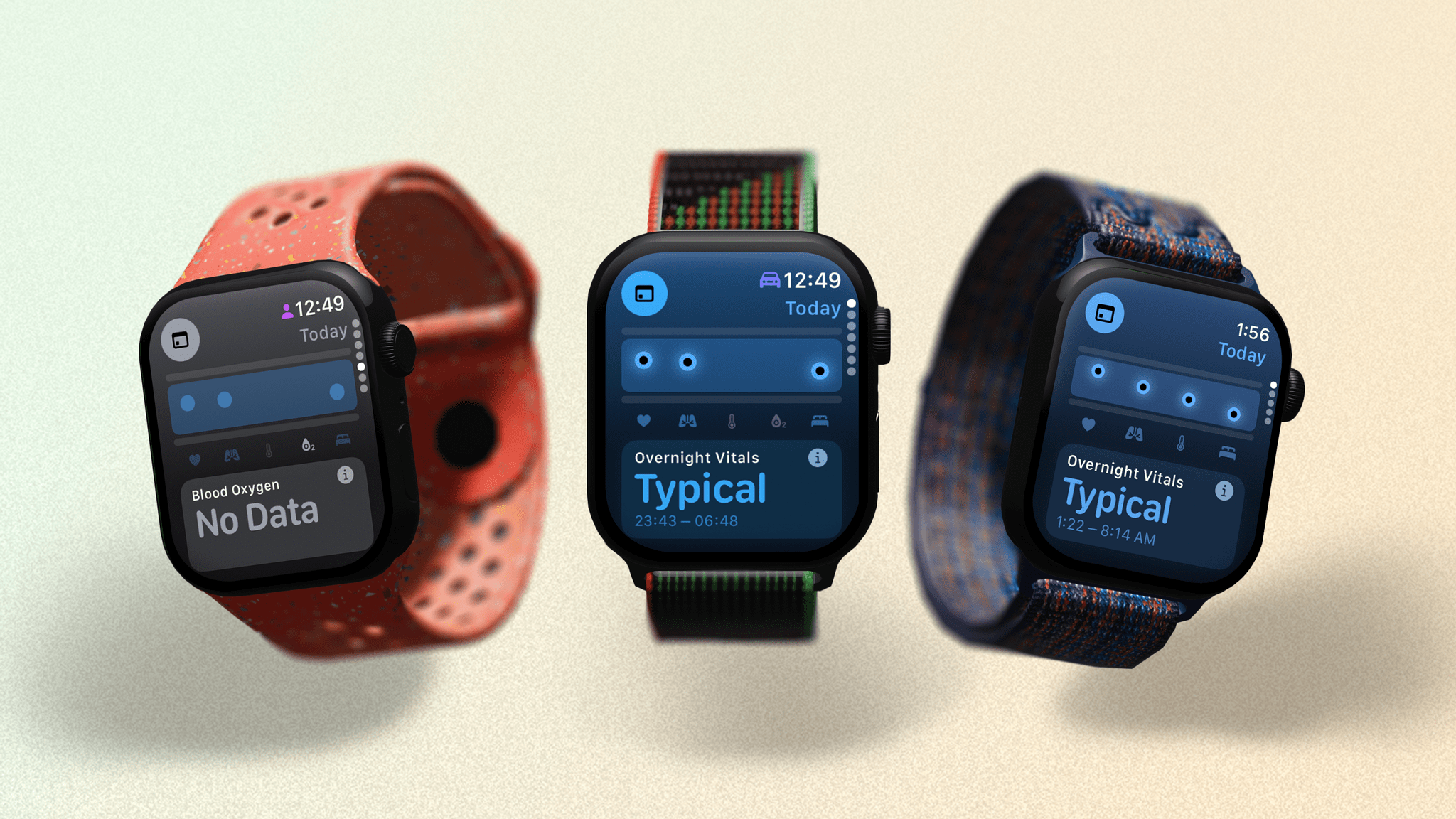
If you use auto-detection for sleep tracking you loose two metrics. If you have a recent Apple Watch in the U.S. that doesn’t support blood oxygen measuring that column is removed completely.
The interesting thing about this new app is that it doesn’t actually measure anything new. All the metrics mentioned above are already available in the Health app on your iPhone. What Apple is doing here is taking the data and putting it together in a way that’s easier to review. In the Health app on iOS, the figures are just dots on a graph; unless you’re an expert, they don’t mean a lot. Showing if a metric is outside your typical range is helpful, and along with an alternative seven-day view of each metric, you can get an idea of what might be affecting the quality of your sleep.
Each metric has a small ‘i’ button that, when tapped, explains its importance and factors that can affect it. Apple claims that the notification algorithm that alerts you of outliers in your vitals is informed by data from the Apple Heart & Movement Study and input from clinical experts.
There’s more to this app than initially meets the eye, with some nice touches but also a couple of glaring absences. Let’s focus on the good stuff first. The information you’re given about each metric and its importance is very useful, and if you’ve never paid attention to these vitals as part of your sleep, it will educate you on what makes a good night’s sleep. Plus, the couple of times my wrist temperature has been shown to be out of range when I wake up, I’ve felt a bit rough later that day, which was interesting to see. One time, I even canceled an evening gym visit based on an alert from the Vitals app, which proved to be the right choice when I started to feel run down later in the afternoon.
Still, there are some missteps here that Apple would do well to address. First, healthy sleep is about consistency, and an excellent way to measure that is through the concept of sleep debt. As an example, if you normally sleep 7.5 hours every night except one when you slept sleep 5, you’ll be creating sleep debt that will have to be addressed. Sleep debt would be a much better vital to track in this new app than the somewhat simplified sleep duration.
Second, one common measurement provided by health devices is Heart Rate Variability (HRV). HRV is based on the amount of time between a person’s heartbeats and how much it varies. A high HRV suggests your body is well rested, you had a good night’s sleep, and you’re primed for a big day or a challenging workout.
This is an incredibly useful metric, and I find it strange that Apple hasn’t included it in the Vitals app, especially since HRV data is already available in the Health app. The only reason I can imagine for its absence is that it sounds like a complicated metric, but if you look anywhere in the Health app on iOS, there are tons of complicated-sounding metrics.
Overall, the Vitals app is a well-intentioned and, to some extent, useful app. There’s certainly room for improvement to make it a truly powerful tool, but if it follows the trajectory of sleep features on the Apple Watch, I suspect watchOS 12 will see an expanded version. If I were a betting man, I’d say that sleep debt tracking will be next on the list.
Training Load
Training load is a common term amongst athletes that measures the impact of exercise on a person’s body over a set period (typically seven days). It’s calculated by measuring the intensity and length of a workout along with the frequency of other workouts. Getting this figure and comparing it to the last 28 days allows you to be better informed about how to train. If your training load score is well below your average for the past 28 days, then you know you need to pick up the pace to push your body a bit more to see results. If it is well above, you might want to dial it back a bit so your body has time to recover and you don’t get injured.
Considering the fact that the Apple Watch has always been firmly aimed at the general consumer, especially when it comes to health and fitness, it’s a big move for Apple to step into this field. Proper training load can be a complex measurement, so in addition to using it in watchOS 11, I had to do a fair amount of research into the subject to fully understand it and how Apple’s approach is unique.
Unsurprisingly, this being a feature from Apple, it’s straightforward to use your workouts to inform training load and log the necessary data. Quite simply, after a workout, all you have to do is rate the effort you feel you put in on a scale of one to ten. Those options are also split into four categories: Easy, Medium, Hard, and All Out. You can enter your rating any time after a workout, and you can also change it later, should you wish. After a cardio workout, the Workout app will even suggest a rating for you based on age, height, weight, GPS, heart rate, and elevation.
This effort rating goes toward your training load score for that day, but that’s where things start to get a little murky.
Your effort rating is entirely based on your input (unless you leave the cardio ratings as suggested), so the question has to be asked: is that reliable? There is evidence to suggest people generally get these ratings right. Still, it strikes me as a potentially unreliable approach when other devices from brands like Garmin use metrics to give you a decisive, locked figure.
I’ve found the automatic ratings generated from cardio workouts to be okay, if not a little low compared to how I felt the workout went. However, non-cardio workouts are entirely reliant on my rating. Plus, I need to remember to enter the rating each time, which – I’ll be perfectly honest – doesn’t always happen.
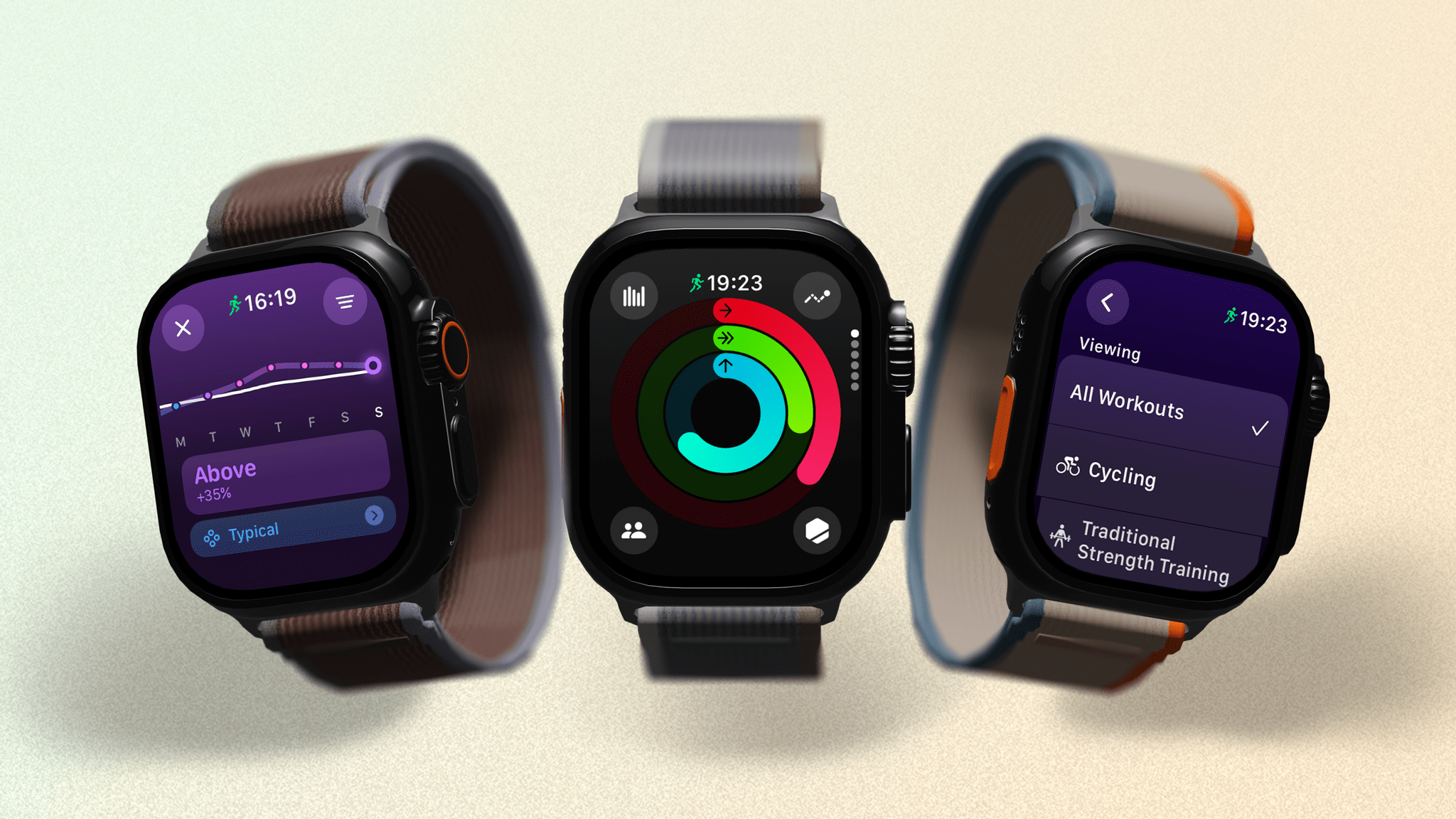
The Training Load feature is a little hidden (top right on in the Activity app). You can also refine by workout type (right).
I have other questions about Apple’s handling of this feature. For instance, there is no way to see a correlation between your workouts, effort ratings, and training load. The system also offers no advice concerning what to do about your training load, whereas third-party apps (such as Athlytic) will tell you whether you’re primed for a big workout or in need of a rest day.
As another example, if a user keeps pushing their workouts to get a higher percentage above their average 28-day training load, taking their training load higher and higher, would they know they need to ease up a bit? If you don’t know what these numbers truly mean, they can be confusing and, in the worst-case scenario, dangerous.
You can also view your training load in the Fitness app on iOS (with your figures from the Vitals app shown just below for comparison), where there is advice on what your percentage means. But is everyone going to look there? When I opened the Fitness app for the first time in iOS 18, the training load card wasn’t even present; I had to add it. I’d like to see Apple better present this potentially great feature and what it means to users.
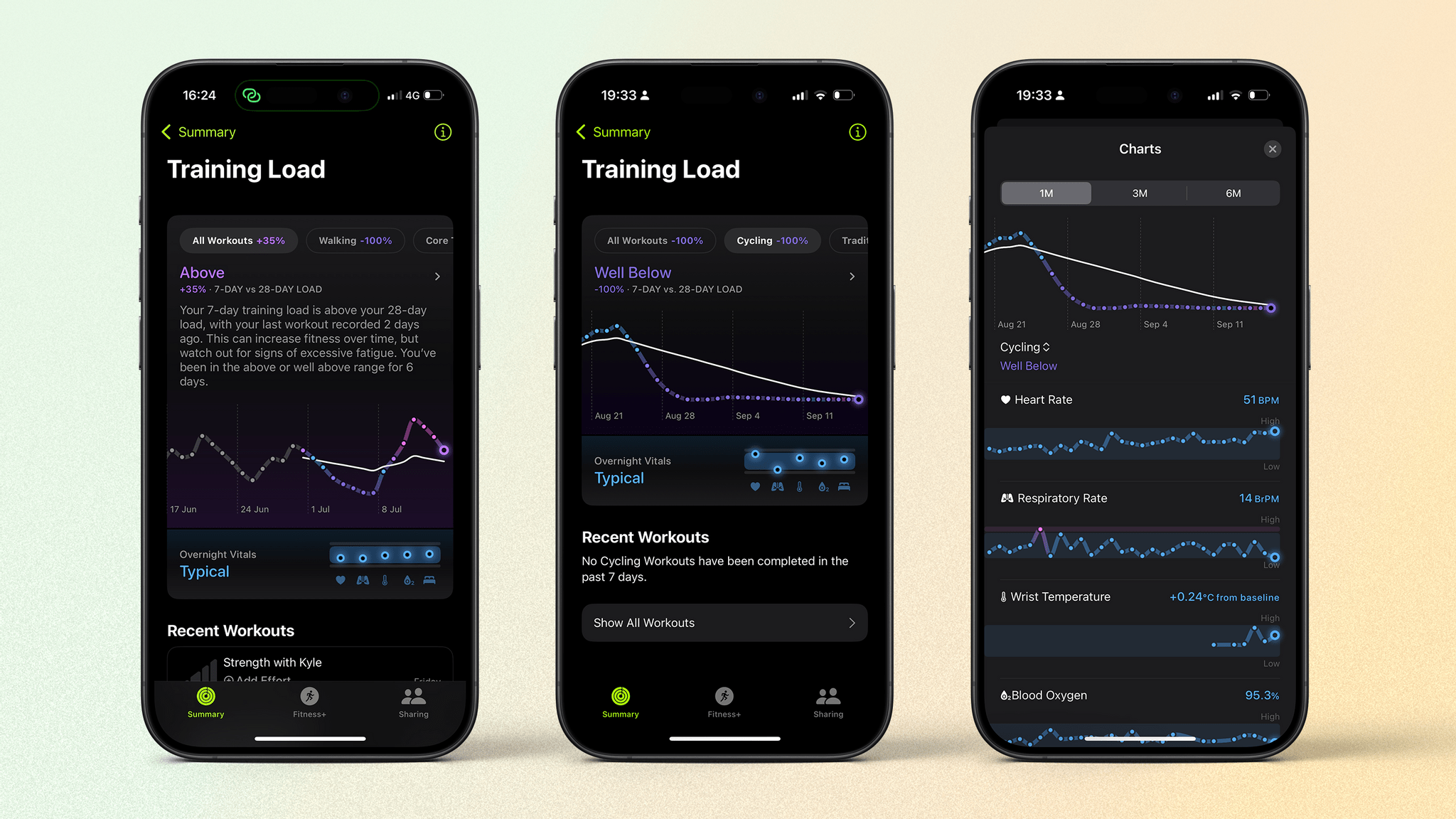
Training Load in the Fitness app shows more detail and actual advice with what to do with your rating. The Apple Watch app does not.
That said, I have been using training load a lot, and after reading up about what it actually is, I’ve found it to be a good motivator for pushing myself rather than just closing my Activity rings every day. It’s also good that I can go back and adjust my effort rating for a workout later, something other devices don’t allow. This was particularly useful when I went on a long hike for a couple of hours that my Apple Watch rated as a 2. You know what? I felt pretty tired after all that walking, so I was glad to be able to up it to a 6.
This is only the first iteration of training load on the Apple Watch, so I’d like to see a couple of things change next year in watchOS 12. First, your training load figure relies entirely on your effort rating being input after every workout, which you are prompted to do when you end the workout from your Apple Watch. However, if it ends automatically - like with a Fitness+ workout or if you use Siri and don’t look at the screen - it’s easy to forget. If you don’t enter it, then your training load isn’t accurate. While you can go back and scan through the past few workouts to enter a rating, it would be good to have a more reliable reminder to rate a workout after completion, like a notification that stays in your Notification Centre on your iPhone or Apple Watch.
Secondly, Heart Rate Variability (HRV) is typically used to show readiness for training in the form of a ‘recovery’ percentage. As mentioned in the Vitals section earlier, your Apple Watch already takes HRV readings, and it would be good to combine this information with your training load to give solid advice to users about what sort of workouts would be suitable for their bodies that day.
Training Load is a fascinating addition to the Apple Watch. For the most part, I think it’s a good feature – if you understand it. However, it feels like Apple is holding back a bit with what they could really do here.
That said, what is really fascinating about training load is that it is the first truly “pro” training feature to be added to the Apple Watch. Sure, it’s watered down a bit, but this is a change from Apple’s “close your rings” approach of the past.
So why now? My theory is that the company seems to be having a hard time adding new sensors for things like blood glucose to the Apple Watch, which means it has to focus on adding more value in other places. Extending the capabilities of the Apple Watch into pro-athlete territory does just that, and I hope we see more pushes into this area.