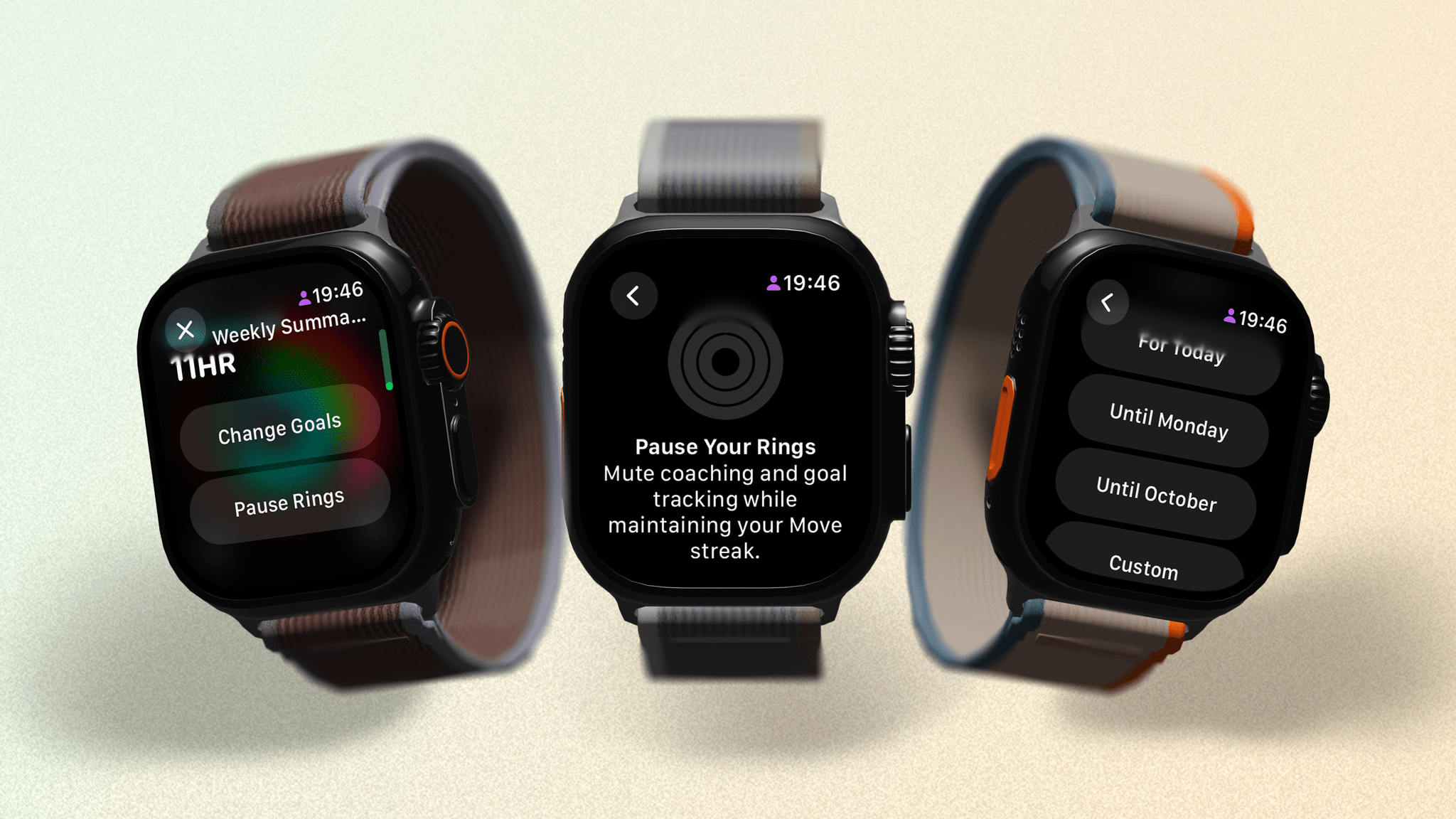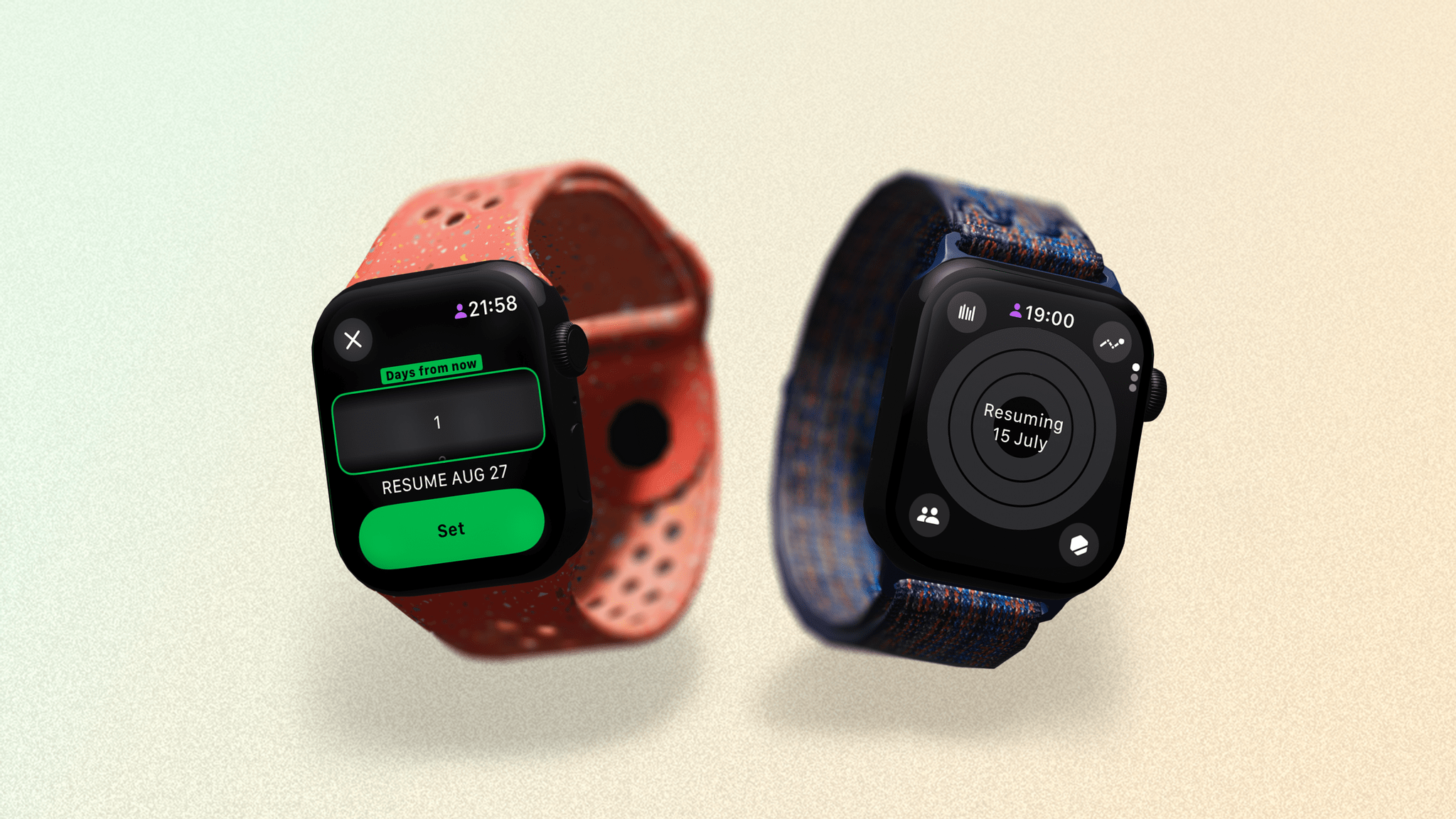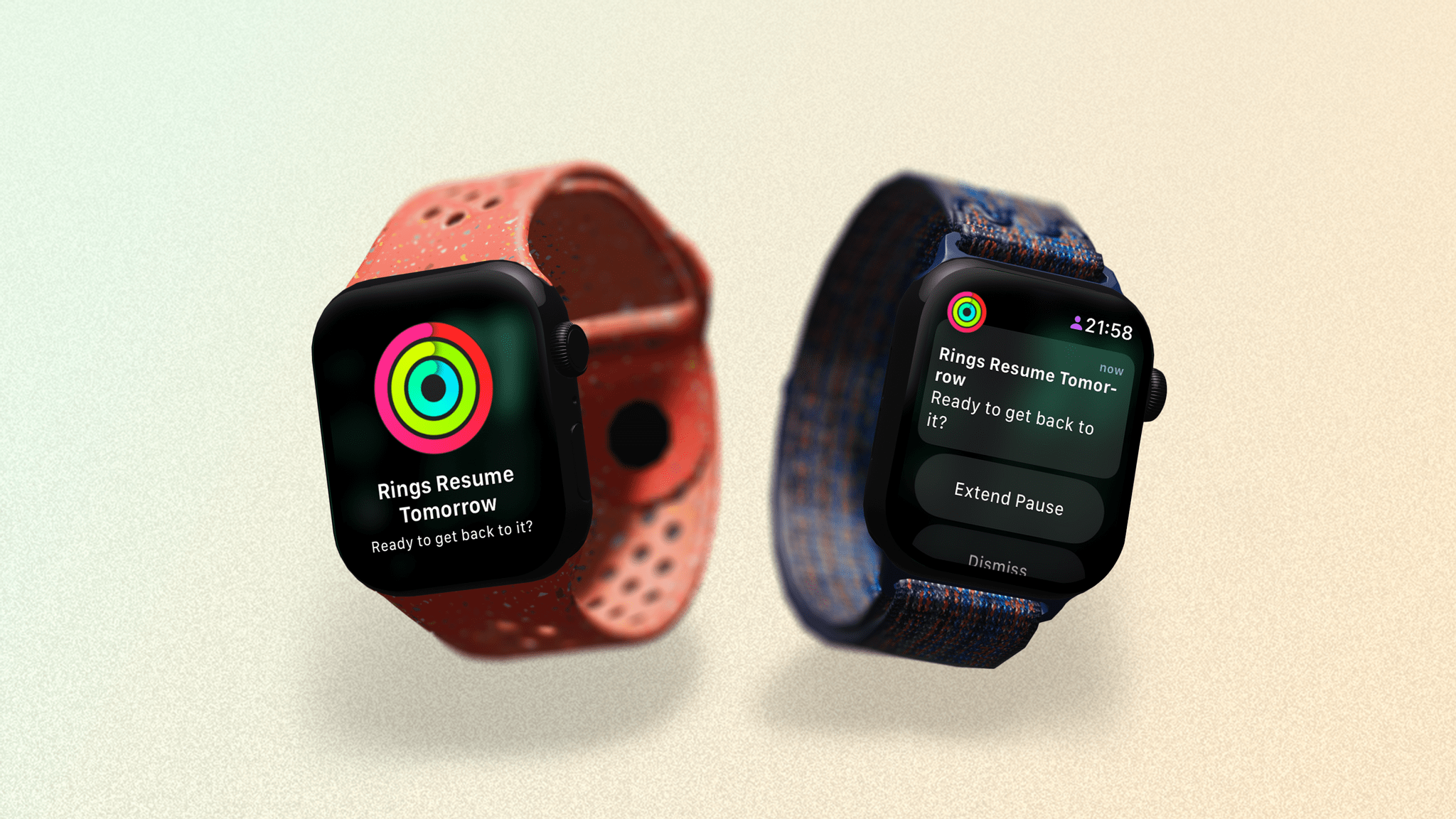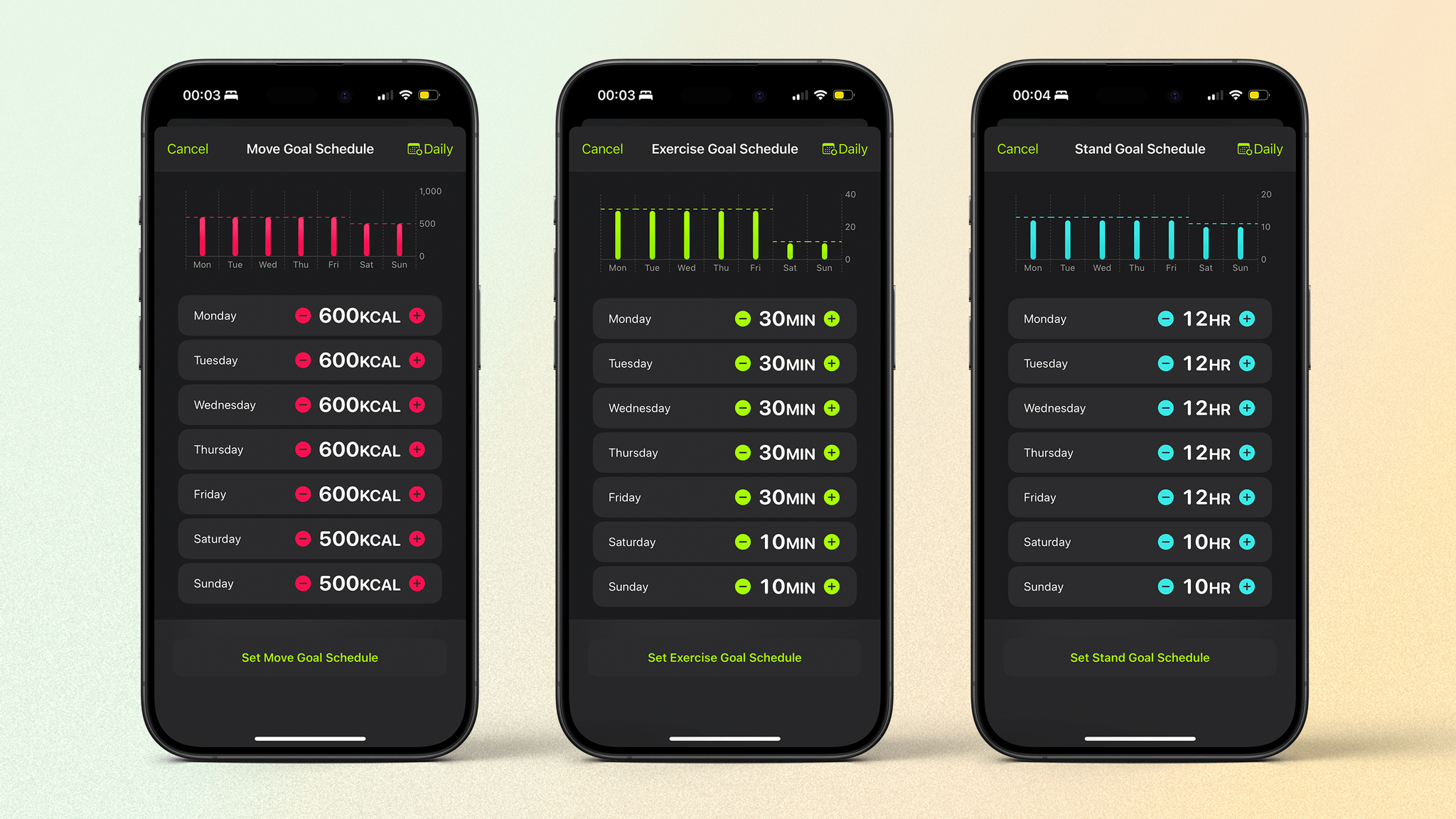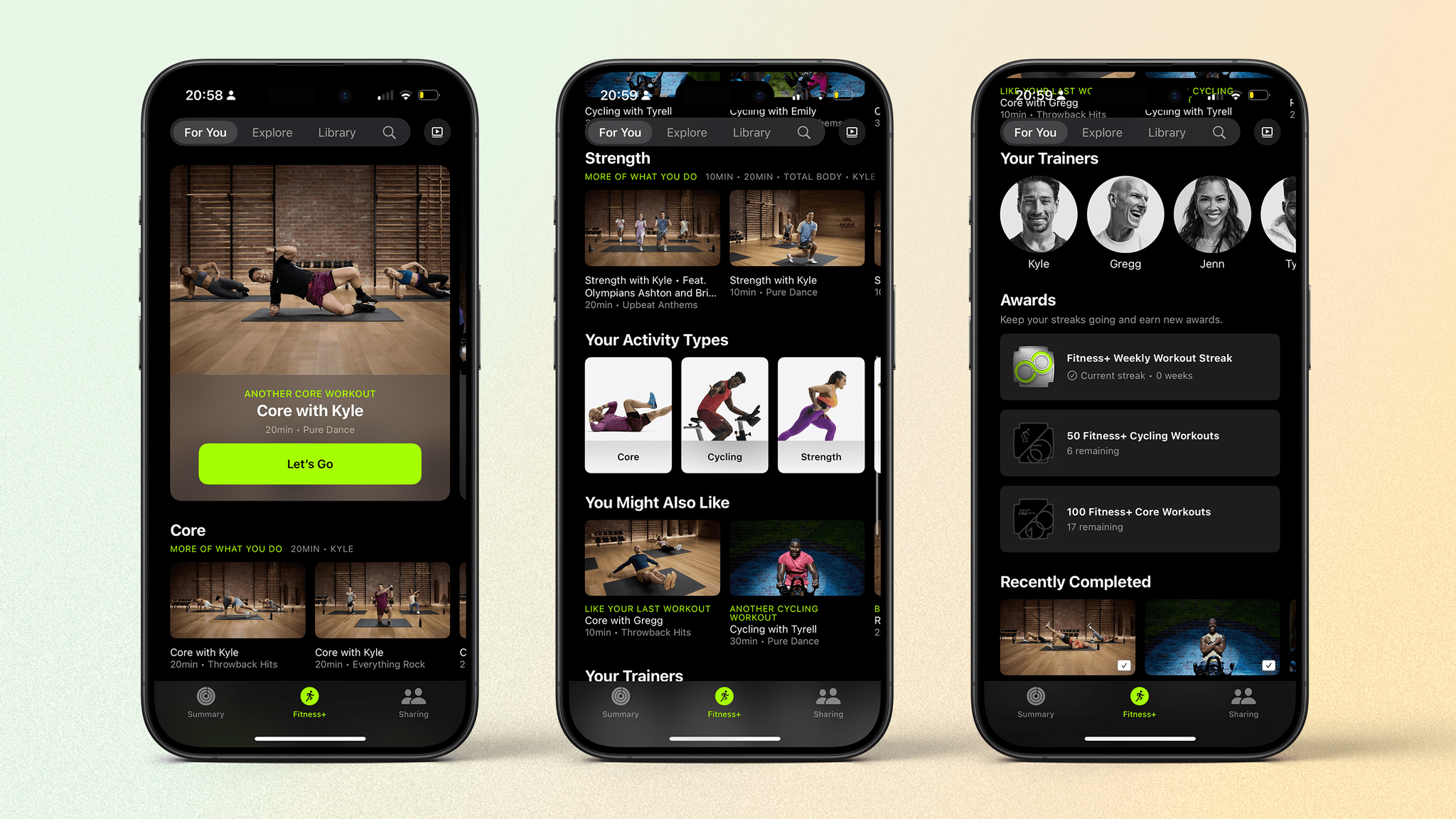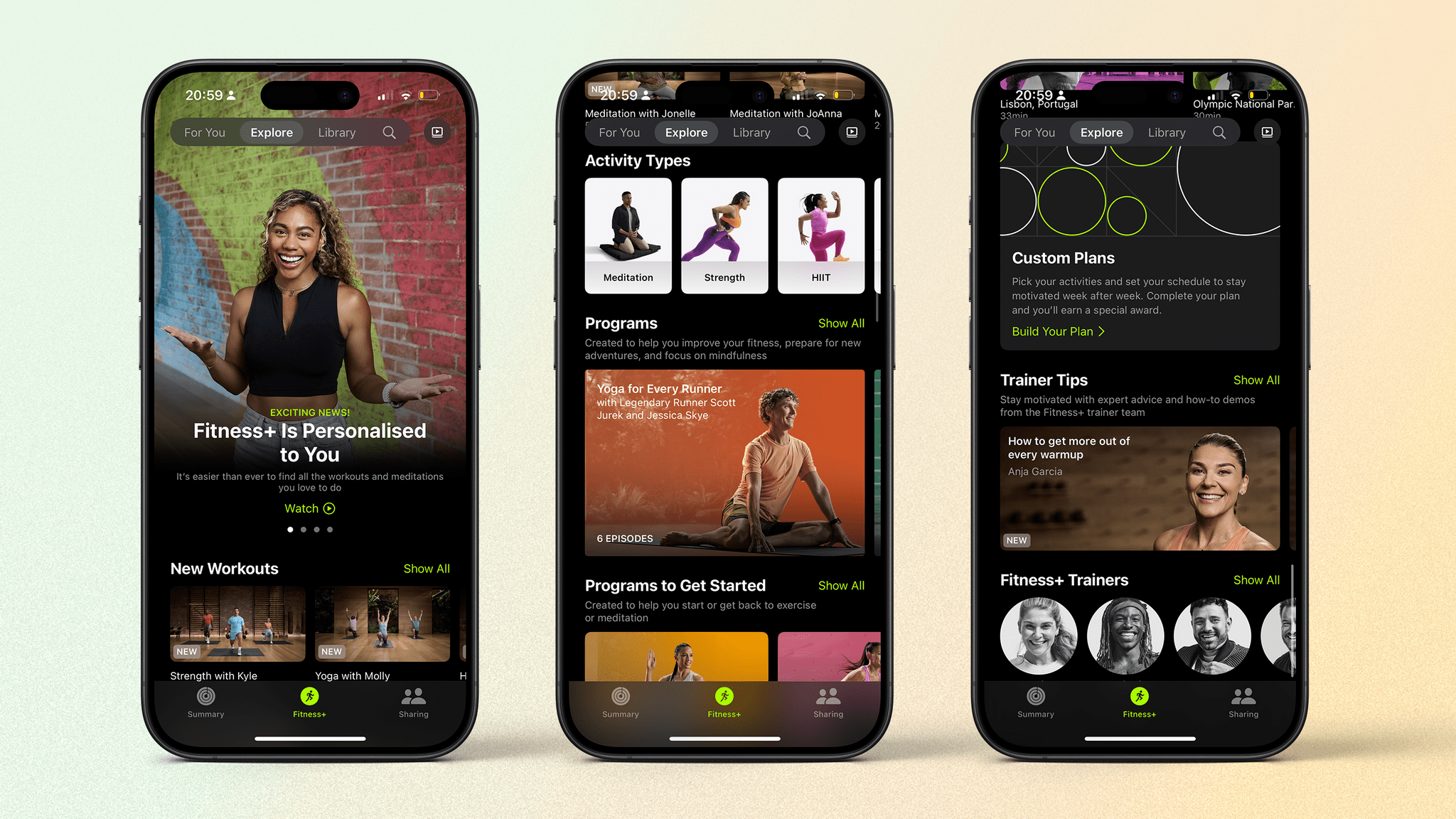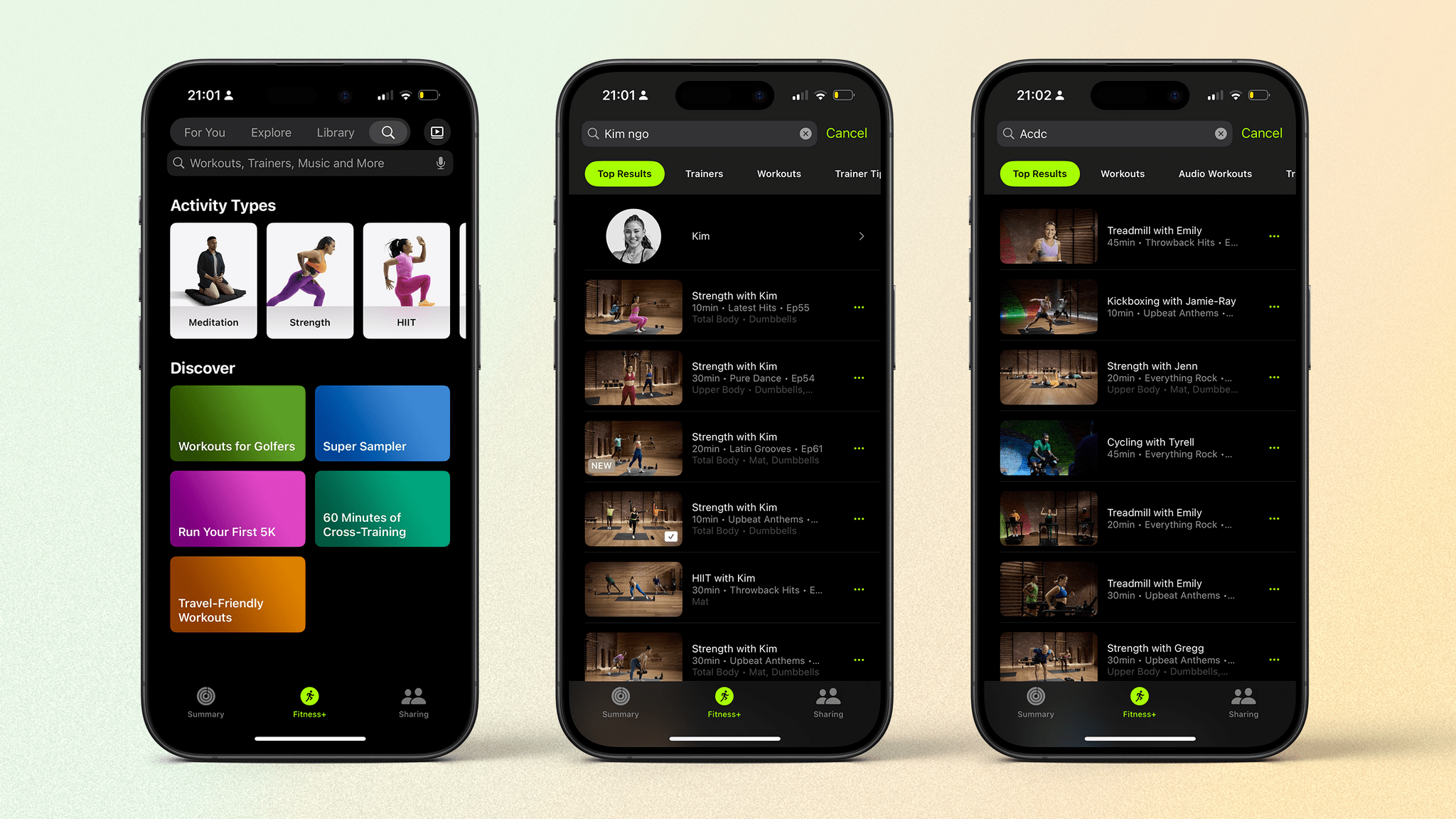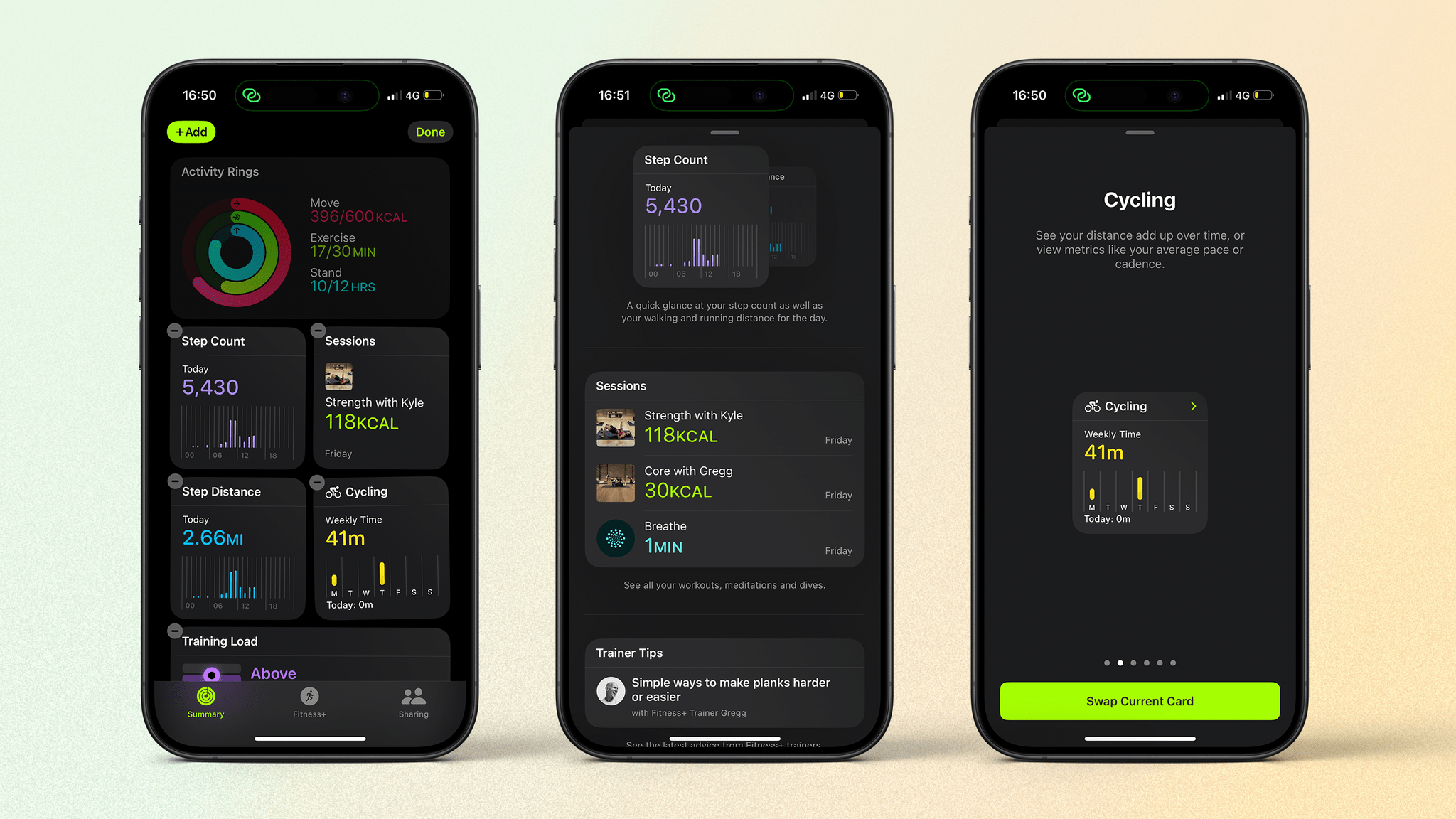Activity Rings
Let me posit a scenario: someone gets an Apple Watch as part of an effort to get fitter and maybe lose some weight. They’ve heard all about how the Apple Watch can help you get more active by “closing your rings”, so they’ve taken the plunge and brought their all. On the days that they are exercising and closing their rings, they feel great, but not having regularly exercised before, it’s a huge physical and mental challenge to do this every day. Nevertheless, on days they struggle to motivate themselves to work out – or even when they just want to have a day off – their Apple Watch keeps saying things like, “There’s still time to close your rings!” and “Find some time to be active today.”
I’ve created this hypothetical person to help explain how significant the new ability to pause your rings in watchOS 11 truly is. I’ll confess that if I’m having a rest day and don’t intend to close my rings, it doesn’t bother me. But for many people just starting out on their journey with getting fit, being constantly nudged to work out can have a negative effect mentally. Being able to essentially “turn off” your rings for the day is huge for those people and many others.
Let’s be clear: Apple doesn’t deserve massive praise for this. It’s something that we should have been able to do years ago. Nevertheless, I’m delighted it’s here, and of course, it’s very well implemented.
To pause your rings, tap on your weekly summary in the top-left corner of the Activity app. Then, scroll right to the bottom, and you’ll see two buttons: ‘Change Goals’ (more on that later) and ‘Pause Rings.’ Select ‘Pause Rings,’ and you’ll be presented with four options for pause durations: ‘For Today,’ ‘Until Tuesday,’ (other people seem to get ‘Until Monday’ so it’s a bit unclear what is happening here), until the next month, and ‘Custom.’ The ‘Custom’ option allows you to set the length of your pause in days. Once you’ve made your selection, your Activity rings will turn grey, and all alerts will be disabled. The night before your rings are due to resume, you will get an alert asking if you’re “ready to get back to it,” with the option to extend your pause should you wish to.
It’s a simple option that should have been here before, and now it is. Thankfully, that’s not the culmination of your power over your Activity rings. watchOS 11 also allows you to set a daily schedule for all three rings.
Scrolling down to the bottom of your weekly summary screen and tapping on the ‘Change Goals’ button will bring up your usual daily goal, with the move ring showing first. If you tap the calendar icon in the top right, you can switch to a weekly schedule with different daily targets. This is a much more elegant way to refine your rings’ targets than pausing them altogether. I don’t really get a chance to work out on weekends, so it was great to adjust my ring targets to more reasonable levels for those days. You can also do this in the Fitness app on the iPhone.
There is one final, relatively hidden change to your Activity rings. If you scroll to one of the rings in the Activity app, you can adjust its target just for that day, and it will snap back to its usual target the next day. Our lives and schedules aren’t always consistent, so this is a nice touch.
The only thing I’d like to see added to this feature is the ability to keep my stand reminders for the day even if I pause my move and exercise rings. Remembering to stand regularly is an impactful way to help reduce cardiovascular problems, improve circulation, and more. I love the stand reminders, as my days can sometimes pass by so quickly, and don’t want to disable them.
Regardless, the other changes here add up to some good enhancements to one of the Apple Watch’s central elements.
Fitness App
The Fitness app on the iPhone last underwent a significant change with the introduction of Apple’s Fitness+ service in December 2020, adding a tab that contains an ever-increasing library of workouts. (The app wasn’t available at all on the iPad until the launch of Fitness+.) I’m a very regular user of the service, using it almost every weekday for cycle, core, and strength workouts. Suffice to say, I’m a big fan.
Apple seems to be, too, since the company adds new workout types, trainers, themed workouts, and more on a very consistent schedule. These service additions aren’t tied to software updates, but iOS 18 and iPadOS 18 do include some improvements to navigating the plethora of workouts. The main change is the addition of a navigation bar along the top of the Fitness+ tab that features four sections: For You, Explore, Library, and search.
The For You section contains recommendations for workouts you might like based on what you usually do. If you’re new to Fitness+, the app will prompt you to pick activities you might be interested in to help populate this section. Since I stick to cycling, core, and strength workouts, that’s what the app suggests for me. What I like about these suggestions is that they are all workouts I haven’t done before. Too often, I have to search through the Fitness+ library to find a new workout; this speeds the process up. Your favorite trainers are also shown here, as well as your workout history.
In the Explore section, you can find new workouts, suggested sections and collections like ‘Get Back to a Routine’ or ‘Yoga for Every Runner,’ and beginner programs to get you started. I don’t really use this because I stick to a similar routine every week, but if you’re new to Fitness+ or have trouble picking workouts, this will be very helpful.
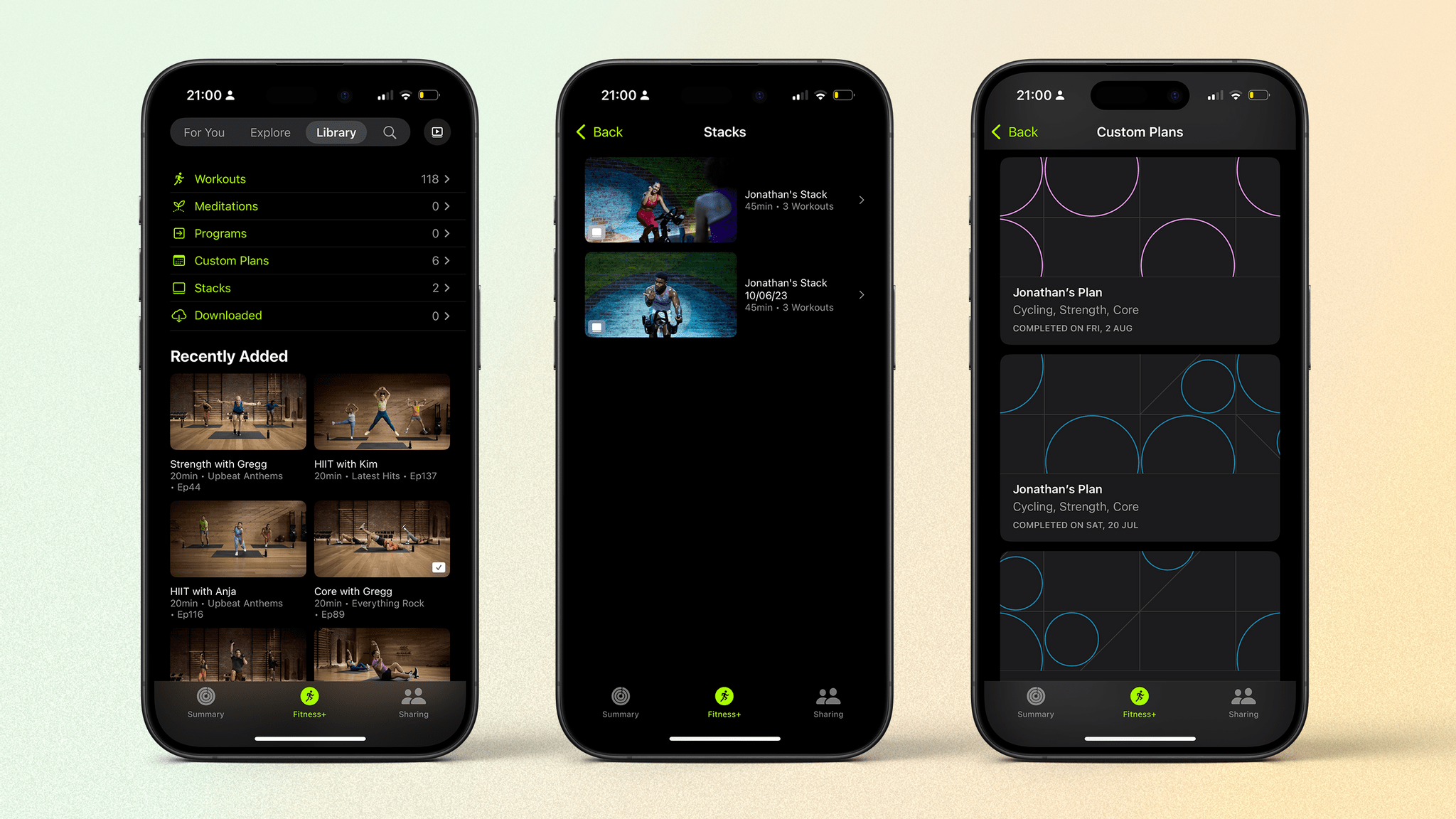
The Library tab is a great overview of what you have already done including custom plans and stacks.
Next is the Library, where you can browse all the workouts, meditations, programs, custom plans, and stacks you have saved. When all Fitness+ content was clumped together in a single tab, your Library was tough to find and navigate because it was much further down the screen and not very well categorized. This redesign makes the Library much easier to access and use.
Finally, there’s search. Under the search bar, this tab includes cards representing different activity types offered in the app as well as a Discover section of collections like ‘Run Your First 5K.’ Tapping on the search bar allows you to search for workouts, trainers, music, and more. Yes, that’s right: workout music is available as searchable metadata in-app. Now, I can look for a workout that includes some AC/DC to get me fired up.
This new four-section organization scheme is most welcome and has helped me find new workouts much more easily than before.
One thing I’d like to see added to Fitness+ is support for custom interval workouts displayed on your watch. Sometimes, getting your iPhone out and doing a full video workout is impossible; maybe you’re at a busy gym, or you don’t have your iPhone nearby. It would be great if you could download a workout with different intervals to your Apple Watch so you could do it anywhere. The Up Next workout view, new in watchOS 11, would work very well with this feature, showing which exercise is next while you perform your current one.
Still, these are all very helpful quality-of-life changes that make Apple’s fitness service easier to use, which I’m really happy to see. While Fitness+ is not perfect, it’s constantly evolving and contains a lot of great workouts and trainers who make keeping active approachable.
As if the layout changes for Fitness+ weren’t enough, the rest of the Fitness app is also getting a significant shakeup this year in the form of customization. Scroll down to the bottom of the Summary tab, and you will see two new buttons: ‘Edit Summary’ and ‘See All Categories.’ Tapping the former will send all the cards in the Summary into “jiggle mode.” From there, you can rearrange their order – except your Activity rings, which stay locked to the top – and add in additional cards like Training Load, trends, friends, Fitness+ recommendations, and more.
As I mentioned before, I primarily do cycling, core, and strength workouts, so I appreciate the ability to add a card for each of those workout types for a quick check-in on my last session. Other cards, like Training Load, are nice to have in the mix, too, but I wish I could shrink or even remove the Activity Rings card. I always have my rings visible on my Apple Watch, and the card takes up almost a third of the screen that could be used for another category summary.
After organizing your perfect layout, you can tap the ‘See All Categories’ button to go to any category, including those you haven’t added to your main summary, and check in on its data.
Like the Fitness+ changes, this new layer of customization makes a meaningful difference to how I use the Fitness app. We will likely never know how successful Fitness+ is in raw numbers, but someone high up at Apple (maybe even early morning workout boy Tim Cook) really likes both the service and the app, and I enjoy seeing them grow. Thanks to the hard work of everyone involved, from the trainers in the videos to the software developers behind the scenes, the Fitness app remains one of Apple’s lowkey success stories.
Pregnancy Tracking
Well, I have a confession to make: I haven’t been able to try any of the new pregnancy features in watchOS 11. I really wanted to, but let’s just say I wasn’t up to the task. Nevertheless, having been through a slightly problematic pregnancy with our daughter (she’s fine now), I welcome any tangible help with things like high heart rates and mental health during and after pregnancy.
If you already use the cycle tracking feature built in to the Health app, you can now add a pregnancy by heading to the pregnancy section and selecting ‘Add a Pregnancy.’ You will then be taken through a setup process, and once you’re finished, the cycle tracking section will be changed to show your gestational age down to the day.
From there, you can add various data points, such as unexpected bleeding and even appetite changes. As usual, Apple never tries to offer medical advice, so when bleeding occurs, the app will prompt you to reach out to a healthcare provider.
Heart rates often increase during pregnancy, so if your high heart rate threshold is lower than 120 bpm, the Health app will notify you to review it. Furthermore, you will be alerted if your walking steadiness decreases during pregnancy.
You also have the option to be reminded more frequently to take a mental health assessment both during and after pregnancy. I think this is an excellent idea. Especially after birth, it’s so difficult to find time to step back and consider your changes in mental health, so being prompted to take stock of how you feel is essential in managing any changes that might come up.
Lastly, you will be able to see the time you were pregnant across all charts within the Health app, and your Medical ID will display your pregnancy along with your due date.
There many great apps available to help you manage or log your pregnancy, but having essential tools like walking steadiness tracking and heart rate notifications built into your Apple Watch is Apple at its pragmatic best.
More Health and Activity Additions
I’m not sure how many different types of sporting activities there are in the world, but surely Apple must be close to adding all of them as workout types on the Apple Watch. I say this because this is the second year in a row the company hasn’t added any new items to its infinitely scrollable list in the Workout app. What it has done is make notable expansions to its existing range of workout types, particularly the outdoor kind.
Route maps have been added to the following workout types: cross-country skiing, downhill skiing, snowboarding, outdoor rowing, and even golf. You can now display distance as an on-screen metric in outdoor hockey, lacrosse, disc sports, outdoor skating, American football, Australian football, rugby, soccer, paddle sports, cross-country skiing, downhill skiing, snowboarding, outdoor rowing, and – again – golf.
Custom workouts, a feature of the Workout app I feel people should be talking more about, can now create interval-based workouts for swimming, using haptics to signal when to switch segments. As I mentioned in the Fitness app section, each time you start a custom workout, you will see a new view on the workout screen showing your next interval.
These are all small additions when considered individually, but stepping back and looking at watchOS updates over the last few years, it’s clear that the enhancements to many different sports and activities have been quite astounding. I suspect Apple is far from finished.