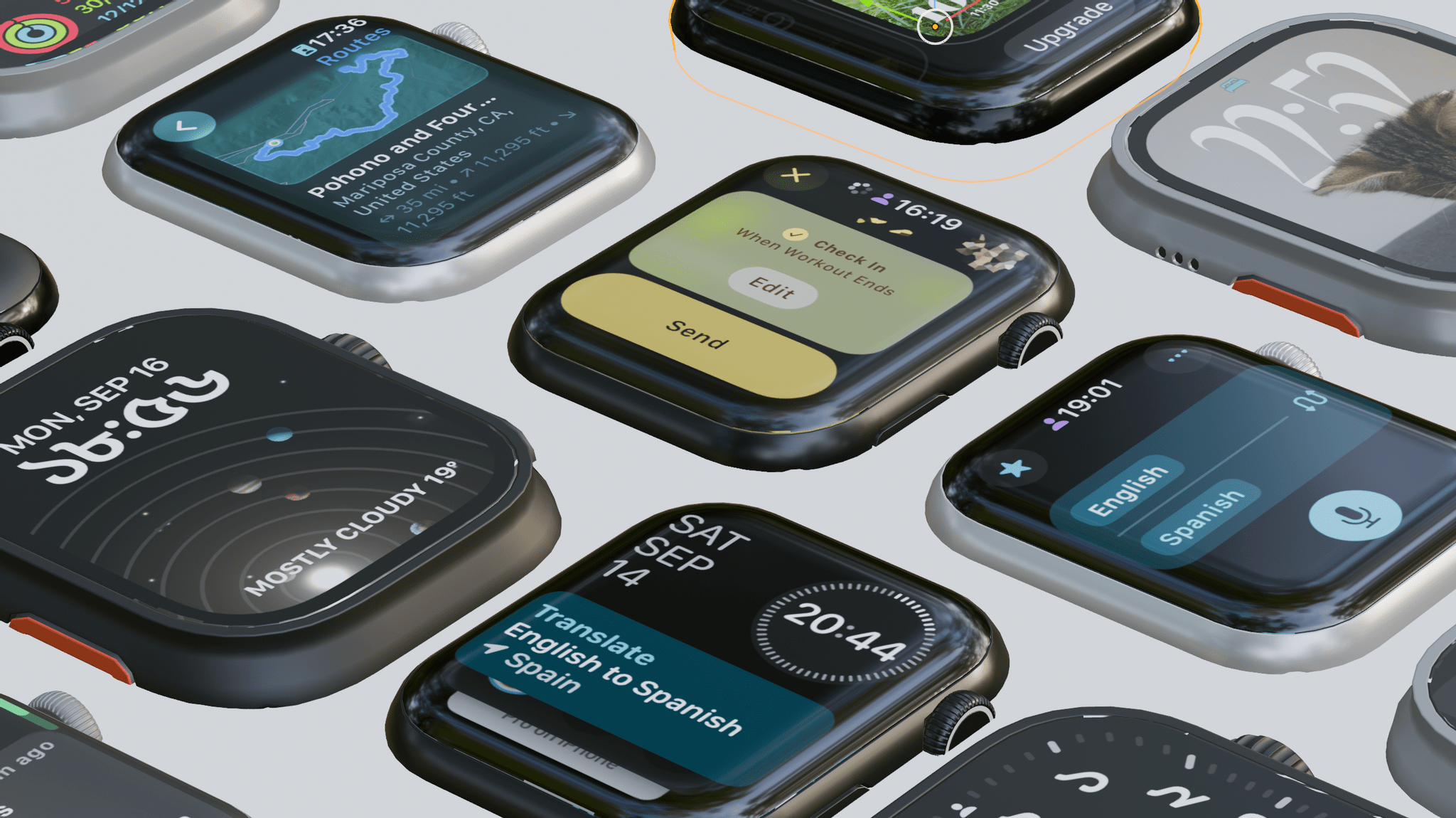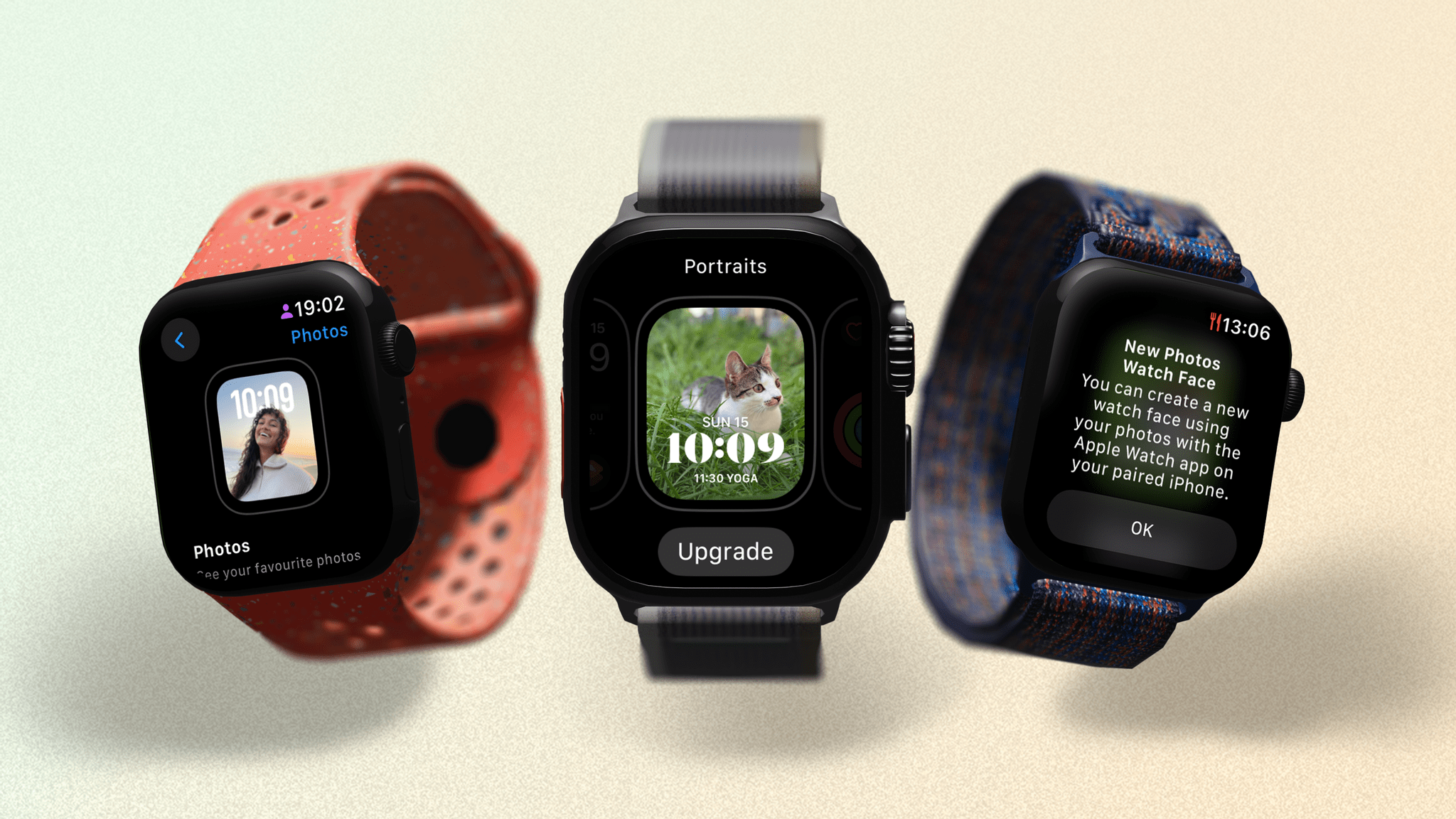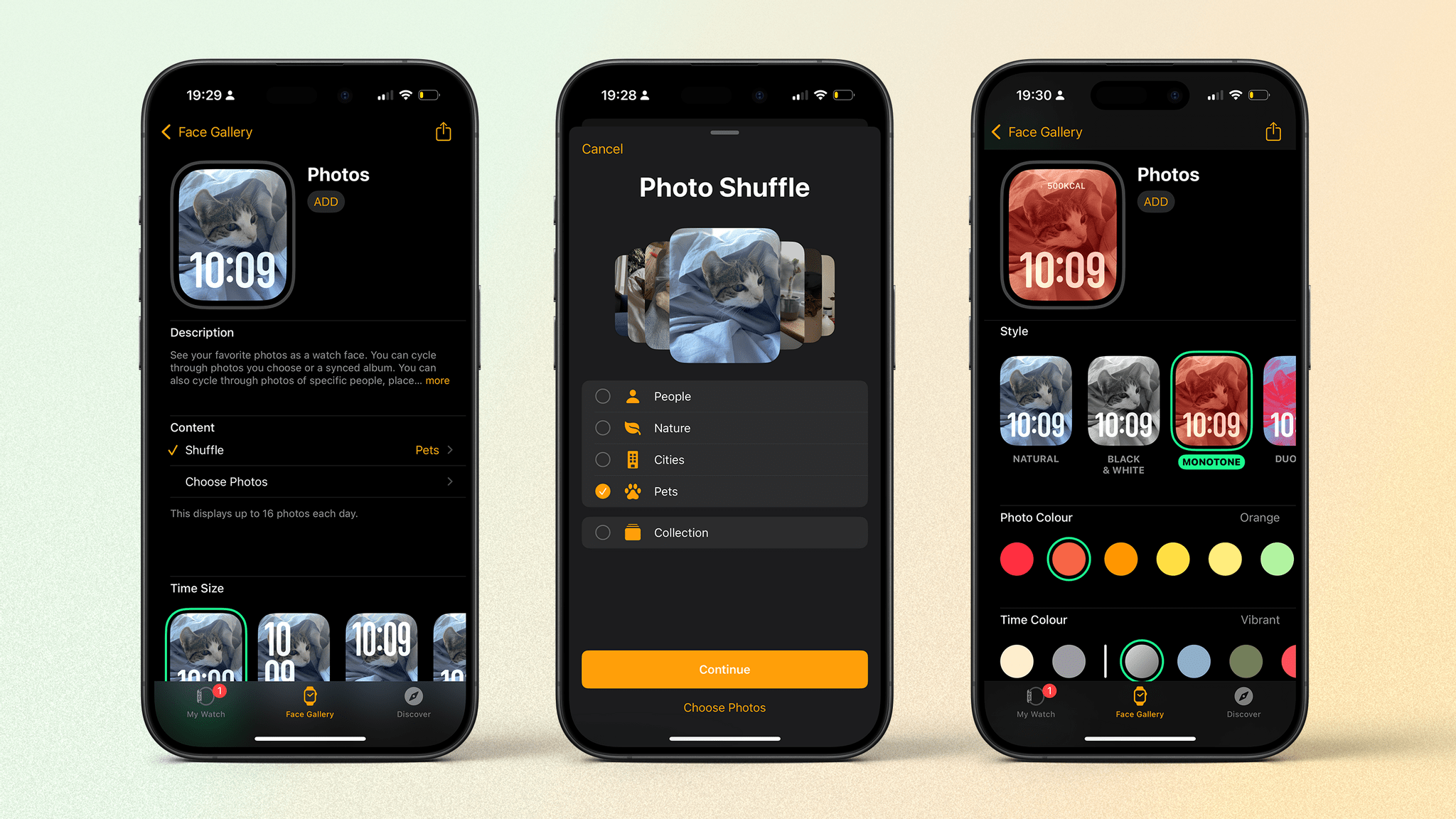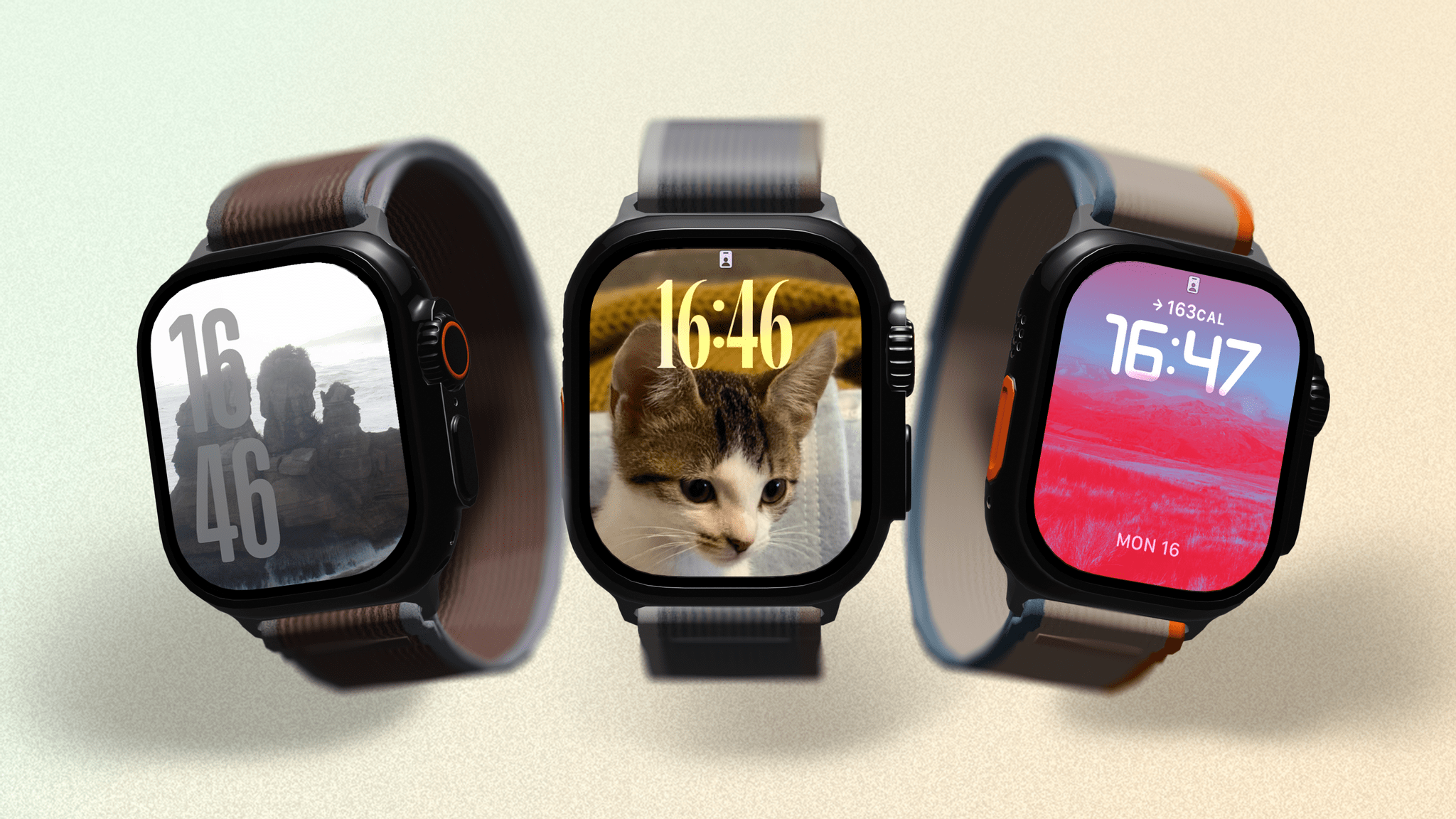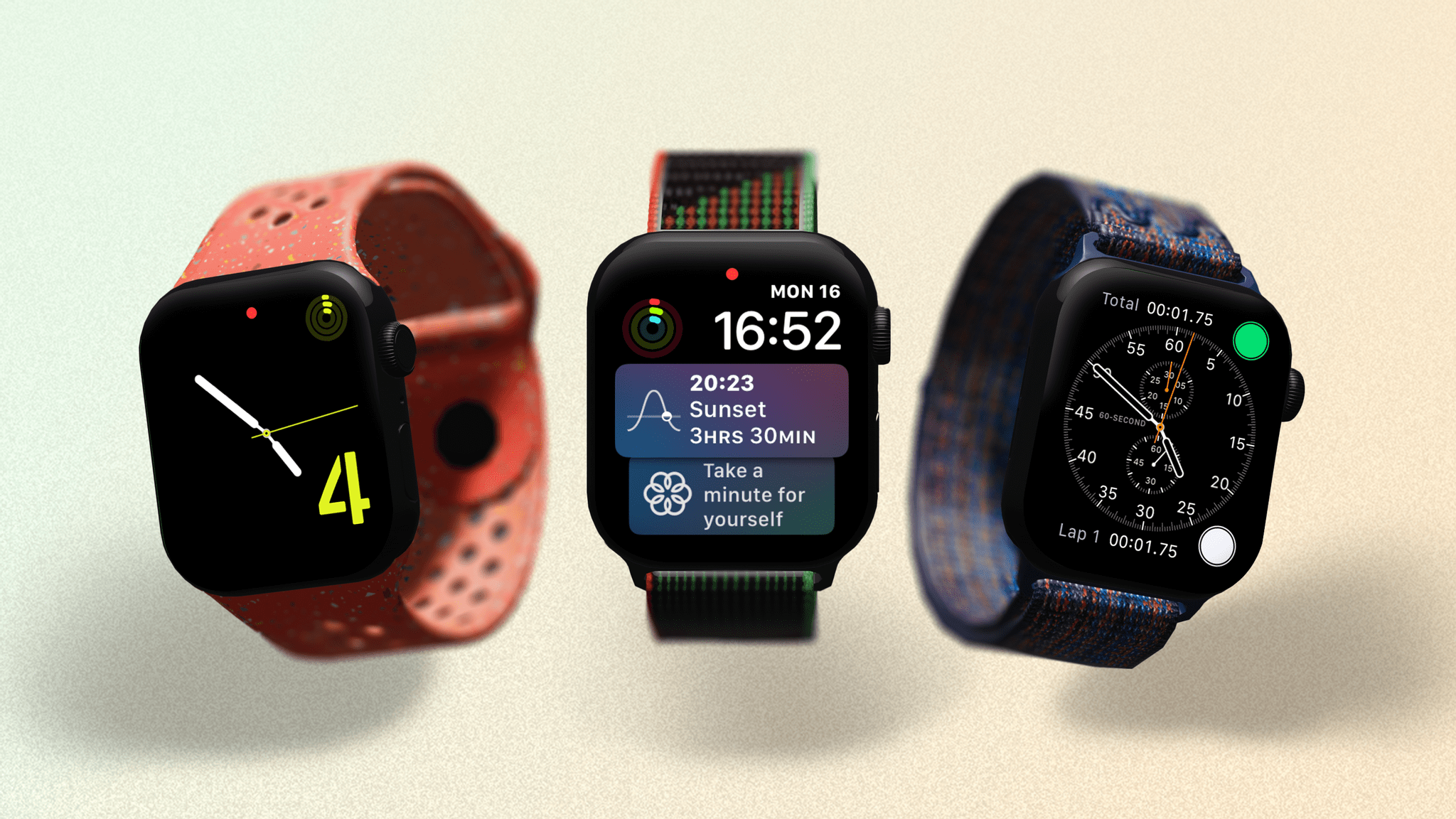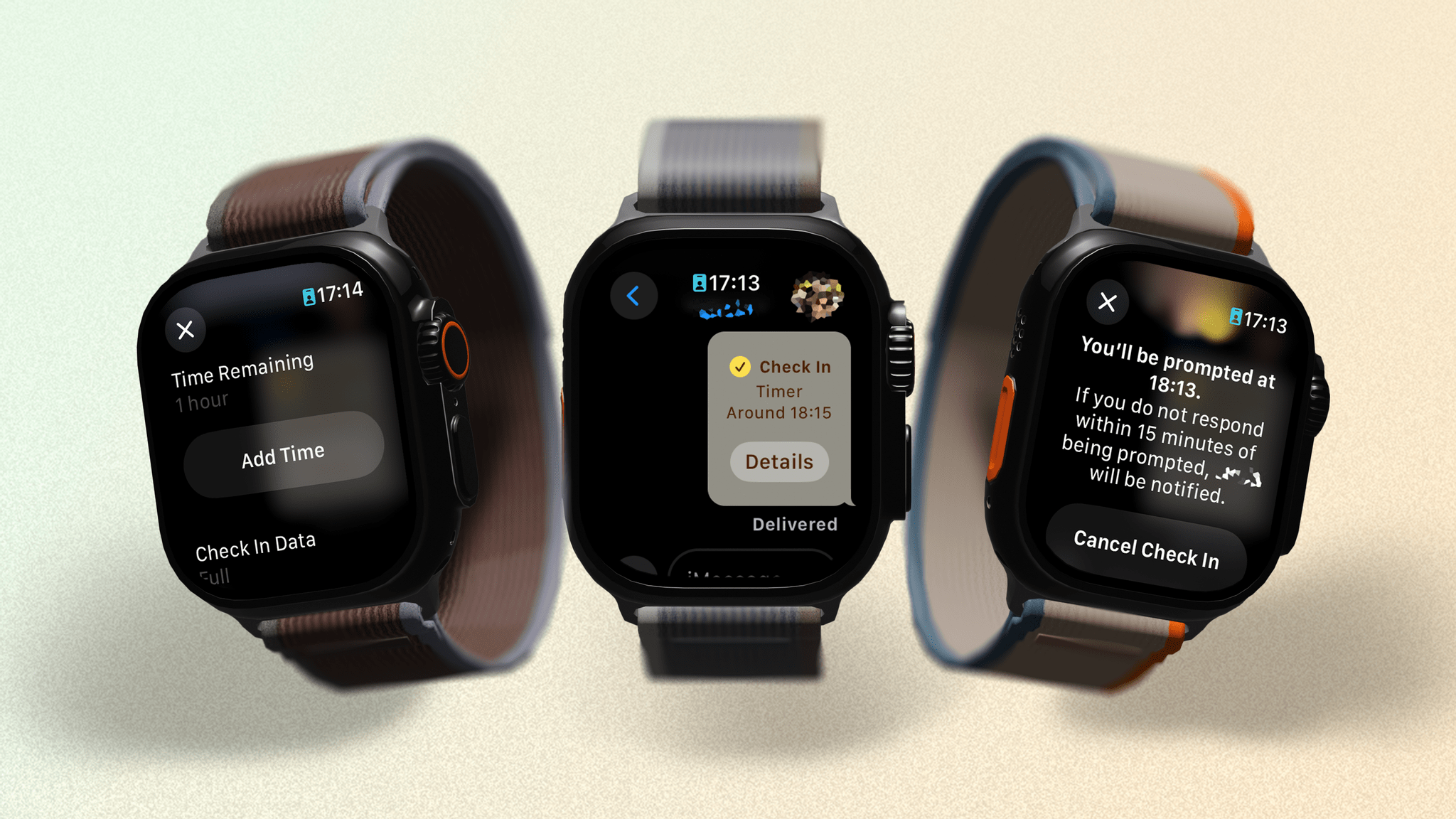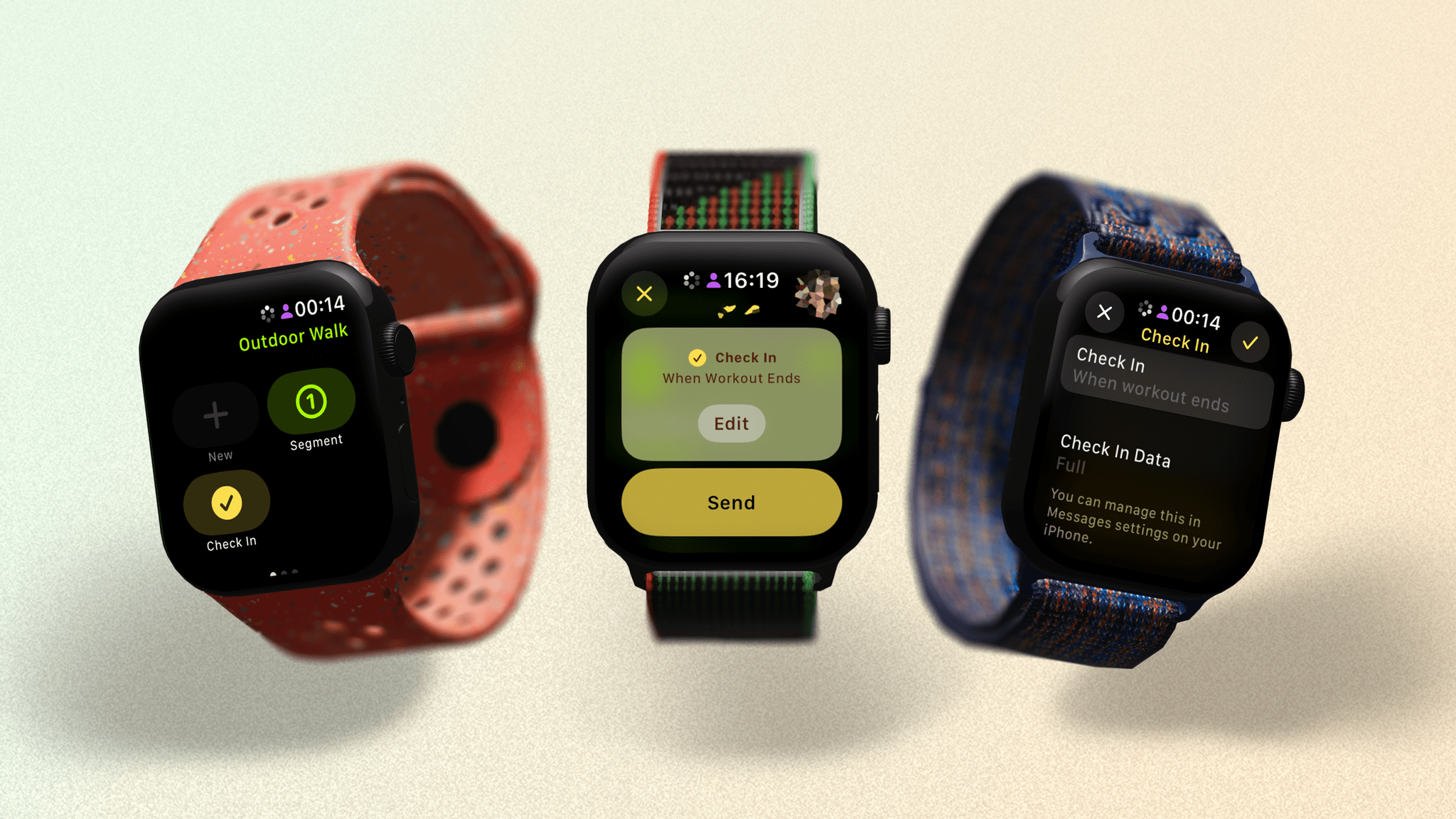OS and Apps
While the Apple Watch dominates its field, it often lags behind its very attached sibling – the iPhone – in gaining the latest apps and features. This year, several additions are coming to watchOS not long after debuting on iOS. Heck, some even arrive this year in tandem with their release on the iPhone.
It’s good to see, and it means there’s plenty to try out when you upgrade to watchOS 11. Let’s take a look.
Watch Faces
There are two new watch faces coming this year. As part of the Apple Watch Series 10 unveiling, Apple announced the Flux and Reflections watch faces. Flux features what the company calls a “bold graphic design” with numbers that take up the whole screen. As the seconds tick by, color fills the screen from the bottom up. It’s nice enough, but maybe on the lower end of the inventive scale.
Then there’s Reflections, which features a simple hand design in front of a metallic-like dial. The gimmick here is that the dial will change and shimmer to imitate real metal as you turn your wrist. This is a clever effect and the first of its kind for the Apple Watch. I’d love to see these sorts of subtle reactions come to more watch faces in the future.
A few years ago, Apple proudly stated that the Photos face is their most popular watch face. In watchOS 8, the company introduced the Portraits face to take advantage of depth data within your photos, making the subject interact with the digital time. Well, the Portraits watch face is no more, as those features have now been merged into the Photos face, which is also seeing some upgrades.
When you first edit an existing Portraits or Photos watch face, you will be prompted to upgrade to the new Photos face in the Watch app on your iPhone. This is where the creation and editing tools for this watch face now reside. You can keep an existing Portraits watch face intact, which you may wish to do since there are only three very condensed fonts available in the new Photos watch face.
You can add up to two text complications to the Photos face and choose whether you want to use just one photo or have your Apple Watch shuffle through several that you specify, just like before.
Where this watch face gets its supposed upgrade is the way it chooses how your selection of photos is displayed. You can choose your preferred font and a style (basically, a tint) to be applied, but if you set the time size to ‘Dynamic,’ the position and size of the digital time will change to compliment the subject’s position in the current photo. Apple uses machine learning to do this and claims that if you choose a category of photos to shuffle through, such as ‘People,’ it will select the best pictures based on facial expressions, aesthetics, and composition.
When I tried this watch face, it occasionally chose a picture that didn’t fit in – like a picture of me instead of my wife and daughter – or the subject appeared behind the time. It also seems to struggle with landscapes, especially when a tint is applied. But with faces, it works fine, I guess.
Look, I don’t wish to sound down on these watch faces because they are nice. It’s just hard not to feel a bit disappointed with what feels like such a minor update to one popular watch face, along with two subtle new ones. Really, what I want is third-party watch faces, or at least some daring new designs to choose from. Remember last year when we got that incredible Snoopy watch face?
There are actually fewer watch faces in watchOS 11 than before. In addition to Portraits and Photos combining into one watch face, the Siri watch face is gone, as are Explorer, Numerals, and Chronograph (though Chronograph Pro still exists).
For once, it’s all a bit quiet on the watch face front, which is frankly a bit disheartening.
Check In
Check In was introduced last year in iOS 17. I’ve used it quite a few times when cycling home from work as peace of mind for my wife. If I’m not home by the expected time, she will receive a notification to check in with me, along with my location, battery level, and more.
watchOS 11 brings the feature to the Messages app for watchOS, the same place it appears on iOS. More importantly, though, Check In has also been added to workouts.
When I start an outdoor cycling workout on my Apple Watch as I head home, I can swipe right on the workout screen to show the controls, then scroll down to tap the Check In button. From there, I can Check In with my wife after a certain amount of time, when I arrive at a specific location, or when my workout ends.
The Apple Watch even takes Check In to the next level by adding the ability to let my wife know if my speed dramatically increases or my heart rate drops to an unusually low level. Thankfully, I have not needed these features yet, but I can foresee many people using Check In on a cellular Apple Watch, leaving their iPhone at home, and heading out for a late-night run.
The ability to start a Check In when you’re not connected to your iPhone but have a Wi-Fi or cellular connection is also welcome. Lastly, you can have your Apple Watch remind you to send a Check In to someone every time you start an outdoor workout. This is perfect for when I forget to do so manually, which is about 50% of the time.
Check In is a great feature, but I would still like to see the option to send your live location along with your Check In. My family can, of course, use the Find My app for this, but not everyone wants to share their location with their friends and family all the time, so an option to do so temporarily within Check In would be a good addition.