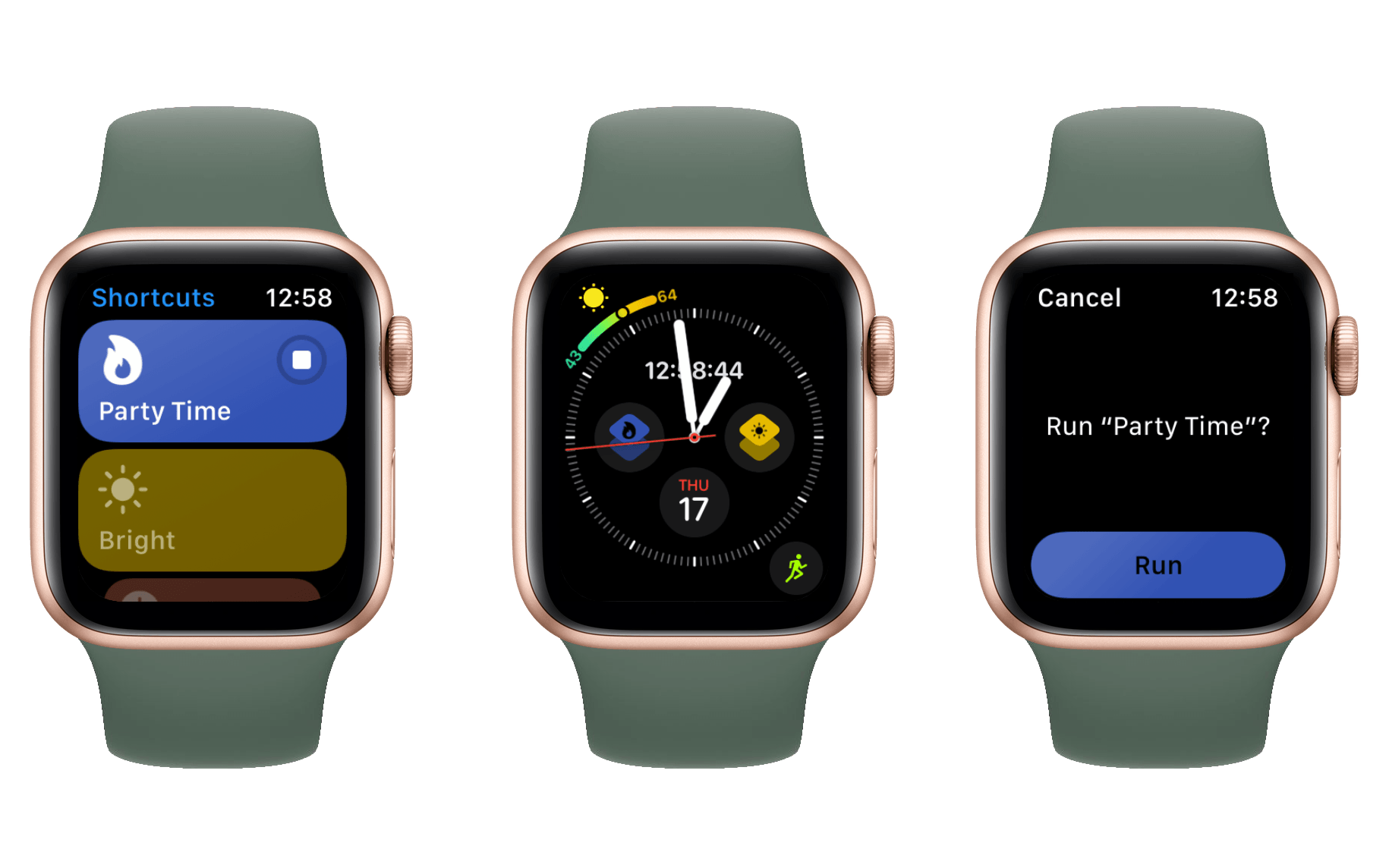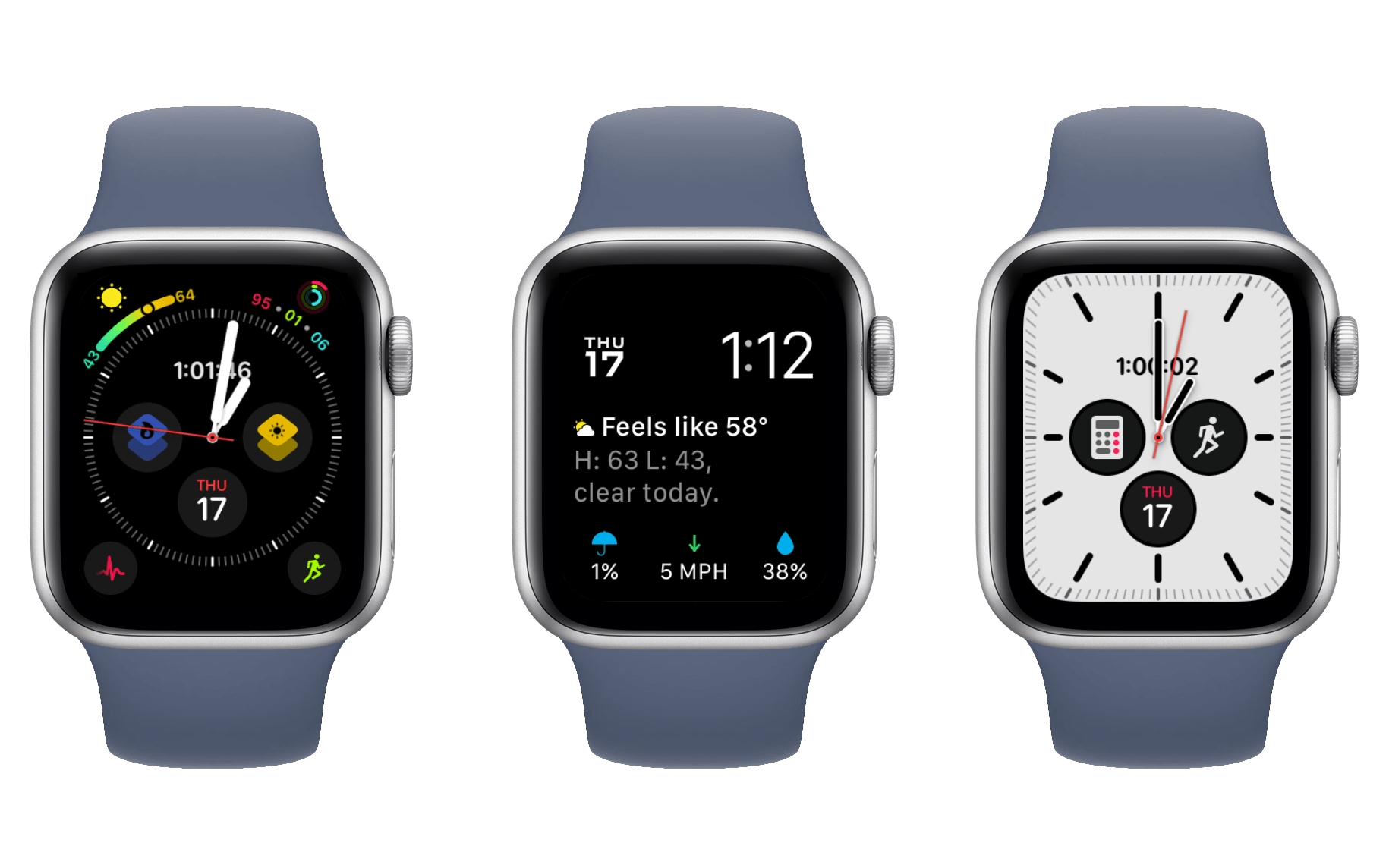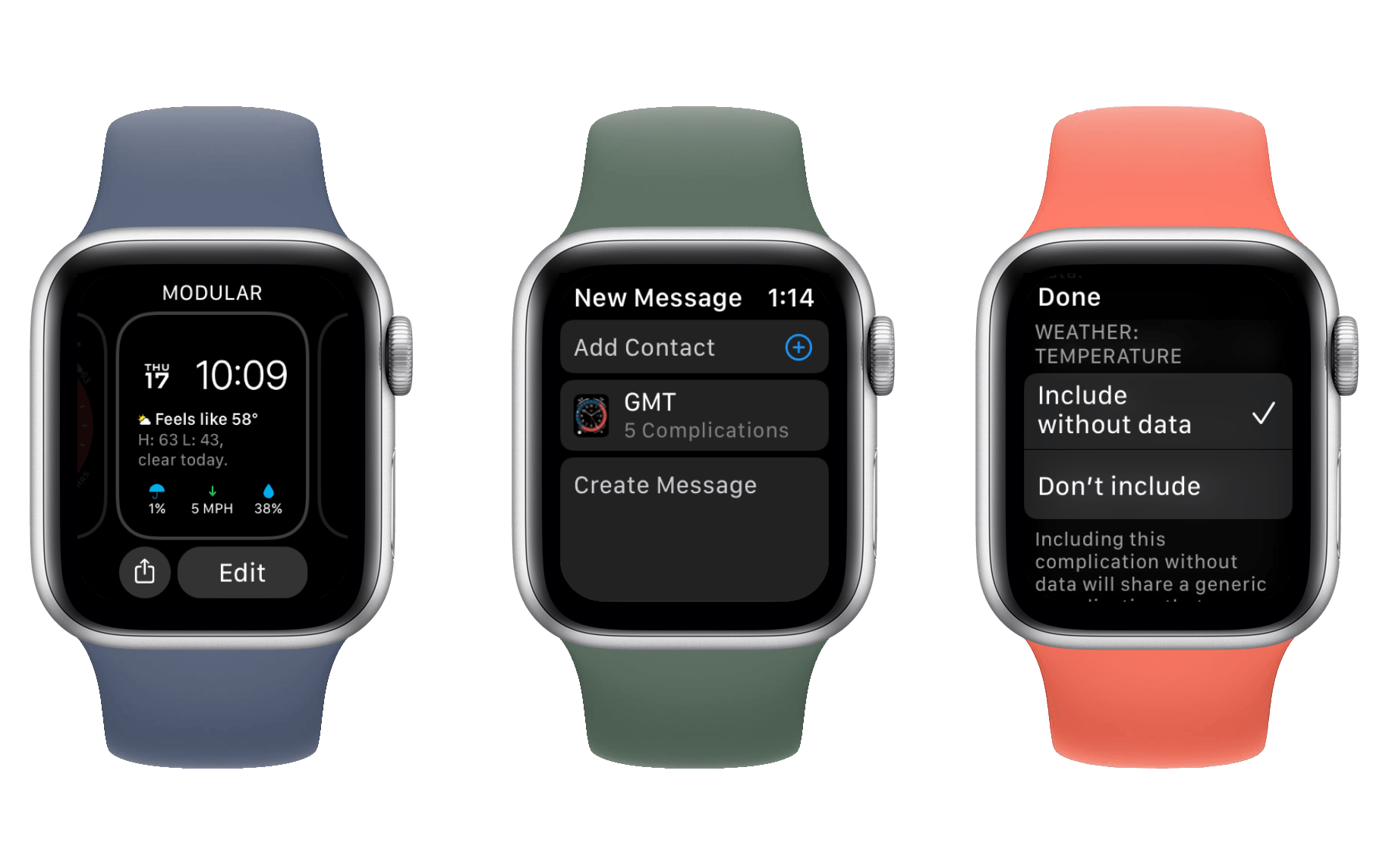Shortcuts
Three years ago Apple acquired Workflow. The beloved iOS automation app was transformed a year later into the first-party Shortcuts app that we all know and love. It was a surprise at the time that nearly every feature from Workflow made it into Shortcuts, but one of the few that didn’t was the Apple Watch app. Since the Shortcuts transition in iOS 12, the only way to execute a shortcut from your Apple Watch was to ask Siri1. Apple took its time remedying this strange absence, but with watchOS 7 Shortcuts for Apple Watch has finally made its entrance. Fashionably late? I’d argue just embarrassingly so, but at least it comes bearing gifts.
Shortcuts for Apple Watch is extremely straightforward. The app opens to a list of available shortcuts, and tapping on one of them will execute it. Shortcuts with interactions are fully supported, so if you need to select from a list of options or input some text you can do so during the relevant step. The Shortcuts app attempts to execute your shortcuts on the Apple Watch itself if possible, but it does support falling back to the iPhone for execution depending on how the shortcut is set up. This goes to the code level for individual shortcut actions, so it will be up to developers of the apps behind each action to make sure their supported shortcuts are designed such that they can be executed on the Watch itself.
The Shortcuts app does nothing else. There’s no menu hidden behind a long press, no sorting options, and certainly no editing of shortcuts on the Watch itself. Instead, all of your setup needs to happen in the Shortcuts app for iOS. From there you can flip a new switch in the settings for each of your shortcuts to make that shortcut available on your Apple Watch. As long as all of the shortcut’s actions are supported, it will show up in the watchOS app for you to run it.
I do have some concerns around the speed of shortcut execution on the Apple Watch. Maybe these are beta issues, but as of the final watchOS and iOS betas I’m still experiencing them. One example of shortcuts that I see delays in are those which utilize Apple’s Home app to execute preset scenes in my house. When I run these on my iPhone they work instantly, but running them from my Apple Watch results in consistent delay of around five seconds before the lights change.
Most shortcuts I’ve tested don’t have such delays, and the best explanation I can come up with is that the Home app hasn’t been updated to run its shortcuts directly on the Apple Watch. Instead, I expect that the Home app needs to run the shortcut on the iPhone, and this is where the delay is introduced. For a first-party app in particular this delay feels unacceptable. It should not take five seconds to toggle my lights using Apple’s own Home app via a shortcut.
My greater concern is that all shortcuts that execute on the iPhone will have such a delay, which will significantly hinder the advantages of running a shortcut from your Watch. Five seconds may not sound like long, but it’s way more time than it would take me to pull my iPhone out of my pocket and run a shortcut from the widgets panel.
I hope Apple can figure out a way to speed up shortcuts that are executed on the iPhone from the Apple Watch, but I believe third-party developers can just move their execution onto the Watch itself in order to resolve these delays for their apps. It disappoints me that Apple’s own apps have this problem, but I expect they’ll catch up eventually.
That’s all there is to the Shortcuts app itself, but things get more interesting when you look at the complications.
Complications
watchOS 7 introduces a significant update to Apple Watch complications: now for the first time apps can ship multiple complications of the same size class. This may sound minor, but it has noticeable ramifications.
There are a variety of complication size classes available on watchOS, and while I won’t detail them all, you can tell them apart because each is clearly visually distinct. For instance, the three central circle complications on the Infograph watch face pictured above are all the same class. The four edge complications are all the same class as well, but are a different class from the center circles.
In previous versions of watchOS, a single app could in theory have offered a distinct complication for an edge slot and a center slot on Infograph, but it could not have offered different complications for multiple center or multiple edge slots. This applies across all complication size classes for all watch faces, and it’s a big limitation. One of the reasons so many apps only offer a “launcher” complication is because they only get to pick one type of functionality, and just launching their app is an effective way of letting users quickly get to what they actually want to do in the app – whatever action that may be.
Some developers have found partial workarounds, such as CARROT Weather and Better Day. Both of these apps give users options in the iOS app for what kind of complication to publish to the Apple Watch. CARROT lets you choose options like showing the actual temperature or the “feels like” temperature on your watch face, and Better Day lets you pick your favorite date formatting. However, if you wanted to see both the temperature and the humidity on your watch face, until now CARROT couldn’t publish multiple complications of the same size to enable this. Technically CARROT could publish different complications across different sizes, but most watch faces have all the same or very limited different complication size classes available, so supporting that kind of thing wouldn’t give developers a lot of bang for their buck.
There is one particular app I’m aware of which pushes to the absolute limit of these rules: _David Smith’s Watchsmith. Watchsmith lets you customize every individual size of complication, and even lets you schedule different complication designs to appear at different times. While this is extremely cool and useful, it’s also still limited in that even Watchsmith can’t show different complications in the same class of sizes. At least, not until watchOS 7.
watchOS 7 does away with this restriction, meaning a whole new world of possibilities is about to open up for Watchsmith and other apps. CARROT could now show multiple types of weather and Better Day could show the day of week and the month without cramming.
Right on time to bask in the glory of these newfound freedoms is the new Shortcuts app for Apple Watch. The most obvious thing that you’d want from a Shortcuts complication would be to automatically execute a particular shortcut, and that’s exactly what we’ve received. For me, I’m using two of my Infograph circles to show shortcuts that will execute lighting scenes in my living room.
I have a standard lighting scene for normal colors when I just want a bright room, and I have a dimmer scene with a variety of colors that I use when I’m working at night or when I have company. I’ve set up shortcuts for each of those scenes which will detect whether the lights are already on and set to the scene. If they are then the lights will turn off, otherwise the scene will be set. With both of these complications on my watch face, I’m always one tap away from setting my lighting to exactly what I want.
The Shortcuts complications are excellent, but my only complaint (with the caveat that I don’t really have a better solution) is that they don’t execute immediately. Tapping a shortcut complication will launch the Shortcuts app on your Apple Watch and automatically show a dialog asking you to confirm that you want to run the shortcut. I understand that the purpose of this is to stop you from accidentally triggering a shortcut with an accidental tap, but I do wish there was an option to make that possible. If I was running a shortcut to unlock my front door then I’d want a confirmation, but if I’m just changing the lighting scheme in my apartment I’d rather prioritize the convenience of single-tap activation and accept that on rare occasions I might turn my lights on by accident.
Given my earlier anecdote about slow shortcut execution when the Home app is involved, I feel it necessary to also point out that the Home app for watchOS has not been updated to support multiple complications. Home continues to only offer a launcher complication, and I’m left wondering how the team in charge of Home has managed to drop the ball on watchOS updates so completely this year. Scene or device control complications from Home would be an excellent addition this year, but we’ve been given nothing.
Despite my disappointment with the Home app, the new complication updates are excellent. This is a change that truly opens the door for new innovations on the Apple Watch. It also pairs directly with the new watch face sharing features, so let’s tackle those next.
Face Sharing
Customizing Apple Watch faces has always felt to me very similar to customizing iOS Home screens: some people do it and those that do love to talk about it, but most people just pick a random background and drop all their apps on it with barely a second thought. Watch faces are probably a bit more fussed over by any given user, but most “normal” (read: not reading this article) friends of mine who have Apple Watches are either running the Photos face with a date complication or the Modular face with all the default complication picks (currently that’s Calendar, Weather, Breathe, Activity, and Heart Rate). That might be anecdotal evidence, but I think the addition of face sharing in watchOS 7 proves the point. People aren’t making the most of their watch faces, and Apple wants to change that.
Face sharing allows users to install watch faces assembled by others onto their own Apple Watches. Watch faces are shared via a new .watchface file type which Apple has created just for the occasion. Opening a .watchface file on an iPhone will kick you into the Watch app for iOS and ask if you’d like to install the face. Shared faces include their complications; if you don’t have the app installed for one of the complications you’ll be prompted to download it from the App Store before continuing. You can choose to skip downloading a missing app and the related complications will be removed from the watch face before it is installed.
Watch face sharing can be triggered from your Apple Watch itself or from the Watch app for iOS. That said, the on-Watch sharing is limited only to Apple’s Messages app. From the Watch app on your iPhone you can share to any app which supports the .watchface file type. Third-party apps will need to be updated to support this, but some (including Slack, Discord, Telegram, Gmail, and more) have already made the necessary changes in their iOS 13 builds. From Apple’s own collection, Messages, Mail, and AirDrop are supported in the share sheet for watch faces in iOS 14.
Once shared, watch face files can of course be downloaded from any website that supports storing and transferring them – just like any other type of file. Apple mentions in their marketing that you’ll be able to share and download watch faces on social media, but unless they’re working behind the scenes with Twitter, Facebook, and others, direct downloads won’t be possible. Instead you’ll need to have your watch face files hosted somewhere, then share a link to the file. From social media, followers will need to follow the link to its website before downloading the watch face from there.
Getting a link to a hosted watch face can be done by saving it to iCloud then generating a public iCloud link, but this isn’t super straightforward to do directly from your iPhone. It looks like third-party websites are already popping up to fill this need though. I came across Watchfacely while researching for this review, and it’s already hosting people’s watch face uploads and displaying a gallery of interesting options available for download.
Another website, Buddywatch, is curating watch faces into nice categories. This site takes submissions from users via email, but doesn’t allow direct uploads. That said, they do offer a nice shortcut to automate sharing and emailing your watch face submissions to them, which is pretty cool. Both Watchfacely and Buddywatch are well designed sites, and both say they’ll be offering native apps soon. I’m sure they won’t be alone in jumping on this potential new market, but there’s something to be said for getting there fast and still looking nice while doing it.
Native apps can of course make watch faces available as well. I’m sure Buddywatch and Watchfacely are working on broad watch face galleries to match their websites, but many developers are offering small sets of watch faces specifically for their apps. We reviewed CARROT Weather’s iOS 14 and watchOS 7 update earlier this week, including their new gallery of watch faces which include CARROT complications already set up for you. Small watch face collections like this are a great new way for developers to get more users to try out their watchOS complications.
Overall I think the watch face sharing feature is quite well done. I would have liked to see Apple support automatically creating iCloud links from the Watch app so that social media sharing was easier, but other than that they seem to have covered most of the bases. Stepping through the installation of missing apps for each face is a great way to introduce more users to more apps, and to help more users realize that third-party complications exist and can be quite useful.
Combined with the new freedom of using multiple complications from the same app, third-party developers can potentially do some really interesting things with shareable faces. I’m looking forward to seeing developers push the boundaries of these new features. This is the closest we’ve come so far to actual custom watch faces.
- If you were (are? If anybody’s left they should probably get out of Dodge) a user of the Siri watch face then it could also display shortcuts for you to run. Unfortunately the machine learning nature of the watch face made this inconsistent if it ever worked at all. ↩︎