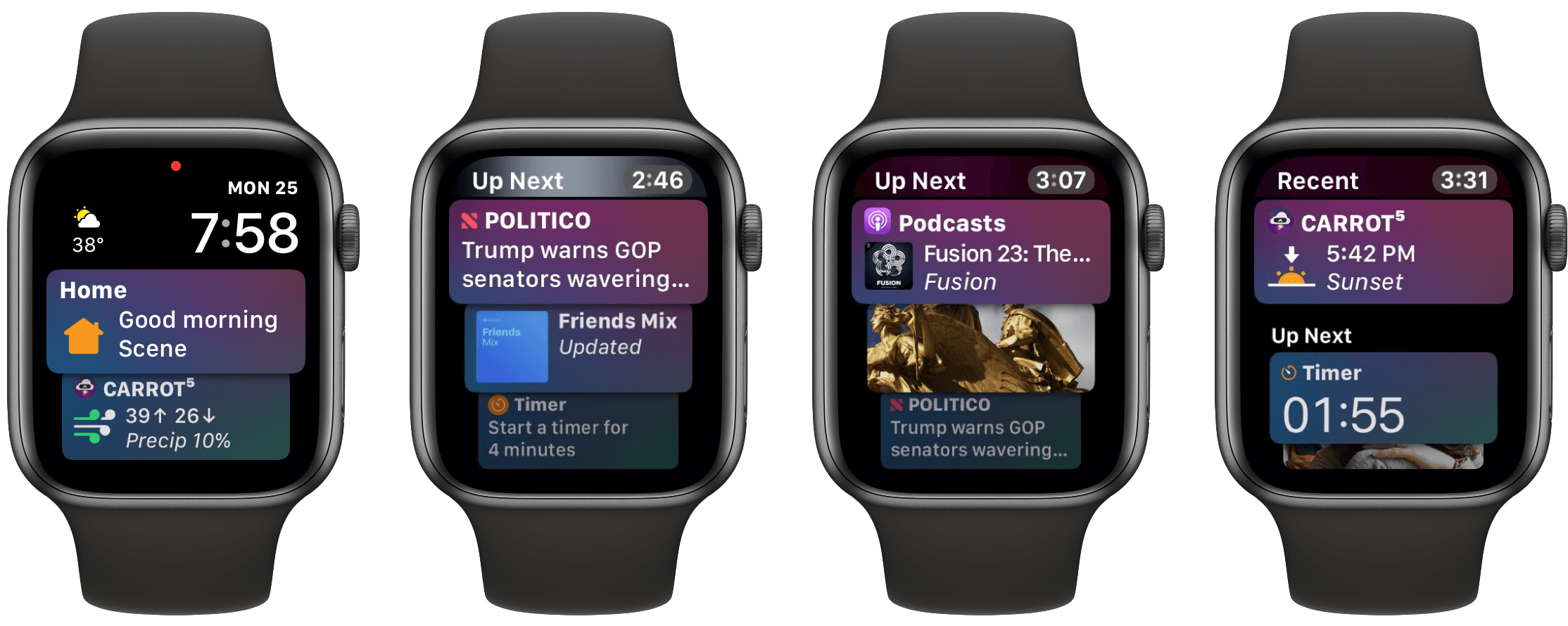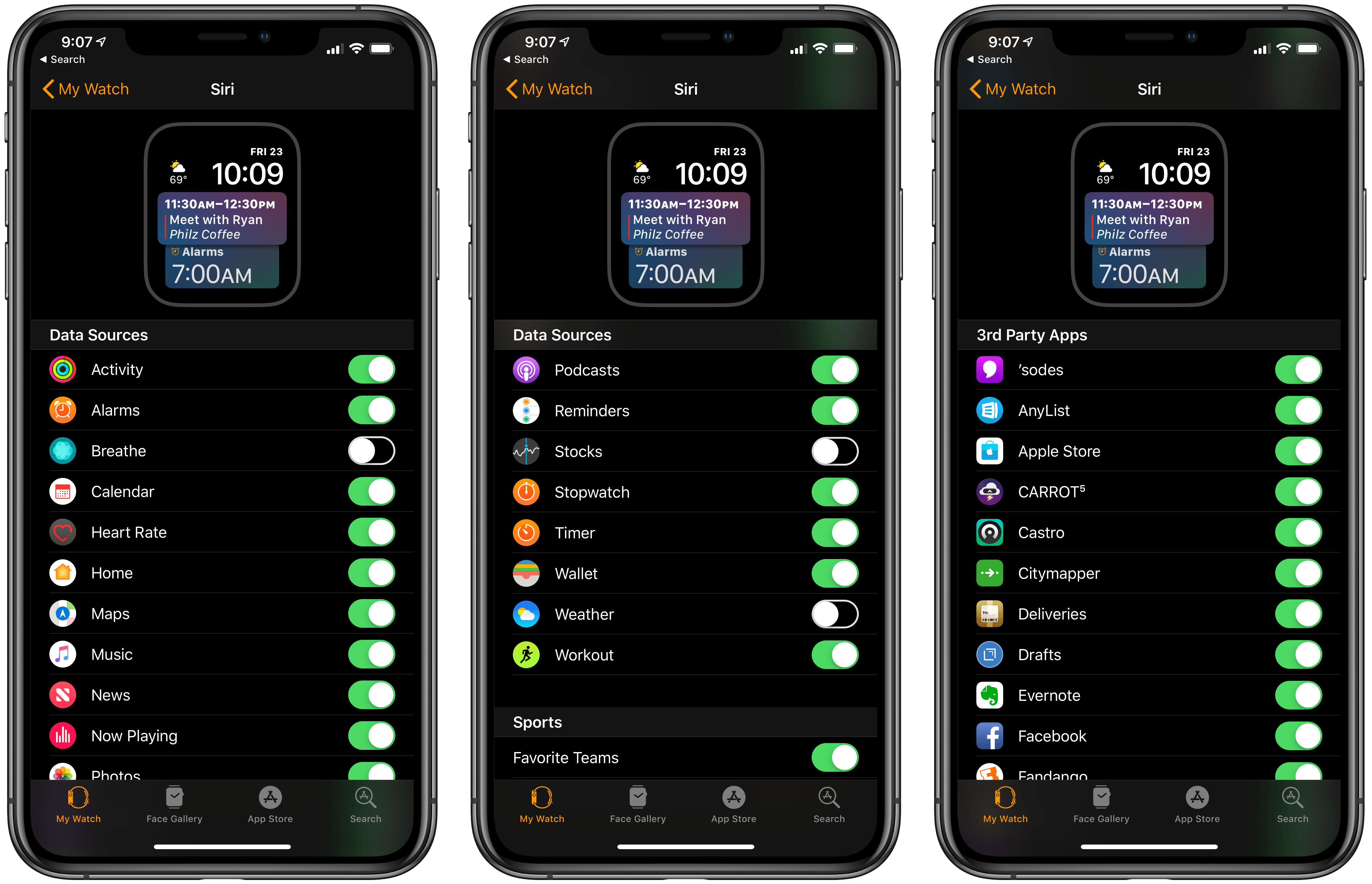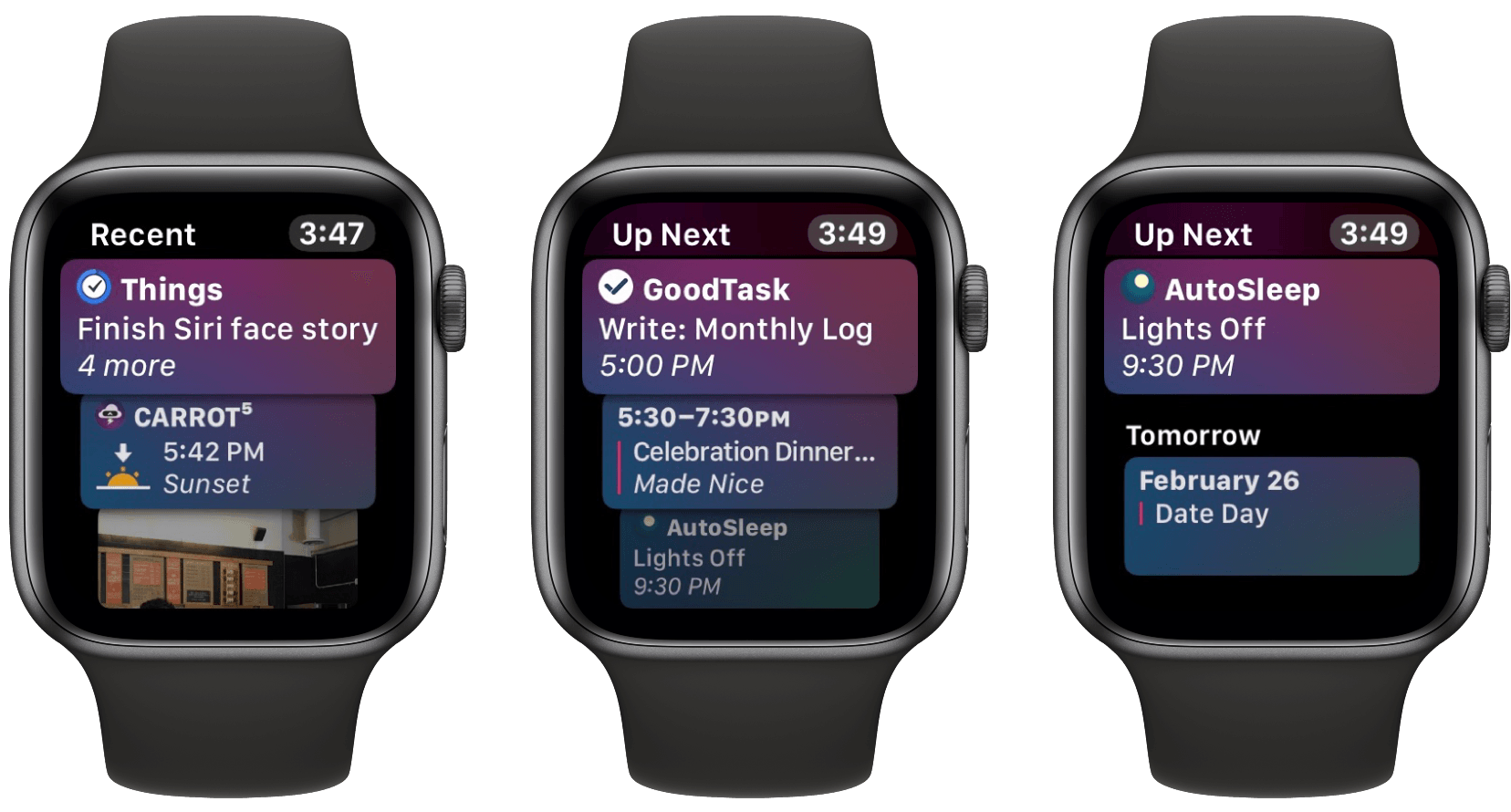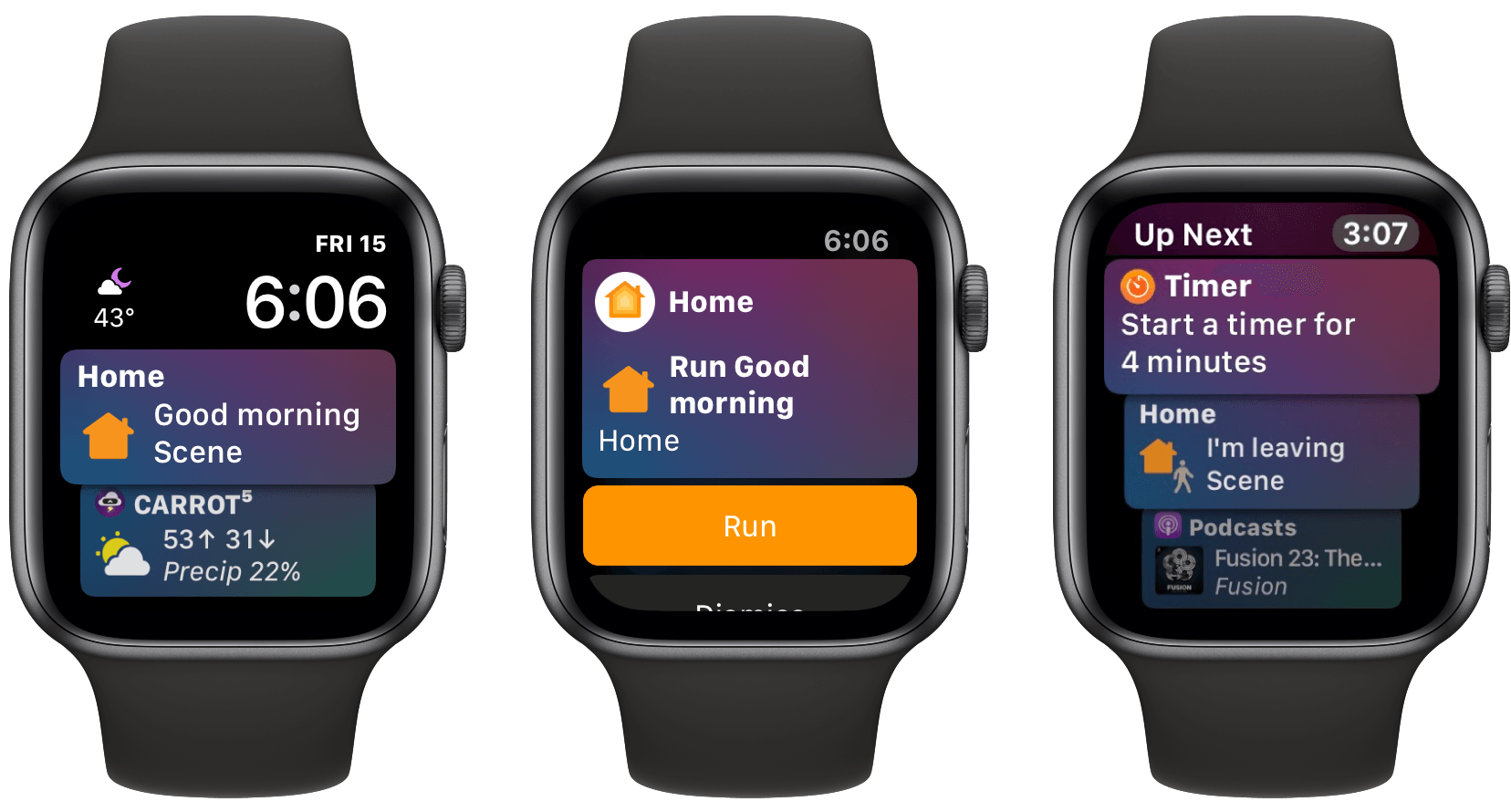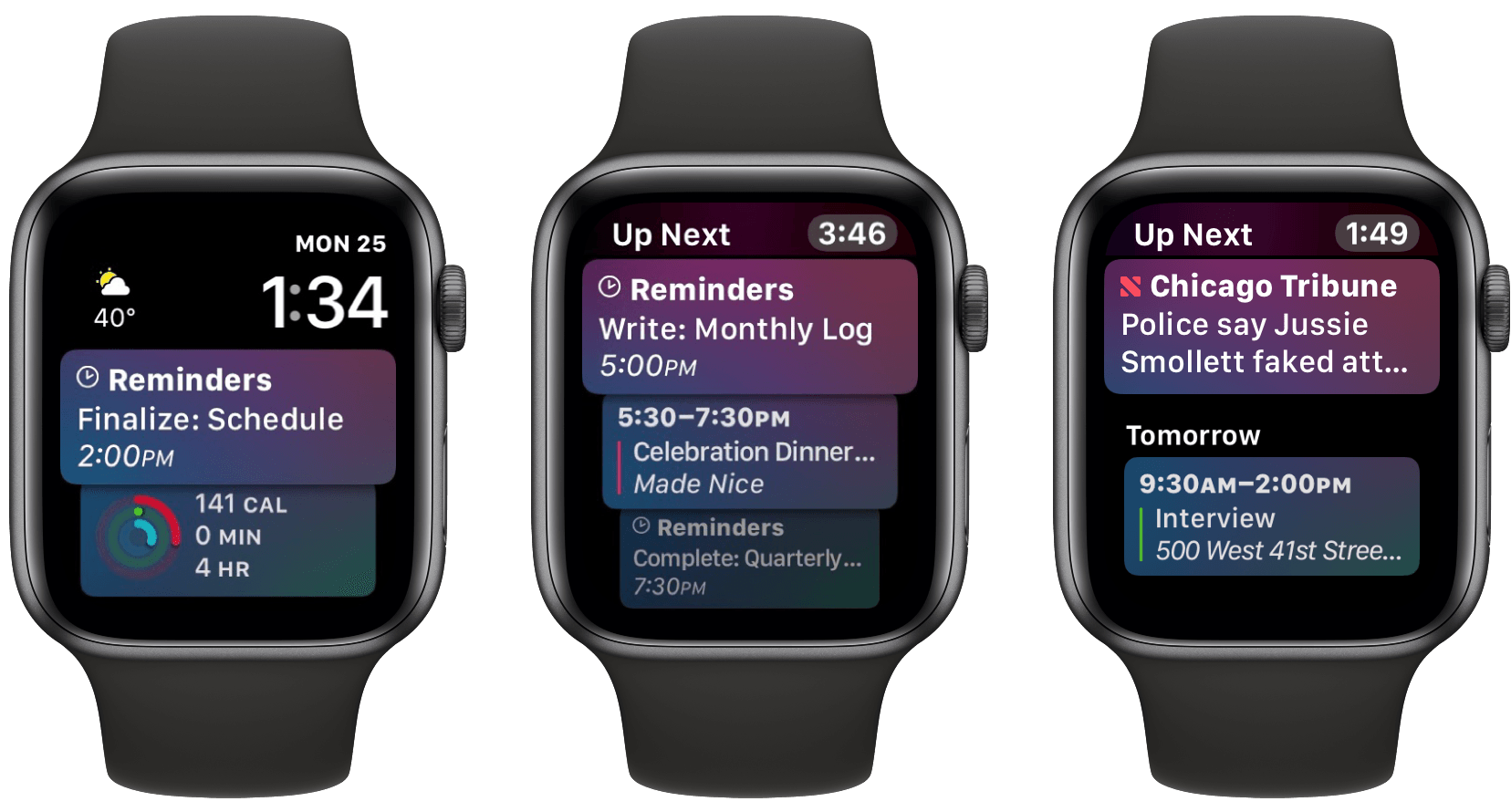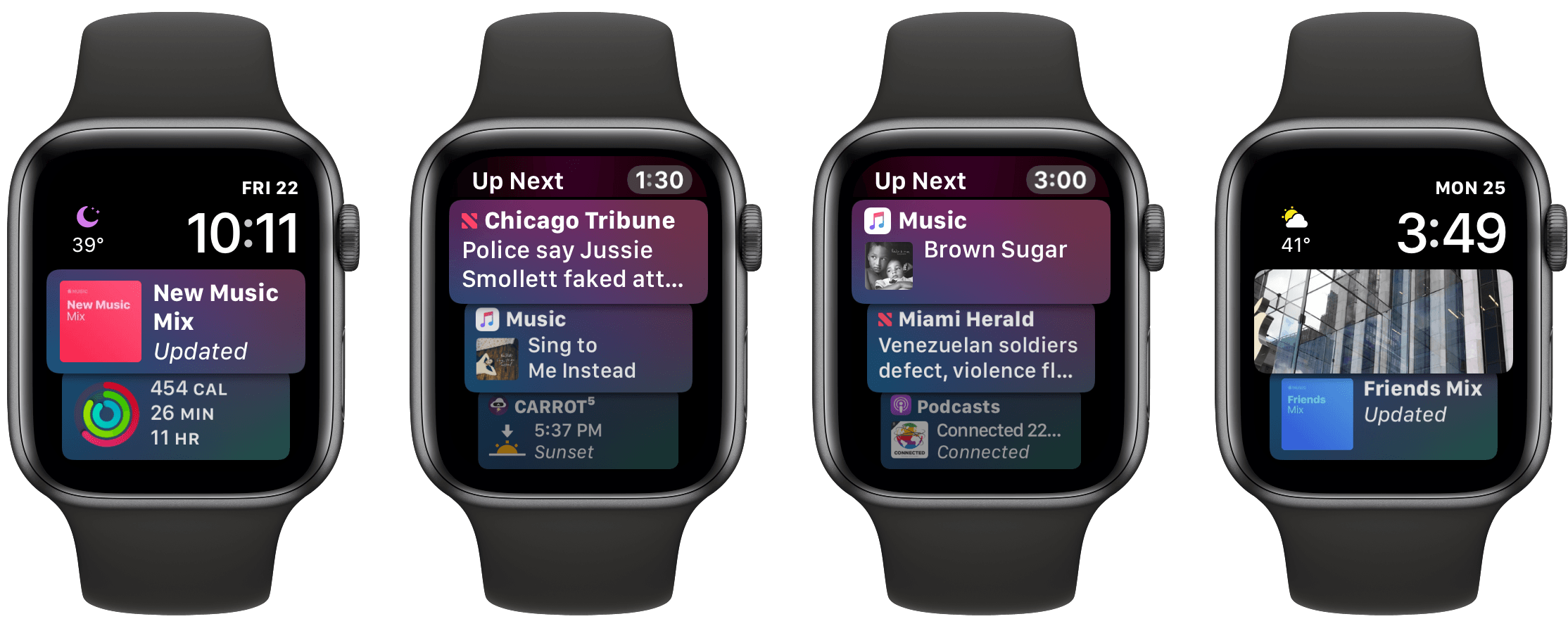What should a wrist computer ideally do for you?
Telling the time is a given, and activity tracking has become another default inclusion for that category of gadget. But we’re talking about a computer here, not a simple watch with built-in pedometer. The device should present the information you need, exactly when you need it. This would include notifications to be sure, but also basic data like the weather forecast and current date. It should integrate with the various cloud services you depend on to keep your life and work running – calendars, task managers, and the like. It doesn’t have to be all business though – throwing in a little surprise and delight would be nice too, because we can all use some added sparks of joy throughout our days.
Each of these different data sources streaming through such a device presents a dilemma: how do you fit so much data on such a tiny screen? By necessity a wrist computer’s display is small, limiting how much information it can offer at once. This challenge makes it extremely important for the device to offer data that’s contextual – fit for the occasion – and dynamic – constantly changing.
Serving a constant flow of relevant data is great, but a computer that’s tied to your wrist, always close at hand, could do even more. It could serve as a control center of sorts, providing a quick and easy way to perform common actions – setting a timer or alarm, toggling smart home devices on and off, adjusting audio playback, and so on. Each of these controls must be presented at just the right time, custom-tailored for your normal daily needs.
If all of this sounds familiar, it’s because this product already exists: the Apple Watch. However, most of the functionality I described doesn’t apply to the average Watch owner’s experience, because most people use a watch face that doesn’t offer these capabilities – at least not many of them. The Watch experience closest to that of the ideal wrist computer I’ve envisioned is only possible with a single watch face: the Siri face.
The Power of Data Sources
I’ve used the Siri face nearly every day since it first became available in watchOS 4. Though I like how several other watch faces look, none can compare with the sheer utility of the Siri face; the Infograph face is the only one that comes anywhere close, thanks to its whopping eight complication slots. Yet even with Infograph, you’re limited to the same eight things at all times.
The Siri face currently includes 20 first-party data sources built in – a number that keeps growing – ranging from Activity to Calendar, News, Now Playing, Photos, Wallet, and more. Though you can toggle off any sources you don’t care for, there’s ultimately no limit to how many are turned on – if you choose, all 20 sources can be enabled at once, feeding data to the face at times the system believes are most relevant.
These 20 data sources are only the built-in options, but as of last fall third-party developers have been able to integrate their apps with the Siri face as well. CARROT Weather does this to present the day’s weather conditions, including special precipitation notices; AutoSleep shares data about your previous night’s sleep, as well as a suggestion for activating Lights Off mode; Things and GoodTask both display tasks that are coming due soon; Fantastical ensures you stay on top of your scheduled events.
The Siri face can also host two dedicated complications; add those to the wide array of first- and third-party data sources, and no other watch face comes anywhere close to competing. The only drawback compared to other faces involves information density. The Siri face may not fit as much data on-screen at once as a face like Infograph, but it has the potential to be much more diverse both in the app sources it features, and the types of data it presents.
To help illustrate my point, and highlight the Siri face’s practical usefulness, I want to walk through my average day with the Apple Watch.
A Typical Day with the Siri Face
Each morning I wake up, put my Watch on, and – particularly during these winter months – immediately check my wrist to see the forecast from CARROT Weather. I use one of the Siri face’s complication slots for CARROT Weather, but often I’ll see a card from CARROT on my wrist first thing in the morning as well, so one way or the other, I know right off the bat what the weather looks like.
For the next part of my morning routine, I make my way to the kitchen to start a kettle of water to boil for coffee. After putting my contacts in I then look down at my wrist and tap the card that always displays atop the Siri face upon waking up: a Home card that activates my ‘Good Morning’ scene. ‘Good Morning’ turns off my white noise machine and turns on all the lights in the apartment. Usually at this point my electric kettle comes to a boil, and I scoop ground coffee into the French press before pouring the boiling water in. I then turn to my Watch again, scrolling down a couple cards if necessary to find what I’m looking for: a Timer card that kicks off a 4-minute timer. Four minutes is exactly how long I let coffee steep in my French press before depressing the plunger and enjoying a delicious caffeinated brew. A nice bonus is that once the timer’s started, I can see its progress instantly via the live-updating Timer card on the Siri face.
After passing the early morning, my use of the Watch and Siri face is far less regimented. Two very important throughout-the-day functions it serves is keeping me on top of my to-dos and calendar events. I use Reminders as my primary task manager, not because I love it, but because my current task needs are simpler than they have been in years, and I appreciate Reminders’ deep system integrations. I also use the first-party Calendar app across all my devices, and like everything about it except the lack of natural language event input. Both Reminders and Calendar populate the Siri face with upcoming tasks and events in chronological order, so you can glance at your wrist to see what’s coming up soon, and scroll with the Digital Crown for a quick overview of your day. It takes the spirit behind the Watch’s once-touted Time Travel feature and makes something that’s far more useful, offering time-relevant information to keep your day on track. You’ll see everything on your agenda for today, plus a preview of the next day by scrolling to the bottom to see the Tomorrow section.
The Reminders and Calendar integrations are great examples of the Siri face’s core strength: its ability to provide helpful context to what’s most important in the moment, and what will be important soon. With soon-due tasks and upcoming events the practical benefits are obvious, but this focus on highlighting what’s most important is also evident when considering apps like Wallet, which offers quick access to your relevant passes at the right time. My wife and I go to the movies often, and I always purchase our tickets through Fandango then save them to Wallet – once saved, Wallet will display those tickets on the Siri face for later in the day, and move them front and center at the exact time I need them.
Another time-specific Siri face source is CARROT Weather, which populates the face with relevant information about precipitation events, so you’ll know before going out whether to grab an umbrella or not. The other CARROT data point I check often is sunset time, which is available right on my wrist when I go looking for it.
Lastly in the area of time-relevant cards, before I moved to an urban area, sold my car, and made walking my primary means of transportation, I depended on the gym as an important exercise source. Each day I’d go to the gym around the same time, so the Workout app learned my routine and began surfacing a card on the Siri face to start a workout with one tap.
There are a few other Siri face sources I benefit from daily: Activity, News, and Photos. Activity shows my ring progress for the day, a data point I care about enough to want to see it, but am not so strict about that I need my rings visible constantly via a complication. News is an app I initially shrugged at in disinterest when it debuted with watchOS 4, but now I actually check it at least once a day – often more – to glance over the most important headlines around the world. I probably wouldn’t think to open News without the app’s card becoming visible on my wrist, but I’m glad that it is.
Speaking of gladness, the Photos card on the Siri face falls promptly into the “surprise and delight” category. Featuring a rotating selection of your different Memories from the Photos app, I’m always delighted to look at my wrist and see a photo of my wife, or our previous foster children, or beautiful Central Park, or one of dozens of other captured memories that add a spark of joy to my day. The Photos card only shows a snippet of one image on the Siri face, but when you tap it you’re taken into the full view and the option to swipe over to view the rest of the collection, similar to how News works on the Watch. Almost every time a new Memory pops up on my wrist, I take a second to pause and enjoy it; Memories offer a pleasant respite from an otherwise utility-geared Watch experience.
In addition to all the Siri face-exclusive features I’ve covered, I use my Watch daily for all the basics that other faces can handle too: notifications, adjusting my AirPods’ volume in Now Playing, checking the date via a complication, and asking Siri to do things like create a reminder. And of course, my most common Watch use is simply checking the time, and the Siri face’s digital readout is exactly what I want for that.
Everything above reflects my daily use of the Siri face and Apple Watch. There are other things I use the Siri face for that are less regular though. During football season, I loved seeing details about my Dallas Cowboys’ upcoming game each week on the Siri face, a data point made possible by the TV app’s ‘Favorite Teams’ feature. Additionally, any time I was unable to watch a live game, I could simply check my wrist to get frequent updates on the score. For sports fans, a favorite team’s schedules and live scores are fantastic additions to the Siri face.
Another non-daily, but still useful data source for the Siri face is Music. One thing Music does is populate the face with cards on the days your weekly personalized playlists are updated – the New Music Mix, Favorites Mix, Friends Mix, and Chill Mix. I almost never listen to those playlists though, so those cards aren’t meaningful to me, but I can see why other users would appreciate them. What I do like is when the Music app suggests albums or playlists I may want to listen to. Every now and then I’ll see the cover art for an album I’ve been enjoying pop up as a card on the Siri face; I don’t always want to listen to that album, in which case I just ignore the card, but many times I’ve been grateful for the suggestion and tapped the card to kick off playback. Similar to the Memories feature of Photos, suggestions for music have a kind of surprise and delight element to them, prompting me to enjoy something that I otherwise wouldn’t have thought of.
The Siri face’s intelligence relies a lot on patterns in your life, so if your schedule isn’t very routine-driven, you likely won’t find the face’s cards as useful. However, if your average day is fairly predictable, given some time it will learn that and present cards that are relevant to your daily needs. Another disclaimer is that the best Siri face experience depends on deactivating data sources you don’t care about. Unfortunately there’s no way to manually train the face’s intelligence by marking a card as relevant or irrelevant,1 so if there are cards clogging up your Siri face that you never want to see, you’ll need to open the iPhone’s Watch app, navigate to the Siri face, and toggle off the appropriate data sources. Personally, I’ve deactivated Breathe, Stocks, and Weather (because I use CARROT Weather).
At a March 2015 event, one month before the Apple Watch’s launch, Apple’s VP of Technology Kevin Lynch demoed the device in what he called “a day in the life of Apple Watch.” Lynch walked through a full day of heavy Watch use – he demonstrated using the device to view stock prices and sports scores, message in WeChat, pay for groceries, like photos on Instagram, check Twitter, board an American Airlines flight, hail an Uber, unlock a hotel room door, identify a song with Shazam, open a garage door, and more. The Apple Watch was presented as a sort of Swiss Army knife of smart watches, capable of doing anything and everything. When the first Watches made it to users, however, reality was markedly different: underpowered hardware combined with slow, iPhone-dependent apps and a clunky watchOS UI to make that original Watch good for little but telling the time, getting notifications, and tracking activity.
The hardware has improved by leaps and bounds since then, and apps are now more capable than ever, but even with several revisions over the years, watchOS still fails in many of its basic UI paradigms.
The iOS-like model of opening apps via a home screen – whether the Watch’s list view or honeycomb grid view – remains impractical and inefficient for the wrist. The Watch’s dock works better, but only because it’s a stripped down selection of your installed apps; it gains functionality by sacrificing scale. Complications are another decent alternative for surfacing app data and quickly launching apps, but they too are limited in number. Once you have more than a handful of watchOS apps you care about, you’re forced to use the home screen – and regular use of the home screen is a terrible experience.
Fortunately, watchOS’s continued shortcomings are handily mitigated by the Siri face. It almost entirely eliminates the need to visit the home screen, makes trips to the dock similarly rare, and includes a potentially limitless array of data sources that serve largely the same purpose as complications, but with added flexibility – providing the data you want, when you want it, plus one-tap access to the full app.
If all you need from your wrist computer is a timepiece that provides notifications and tracks physical activity, any other watch face will do. If you want the kind of extensive, powerful Watch experience Apple promised back in 2015, the Siri face represents the best realization of that vision to date.
- An addition I hope comes with watchOS 6. ↩︎