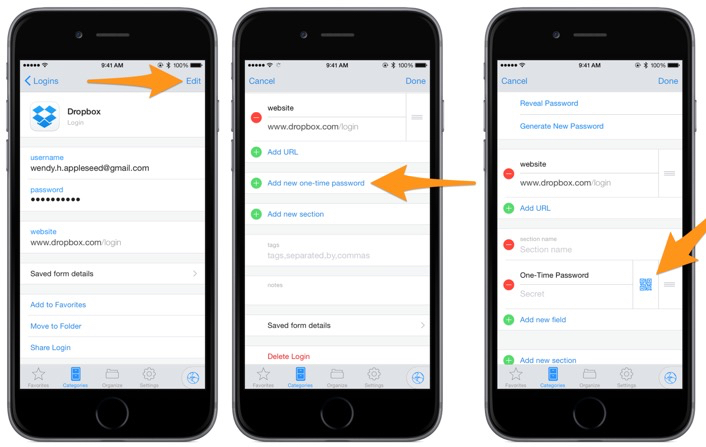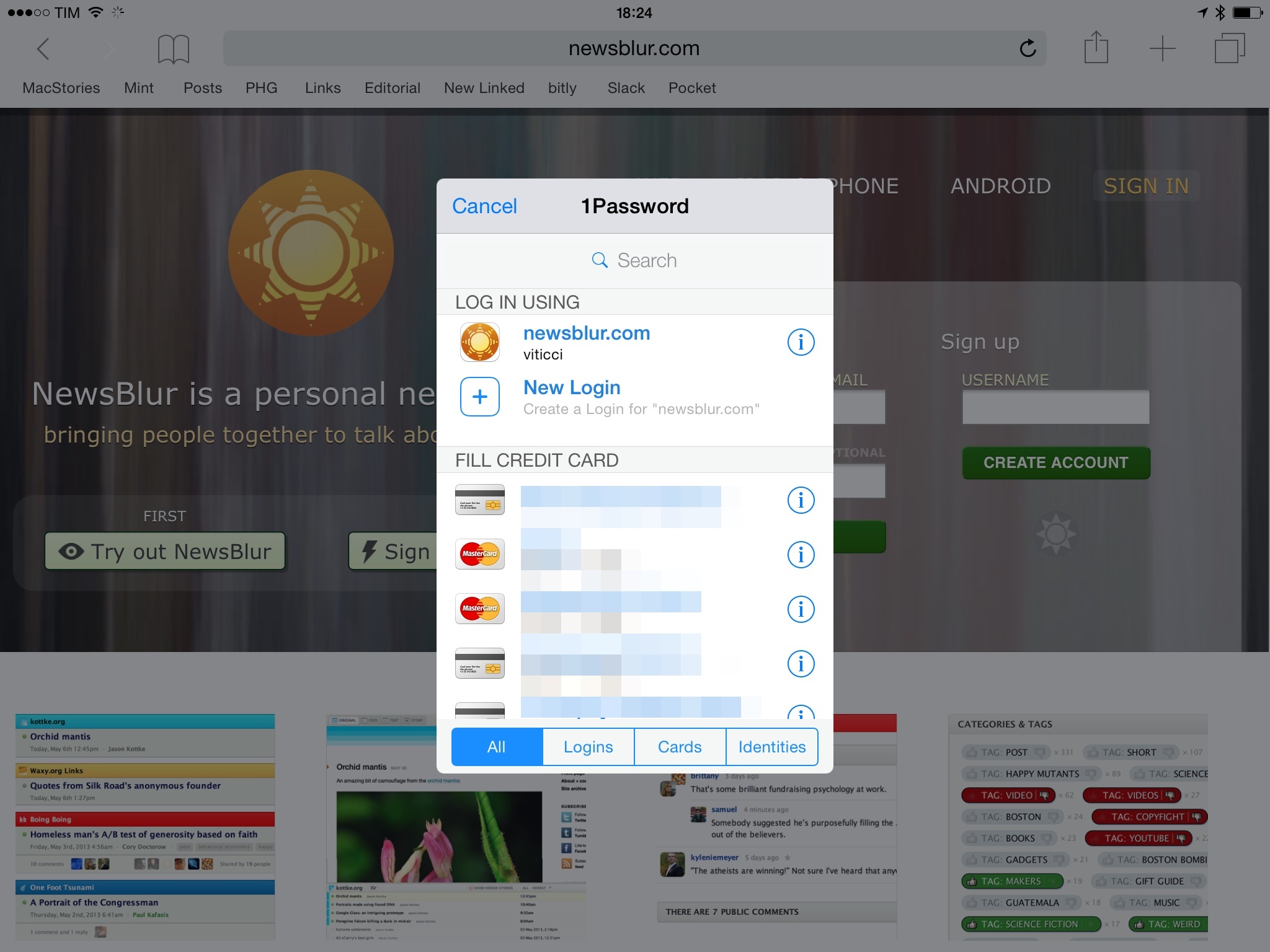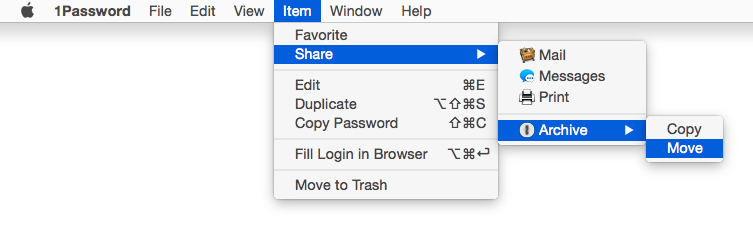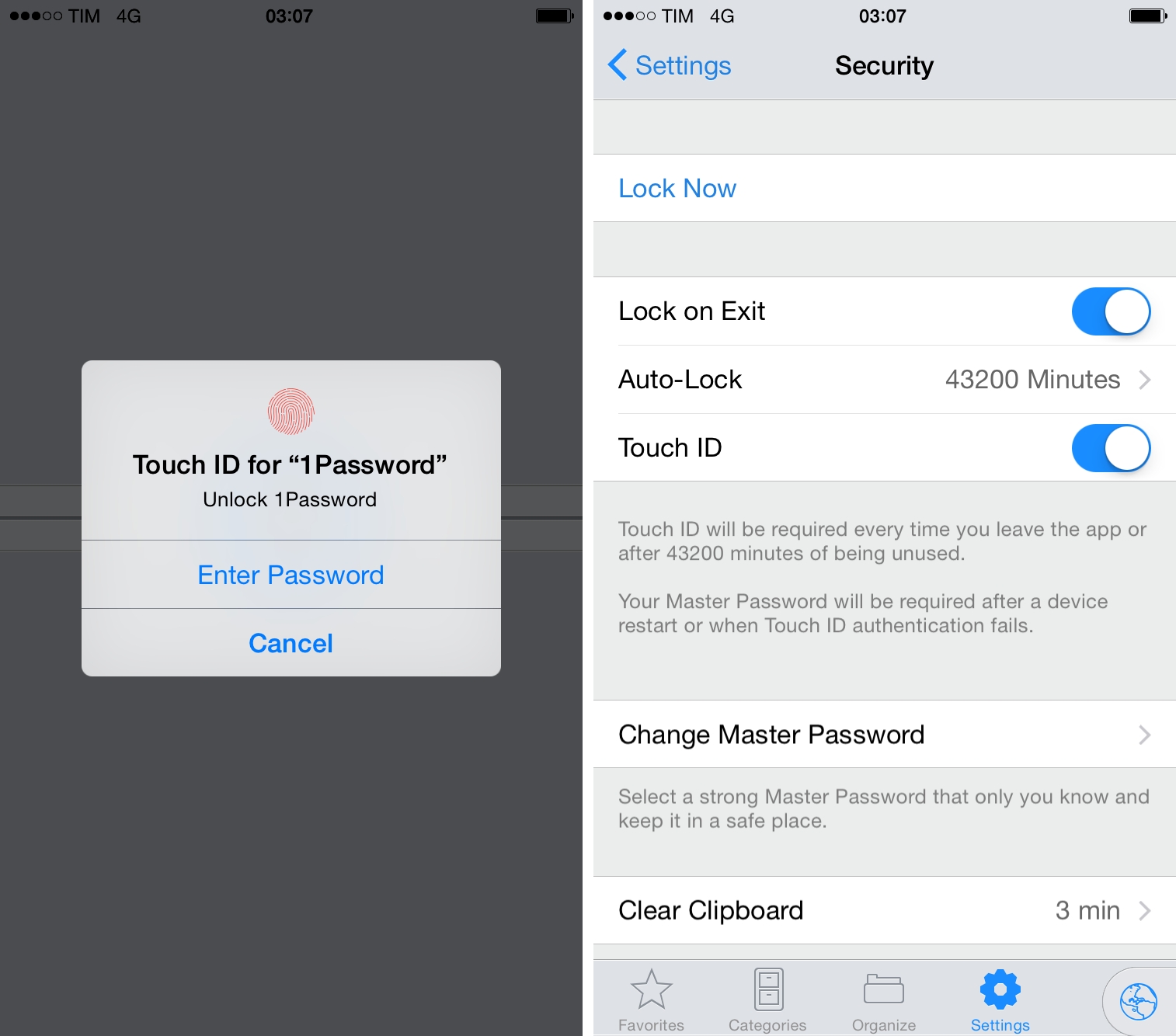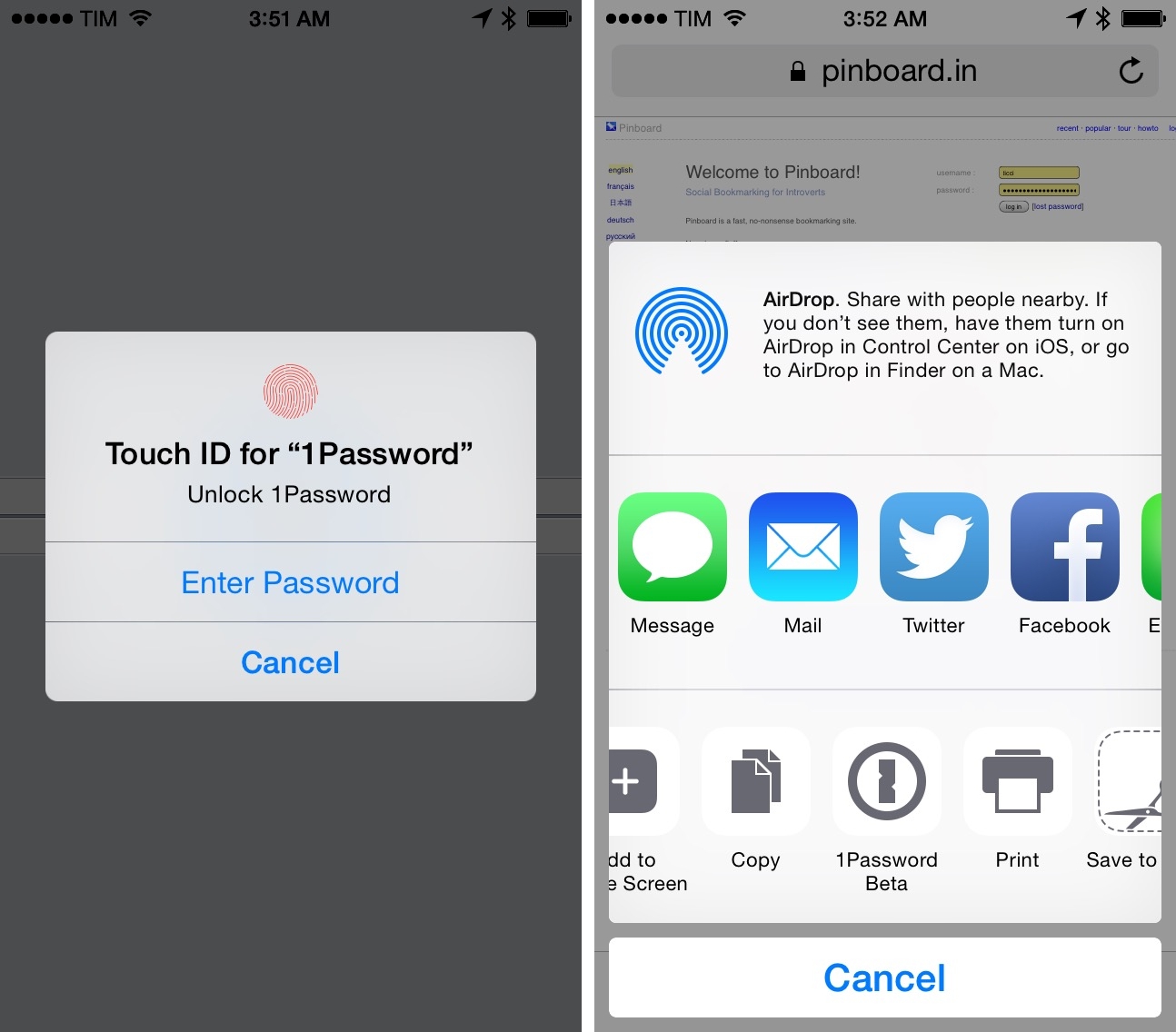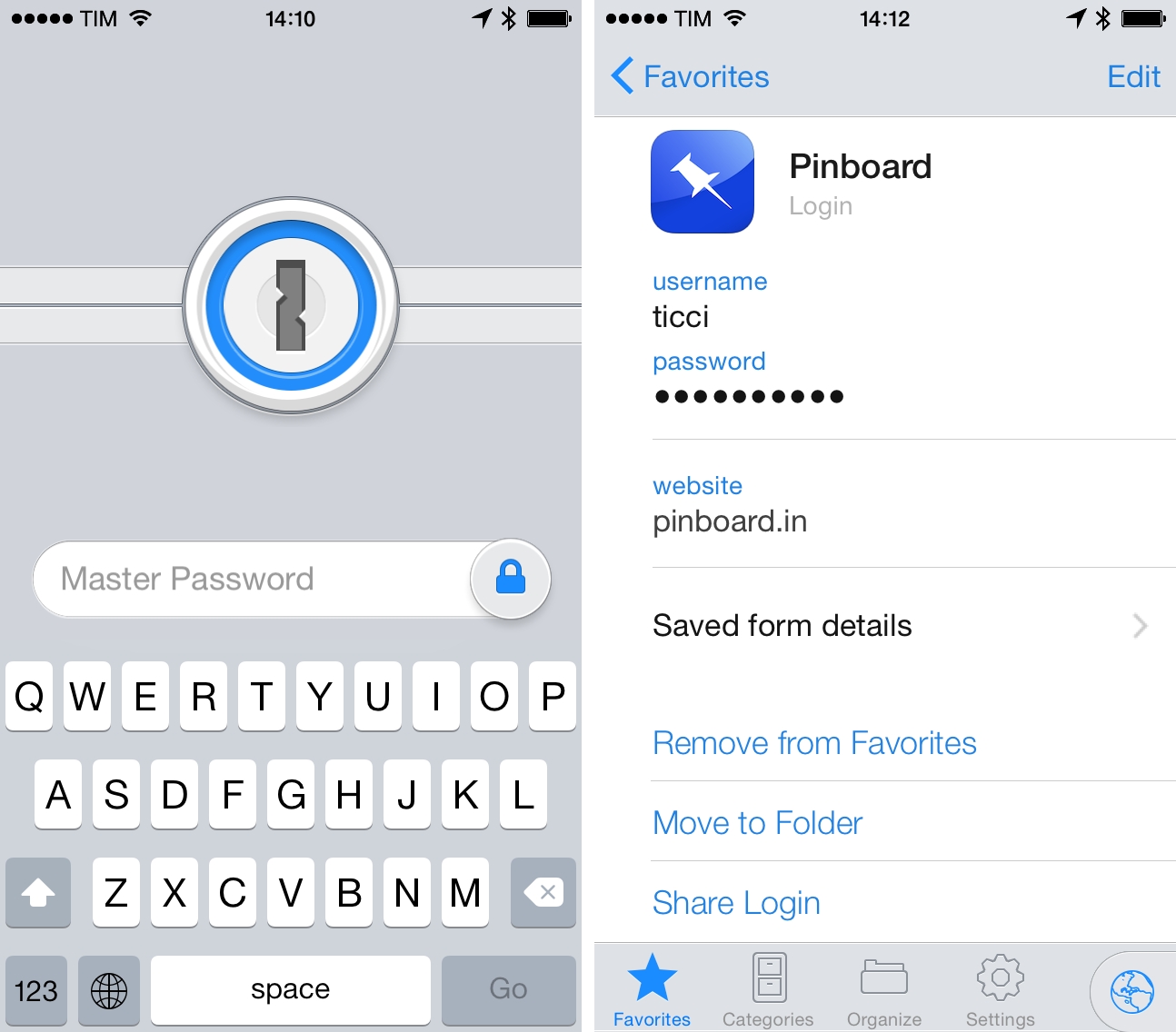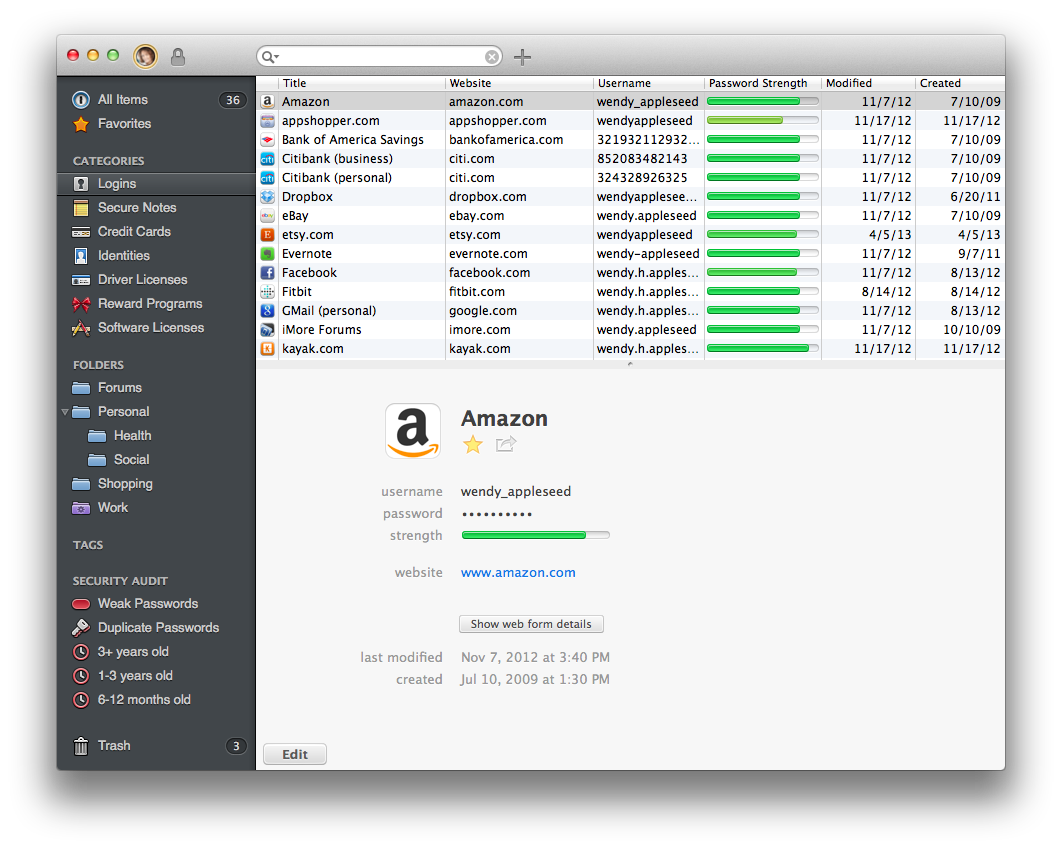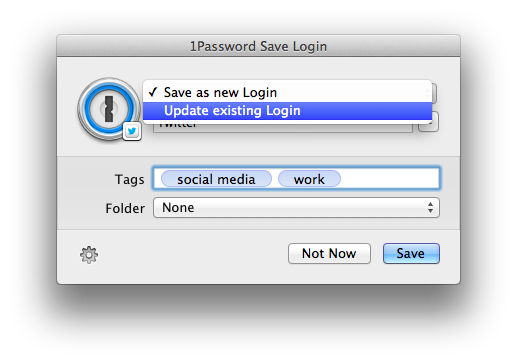It was October when AgileBits first launched 1Password 4 for the Mac, engineered and redesigned to be just as functional and beautiful as its iOS counterpart. 1Password 4 shipped with a ton of new features, which included iCloud sync, favorites, multiple vaults, Security Audit, and 1Password Mini. Today, our favorite password manager for the Mac is getting even more features in what AgileBits is calling, “The Little Big Update.” While this update is packed with lots of goodies, three stand out to me as the big ones.
New features
First up: one of my own requested features. A great feature on the iOS side lets you add password fields to items, and this feature has finally been brought over to the Mac. If you’ve been adding things like security answers as text fields, you can also convert them into concealed password fields as well. 1Password Mini makes these fields especially easy to get to if you ever need to answer any of your security questions.
Next up is a new option for viewing items. A new Top Item List Layout view (found under View > Item List Layout > Top) organizes items into multiple columns. It condenses a lot of information into a classic list, making it easy to view logins, dates, and password strength at a glance. Fans of MailMate should will appreciate the formal look.
Lastly, 1Password 4.1 has overhauled how Logins are saved and updated. When you change a password on a site, the 1Password extension will let you choose which Login to update if there’s more than one, while additionally letting you set tags and file Logins into folders. The new dialog box is much more like a save prompt for a Mac app, making it easier to save and sort your Logins on the spot.
There’s a few other notable little features that are worth mentioning as well. When you search, you’ll have the option to expand an existing search across all fields in items if what you’re looking for can’t be found by title alone. If you’re printing out items, you’ll be able to do so individually through their share menus. Lastly, lots of bugs have been squashed for WiFi syncing for those who prefer to keep their 1Password databases out of the cloud.
When can you get your hands on it?
You can download 1Password 4.1 from AgileBits’ website at 12pm Pacific Time / 3pm Eastern Time. If you purchased 1Password 4 directly from AgileBits, then you can grab it this afternoon.
Mac App Store customers can download 1Password 4.1 once it’s approved. Basically, “Soon.”
Looking to learn more about 1Password? Check out everything we’ve had to say, including news and reviews on one of our must-have apps.