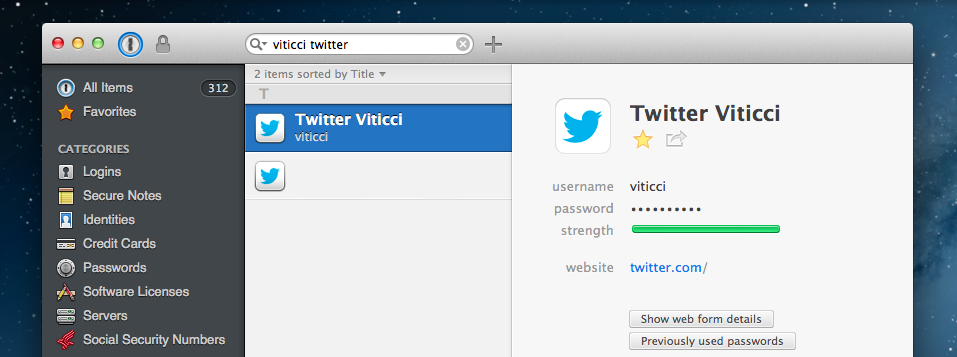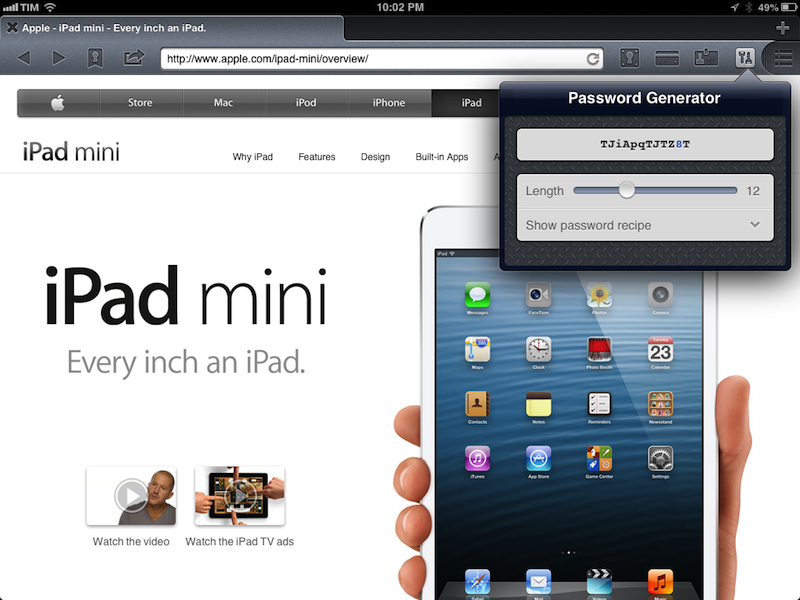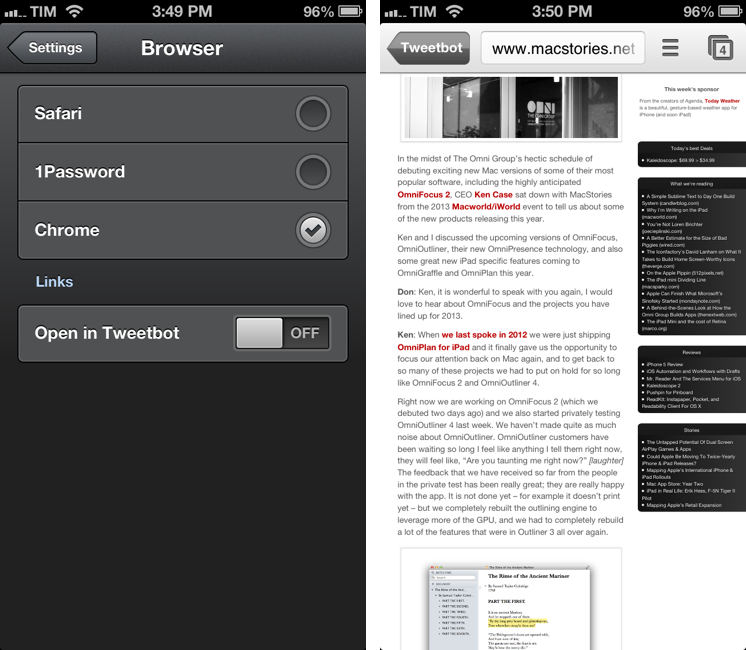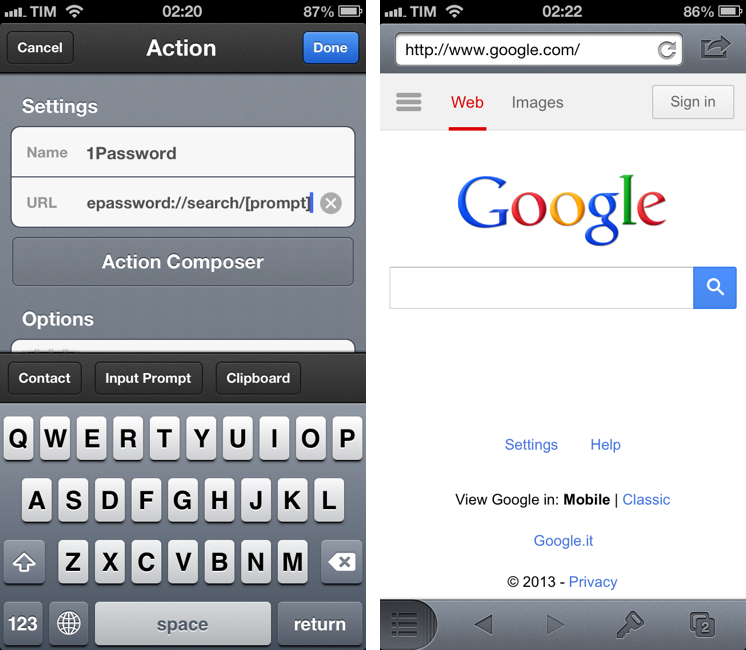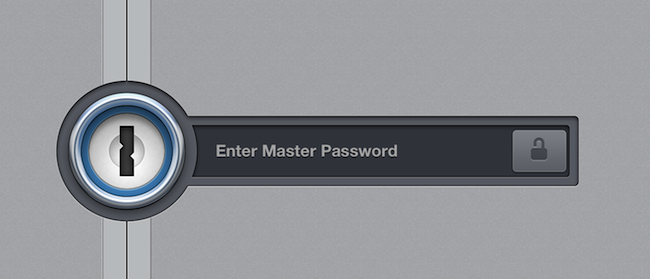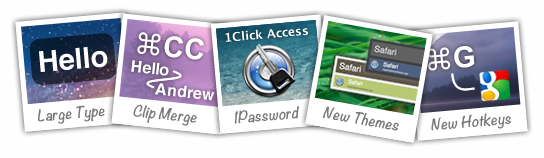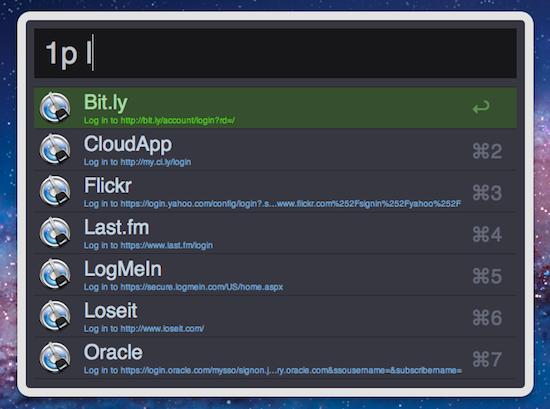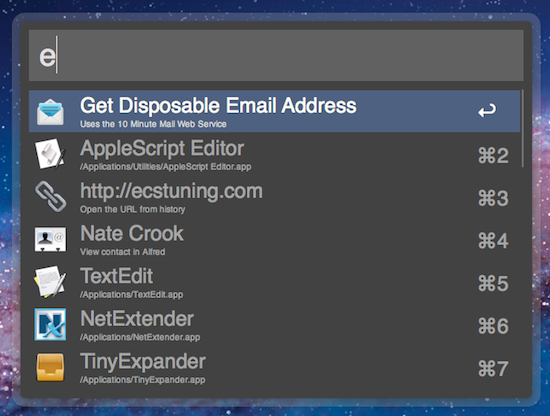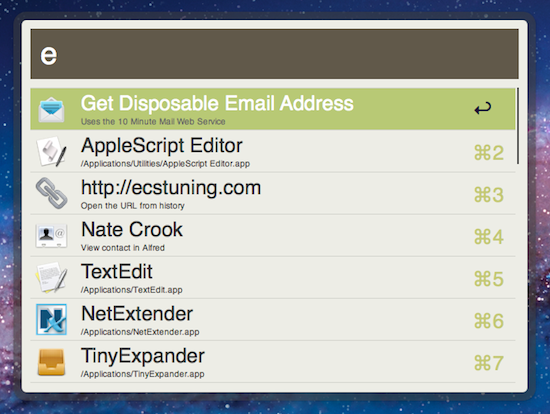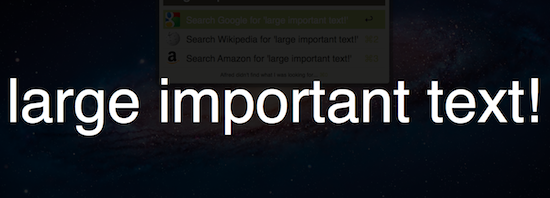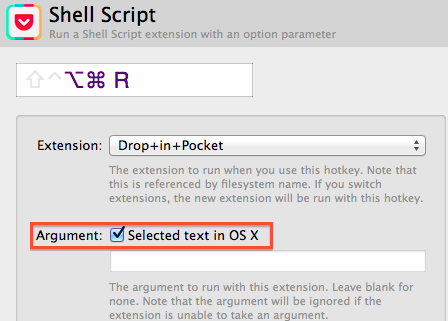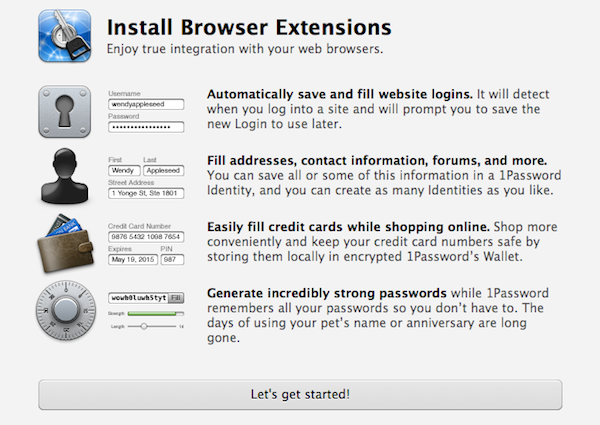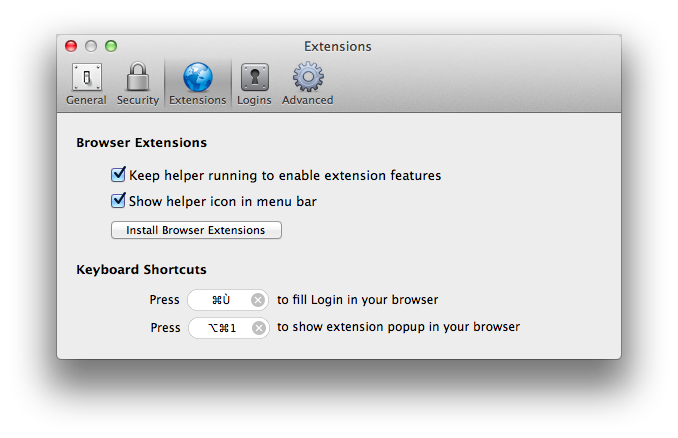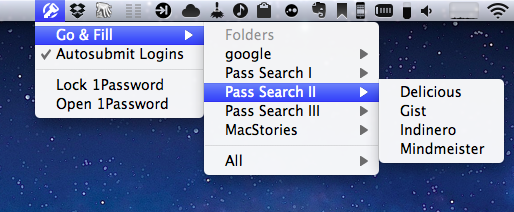I don’t think that 1Password, AgileBits’ popular password management and form-filling tool, needs any introduction for MacStories readers. I have been using 1Password since I got my first Mac in 2008, bought the iPhone and iPad versions, followed the development of the Mac client, and praised the major 4.0 update for iOS that was released in December 2012. The work I do on the web depends on 1Password’s feature set, which makes it easy to manage logins and web identities with the peace of mind that the app, and not your brain, will have to remember secure data for you.
Here’s how, last year, I explained the purpose of 1Password in my review:
Why Should You Use It?
Because you need to stop using the same password on every website you subscribe to; because you need stronger, unique passwords others can’t guess; and because in doing so you’ll probably want a single app that keeps them all together. That’s what 1Password does: it’a a single app that will let you easily create stronger passwords and store them in an encrypted database that only you can access. With version 4.0, the app syncs its database using iCloud and Dropbox, and it doesn’t come with a confusing combination of strikingly different iPhone/iPad designs anymore.
I wouldn’t say there’s a learning curve in using 1Password. You can just start using the app and begin adding new logins, changing your existing passwords with stronger ones, and perhaps taking a few notes with information you don’t want to keep elsewhere.
1Password 3 for Mac has been a trusted companion for four years now: the app was released in September 2009[1], before Apple made a Mac App Store, before the iPad, and when (I’m fairly certain) Apple was already doomed. 1Password 4 for Mac, released today on both AgileBits’ website and the Mac App Store, is a complete redesign of 1Password that, inspired by its iOS counterpart, brings a fresh interface to the desktop alongside new functionalities inspired by last year’s iOS update, while still ensuring that OS X users can get access to more advanced and keyboard-driven features. If you want to skip my thoughts on the app, go download 1Password 4 right now because, unsurprisingly, it’s great. Read more