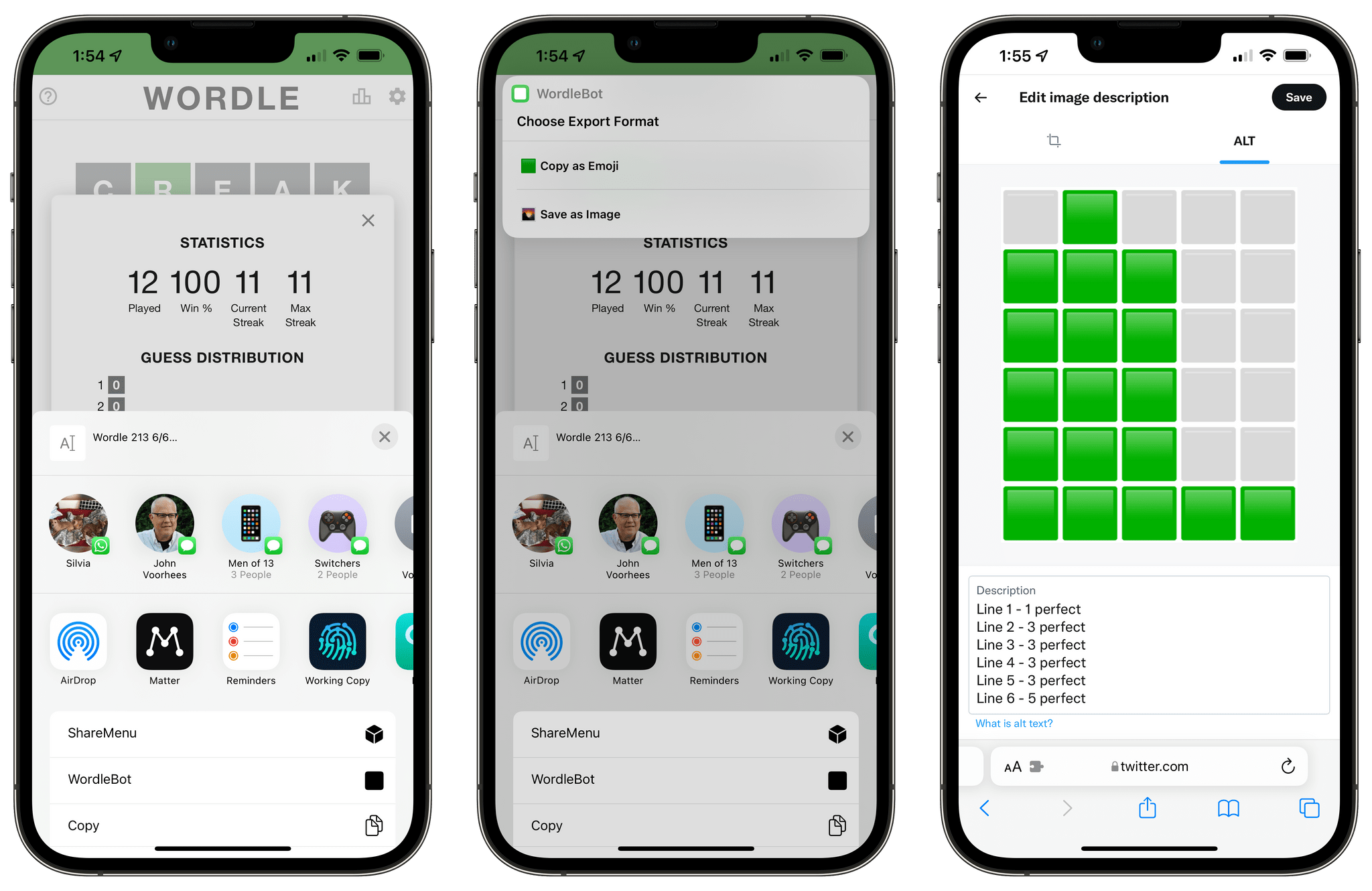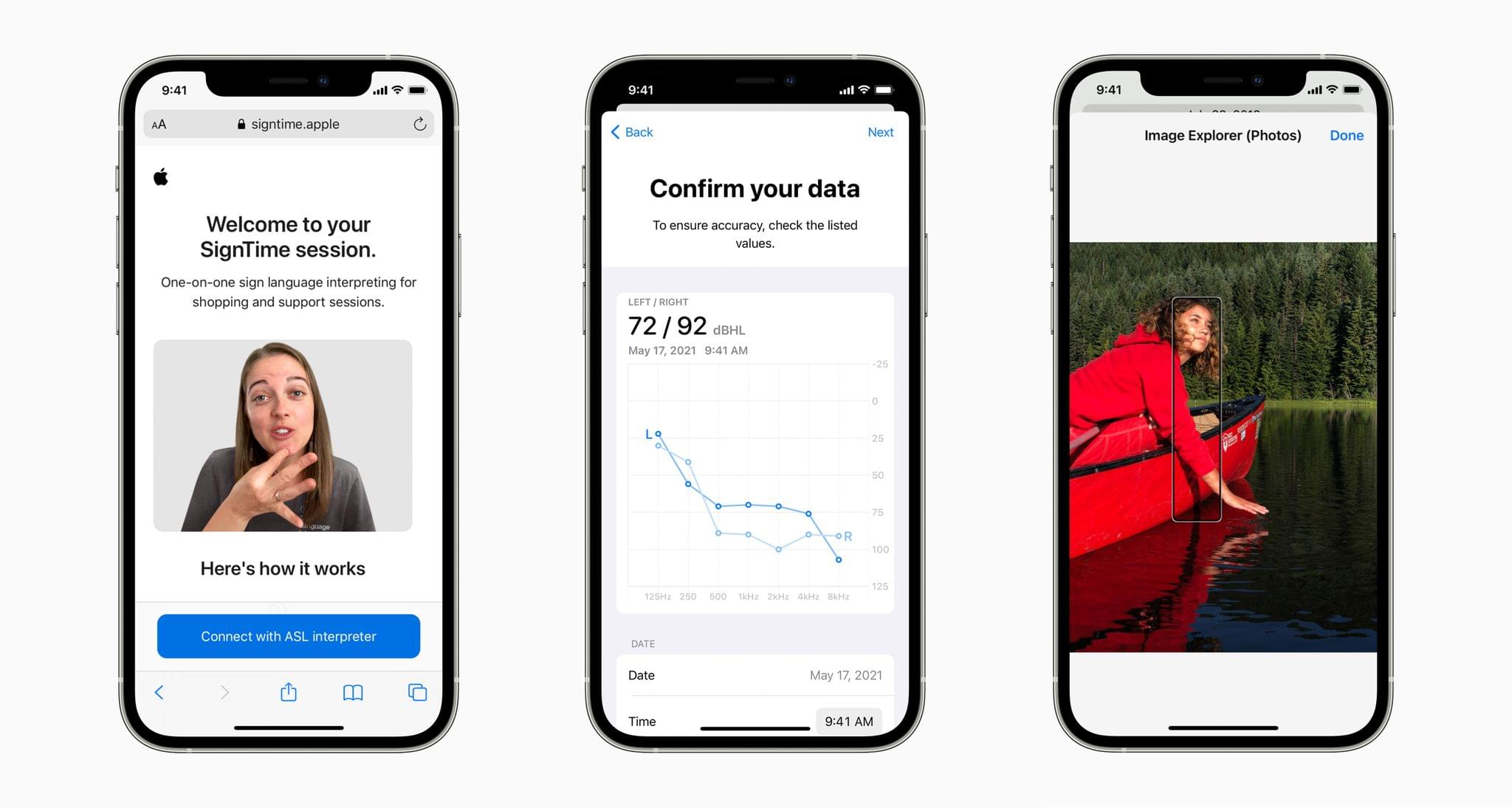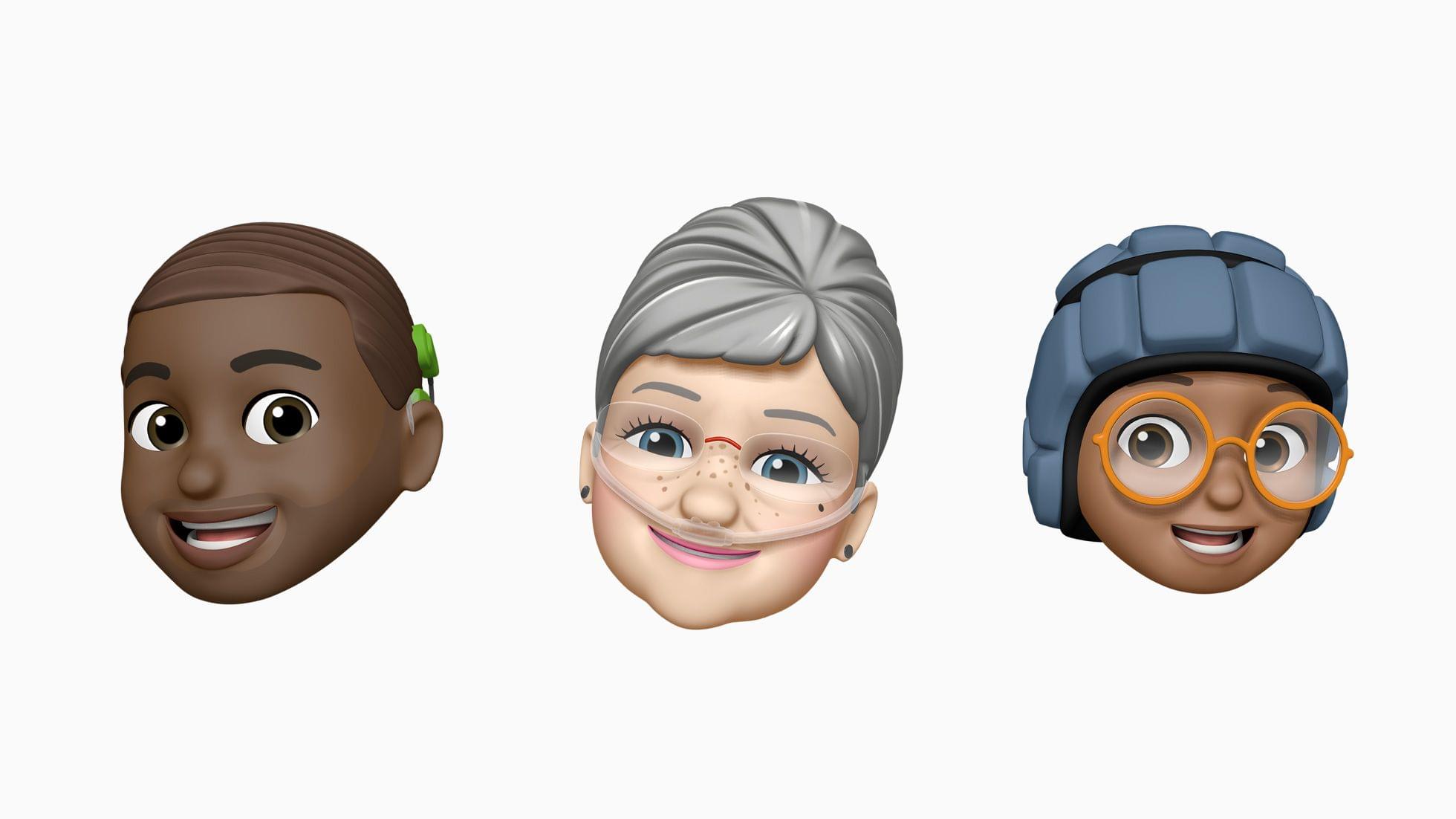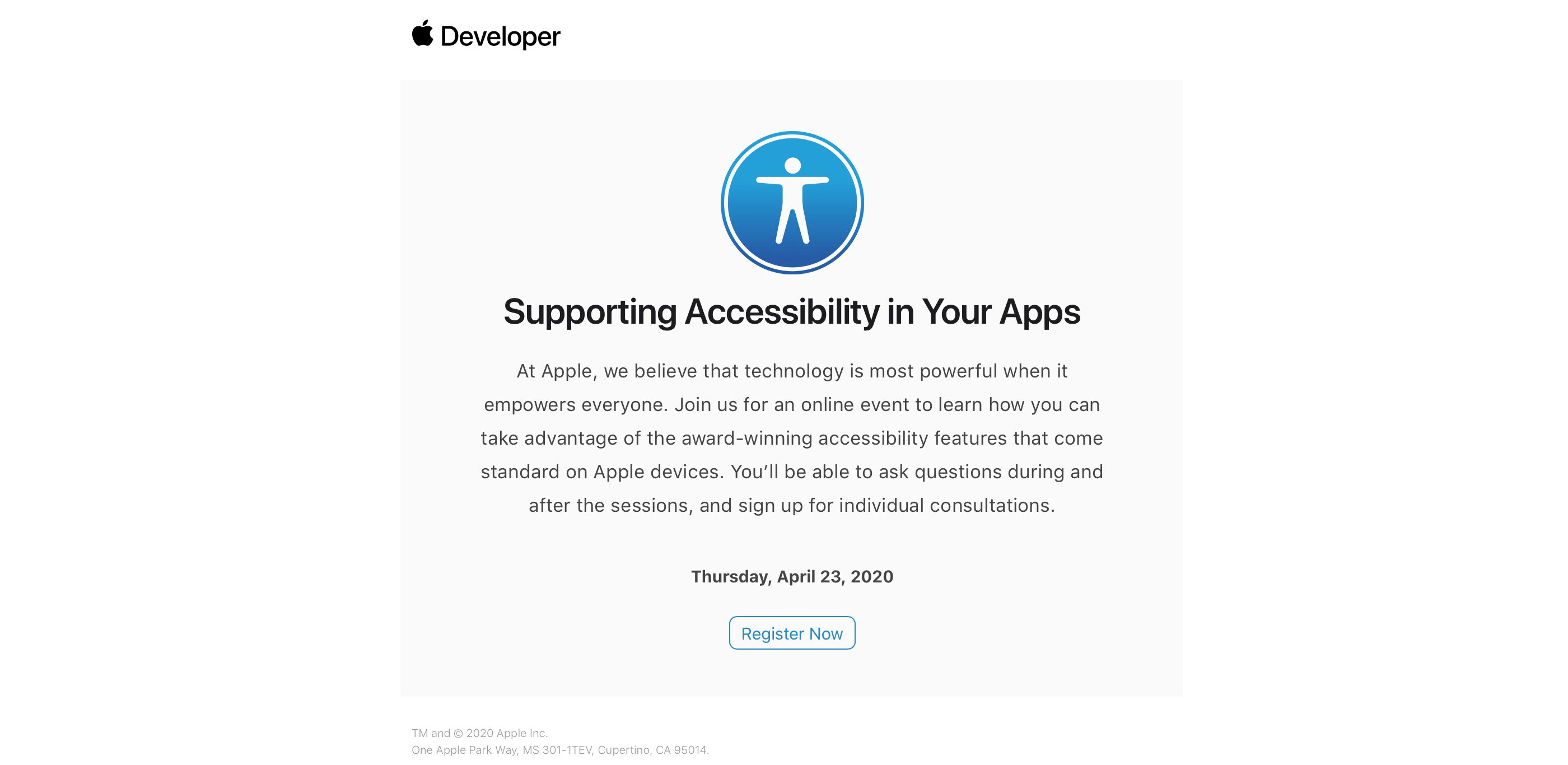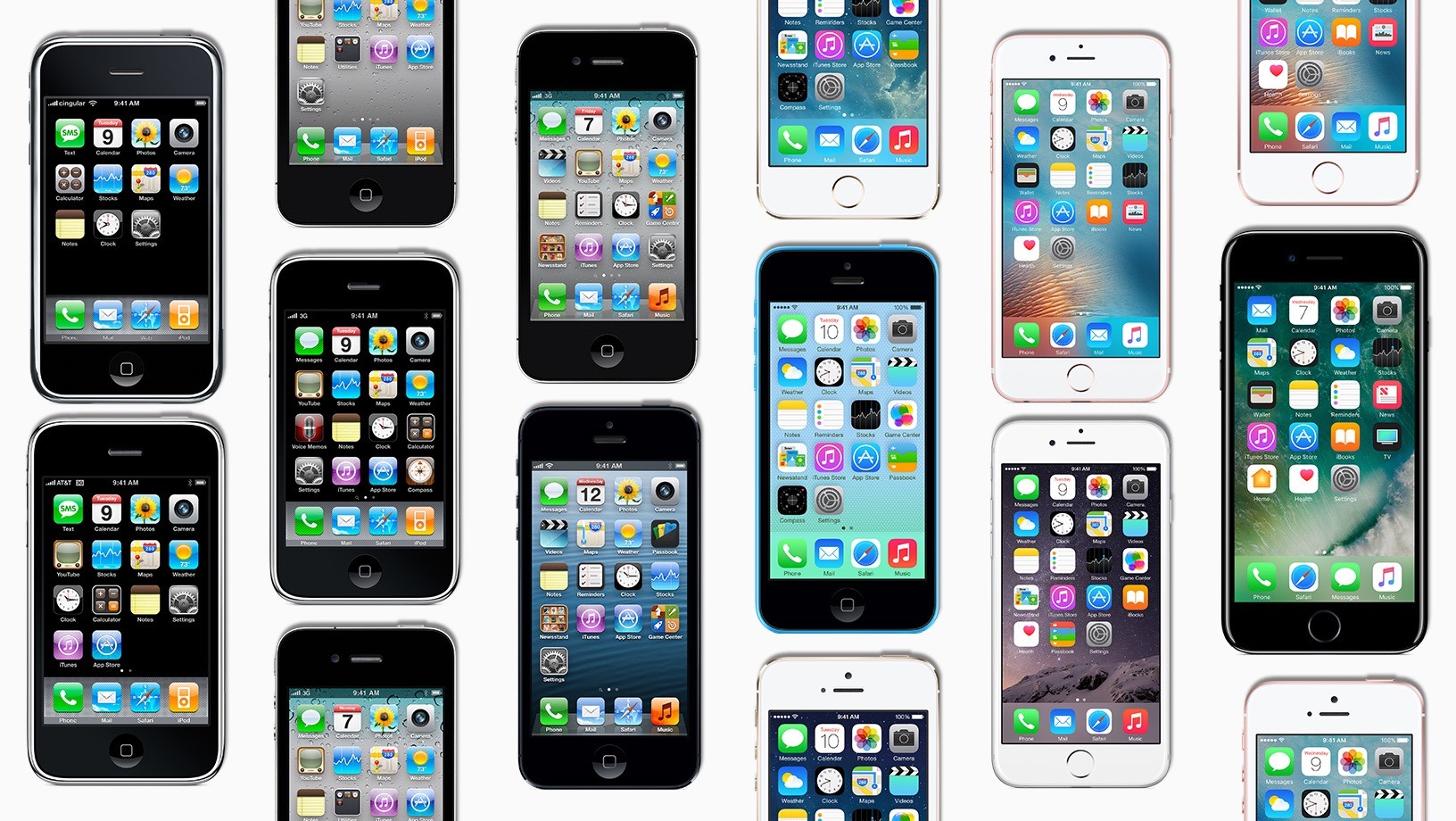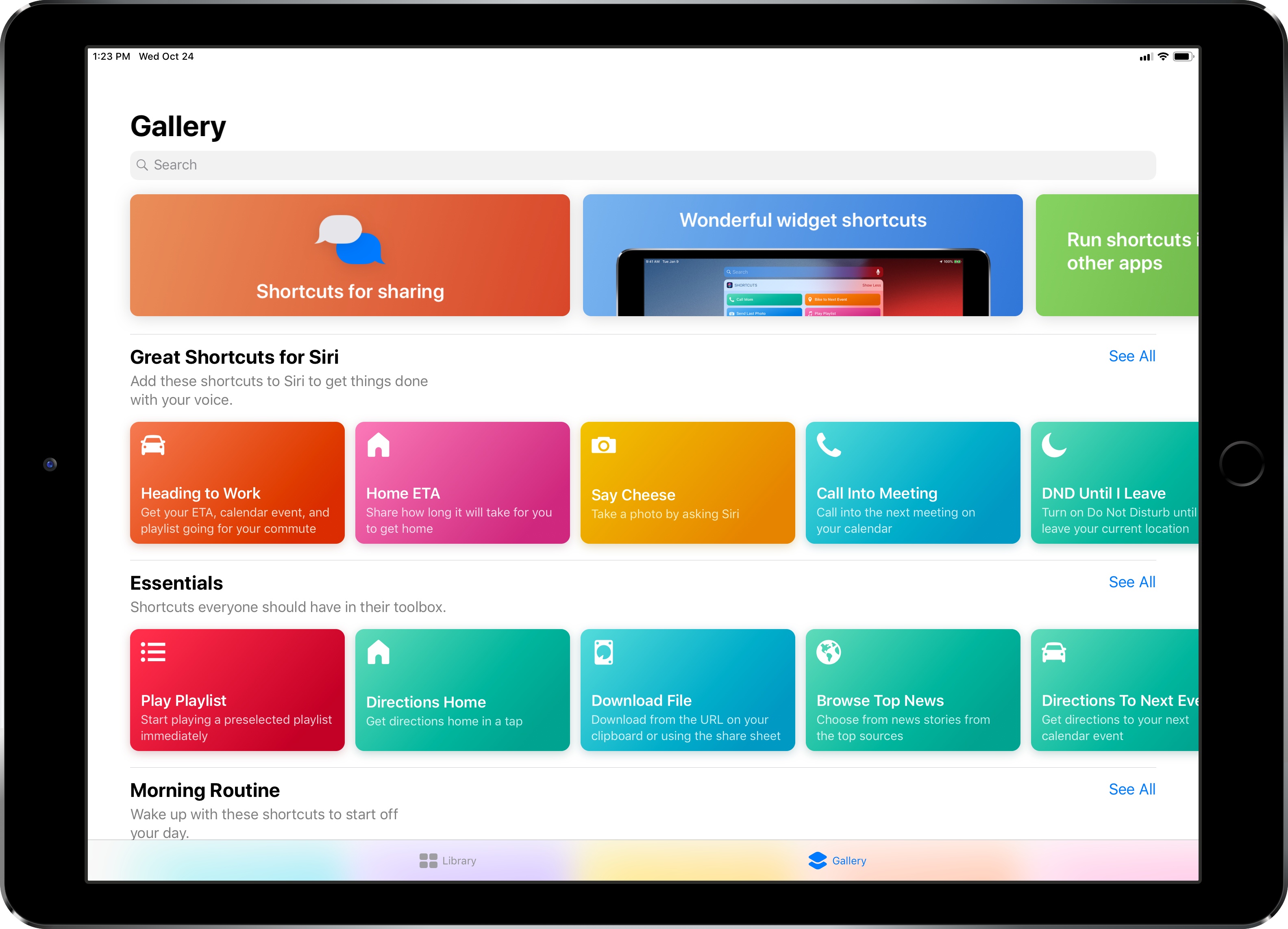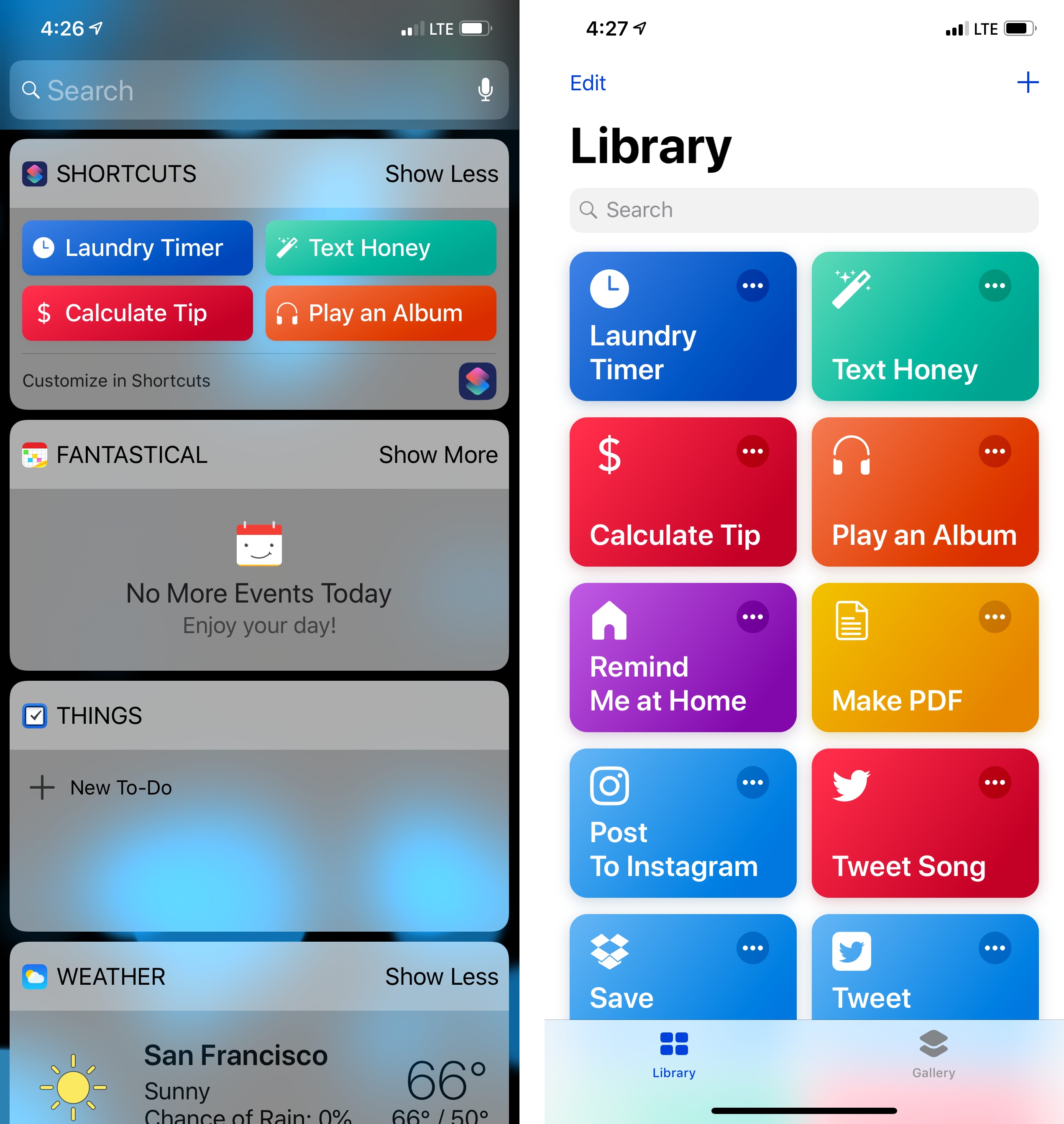Following the release of my WordleBot shortcut last week, I’ve received a lot of useful and informative feedback from users in the accessibility community regarding the shortcut’s ability to annotate Wordle results with descriptions. Although well-intentioned, my original approach was misguided: even with line-based scores, the grid of emoji characters still performed horribly with screen-reading technologies such as Apple’s VoiceOver. WordleBot didn’t do much to make results more accessible for VoiceOver users since it was only reformatting the grid of emoji characters with additional text.
Posts tagged with "accessibility"
WordleBot 1.1, Now Fully Accessible with Native Emoji-to-Image Conversion
Apple Announces SignTime and Many Other Accessibility Features Coming to Its Products
Tomorrow, Apple will launch SignTime, a service that will pair Apple Store and Apple Support customers with on-demand sign language interpreters. The company has several other accessibility features coming too, which will be released later this year.
SignTime will allow customers to communicate with AppleCare and Retail Customer Care inside their browsers using American Sign Language, British Sign Language, and French Sign Language. The service will also be available in-person at retail stores without making arrangements ahead of time. For now, the service is limited to the US, UK, and France, but Apple says it will roll out to more countries over time.
Later this year, Apple will add AssistiveTouch to the Apple Watch. The feature uses hand clenches, pinch gestures, and hand shaking to navigate and select controls in Watch apps. Assistive Touch for the Apple Watch takes advantage of the device’s gyroscope and accelerometer along with the heart rate sensor and machine learning.
Also, coming later this year, the iPad will gain support for third-party eye-tracking devices to assist users in navigating the iPad’s UI. VoiceOver is also being enhanced with new details about people, text, table data, and other objects. The feature will offer far more descriptive information for blind and low vision users than ever before. Users will also be able to add their own image descriptions to their photos using Markup.
For deaf and hard of hearing users, Apple is adding bi-directional hearing aid support. The company is also including support for audiograms, which can be used with Headphone Accommodations to tune playback to a user’s hearing. Background sounds like balanced, bright, or dark noise, and ocean, rain, and stream sounds are being added too.
Also coming later this year are Sound Actions for Switch Control that uses mouth sounds in place of switches and buttons, customizable display and text size settings for colorblind users, and new Memoji customizations to allow users to add oxygen tubes, cochlear implants, and a soft helmet for headwear. Many of Apple’s apps and services will also be marking Global Accessibility Awareness Day, which is tomorrow, with features, curated collections of content, and sessions.
It’s fantastic to see such a long list of accessibility features being added to Apple’s devices tomorrow and later in the year, which presumably means this fall when the company’s OSes are expected to be updated. It’s also unusual for upcoming OS features to be revealed before WWDC, but with Global Accessibility Awareness Day coming tomorrow, it’s an excellent opportunity to spotlight these important additions to Apple’s OSes and perhaps to free up time at WWDC for other announcements.
Apple to Host Interactive Accessibility Event Online as Possible Warm-Up for WWDC
As noted by Steve Troughton-Smith on Twitter and reported by 9to5Mac, Apple has invited developers to attend an online event to learn about the accessibility features of its devices. According to an email message sent to developers, the event will include opportunities to ask questions during and after the presentation and schedule individual consultations.
Is this a flavor of WWDC? I like it! pic.twitter.com/2eClr4qKp2
— Steve Troughton-Smith (@stroughtonsmith) April 21, 2020
Last month, Apple announced that WWDC will be online-only this June for the first time. As Troughton-Smith suggested in his tweet, it’s not hard to imagine that Apple is using this week’s accessibility event to test systems that it will use to move WWDC online.
Apple periodically holds events for developers outside the annual WWDC cycle, but this event is a little different, especially the interactive component. I’m curious to see how the accessibility event goes and the mechanics Apple uses to implement developer participation.
For iPad, Accessibility Gives ‘It’s Just a Big iPhone’ New Meaning
Perhaps the most common complaint hurled against the iPad over its first decade of life is that it‘s little more than a bigger iPhone. At a fundamental level, the criticism is certainly valid: by and large, the iPad runs the same software as the iPhone. The penchant for bemoaning this bigness emanates from discontentment over the fact that substantial improvements to the iPad’s software have come at a glacially slow pace. Until last year, meaningful upgrades tailored to the tablet were few and far between.1 As much as Apple has extolled the iPad for being “unlike any computer,” the truth is the product stagnated for quite a while in terms of software.2 For better or worse, the company has been preoccupied with savoring every last drop of mother’s milk from the cash cow that is the iPhone. The iPad was left to wither thirstily when it came to its own growth, and it suffered for some time as a result.
In actuality, the iPad being more or less a scaled-up iPhone isn’t necessarily an entirely bad thing. The reason is iOS; familiarity breeds comfort – Apple shrewdly created the iPad’s user interface (and to lesser extents, Apple Watch and Apple TV) to largely resemble the iPhone. Especially for less nerdy users, the consistency across devices makes for a seamless, less intimidating experience. From icons to text to features to the touchscreen, the iPad being so similar to the iPhone means acclimating to the device takes minimal time and effort. From an accessibility standpoint, easy acclimation sets the tone for an enjoyable user experience. The foremost reason this is important is that the easier it is to acclimate to a device, the easier it is to find and configure mission-critical accessibility features.
Thus, it’s not at all unreasonable to look at what was heretofore a pejorative assessment – the iPad is nothing but a big iPhone – and turn it into a positive. One of the unheralded aspects of the device’s success is how its approachable, intuitive nature has made it a hit in accessibility-centric contexts such as special education classrooms and as a communicative aid. Such advances get right at the heart of the oft-cited Steve Jobs quote on the so-called intersection of technology and the liberal arts, when he said, “It’s in Apple’s DNA that technology alone is not enough.” Assistive technology obviously caters to the humanities part of the liberal arts, and it’s not hard to see how the iPad’s roots as ostensibly a bigger iPhone can be an asset rather than a liability. You just have to be willing to keep an open mind.
Hello, Computer: Inside Apple’s Voice Control
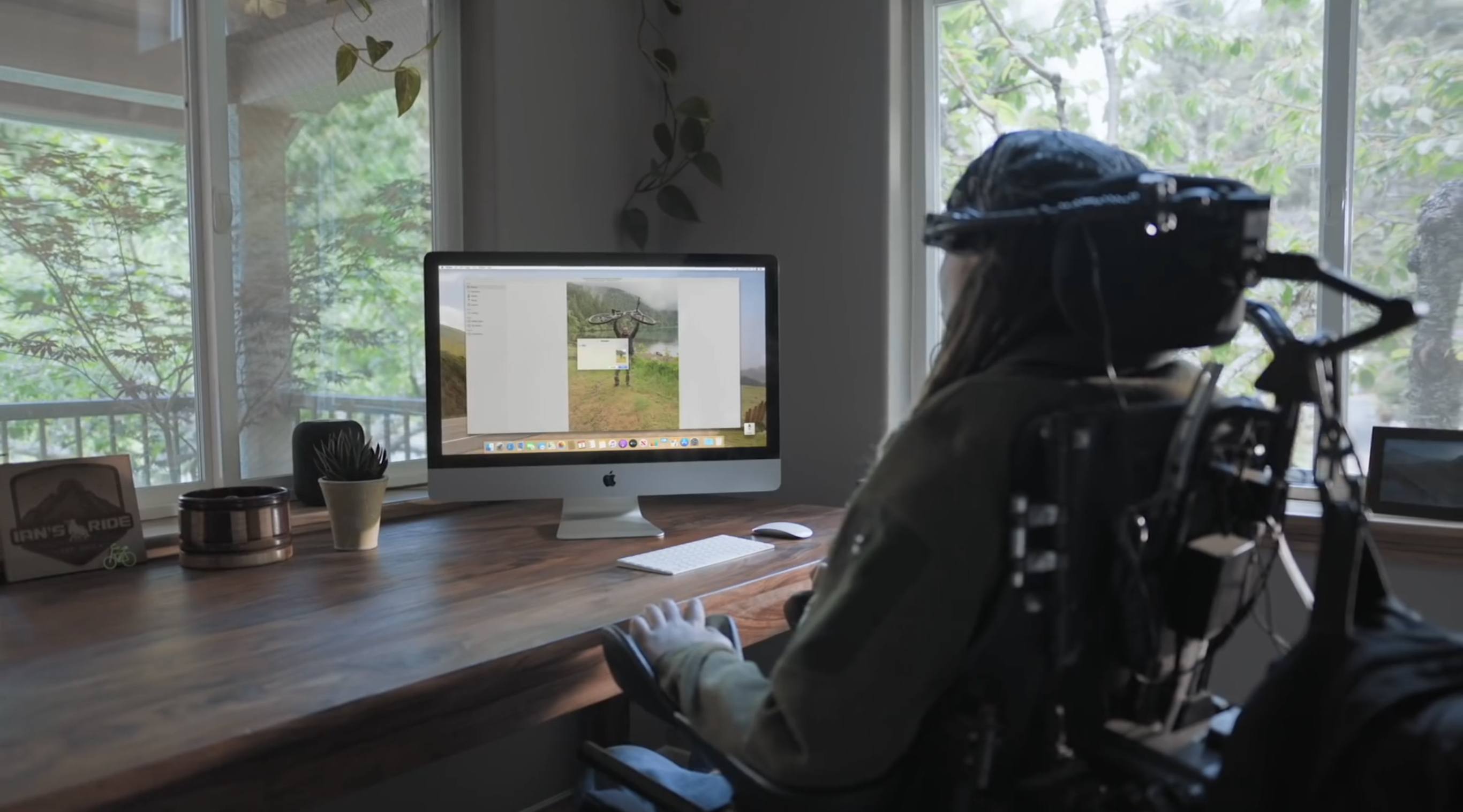
This year’s Worldwide Developers Conference was big. From dark mode in iOS 13 to the newly-rechristened iPadOS to the unveiling of the born-again Mac Pro and more, Apple’s annual week-long bonanza of all things software was arguably one of the most anticipated and exciting events in recent Apple history.
Accessibility certainly contributed to the bigness as well. Every year Apple moves mountains to ensure accessibility’s presence is felt not only in the software it previews, but also in the sessions, labs, and other social gatherings in and around the San Jose Convention Center.
“One of the things that’s been really cool this year is the [accessibility] team has been firing on [all] cylinders across the board,” Sarah Herrlinger, Apple’s Director of Global Accessibility Policy & Initiatives, said to me following the keynote. “There’s something in each operating system and things for a lot of different types of use cases.”
One announcement that unquestionably garnered some of the biggest buzz during the conference was Voice Control. Available on macOS Catalina and iOS 13, Voice Control is a method of interacting with one’s Mac or iOS device using only your voice. A collaborative effort between Apple’s Accessibility Engineering and Siri groups, Voice Control aims to revolutionize the way users with certain physical motor conditions access their devices. At a high level, it’s very much a realization of the kind of ambient, voice-first computing dreamed up by sci-fi television stalwarts like The Jetsons and Star Trek decades ago. You talk, it responds.
And Apple could not be more excited about it.
macOS Accessibility Keyboard→
Lovely deep dive by Mattt Thompson on one of macOS’ most powerful Accessibility features – the Accessibility Keyboard:
Today, what’s the difference between a MacBook and an iPad? Practically speaking, you might point to the presence or absence of a physical keyboard, a SIM card, or an ARM processor (and if the rumors about next year’s MacBook models are to believed, those latter two may soon cease to be a distinction).
For many of us, a physical keyboard is the defining trait that makes a computer a “desktop” computer in the traditional sense; when you purchase an external keyboard for your iPad, you do so to make it “desktop”-like. But for many others — including those of us with a physical disability — a typewriter-like keyboard is but one of many input methods available to desktop users.
This week on NSHipster, we’re taking a look at the macOS Accessibility Keyboard. Beyond its immediate usefulness as an assistive technology, the Accessibility Keyboard challenges us to think differently about the nature of input methods and any remaining distinction between mobile and desktop computers.
Combined with the Panel Editor app, macOS allows you to design any kind of “keyboard” that goes beyond text input. I’ve written about this topic before when I shared my custom Accessibility Keyboard setup to launch AppleScripts, which you can find here.
A Timeline of iOS Accessibility: It Started with 36 Seconds
On June 8, 2009, at the end of a two-hour WWDC keynote, Phil Schiller was running through a long list of new features and apps that would be available on the iPhone 3GS, due to ship on June 19 of that year. Phil was pinch-hitting as keynote master of ceremonies for Steve Jobs, who was then on leave, recovering from a liver transplant.
At 1:51:54 in the video, just after he showed off Voice Control and the new Compass app, Apple’s version of the accessibility logo appeared on screen. It’s a stick-style figure with arms and legs outstretched. The icon is still used today.
“We also care greatly about accessibility,” Schiller said, and the slide switched to an iPhone settings screen.
For a total of 36 seconds, Schiller spoke somewhat awkwardly about VoiceOver, Zoom, White on Black (called Invert Colors from iOS 6 onward), and Mono Audio – the first real accessibility features on the iPhone OS platform, as it was then called.
And then it was over. No demo. No applause break.
Schiller moved on to describe the Nike+ app and how it would allow iPhone users to meet fitness goals.
I surveyed a number of liveblogs from that day. About half noted the mention of accessibility features in iPhone OS. The others jumped directly from Compass to Nike+. Accessibility hadn’t made much of a splash.
But in the blindness community, things were very different. Time seemed to stop somewhere after 1:51:54 in the video. Something completely amazing had happened, and only a few people seemed to understand what it meant.
Some were overjoyed, some were skeptical, some were in shock. They all had questions. Would this be a half-hearted attempt that would allow Apple to fill in the checkboxes required by government regulations, a PR stunt to attract good will? Or would it mean that people who had previously been completely locked out of the iPhone would have a way in?
You can probably guess what the answer is, now that we have ten years of an accessible mobile platform in the rearview mirror – now that Apple is widely credited with offering the best mobile accessibility experience available. But it didn’t all happen at once, and not every step along the way was a positive one.
1:51
Excerpt from ‘36 Seconds That Changed Everything.’
As a companion to my audio documentary, “36 Seconds That Changed Everything: How the iPhone Learned to Talk,” I’ve put together a timeline of iOS accessibility milestones from the past ten years. I’ve focused on Apple hardware and operating systems, though there have also been important Apple app updates, and third-party apps that opened doors to new ways of using iOS accessibly. It’s a list that’s simply too long for this article. And, with a few exceptions, I’ve addressed accessibility-specific features of iOS. Many mainstream features have accessibility applications and benefits, even if they don’t fit here directly.
Surveying Apple’s Latest Accessibility Work→
Steven Aquino, writing for TechCrunch:
Although much of the conversation around what Apple announced revolves around iPadOS and Project Catalyst, based on what I’m hearing on podcasts and seeing in my Twitter timeline, Voice Control definitely is a crown jewel too. Nearly everyone has praised not only the engineering that went into developing it, but also the fact that Apple continues to lead the industry at making accessibility a first-class citizen. Myke Hurley said it best on the Upgrade podcast following the event, the weekly show he co-hosts with Jason Snell, when he said Voice Control is something Apple doesn’t have to do. They do it, he said, because it’s the right thing to do for every user.
Aquino interviewed Sarah Herrlinger, Apple’s Director of Global Accessibility Policy & Initiatives, about three major new accessibility features: Voice Control, Hover Text, and pointing device support. While the iPad enthusiast in me is all about those pointing devices, Voice Control is a tremendously exciting technology that I hope has ramifications for the future of Siri.
Why Shortcuts Matter for Accessibility
Since it was announced at WWDC over the summer, the lion’s share of conversation around shortcuts has been about getting things done quickly and efficiently. Apple’s marketing message focuses on how shortcuts in iOS 12 help “streamline the things you do often” using Siri and/or the Shortcuts app. The company also recently put out a press release highlighting top App Store apps that have integrated shortcuts to extend their functionality, touting them for “making [users’] favorite apps even easier to use with a simple tap or by asking Siri.”
While the convenience factor of shortcuts is appreciated, an important aspect to their utility is accessibility. It’s a crucial aspect of the story around shortcuts, because while everyone loves a time-saver or two, these workflows also have the potential to make iPhone and iPad more accessible. In an accessibility context, shortcuts can be lifesavers in terms of reducing cognitive load, excessive swiping and tapping, and other common points of friction often met by disabled users.
Shortcuts, Past and Present
Before considering shortcuts as an accessibility tool, it’s important to understand their roots in order to properly frame them into perspective. The idea that shortcuts, or workflows, can prove valuable as an assistive technology isn’t a novel one.
Workflow, on which the Shortcuts app is based, was acquired by Apple in early 2017. Two years earlier, however, Apple selected Workflow as an Apple Design Award winner primarily for its integration of iOS accessibility features. Ari Weinstein, who joined Apple to work on Shortcuts post-acquisition, told me in an interview at WWDC 2015 that he and his team received feedback from several blind and visually impaired users who were curious about Workflow and wanted to try it. As a result, the team felt adding VoiceOver support was “the right thing to do,” Weinstein said.
To paraphrase Kendrick Lamar, Shortcuts got accessibility in its DNA.
Given the history lesson, it’s not at all far-fetched to think the Shortcuts app would have appeal to disabled users. Like Overcast and Twitterrific, Shortcuts is an app built for the mainstream, yet it has the care and design sensibility to carry relevance for a variety of use cases, like being fully accessible to a blind user via VoiceOver. This isn’t small potatoes; given Apple’s commitment to the disabled community, it’s certainly plausible Workflow’s ode to accessibility made the app all the more desirable.
More Than Just Productivity
As I reported during WWDC, Apple’s focus this year, software-wise, marked a departure from how they’ve traditionally approached accessibility enhancements. Unlike past years, there were no new discrete accessibility features for any platform. (AirPods with Live Listen is close). Instead, Apple chose to hammer on the idea that the tentpole features (e.g. Group FaceTime in iOS 12, Walkie-Talkie in watchOS 5) can be enabling technologies. The overarching theme of the conference was that the new features were so well designed that they brought inherent accessibility gains.
Siri shortcuts is another of those features. In my briefings with Apple at WWDC and since, shortcuts has been one of the first items they wanted to discuss. Like Group FaceTime and others, the company firmly believes in shortcuts’ potential as an accessibility aid. Their enthusiasm is warranted: for many users with certain cognitive and/or physical motor delays, the consolidation of tasks can reduce friction associated with remembering how to perform a task and then doing it. In this way, shortcuts are the inverse of task analyses; rather than extrapolating tasks into their individual parts (e.g. tapping a series of buttons in an app), the Shortcuts app’s automation turns them into a single step. (You break down steps when creating your own workflows, but that’s beside the point being made here.) Lest we forget about Siri; being able to use your voice to activate shortcuts is a boon for people with motor delays, as the “hands free” experience can be empowering.
For disabled people, shortcuts’ focus on speed and accessibility can open up new possibilities in terms of what they can do with their iOS devices and how they do things. Throw in system accessibility features like VoiceOver and Dynamic Type, and the Shortcuts app becomes far more compelling than simply being a sheer productivity tool.
”We see huge accessibility potential with Siri Shortcuts and the Shortcuts app. It’s already making a difference — helping people across a wide range of assistive needs simplify every-day tasks like getting to work, coming home, or staying in touch with friends and family,” Sarah Herrlinger, Apple’s Senior Director of Global Accessibility Policy & Initiatives, said in a statement. “We’re getting great feedback about how powerful the technology is in streamlining frequent tasks and integrating multiple app functions with just a single voice command or tap.”
How I Use Shortcuts
I am far less prolific in my adoption of shortcuts than some people. Others, like Federico and Matthew Cassinelli, are far more well-versed in the intricacies of what is possible and, more importantly, how you chain certain commands together.
My needs for shortcuts are pretty spartan. The shortcuts I use most often are practical, everyday ones I found in the Gallery section of the app. I currently have thirteen shortcuts; of those, the ones that are the most heavily-used are the laundry timer, tip calculator, and one for texting my girlfriend. While I have enjoyed spelunking through Federico’s work for esoteric, power user shortcuts, the reality is my work doesn’t require much automation. I typically don’t need to do fancy things with images, text, and the like. That isn’t to say these tools aren’t cool or valuable; they’re just not necessarily for me. For my needs, quick access to, say, the laundry timer is worth its weight in gold because I always forget to move my clothes.
Consider another shortcut of mine, Play an Album. I’ve been listening to Eminem’s new album, Kamikaze, virtually non-stop since it came out at the end of August. Rather than manually launch the Music app, find the album in my recently played queue, and hit play, I can utilize the Shortcuts widget to play it with a single tap. The manual method is three steps which, while not tedious for me in any way, is more work. Going back to the task analysis analogy I used earlier, not only is Play an Album faster, it particularly helps me conserve precious visual energy I otherwise would have expended finding the album. For fine-motor skills, the shortcut also saves on potential cramping in my fingers caused by my cerebral palsy. Again, what can take multiple taps can be condensed into a single motion. For many, that’s a huge win.
The same concept applies to sending iMessages to my girlfriend. Using the shortcut, what would normally be a multi-step process is reduced to a single step. The advantage for me is a matter of kinetics, but for others, the advantage very well could reduce cognitive load and increase executive function. Not insignificant.
The Bottom Line
As is the case with stuff like Markdown and Apple Pay, technologies not built expressly for accessibility’s sake, the Shortcuts app is so well considered and approachable that anyone can use it, regardless of ability. There are no complicated settings or special modes; as Apple designed it, it just works as they intended it.
That’s what makes Shortcuts’ star shine brighter. Yes, Apple is pitching it for speed and convenience. Yes, shortcuts can be as pedestrian or as nerdy as you want them to be. Above all, however, the Shortcuts app is accessible. It’s an app that’s reachable to the widest possible audience, turning its utilitarianism into something far greater.