Even though we have a podcast together, I promise I did not talk to my friend Brendon about something I started doing myself last month: using EarPods – yes, the old wired ones – as my “universal earbuds” that can connect to just about anything these days. In any case, Brendon came to the same conclusion:
At the death of my most recent pair of Beats Fit Pro — the left earbud started to emit a loud electrical sound every so often or just disconnect entirely — I decided to give up on them for the time being. I instead bought some wired Apple EarPods which I haven’t used since the final days of the iPod. It’s hard to overstate how much I’ve loved having them with me for the past month.
And:
I’m not about to wax poetic about all of the ways using wired headphones in 2024 “changes everything” like a clickbaity YouTube video, but I will say that the proliferation of USB-C on pretty much every device is slowly returning the EarPods to their once-ubiquitous days of the 3.5mm jack. Yes I’m using them on my iPhone when I’m commuting, doing chores around the house, meditating, and what-have-you — but being able to plug them into my gaming devices, laptop, and tablet does in some ways feel like a return to form when it comes to ease of use.
I’m still using AirPods when I want to listen to music or podcasts without bothering my girlfriend at home or when I’m taking the dogs for a walk (although the Meta Ray-Bans have replaced a lot of my AirPods usage outdoors – something I plan to write about soon). A few weeks ago, however, fed up with limitations of Bluetooth multipoint-enabled earbuds, I thought: maybe I should just get Apple’s $20 USB-C EarPods and stop worrying about which wireless earbuds I use with my Apple devices and various gaming handhelds.
I’m here to tell you, like Brendon, that those $20 earbuds still rule. The ubiquity of USB-C means I can use them with my iPhone, iPad, Legion Go, Steam Deck, and even more novel devices such as the RG Cube and ROG Ally X (stay tuned for my thoughts on these on a future episode of NPC). I don’t have to worry about battery life, pairing, or latency. Sure, there’s a wire, and there’s no noise cancelling when using them – but these are my “downtime earbuds” anyway, so I don’t care.
Wireless earbuds – and specifically AirPods – are amazing. But if, like me, you often find yourself playing around with non-Apple devices and wishing you didn’t have to buy separate wireless earbuds for them…Apple’s EarPods are still great, and they’re better than ever thanks to USB-C.







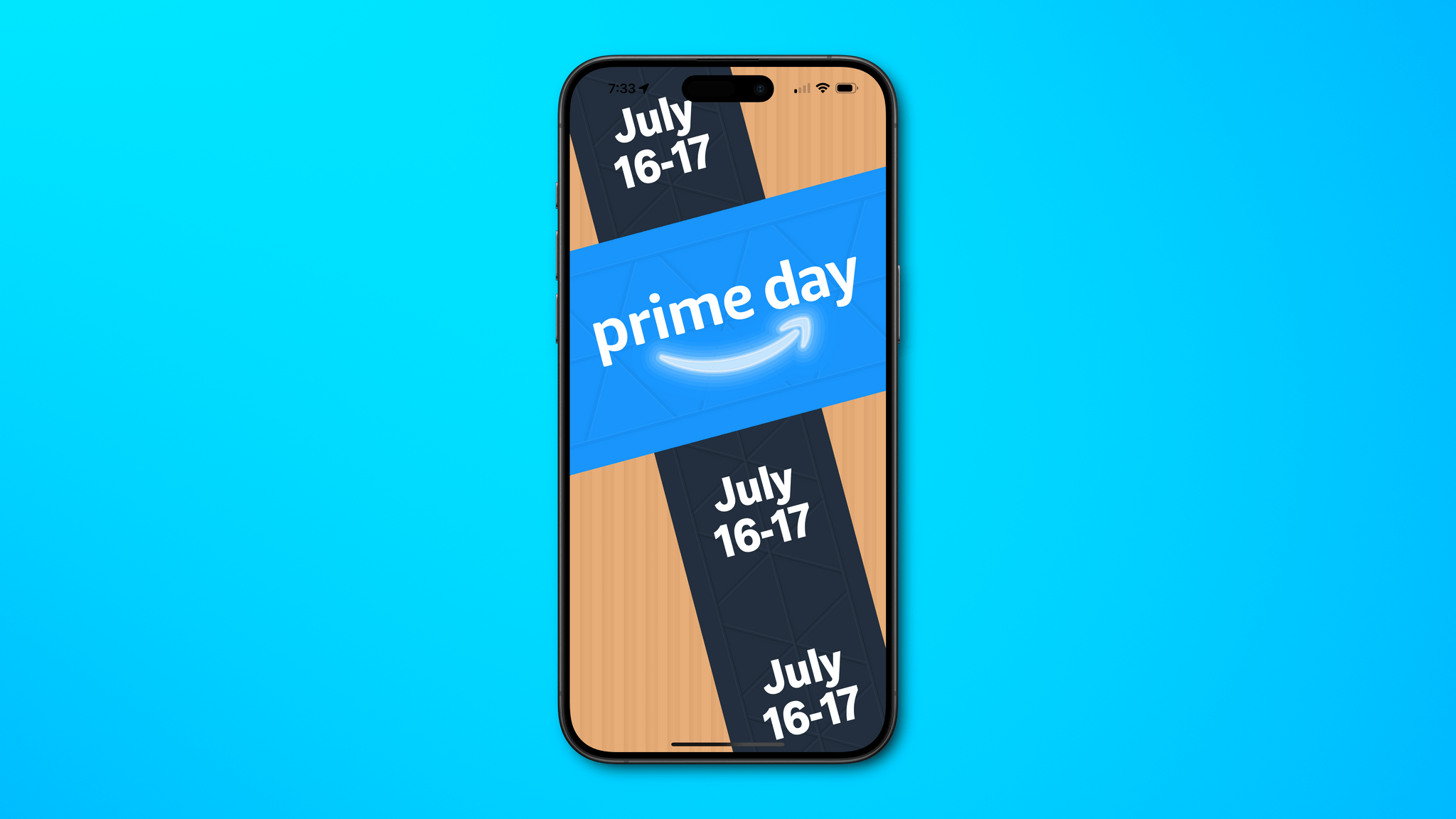

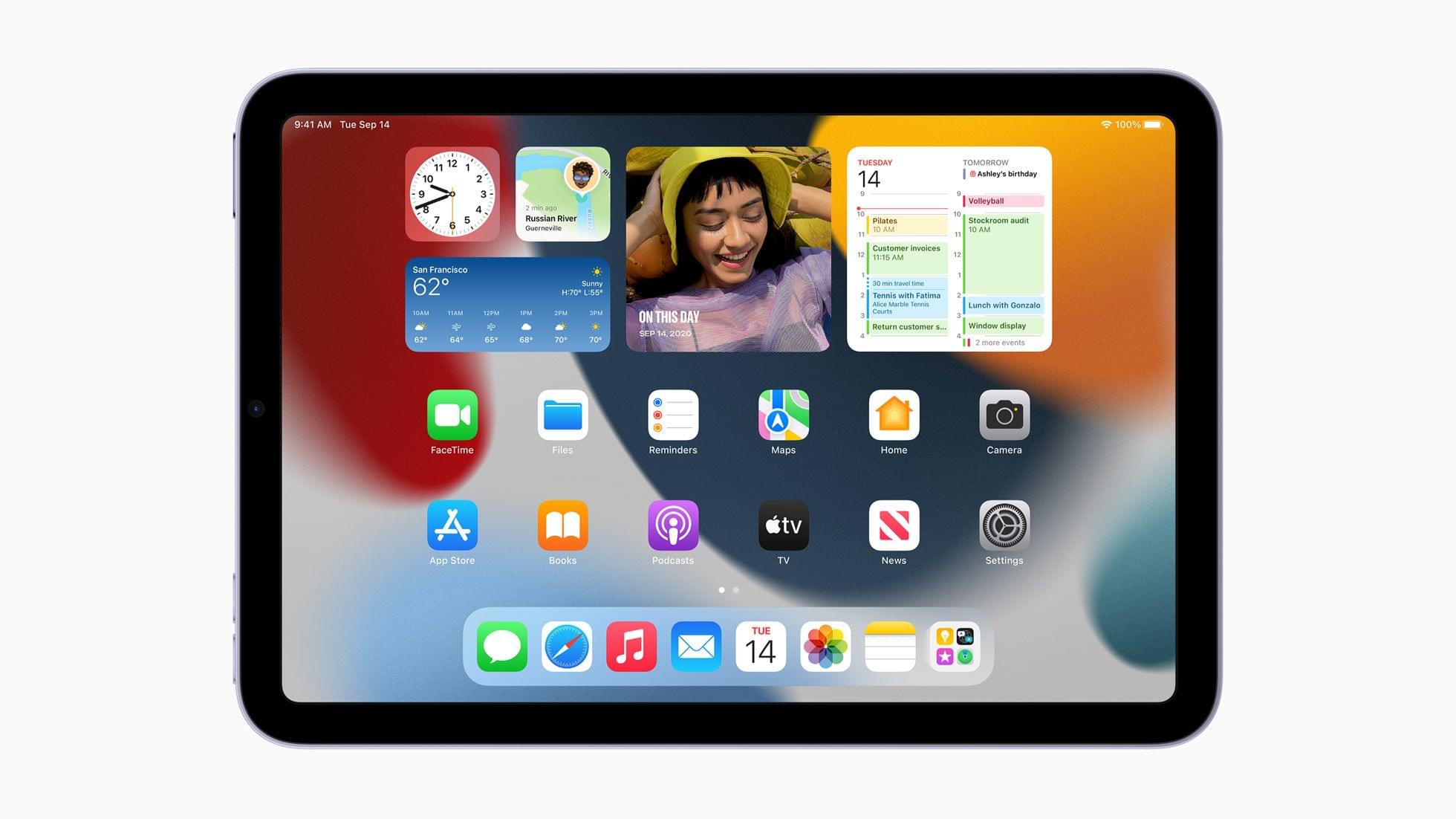
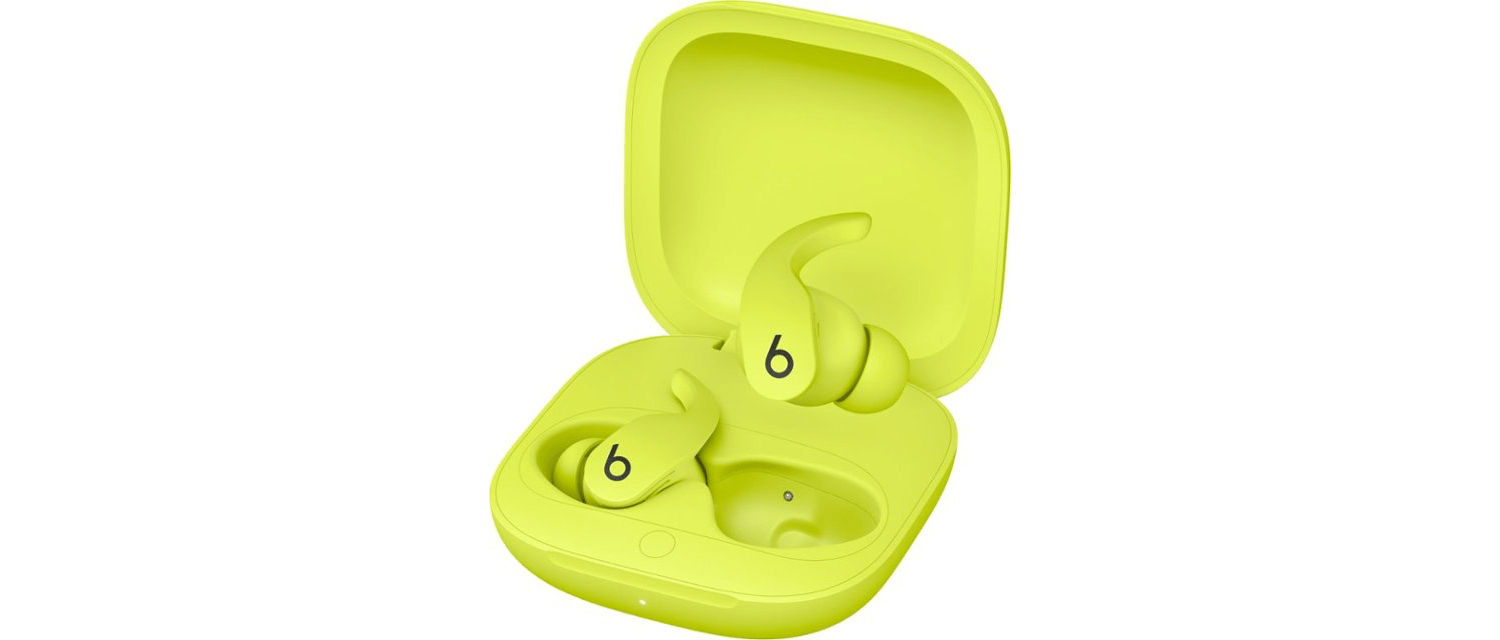



 backpack.](https://cdn.macstories.net/img_6224-1717759614943.jpg)



