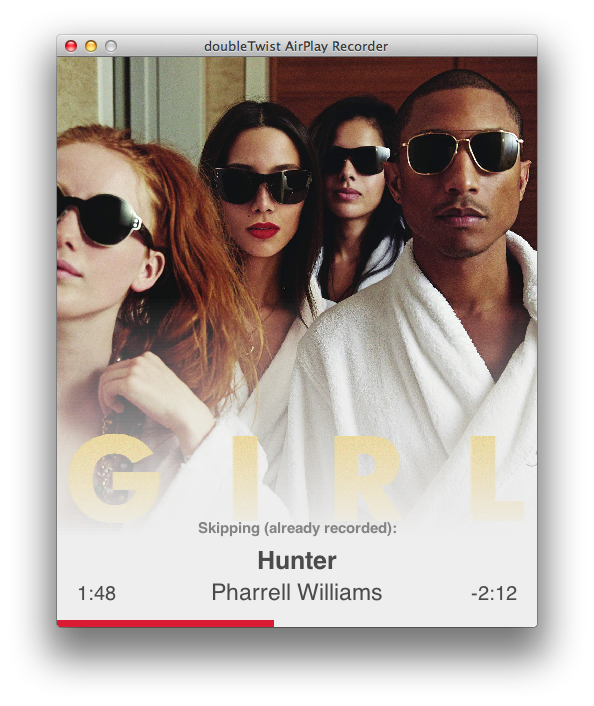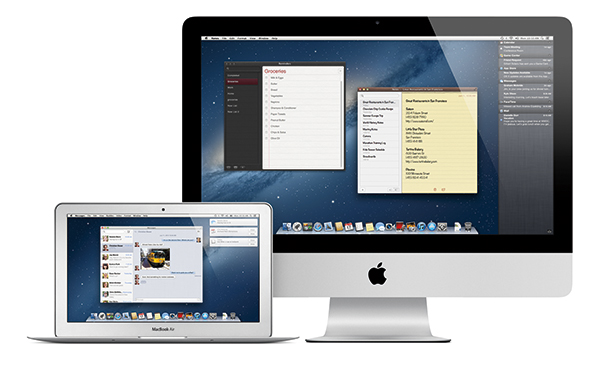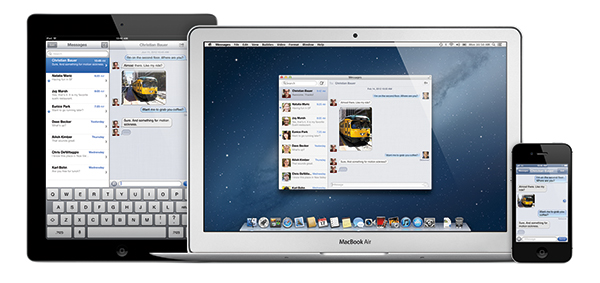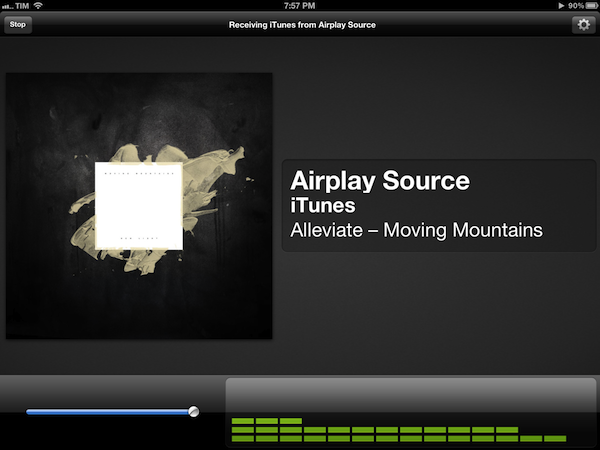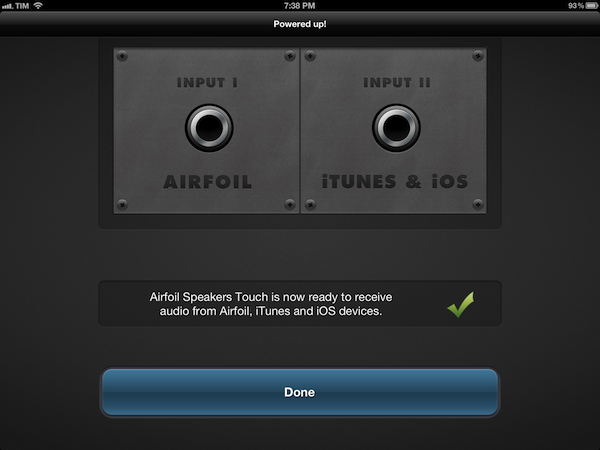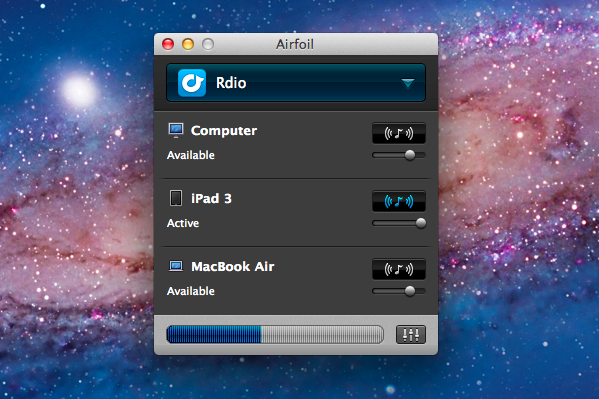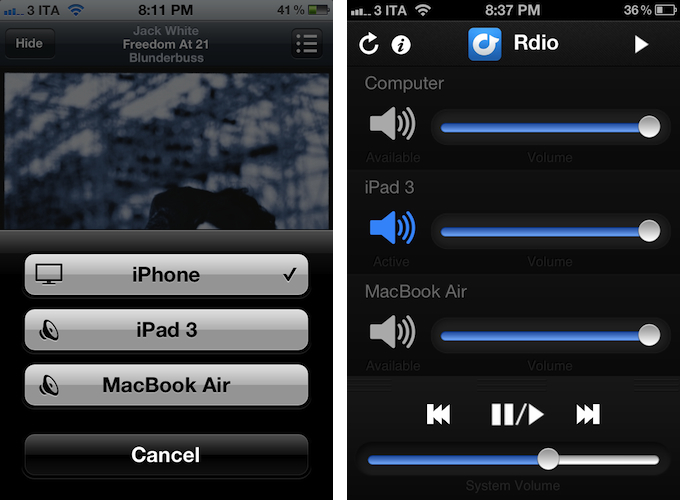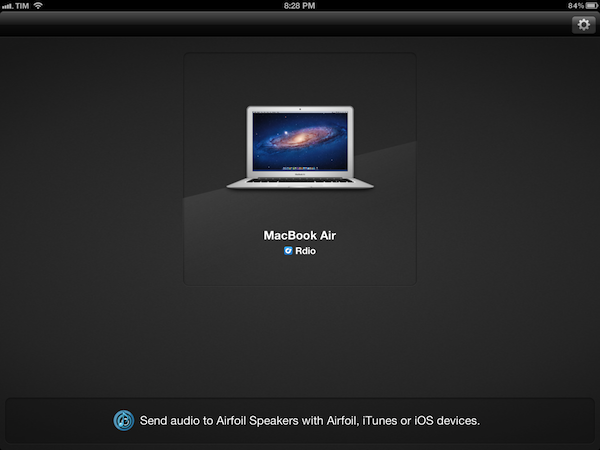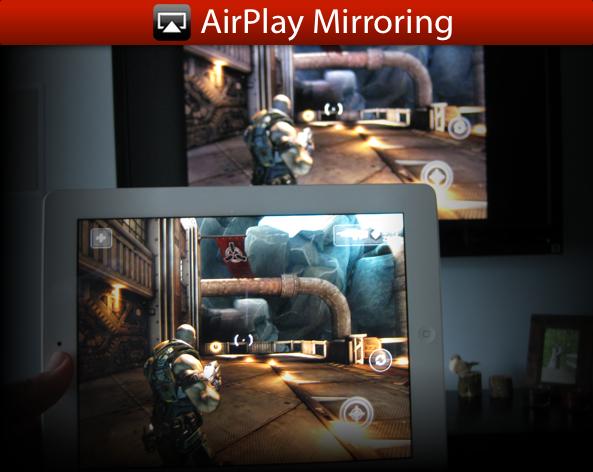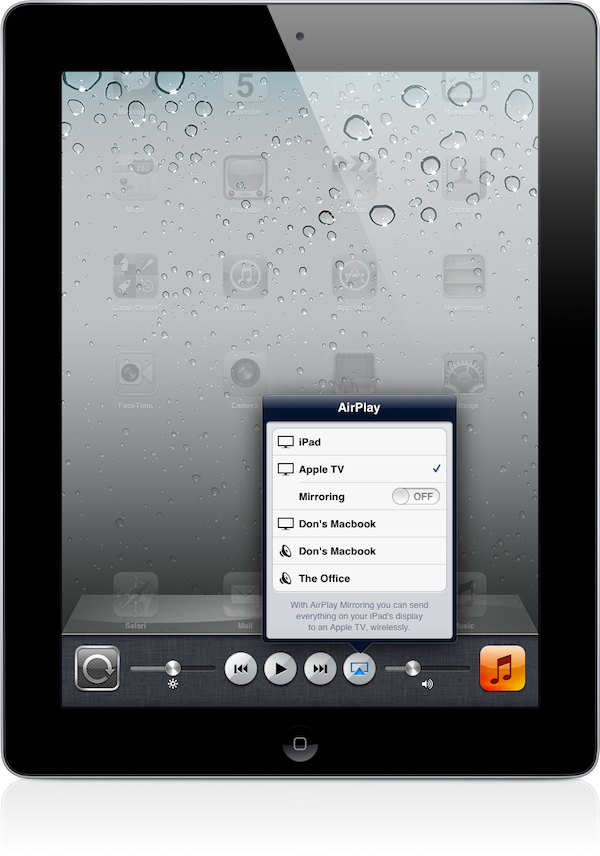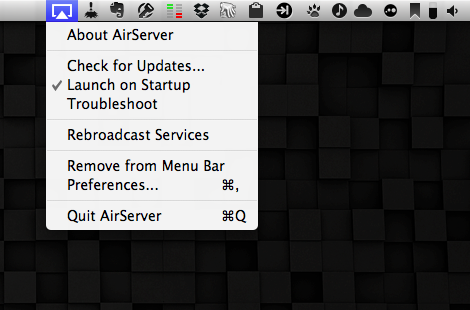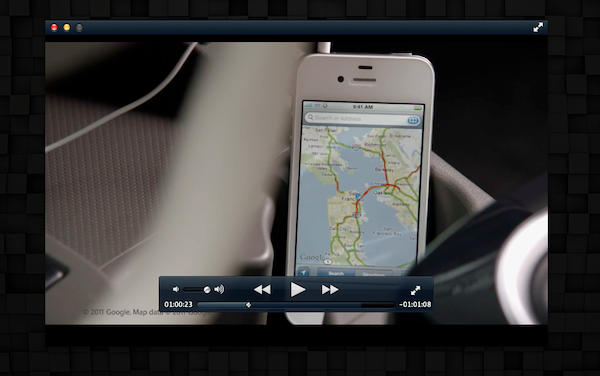I mostly ignored doubleTwist’s announcement of AirPlay Recorder for Mac two weeks ago, but yesterday I realized that I needed the app to save a couple of tracks from iTunes Radio, and it worked exactly as advertised. Read more
Posts tagged with "airplay"
doubleTwist AirPlay Recorder and iTunes Radio
Infuse 2→
Speaking of the Apple TV, the app I used to stream movies to my television wirelessly was Infuse. Developed by FireCore, Infuse is a good-looking video player with support for multiple formats, Dolby Digital Plus sound, integration with the TheMovieDB and TheTVDB for metadata, and AirPlay.
I wasn’t interested in features like trakt, social sharing, or subtitles – I just wanted an easy way to stream videos from my iPad to the Apple TV without loss in terms of quality and smoothness. I downloaded Infuse, connected the iPad to my Mac (my movies are on an external drive), and used iTunes’ file manager to drop files into Infuse. Seconds after the copy was finished, Infuse would see the video, collect metadata, and display a gorgeous artwork preview with cast information and technical details on the file.
To stream videos with AirPlay, you need to unlock the $4.99 “Infuse Pro” In-App Purchase, which I bought immediately and didn’t regret. I gave Infuse various formats including MKV and AVI at both 720p and 1080p and streaming to my second-gen Apple TV was always smooth and fast.
I’m impressed by Infuse because, once it had my videos, it didn’t require me to fiddle with any setting or file conversion – it just worked with AirPlay and videos looked great. Infuse is free on the App Store and you can read more about supported formats (for video, audio tracks, and subtitles) here.
The Untapped Potential Of Dual Screen AirPlay Games & Apps
What do you know about Dual Screen AirPlay games? Chances are, you don’t know much about it and might not even know what on earth I’m talking about. It’s a feature of AirPlay - the protocol that allows iOS devices to stream audio and video to an Apple TV. More specifically, Dual Screen AirPlay is the ability for app developers to use a connected Apple TV as a secondary screen, displaying different content on the TV as to what is on the iOS device. In theory it’s an awesome feature that has significant potential. In reality there haven’t been many examples of its implementation, let alone many that did so in a unique and exciting way.
So today I look at where Dual Screen AirPlay has been used, focusing on games in particular and then look to why it hasn’t been as widely deployed. I’ll also touch upon the problems with its implementation, where it could be improved and lastly a brief discussion on its potential in video apps as well.
Mountain Lion is Coming Next Month: Here’s What We Know
While Apple’s Mountain Lion has been coolly waiting for its chance to pounce on Apple’s website, Craig Federighi announced at WWDC 2012’s opening Keynote that the next big cat will be available next month (no specific date given) for only $19.99 from the Mac App Store.
“With iCloud built right in and the new Notification Center, Messages, Dictation, Facebook integration and more, this is the best OS X yet.”
Mountain Lion brings OS X closer to iCloud thanks to a community of integrated apps and services that allow for seamless syncing of Mail, Notes, Reminders, Calendar events, Contacts, and Messages. In addition to these iCloud enabled apps and services (which we’ve long been familiar with), Apple is introducing Documents in the Cloud.
Documents in the Cloud is a new feature that integrates with Apple’s iWork suite and enabled third party apps to bring you documents that are stored in iCloud. In his demo, Federighi opened Pages which brought an iCloud-based document library. In Mountain Lion, Documents in the Cloud is enabled for Pages, Numbers, Keynote, Preview and TextEdit. The new document library browser provides a simple way to access recent documents no matter which device you access them from. Apple will be making available an SDK so developers can use this feature for their own apps.
Game Center, a brand new Safari with a unified search field, and AirPlay mirroring, and greater accessibility for China were also shown off. AirPlay mirroring lets you send up to a 1080p quality secure video stream or an audio stream to an AirPlay receiver as iOS devices can.
While we’re talking about applications, I should take the opportunity to say that Gatekeeper on the Mac is completely user controlled. Outed as a feature that protects you from bad guys (my words), users can decide whether or not to trust 3rd party applications from outside the Mac App Store. Gatekeeper itself will check for security updates in the background, and it provides kernel ASLR for protection against buffer overflow attacks. Overall, it’s a solid security update.
Mountain Lion itself has something aesthetic changes — a brand new glass dock is seated at the bottom of the display, and the Notification Center icon has changed from its preliminary circle to an icon representing a list of items in the menubar.
Notification Center received plenty of airtime, with service integration being demonstrated on stage. Notification Center is reminiscent of Growl, with banners sliding down from the upper right corner. Alerts stay on screen until you dismiss them, and additionally there’s an on / off switch for showing notifications. Notification Center is smart too — when connected to a project, the Notification Center will automatically shut off.
Given that you could dictate in iOS 5, it’s only right that the feature makes its way onto the Mac. Dictation really needs no explanation: “Anywhere you can type, you can now talk.”
Sharing in Mountain Lion is prevalent, with Twitter being used as the first example. Just like in iOS, a cute tweet sheet pops up that lets you quickly jot down your thoughts and send it off to share with your followers. Additionally, Facebook integration in OS X brings your friends and contacts closer than ever. Integrated in Mountain Lion just like with iOS 6, a single sign-in gives you access to share across a bevy of services including Twitter, Facebook, Flickr, and Vimeo. Facebook sharing lets you post to your wall, reply to a comment from an update displayed through the Notification Center, and directly update your Contacts with your friend’s information. To expound upon Notification Center, it displays updates from Twitter as well (for example, when someone mentions you in a tweet).
Power Nap is a feature we haven’t heard of before, letting your MacBook Pro with Retina Display or 2nd Gen (and above) MacBook Air receive data while it sleeps. All of the information you care about will be updated even before you open the lid — contacts, calendar events, emails, and other iCloud enabled services such as Find my Mac will work without user intervention. Even more amazing, your MacBook will be able to back up to Time Machine while in its Power Nap state. Supposedly, expected battery life should be maintained even when your MacBook is sipping power and downloading data while it’s asleep.
Customers who purchase one of Apple’s new MacBook Airs or MacBook Pros after June 11th will get a free update to Mountain Lion when it ships. Existing customers will be able to download it next month from the MAS. Today’s demo expounded what we already know, showcasing the rigidity of iCloud and new concepts that extends the Mac as an always active, lifestyle device. Mountain Lion’s integration with iCloud runs deep, and with over 1700 APIs available for developers, it’s a great release for developers and consumers alike.
Links
Kickstarter: The playGo AP1 AirPlay and DLNA Wireless Receiver
If you want an AirPlay receiver on the cheap, you can’t go wrong with Apple’s AirPort Express, a $99 dollar portable wireless access point (great for an apartment or traveling business person) that has a 3.5mm minijack for an audio or optical connection to a pair of speakers or your home receiver. For another hundred bucks (as a part of being an early adopter), you could fair even better with playGo’s audio-centric playGo AP1: an AirPlay and DLNA receiver that can output lossless audio through analog RCA outputs, a 3.5mm minijack, or TOSLINK to your preferred thumpers of choice.
Read more
Mirroring Multiple iOS Devices To A Mac: Comparing AirServer and Reflection
In my review of AirFoil Speakers Touch 3.0, I wrote about AirPlay:
Ever since developers started reverse-engineering the AirPlay protocol that Apple introduced with iOS 4.2 in November 2010, we have seen all kinds of possible implementations of Apple’s streaming technology being ported to a variety of devices, for multiple purposes and scenarios. From tools to turn Macs into AirPlay receivers for audio, video, iOS Mirroring sessions, then a combination of all them, to more or less Apple-approved “AirPlay audio receivers” sold in the App Store, then pulled, then released in Cydia, the past two years have surely been interesting for AirPlay.
The past few months have indeed seen a surge of AirPlay-compatible desktop utilities and apps that take advantage of Apple’s technology for audio and video streaming. From games enhanced with AirPlay to enable new controls and interactions, to several desktop utilities that are now connecting Macs and Apple TVs with AirPlay, there’s plenty of options out there to beam images and audio to devices running iOS or OS X.
AirServer was one of the first applications to bring proper AirPlay support to the Mac, initially only with audio and video, then iOS 5 and Lion, and, around the time Reflection also came out, AirPlay Mirroring. Recently, the AirServer team made some major changes to the way AirServer handles AirPlay Mirroring (our overview) on OS X with multiple iOS devices, so I thought it’d be appropriate to give the app a second try. At the same time, I figured I hadn’t used Reflection much since it came out two months ago; I installed both the latest AirServer and Reflection on my iMac and MacBook Air, and tested multiple iOS devices with AirPlay Mirroring enabled at the same time. Read more
Airfoil Speakers Touch 3.0 Review
Ever since developers started reverse-engineering the AirPlay protocol that Apple introduced with iOS 4.2 in November 2010, we have seen all kinds of possible implementations of Apple’s streaming technology being ported to a variety of devices, for multiple purposes and scenarios. From tools to turn Macs into AirPlay receivers for audio, video, iOS Mirroring sessions, then a combination of all them, to more or less Apple-approved “AirPlay audio receivers” sold in the App Store, then pulled, then released in Cydia, the past two years have surely been interesting for AirPlay.
When it comes to dealing with audio on my Macs and iOS devices, however, my preference always goes to Rogue Amoeba’s Airfoil. As covered multiple times in the past here on MacStories, Airfoil is a powerful solution from a renowned Mac development studio that allows you to easily control audio sources on your Mac, and organize how audio is sent across your room through Airfoil Speakers, Airfoil Speakers Touch, or a mix of other utilities as I also previously detailed. I love Airfoil, because it just works. And today it gets even better with a major update to Airfoil Speakers Touch, which reaches version 3.0, becomes universal, and adds a $2.99 in-app purchase to turn any iOS device into an AirPlay receiver for audio.
Available for free on the App Store, the new Airfoil Speakers Touch runs beautifully on iPhones or iPads with Retina display. More importantly, it doesn’t require you to send audio to the app exclusively through Airfoil on your computer (more here), as an in-app purchase will unlock the ability to receive audio from iTunes or any AirPlay-enabled iOS app or device. This is neatly illustrated by the in-app purchase unlocking screen inside Airfoil Speakers Touch 3.0.
By enabling the “Input II” option, you’ll be able to turn a device running Airfoil Speakers Touch into an AirPlay receiver recognized by iTunes on your computer, iOS apps like Rdio, Spotify or Instacast, or iOS itself through the system-wide playback controls in the multitasking tray. In my tests, Airfoil Speakers Touch 3.0 was correctly recognized by iTunes, iOS 5.1 on iPhones and iPads, and any app that allowed for streaming audio through AirPlay.
The true potential of Airfoil, obviously, is unlocked when you start combining the various utilities provided by Rogue Amoeba together to build your own personalized wireless audio setup. Whilst I greatly appreciate the support for native AirPlay integration (at $2.99 and in the App Store, it’s a no-brainer), I still like to control audio in my office or living room with a mix of Airfoil, Airfoil Speakers Touch, and Reemote. The latter is a fantastic third-party utility that, connecting to Airfoil on the Mac with a “server” app, allows you to directly control single audio sources and volume levels on iOS.
This means that, if I want to simply stream audio from iTunes or iOS to my iPhone and iPad I can use Airfoil’s new input method; if the audio I want to stream, though, comes from apps like Rdio for Mac or QuickTime, I can fire up Airfoil, beam the audio with its InstantOn technology, and control everything – sources and volumes and playback controls – with Reemote for Airfoil. I can even control standalone speakers connected to my Mac if I want to get audio both on my iPad and the external speakers. It’s a wireless audio nerd’s dream setup.
Airfoil is one of my favorite apps ever created for the Mac – one that I immediately install every time I set up a new OS X installation – and now the iOS version has proper AirPlay support through a $2.99 in-app purchase that, ultimately, just works. If you’ve been looking for an easy way to, say, beam iTunes or iPad audio to an iPhone connected to your car’s system, the latest Airfoil Speakers Touch gets the job done. And if your audio listening habits are made of more complex and variegate needs, you can stay assured Airfoil Speakers Touch will equally serve you well thanks to the combination of Rogue Amoeba-made and third-party utilities mentioned above.
Get Airfoil Speakers Touch 3.0 here.
Stream Wirelessly to Your HDTV with AirPlay Mirroring
AirPlay Mirroring is a new feature to iOS 5 that allows you to stream anything on your iPad 2 or iPhone 4S directly to your HDTV with the help of an Apple TV.
This feature will appeal to all types of consumers. Businesses will find great value in AirPlay Mirroring because of the versatility that it brings to presentations in the workplace. As someone that works in an office setting I can tell you that there are not many affordable and reliable wireless presentation options. At a price of only $99, the Apple TV is inexpensive enough that businesses can have one in every conference room readily available for employees to stream presentations, PDFs, and even multimedia files from their compatible iOS devices. Educational institutions will be able to provide an even greater and immersive learning experience for students. Gamers will enjoy their favorite iOS games on their big screen TVs. The list goes on and on.
So how does AirPlay Mirroring work? First the iOS device and the Apple TV must be on the same wireless network. Then from the iOS device simply double tap the Home button and swipe all the way to the right. There you will find the AirPlay button that when tapped will display all of the AirPlay enabled devices on the network. As shown below, The Apple TV now has a new option labeled Mirroring. This option is off by default and you can actually continue to use AirPlay with no obligation to stream your screen to the television. Enabling the Mirroring option will immediately transmit whatever is on the screen up on to the television. The status bar at the top of the device will turn blue indicating that device is currently streaming to the Apple TV. When the device is rotated the image on the TV is rotated. When a key is pressed the software keyboard on the TV shows the key being pressed. It is quite impressive.
I found the performance of AirPlay Mirroring to be incredible. The setup I tested was an Apple TV connected over Ethernet to an Apple Airport Extreme and the iPad 2 obviously connected over WiFi. I immediately tried a few apps like Safari, FaceTime, and Photo Booth. All of them performed flawlessly on the HDTV. I remember thinking how impressive it was the first time I saw Photo Booth running on an iPad 2 and it had nine separate boxes each with a live video filter running. It was even more impressive to see the iPad mirror all of those live video filters wirelessly to my television. I also opened multiple types of files from my Dropbox app and they looked great on the big screen. When I started a video the iPad exited Mirroring mode and only played the video on the TV. When the video was stopped it switched right back in to Mirroring mode without any troubles.
Next I fired up ShadowGun to test the performance of a graphic intensive game. Once again AirPlay Mirroring did not dissapoint. It was difficult at first to look at the TV and use the controls on the iPad because they are not physical buttons but luckily you still see the controls on the television. It was a whole new experience to the play the game with audio booming out of my home theater sound system. I really enjoyed it.
AirPlay Mirroring unlocks a new array of uses for iOS devices and is a shining example of amazing integration between Apple’s products. It is just one of many new and exciting features that ship with iOS 5 for the iPad 2 and the iPhone 4S.
AirServer 3.0 Brings AirPlay to the Mac With Full iOS 5, Lion Support
When I first reviewed AirServer for Mac back in May, what I saw was a very simple and fairly stable utility that allowed users to transmit audio, photos and videos from an iOS device to a Mac’s screen on a local network. Since the launch of AirPlay in November 2010, a number of unofficial apps and hacks have surfaced enabling users to enjoy Apple’s streaming technology on otherwise unsupported devices: AirServer aside, we’ve seen other apps to turn iOS devices into AirPlay receivers and even popular apps for the Mac adopt AirPlay’s streaming for music.
AirServer, initially released as a simple menubar app, has always been the app that aimed at bringing “AirPlay for everything” to the Mac since its first version. Whereas similar hacks from other developers focused on turning the Mac into a receiver for photos or video, AirServer has been improving on the concept of a standalone solution for sending anything via AirPlay from iOS to OS X. The app eventually made the leap to iOS for jailbroken devices, and gained initial iOS 5 and Lion support earlier this year.
With AirServer 3.0, released yesterday, the developers have completely re-engineered AirServer to fully take advantage of iOS 5’s AirPlay and Lion compatibility. I’ve tested the app last night, and it’s already working fine on the Golden Master releases of iOS 5 and OS X 10.7.2. Once you’ve installed AirServer 3.0 as a preference pane (it’s also got a new iCloud-like icon) and assigned a name to your Mac (the one that will show up in the list of AirPlay devices on iOS), you’ll be able to send music, photos and videos to your Mac. Unlike the previous versions of the app, however, support for AirPlay streaming has been dramatically improved: music never dropped on my connection, not even once, and it’s possible to send photos and music at the same time. Thanks to iOS 5, AirServer has integrated seamless streaming transitions between photos, slideshows and videos – the app supports AirPlay slideshows from the Photos app on iOS, including animations that will be displayed on your Mac’s screen as AirPlay switches between photos. The transition between songs, photos and slideshows is smooth and much more natural than AirServer 2.
The big change in AirServer 3.0 is video streaming. With the new version the developers have replaced QuickTime Player with their own video player based off Perian, which is optimized for network streaming and multiple displays. I have tried the new AirPlay video streaming with several videos from my Camera Roll, YouTube and Safari, and it’s incredibly better than the old QuickTime-based streaming. The player looks nice, but more importantly it’s fast and loads videos coming from an iPhone or iPad much quicker than before. You can use the video player in full-screen mode, or resize its window to fill a portion of the screen.
At $7.99, AirServer is a complete solution to turn your Mac into an AirPlay receiver for music, photos and videos. Get it here.