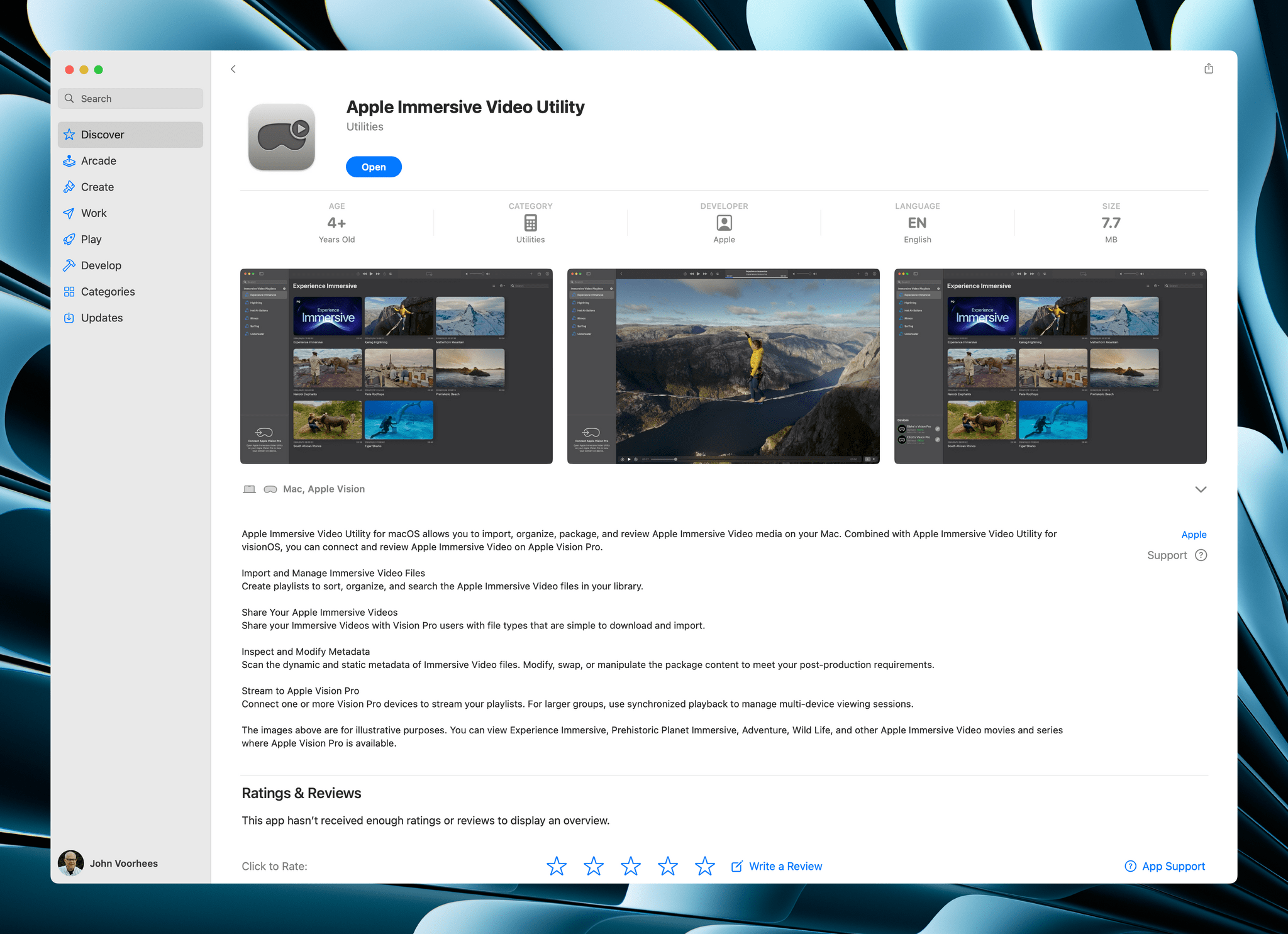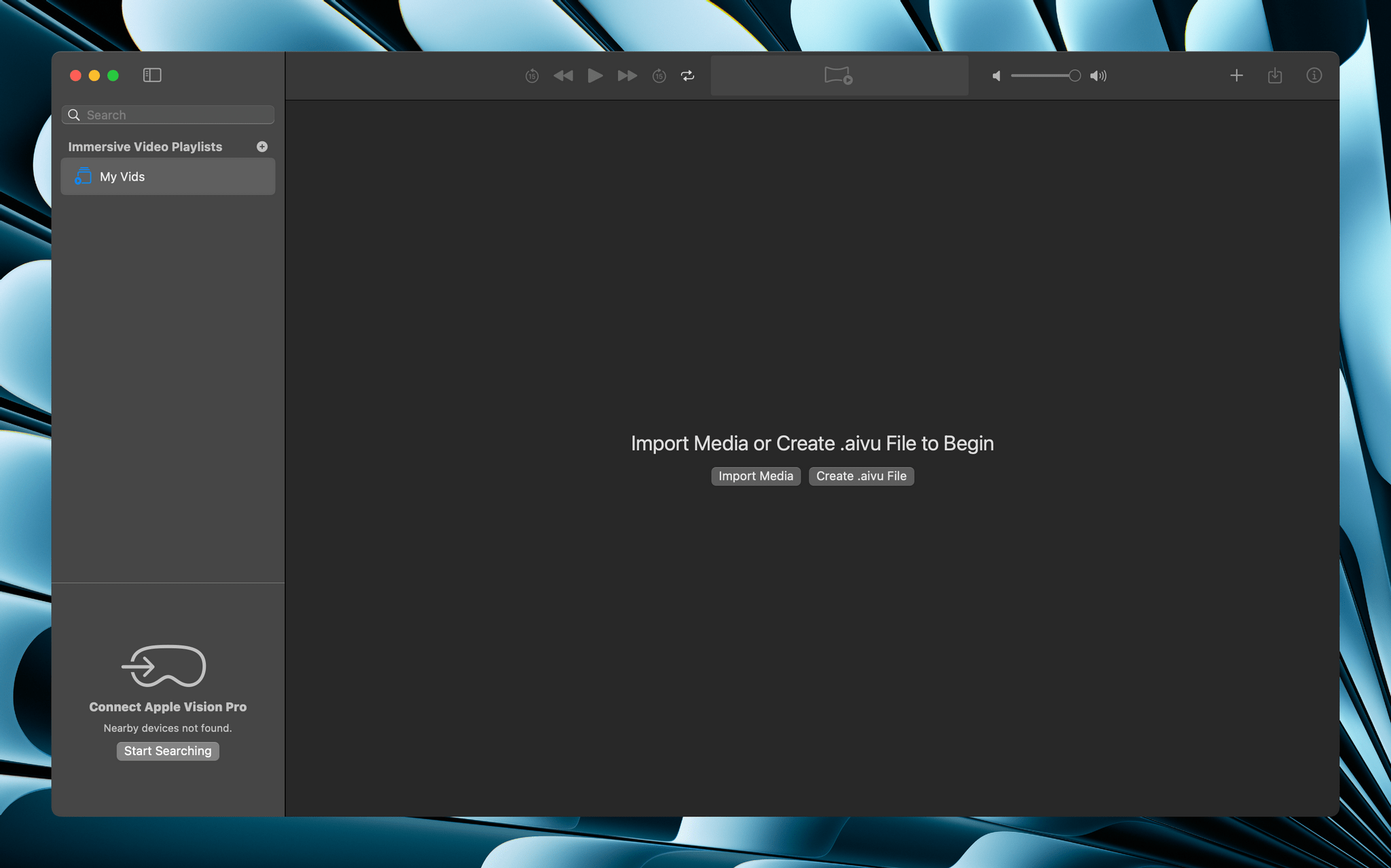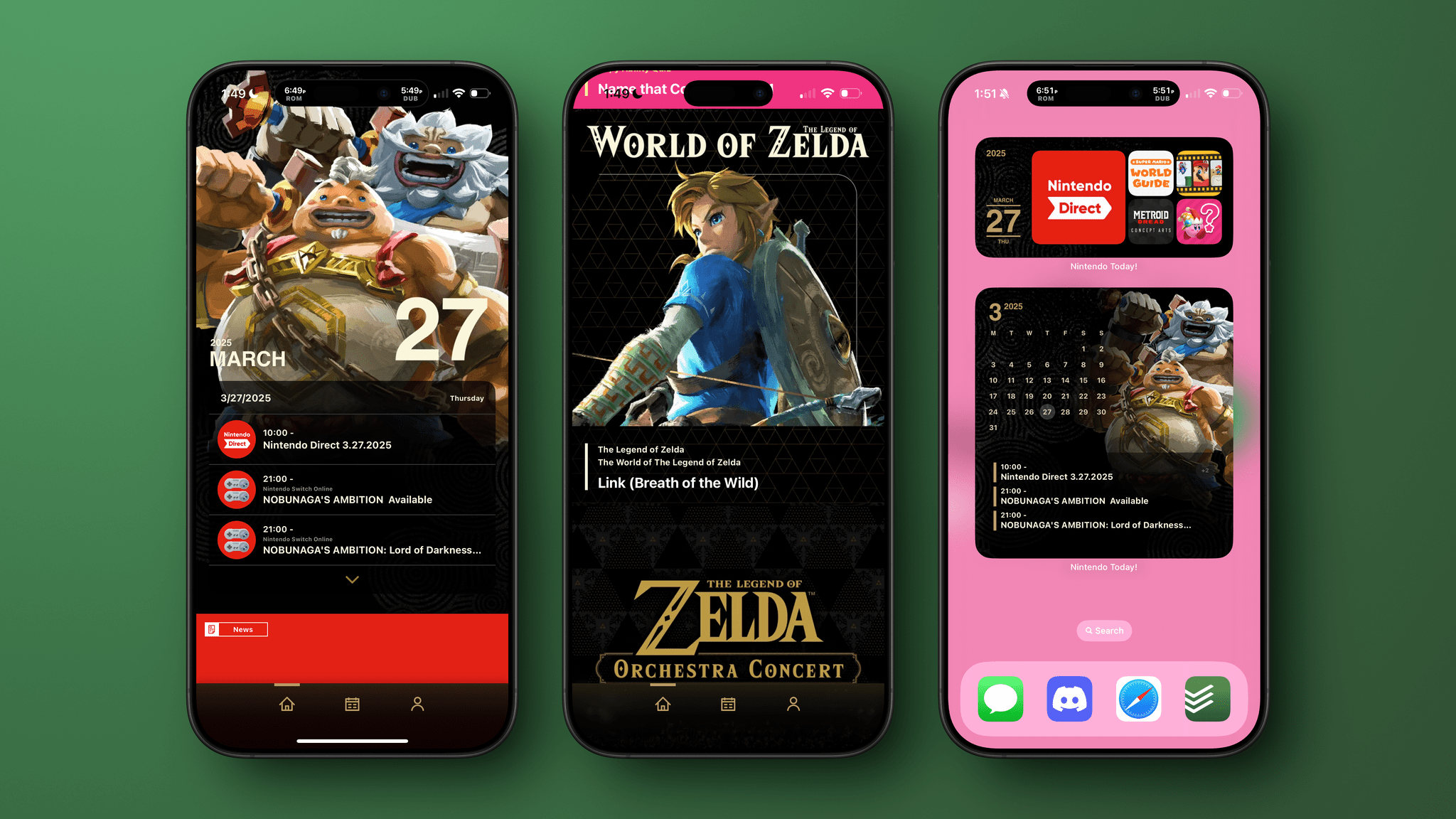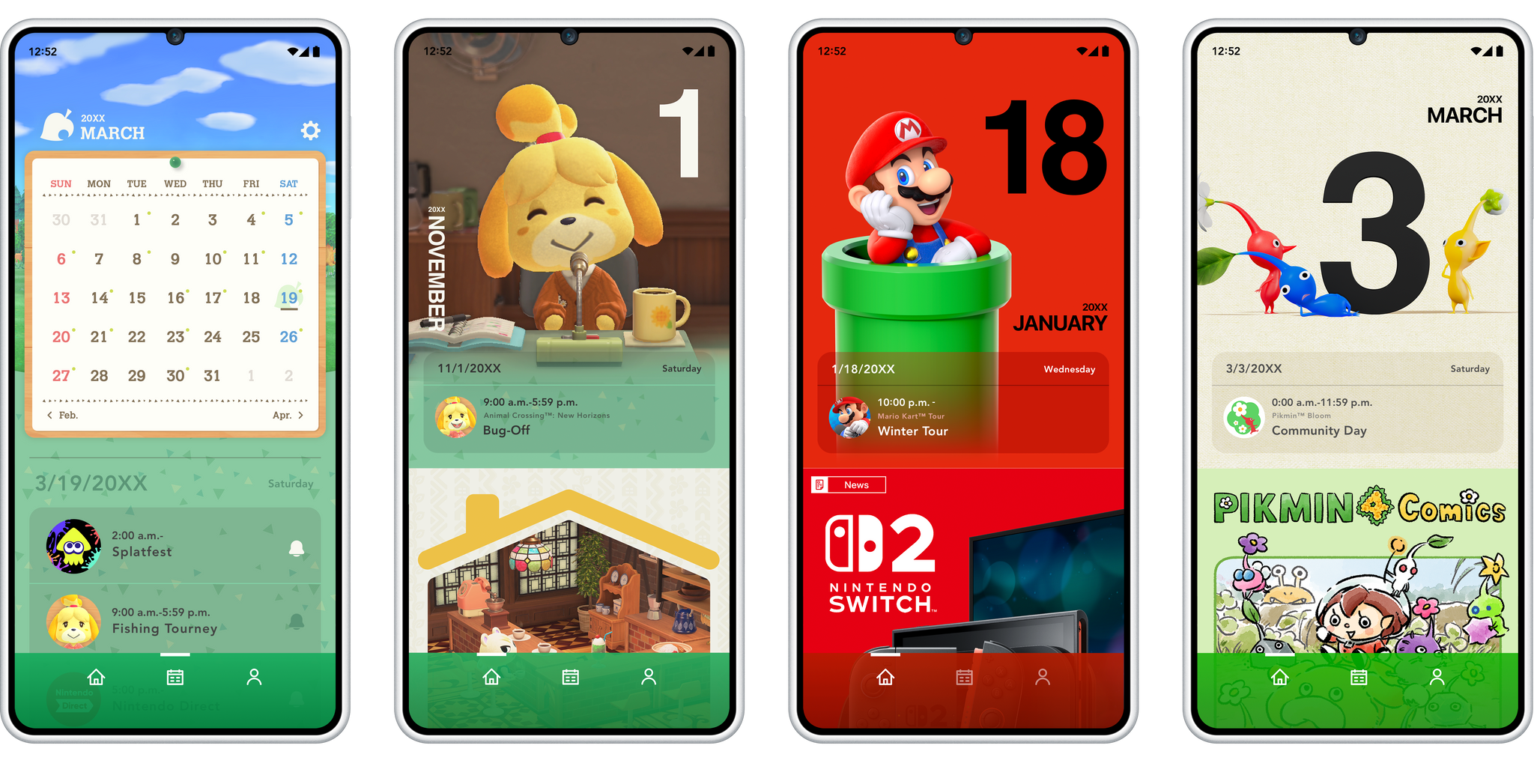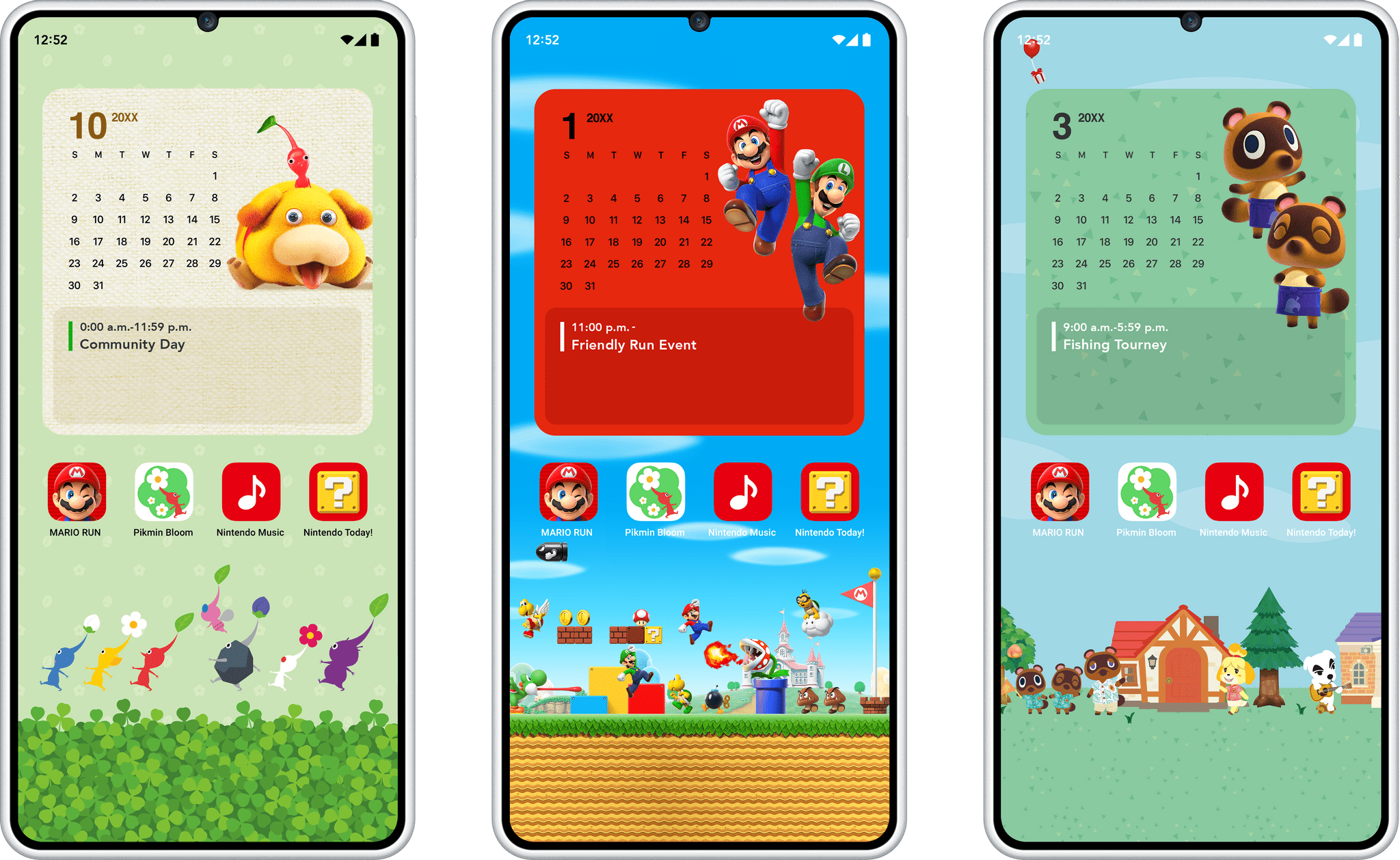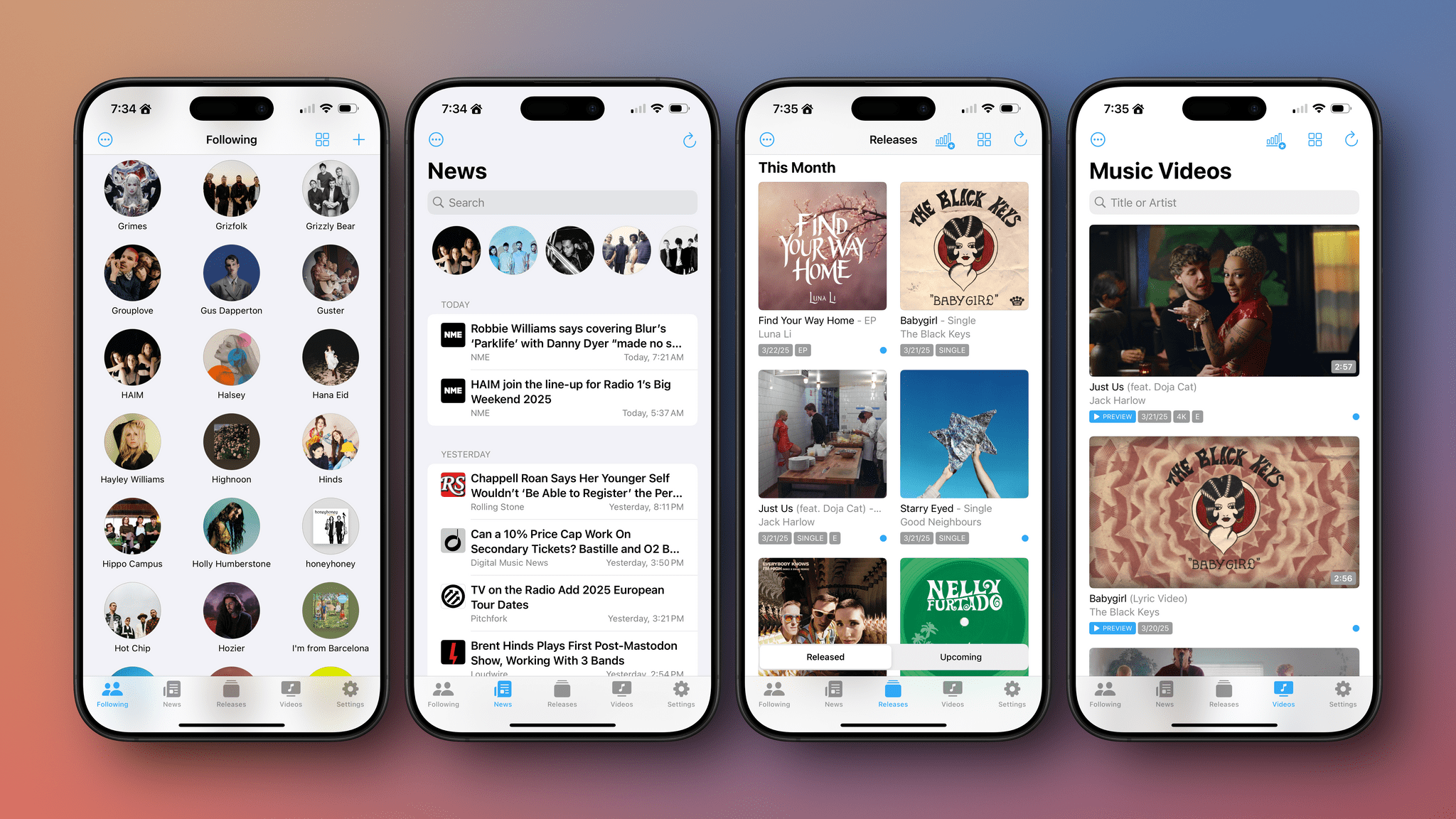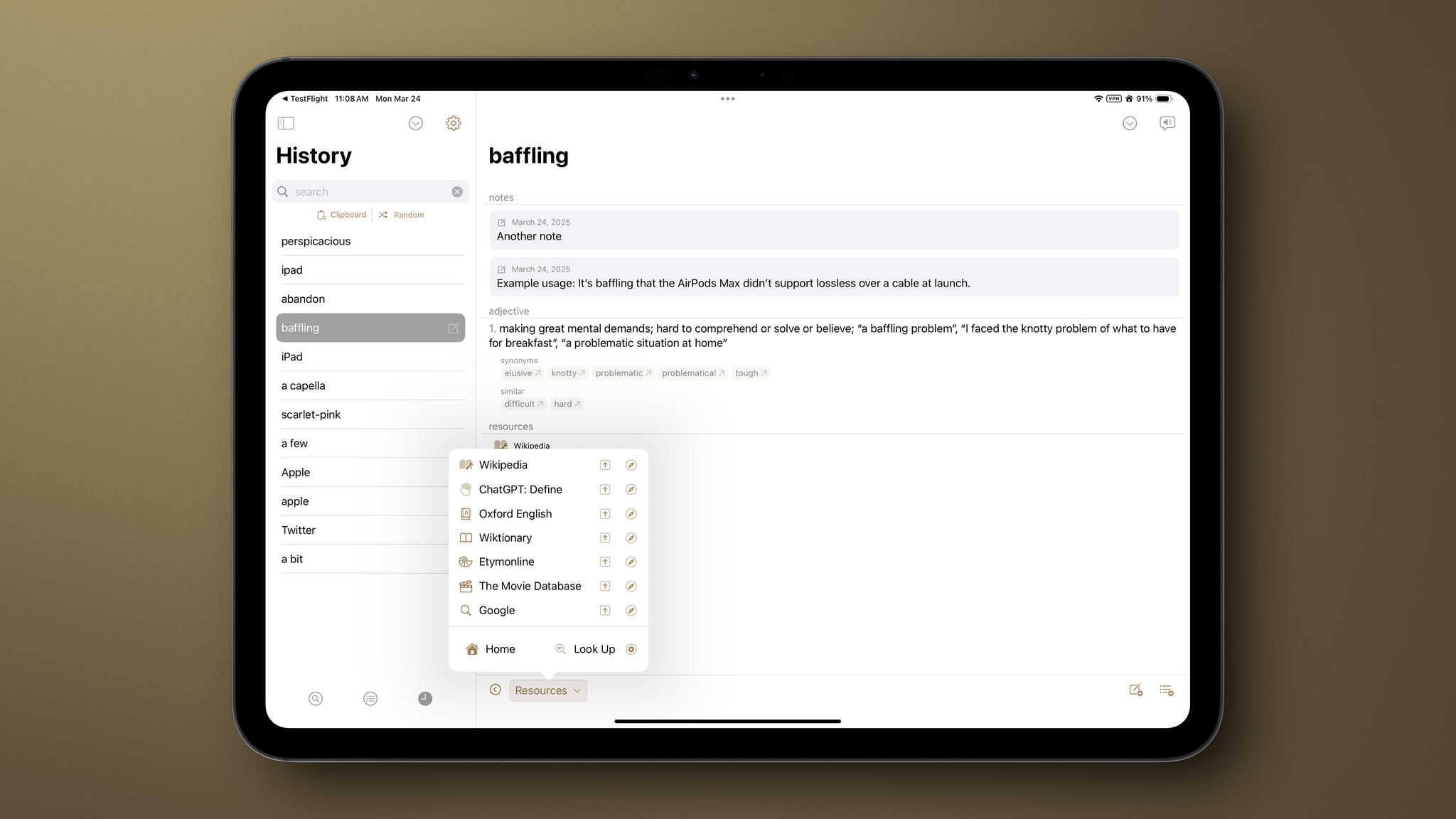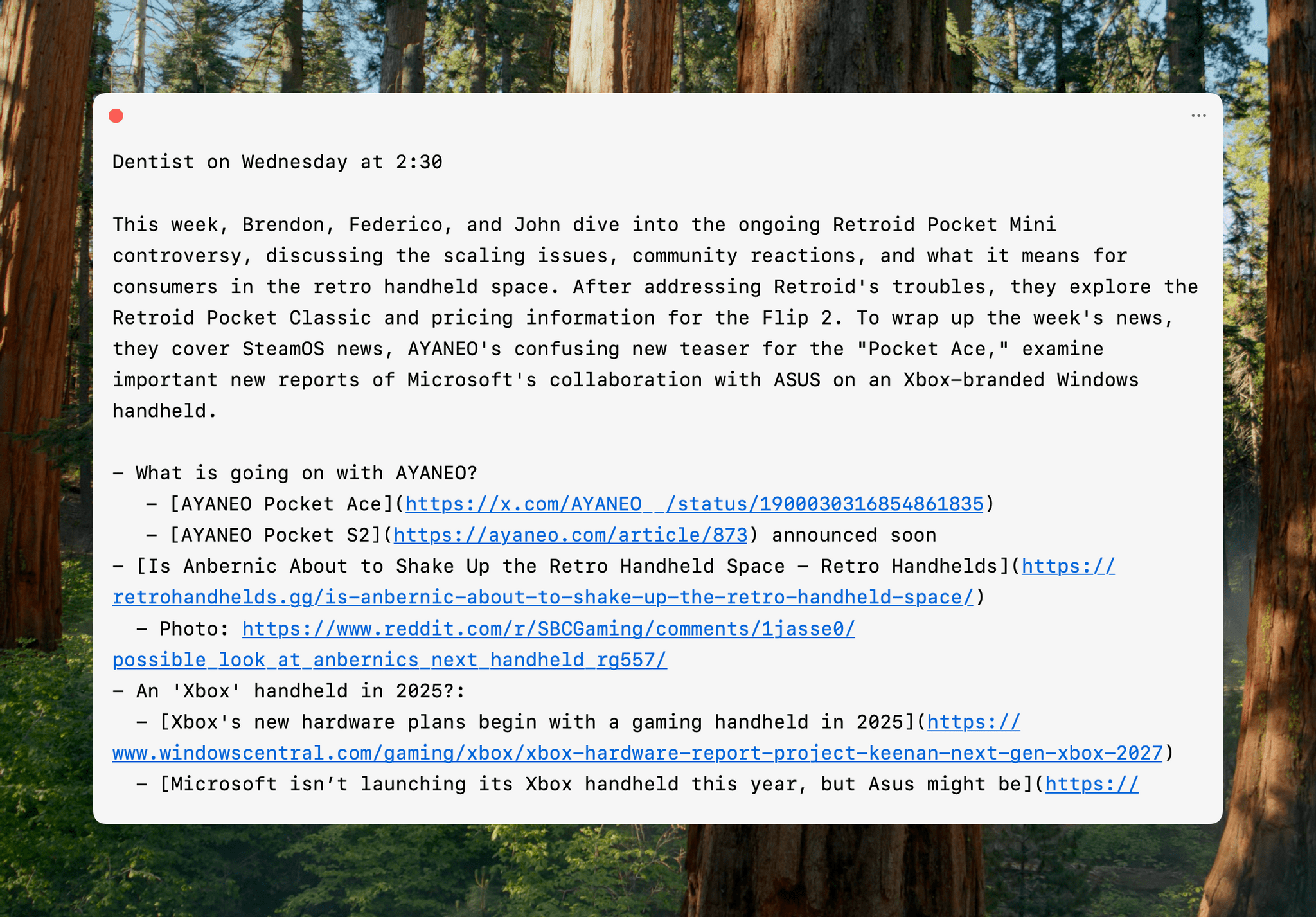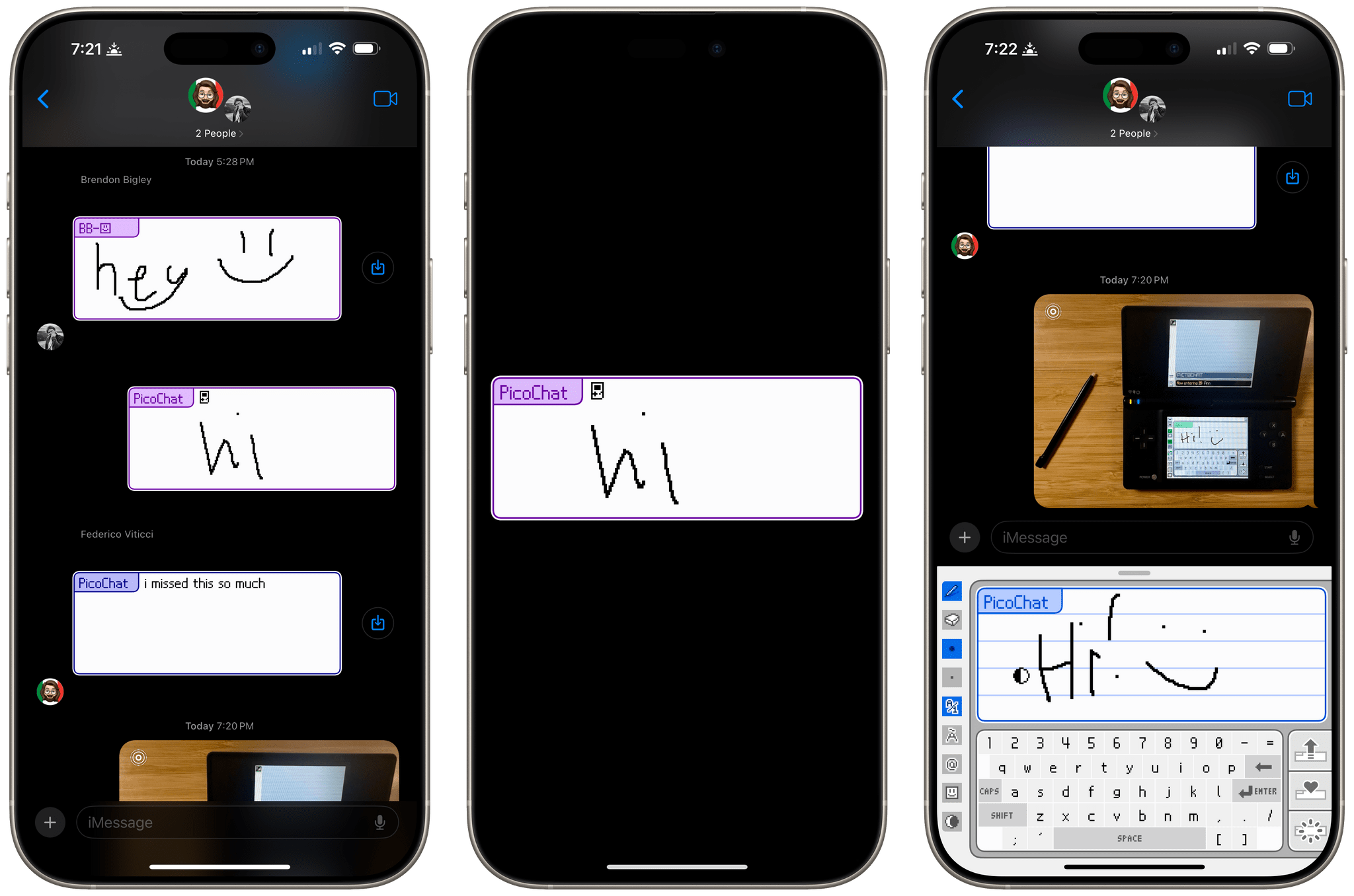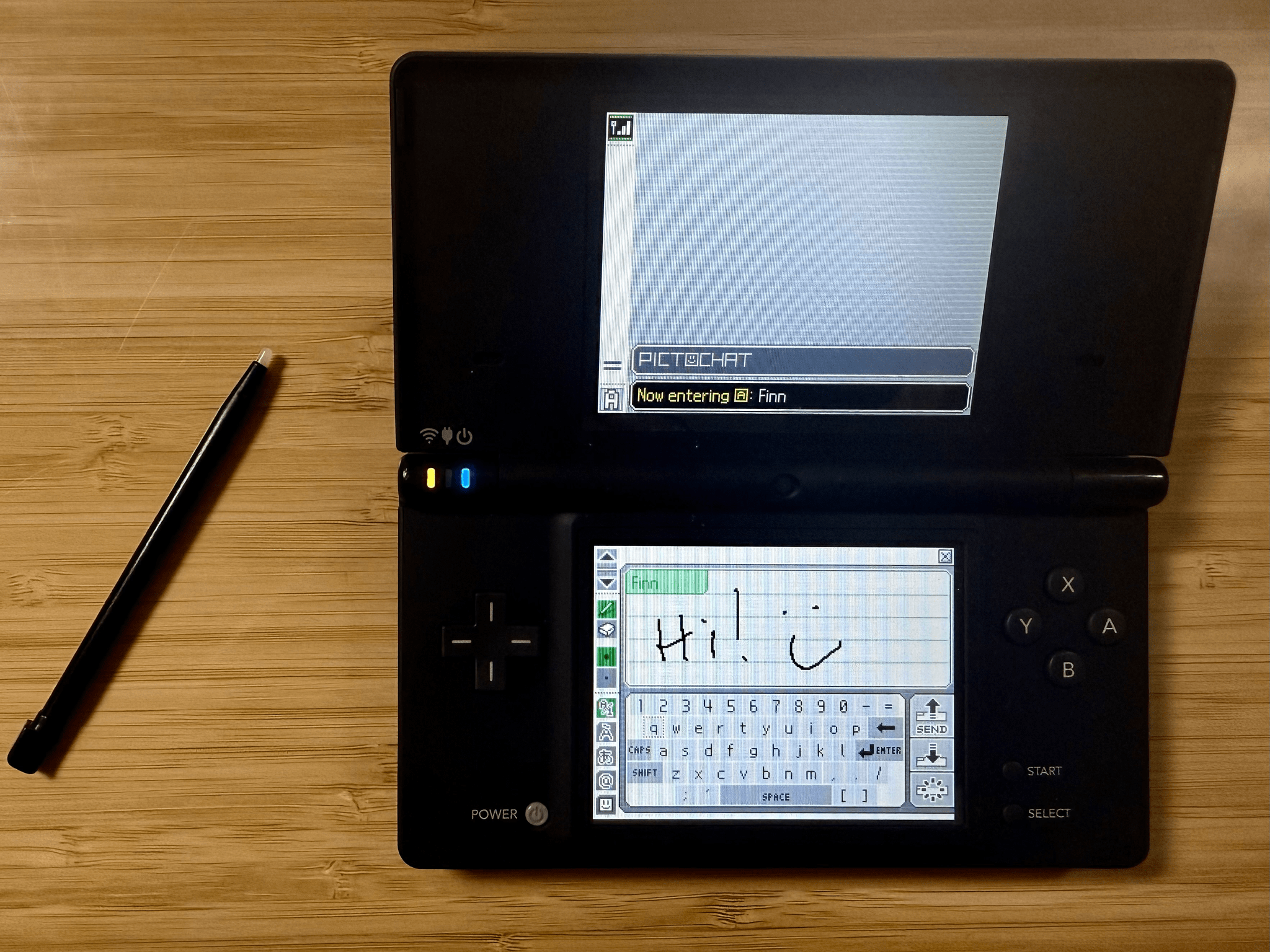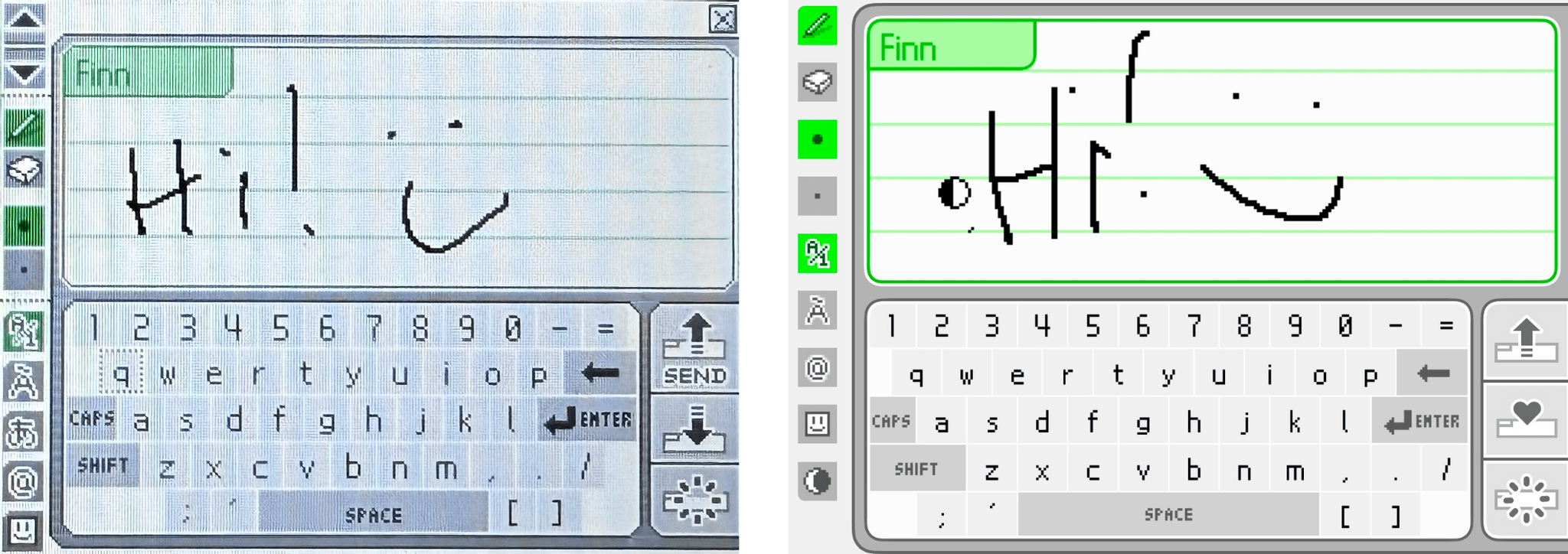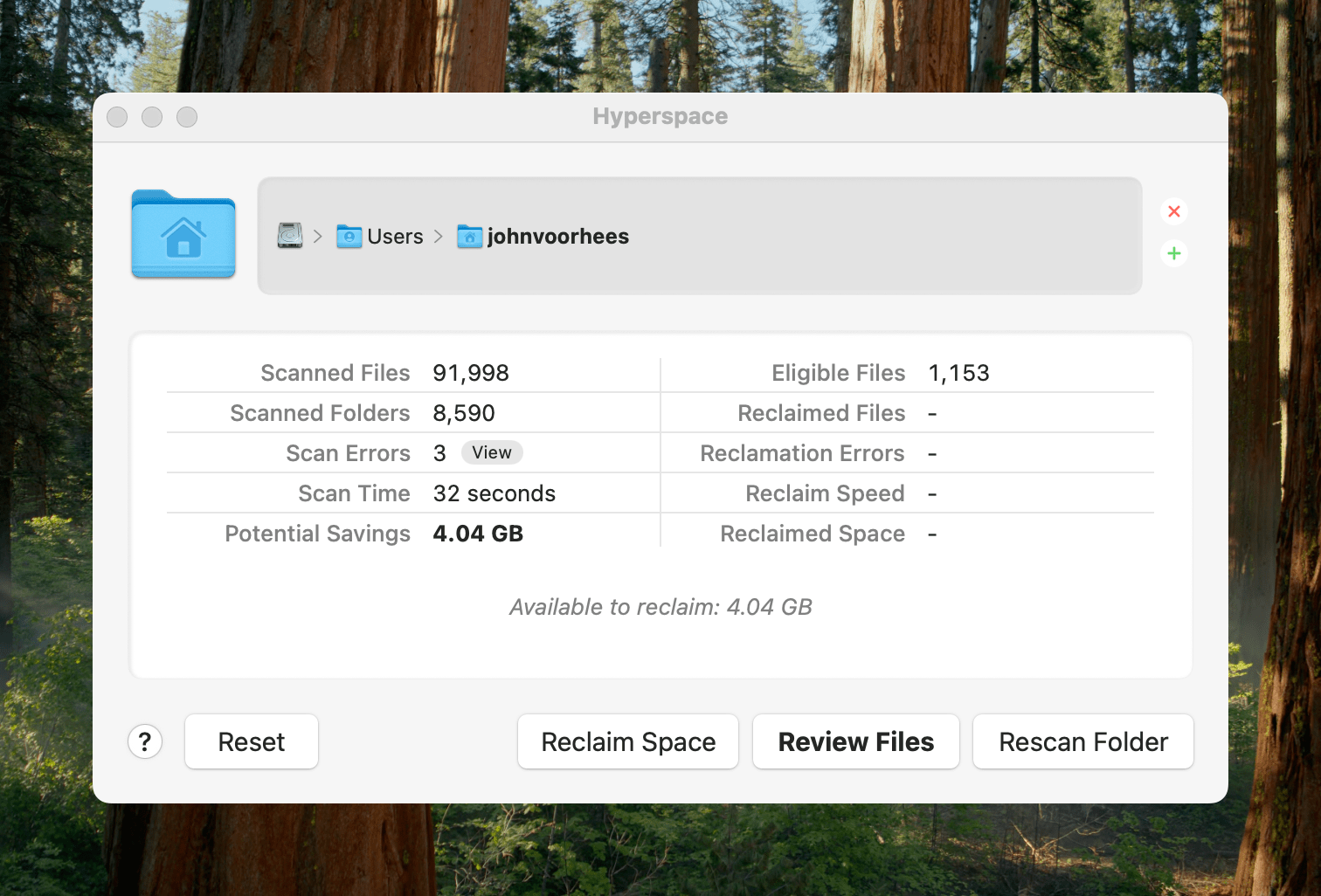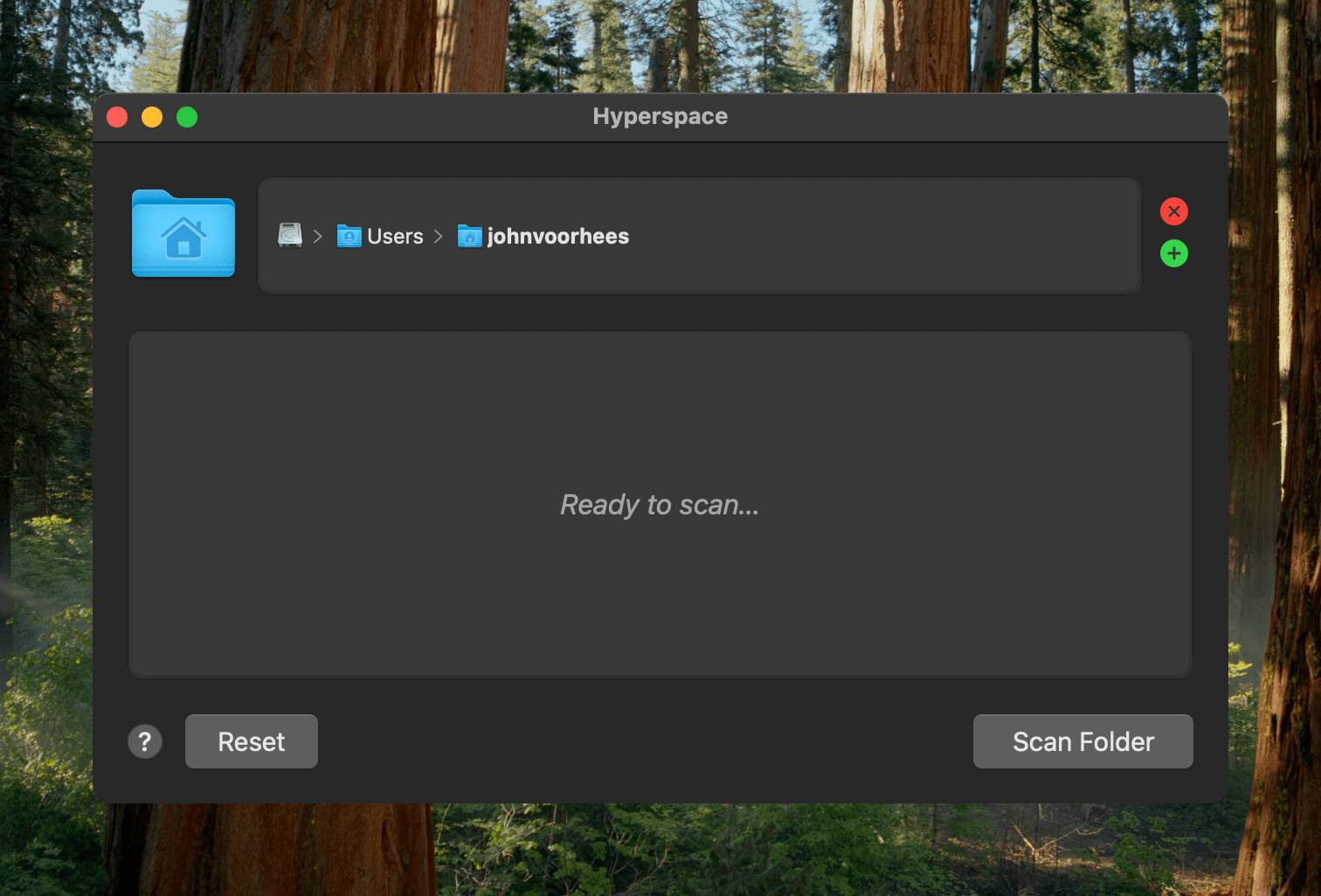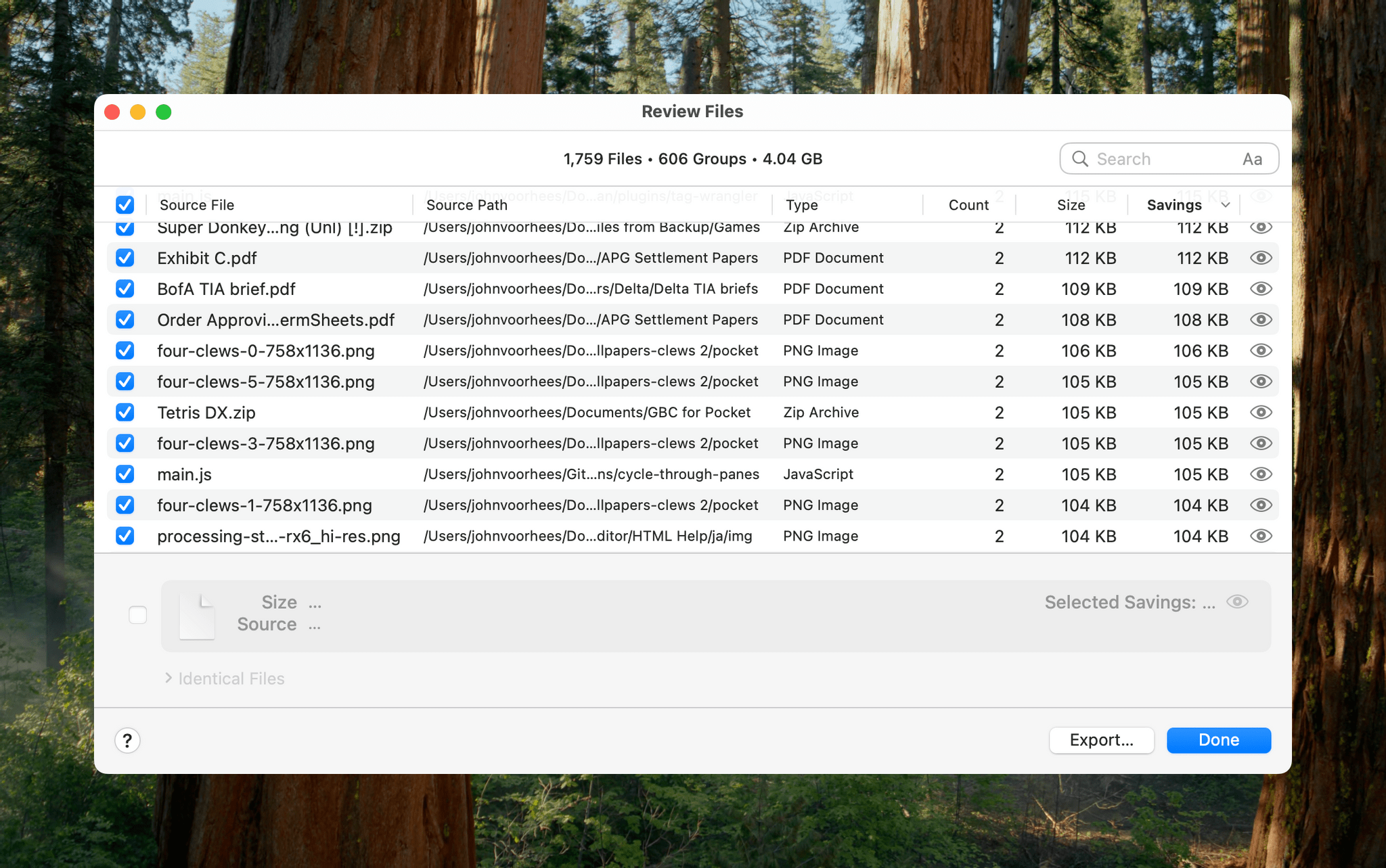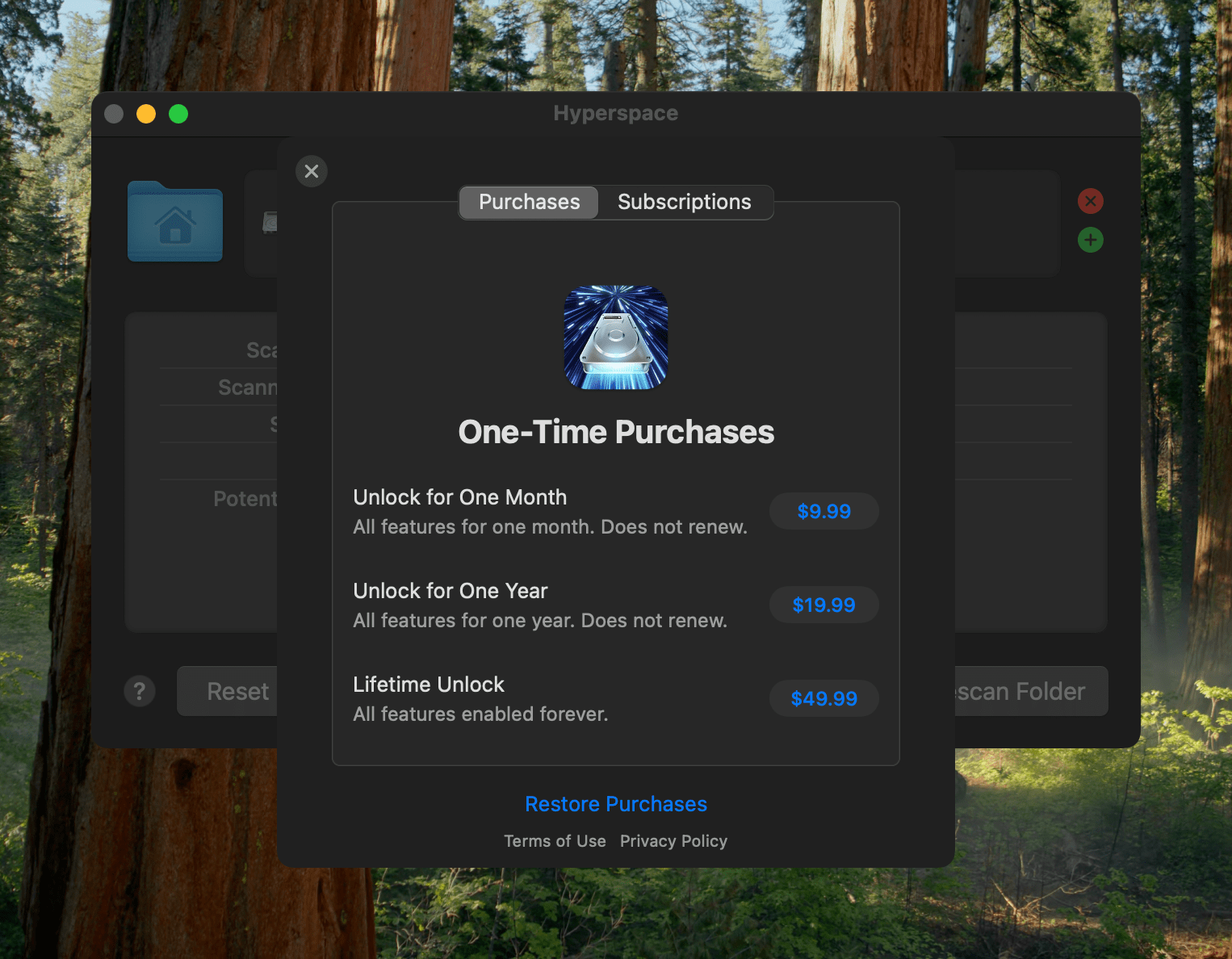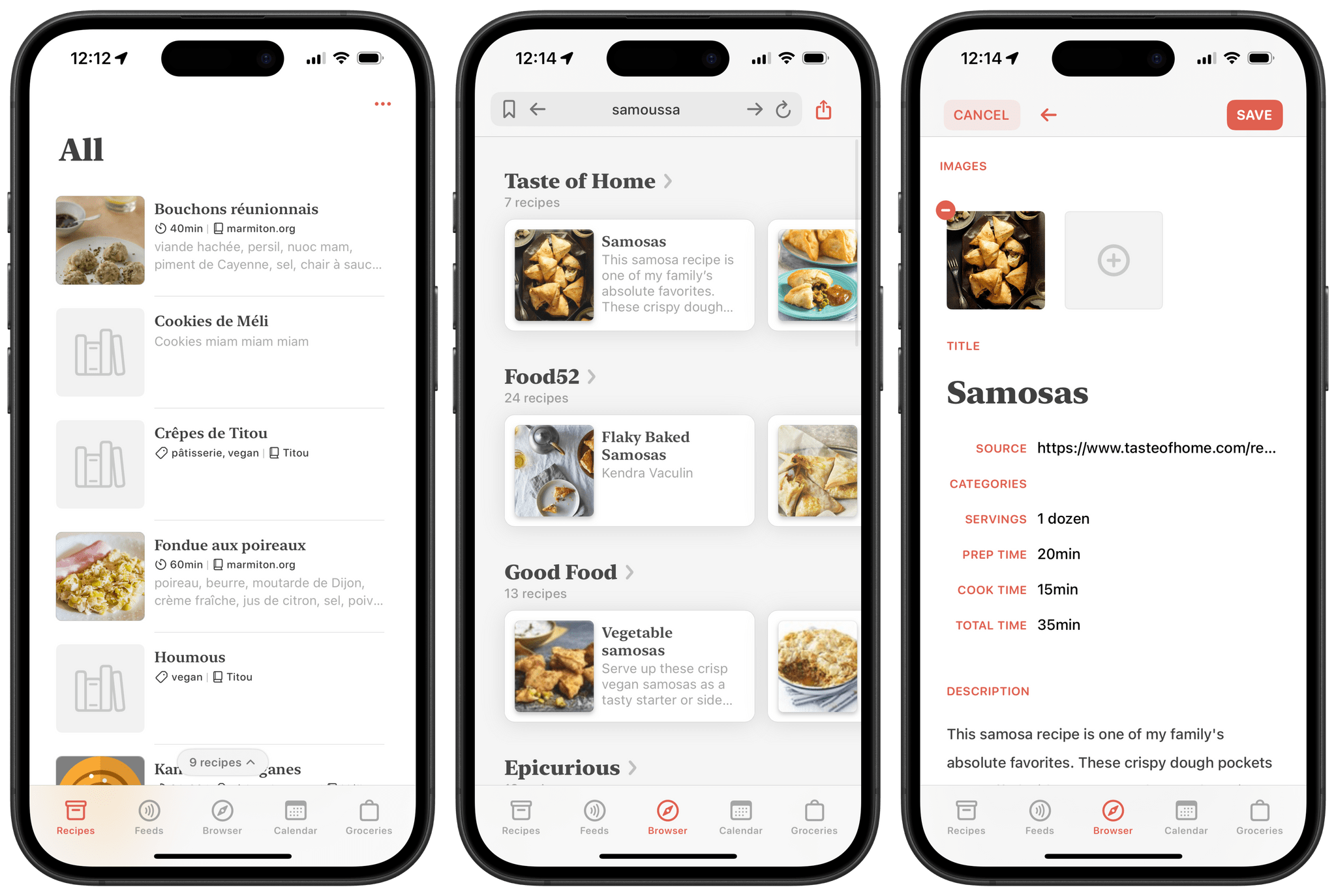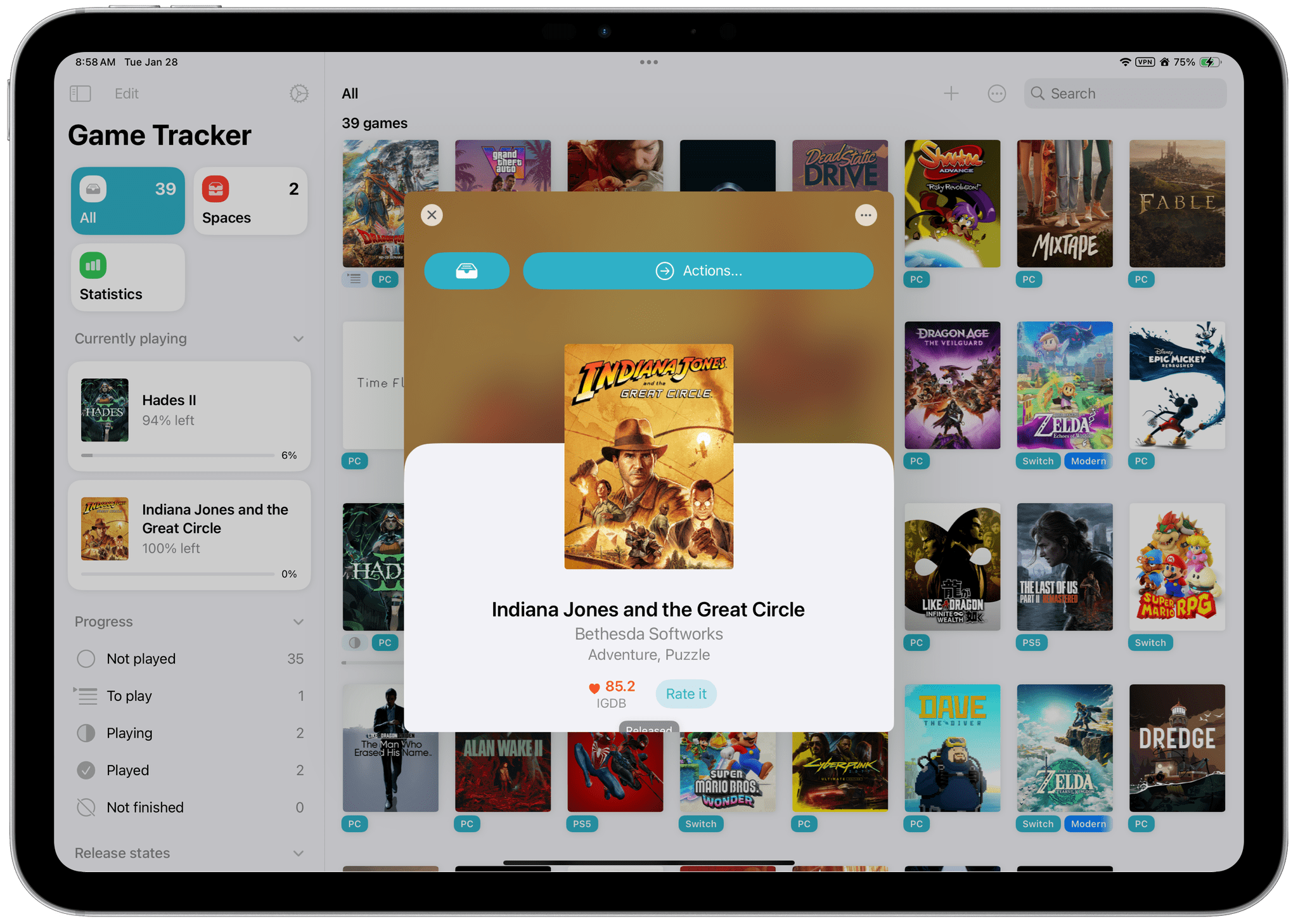Apple has released a new companion app called Apple Immersive Video Utility for Vision Pro owners that allows them to organize and manage immersive content with the help of a Mac. The utility, which is available for the Mac and Vision Pro, allows users to view, stream, and organize Apple Immersive Video into playlists. The app supports more than one Vision Pro, too, synchronizing playback of content streamed from a Mac to multiple Vision Pros. Videos can also be transferred from the Mac app to a Vision Pro for watching them there.
The App Store description only touches on it, but Apple Immersive Video Utility, the company’s first new Mac app in a long time that wasn’t released as part of an OS update, appears to be designed for post-production work by video professionals. The app could also be used in group educational and training settings based on its feature set.
However, the fact that NAB, the National Association of Broadcasters, conference is going on this week suggests that the app is primarily designed for post-production video work. In fact, the app seems to go hand-in-hand with Blackmagic’s URSA Cine Immersive, an Apple Immersive Video camera that was also shown off at NAB this week, and DaVinci Resolve Studio 20, which supports editing of Apple Immersive Video.
To expand the library of available Apple Immersive Video, there need to be tools to create and manage the huge video files that are part of the process. It’s good to see Apple doing that along with companies like Blackmagic. I expect we’ll see more hardware and software solutions for the format as the months go by.