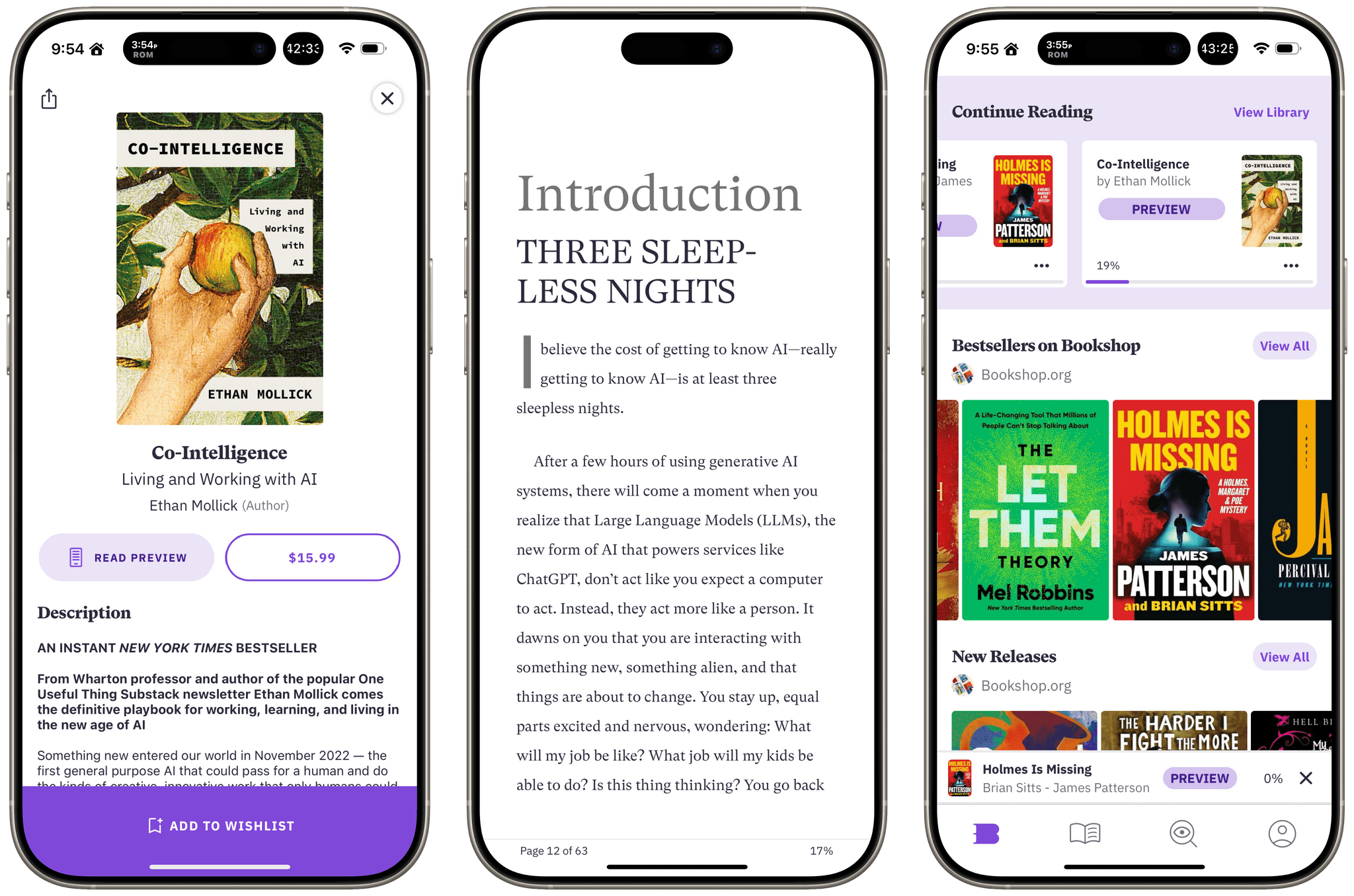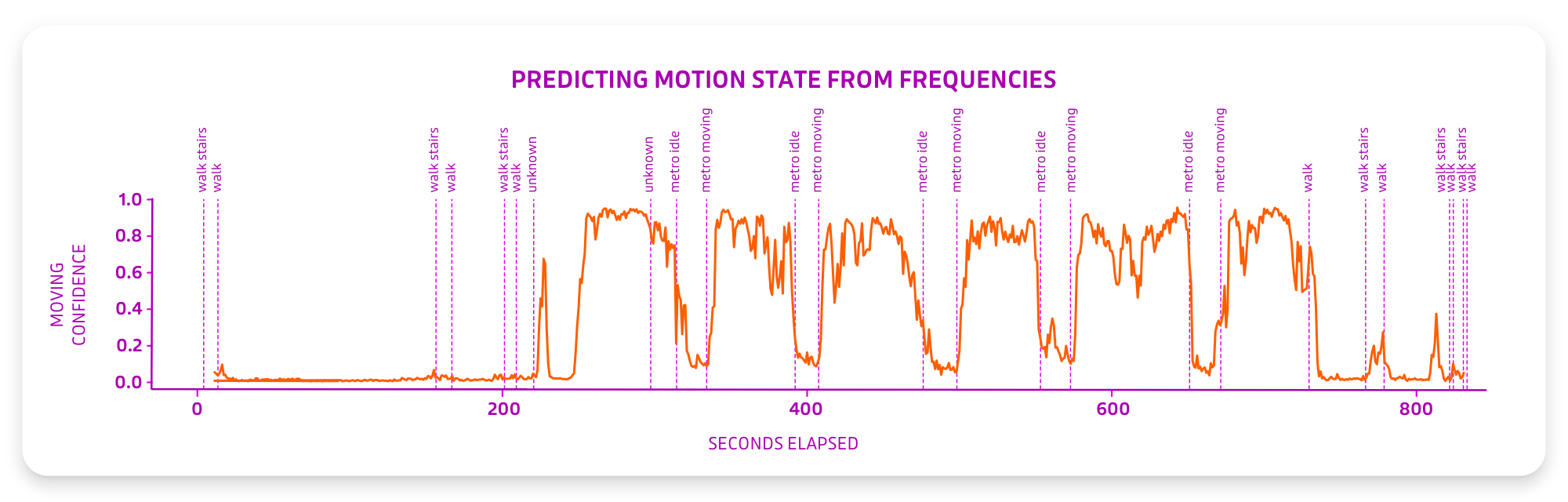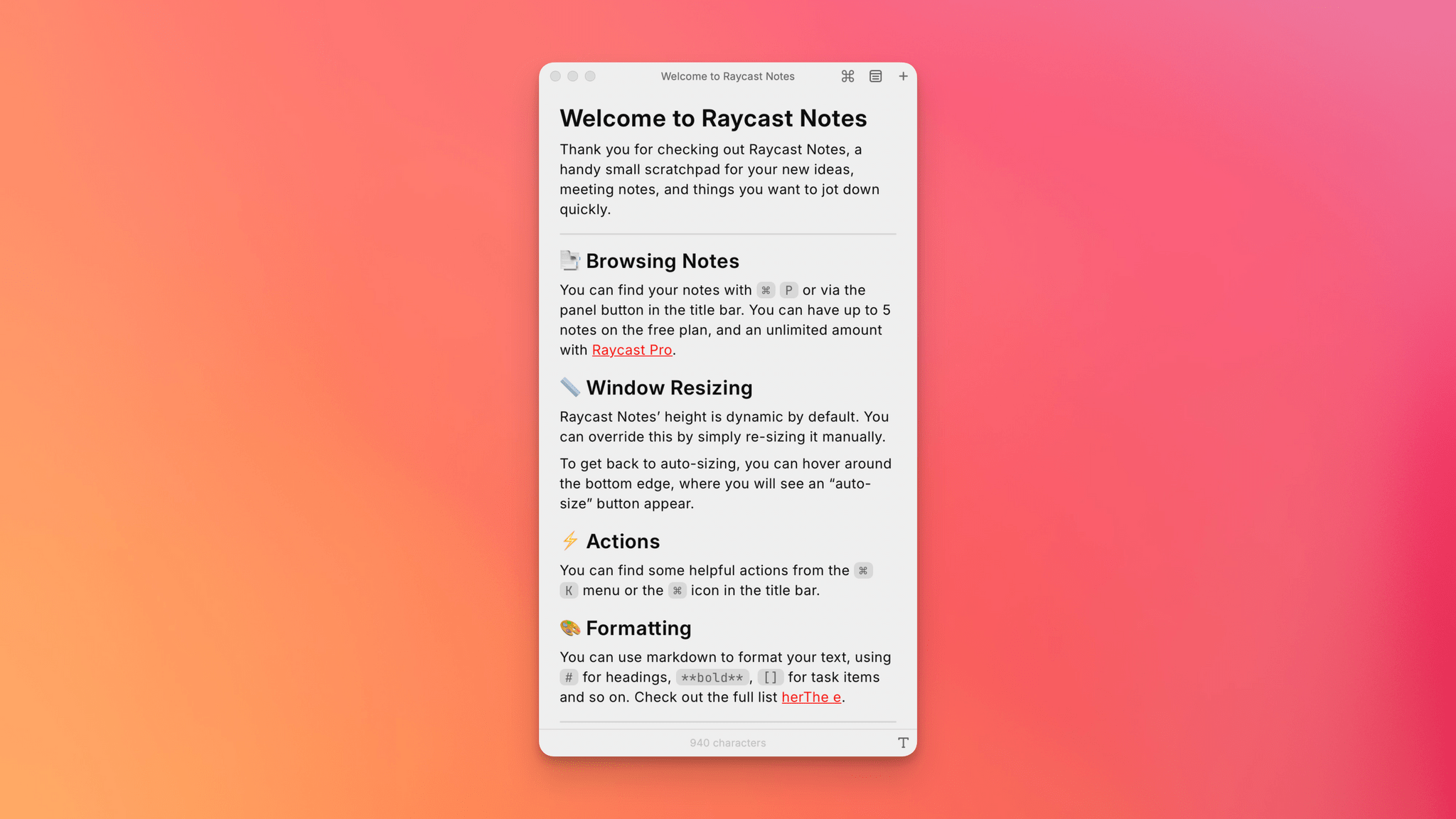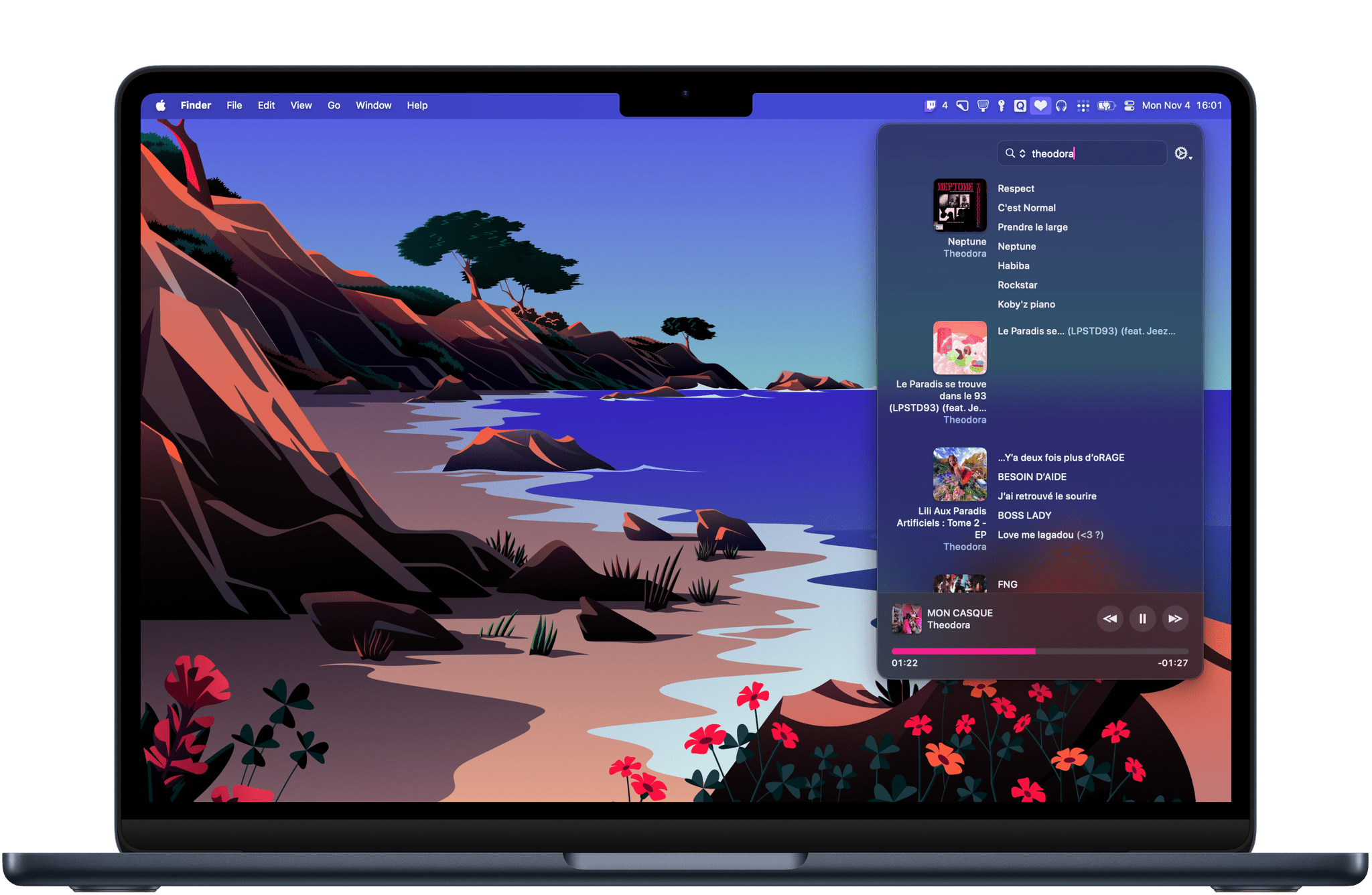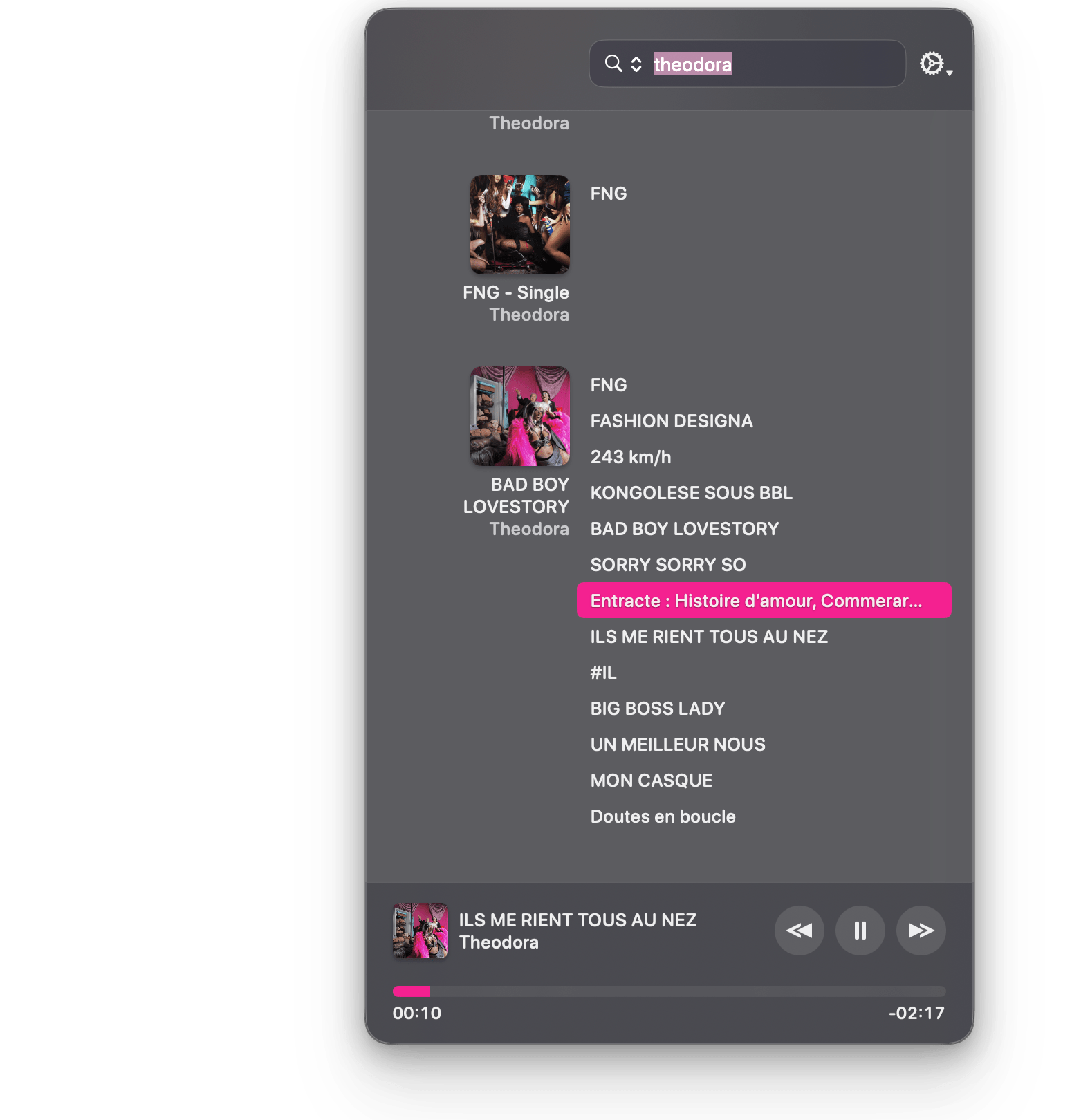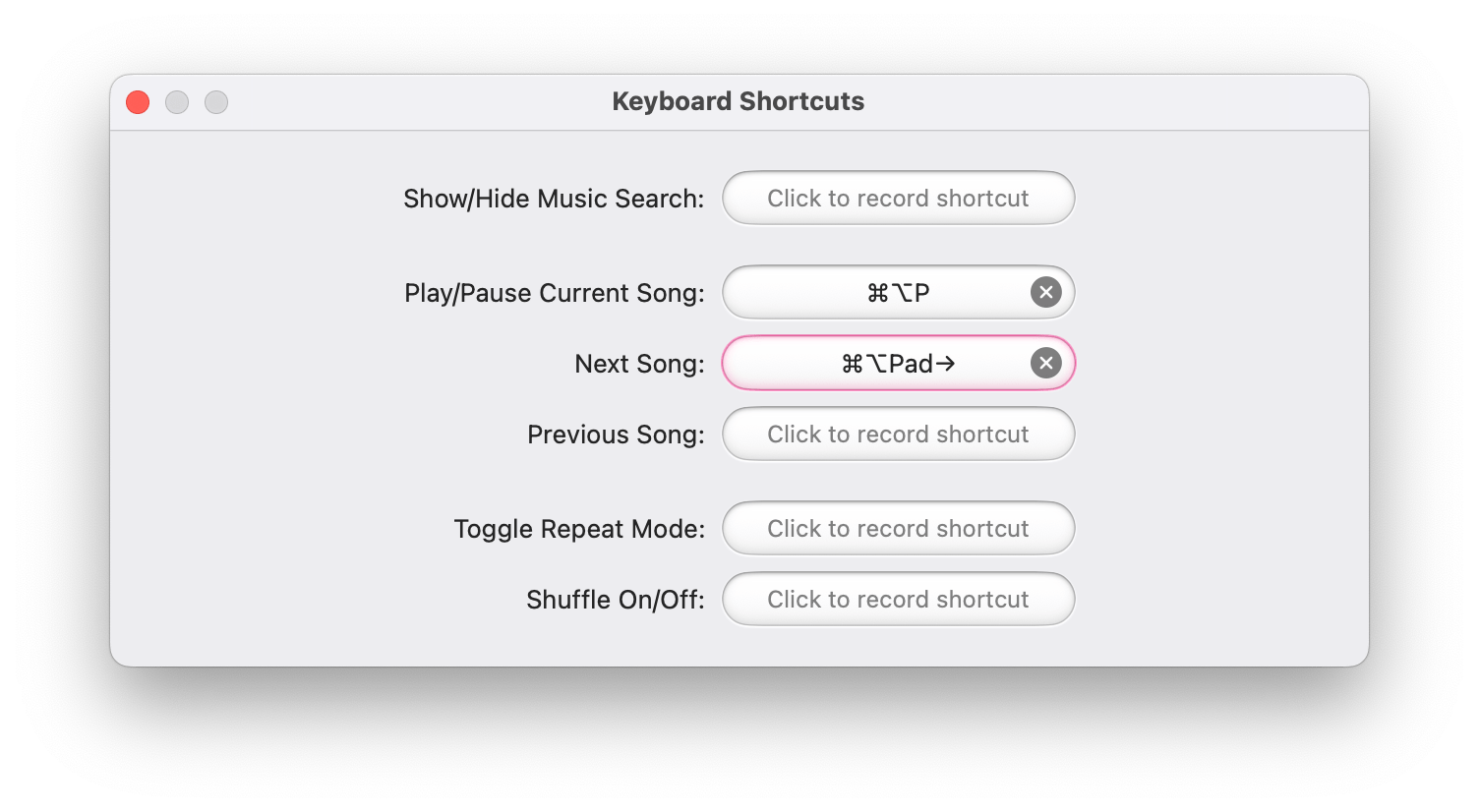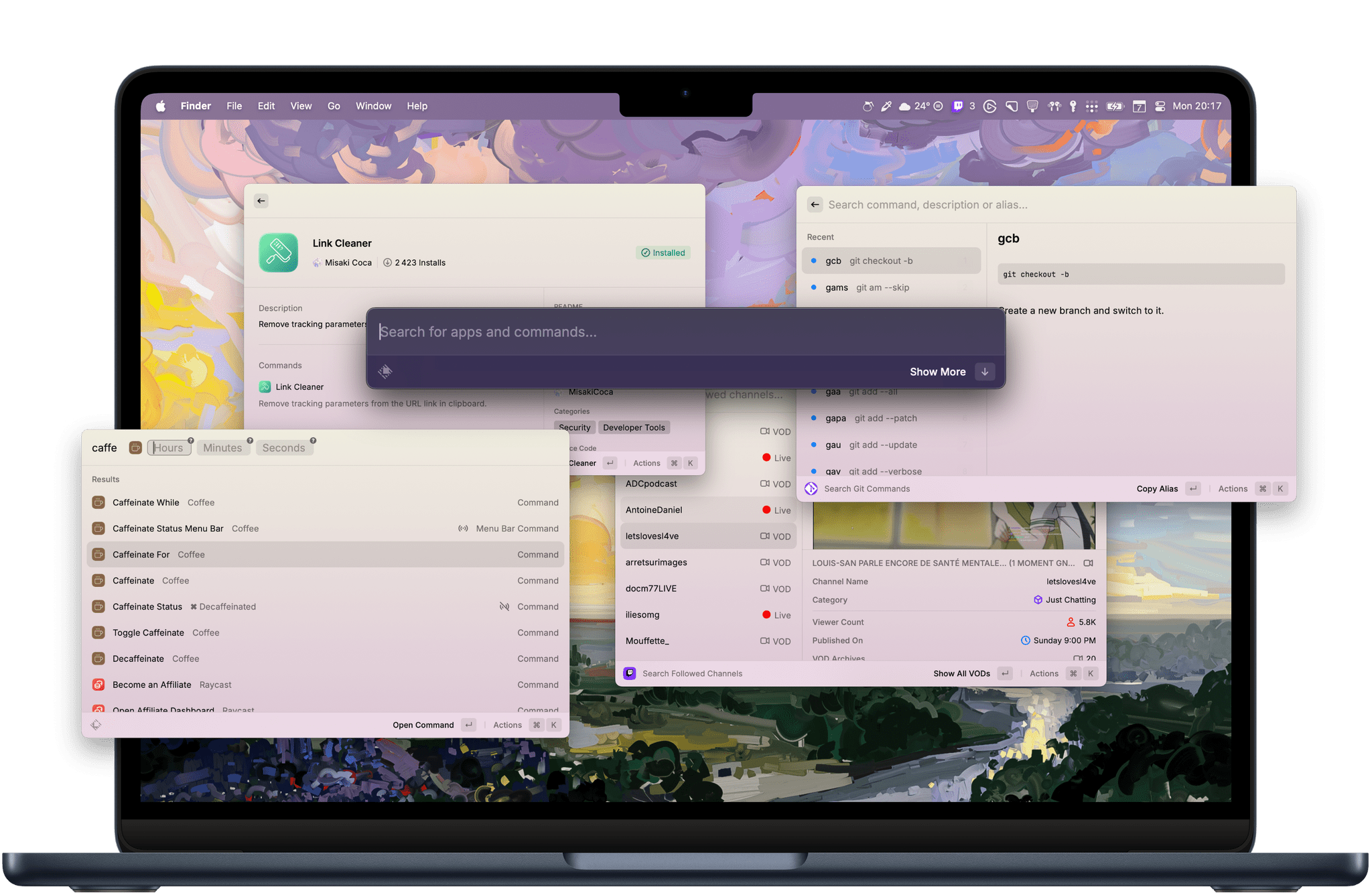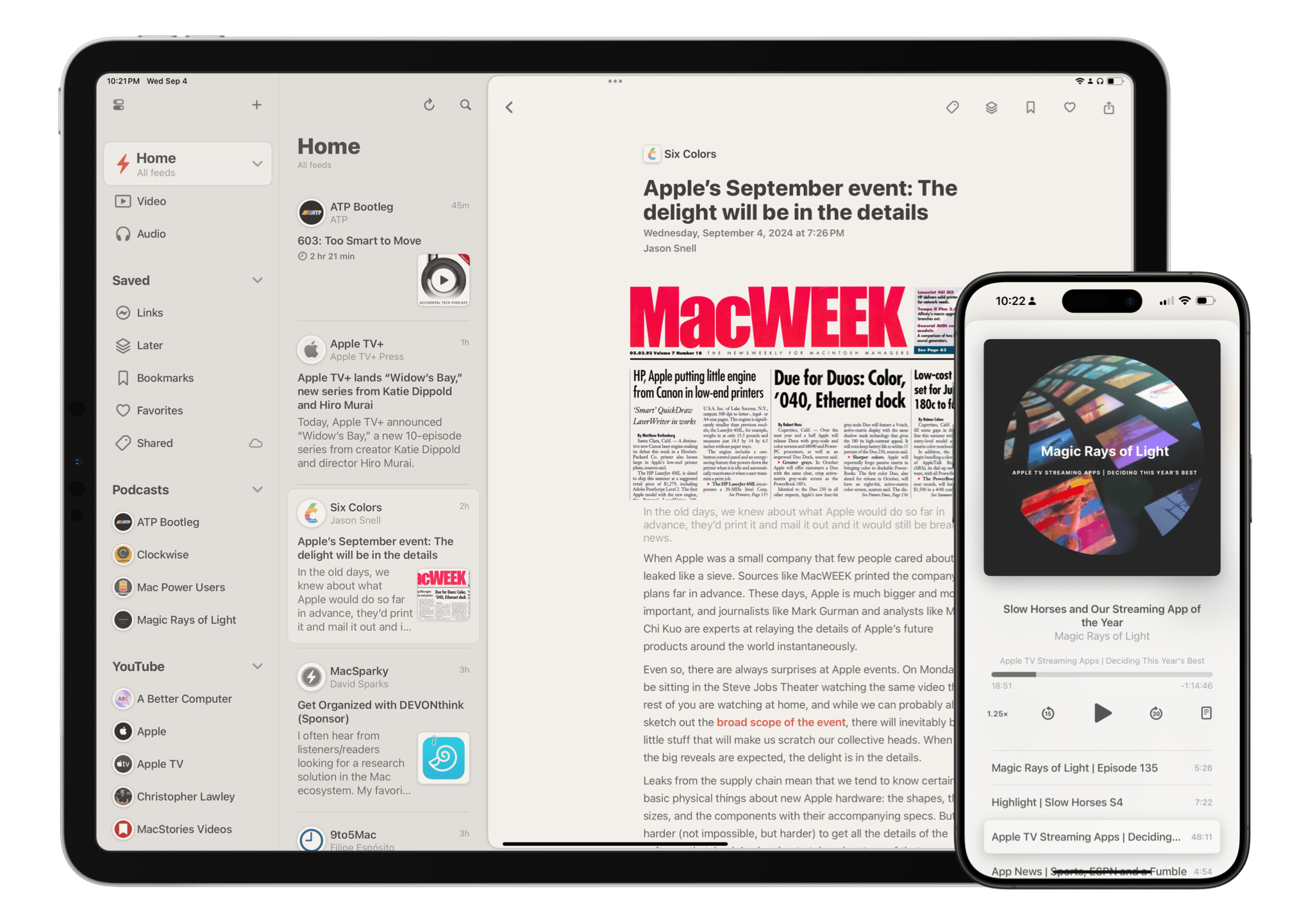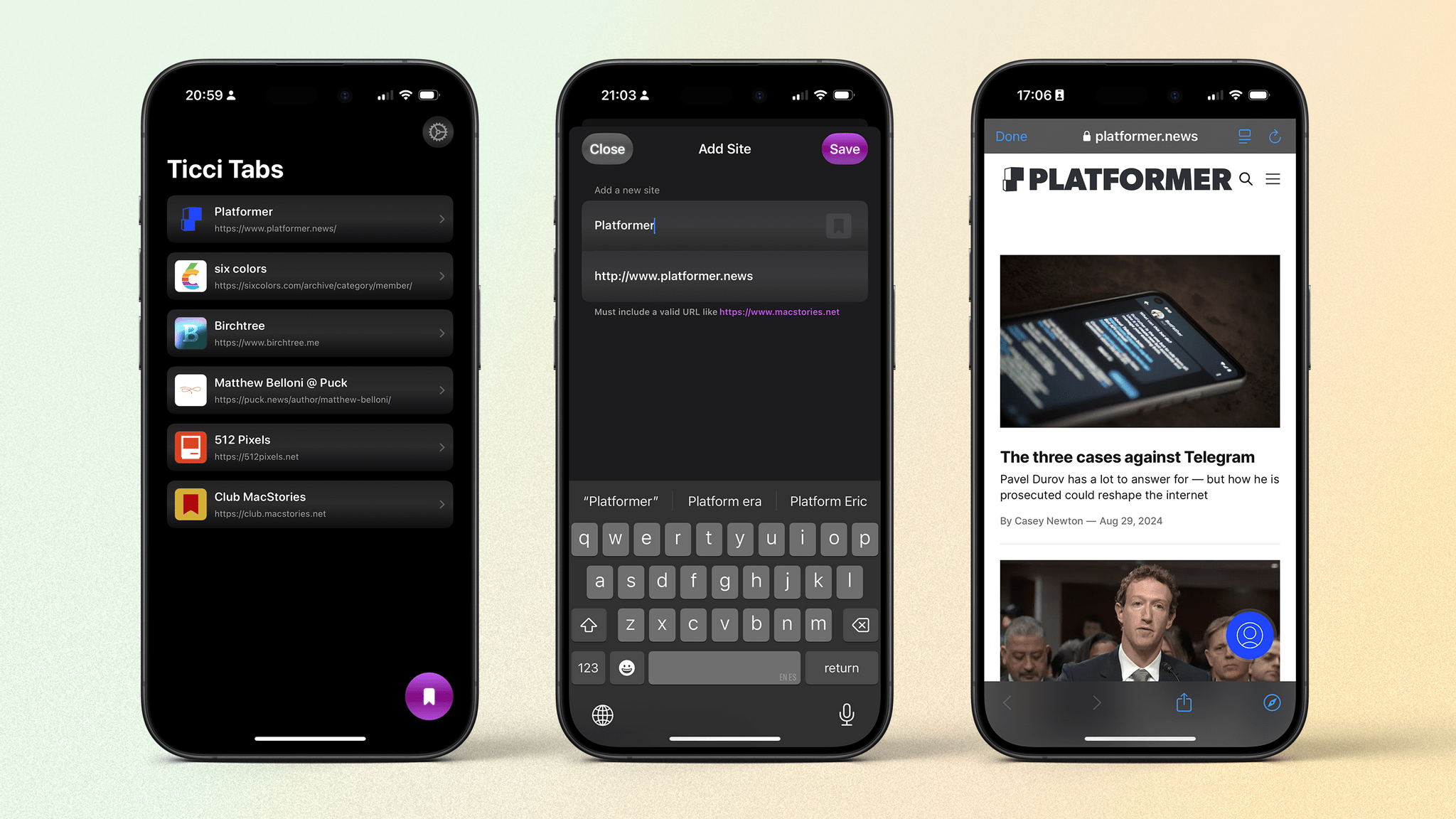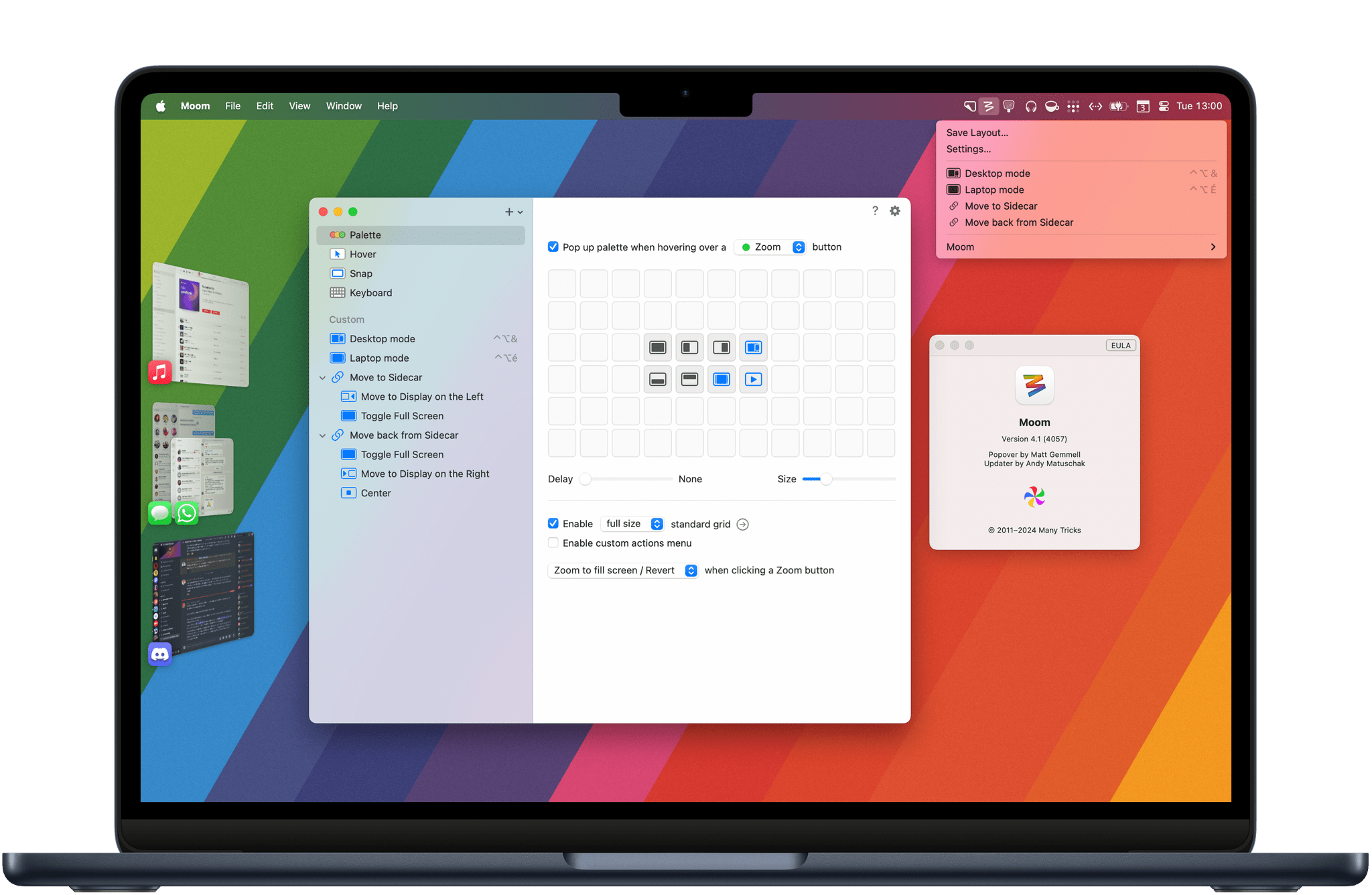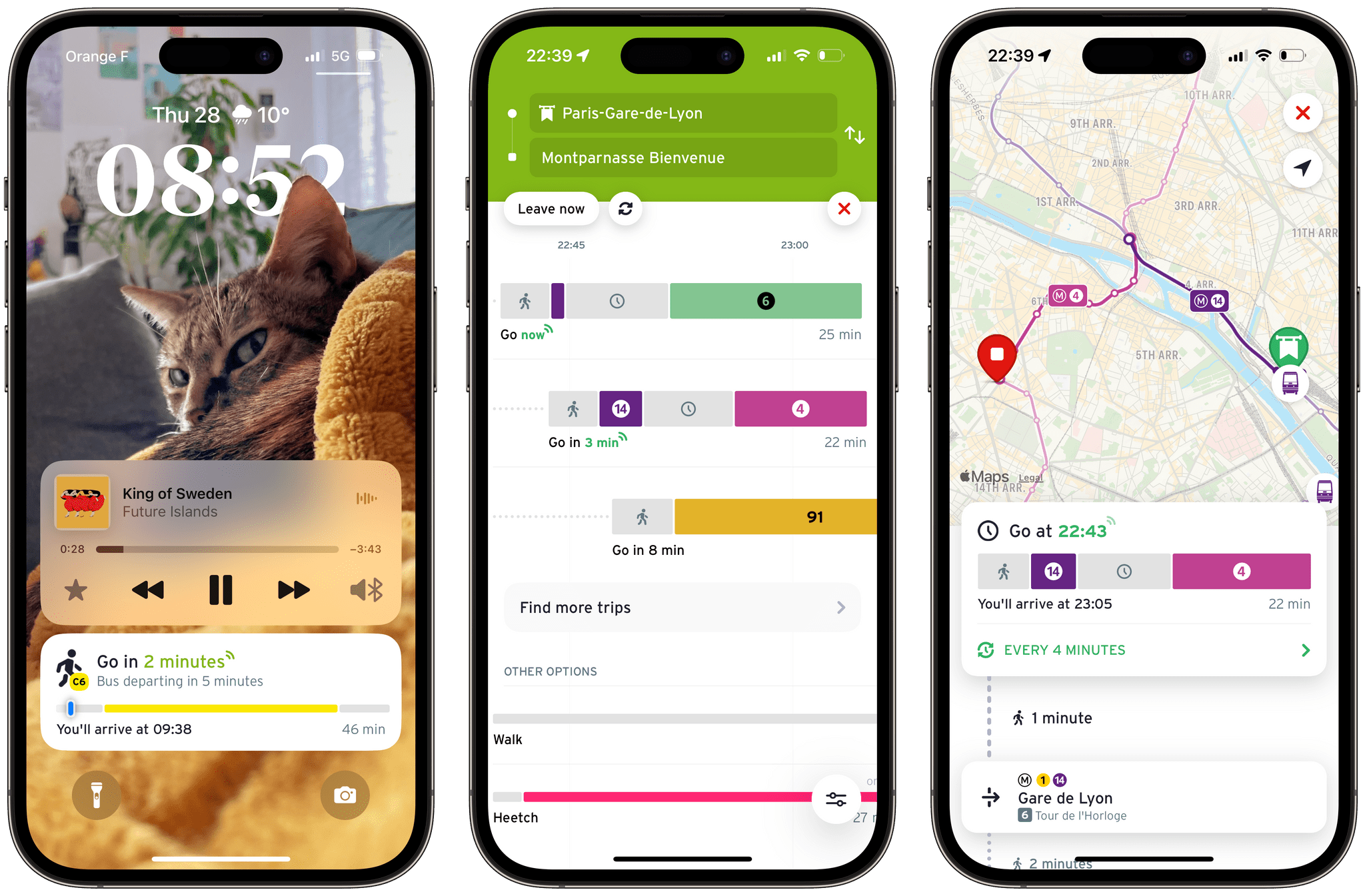Bookshop.org launched in 2020 as a way to sell books online while still supporting local bookstores, which have become a rarity in the U.S. The company has seen success selling physical books online. As Boone Ashworth explains at Wired:
For physical books, Bookshop lets buyers direct 30 percent of the proceeds of a sale to their favorite participating bookstore. An additional 10 percent of those sales, plus the sales of books that are not earmarked for a specific store, gets split up and distributed to every store on Bookshop’s platform.
Now, Bookshop has added eBooks that can be purchased online and read in the company’s new Bookshop.org app, available for iPhone, iPad, and Android devices. Ashworth breaks down how these sales work:
Ebook sales through Bookshop, however, will see 100 percent of the proceeds going to the store that sells them through the platform. If a user buys an ebook directly from Bookshop without naming a bookstore they want to support, then a third of that profit will go into the pool of funds that gets divided between stores. The rest will go to pay for Bookshop.org’s engineers and server costs.
Giving local bookstores the ability to sell eBooks fills a big hole for those businesses. Bookshop CEO Andy Hunter shared the company’s motivation for offering eBooks with Wired:
“It’s crazy that bookstores can’t sell ebooks to their customers right now,” Hunter says. He says he wants this program to continue his company’s mission of propping up local bookstores, but he also hopes this move will help take Amazon down a peg as well.
I’ve tried Bookshop’s app briefly with some book previews, and it works well. The settings options aren’t as extensive as in other eBook readers, but the basics – like text size, pagination versus scrolling, a couple of font options, and light, dark, and paper themes – are all there. The design makes browsing your library of books or finding something new to read easy, too. It may not be enough for some readers, but this is a 1.0 release, so I’m optimistic additional options will be offered with time.
It’s great to see Bookshop offering eBooks. We have an excellent bookstore here in Davidson that I love to browse, but more often than not, I prefer an eBook over the paper version, so it’s nice to have that as an option now.
The Bookshop.org app is available on the App Store as a free download. eBooks must be purchased online and synced with the app.