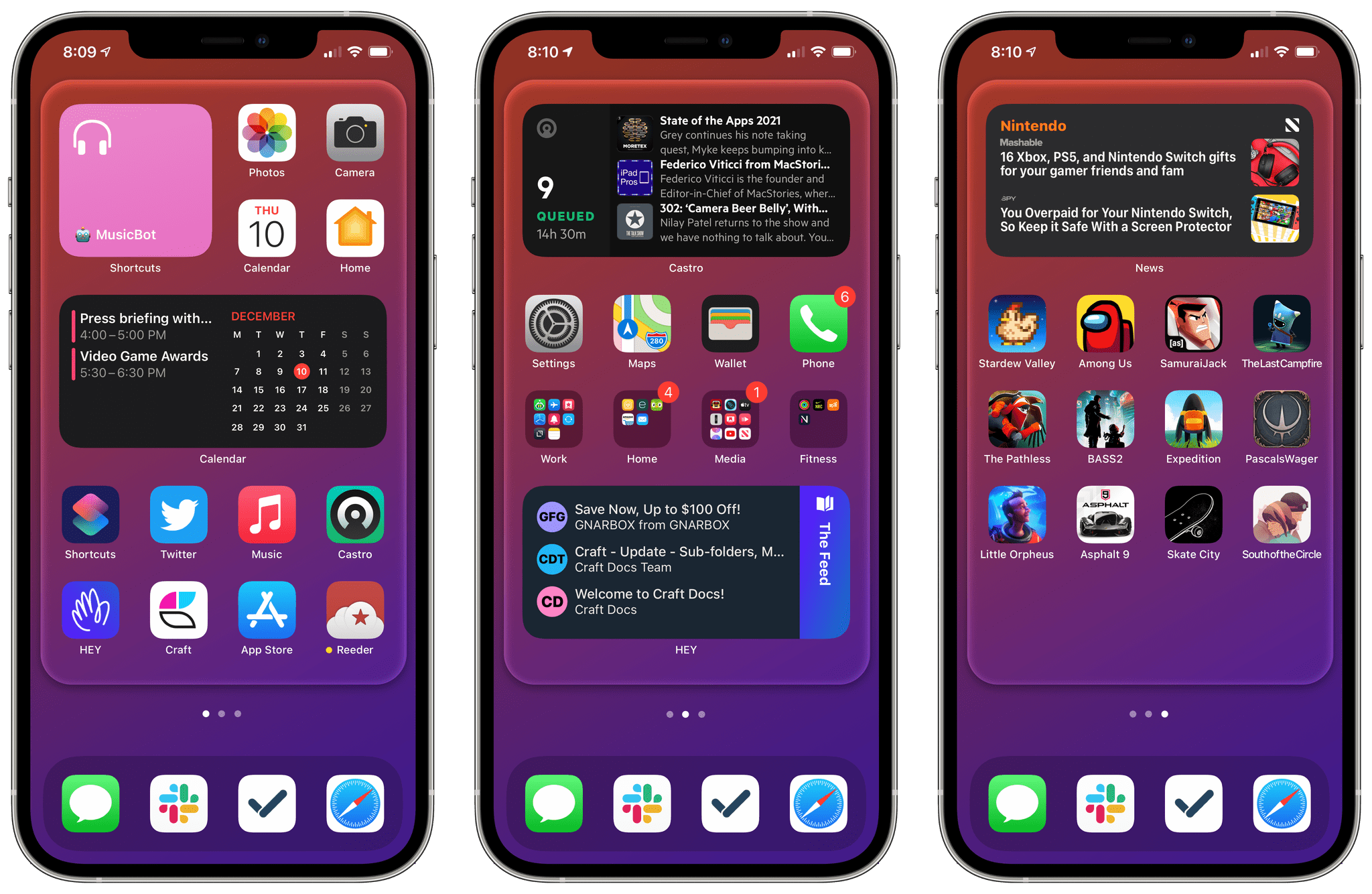Well, this certainly took longer than expected.
Today, I’m happy to finally release version 3.3 of Apple Frames, my shortcut to put screenshots inside physical frames of Apple devices. In this new version, which is a free update for everyone, you’ll find support for all the new devices Apple released in 2024:
- 11” and 13” M4 iPad Pro
- iPhone 16 and iPhone 16 Pro lineup
- 42mm and 46mm Apple Watch Series 10
To get started with Apple Frames, simply head to the end of this post (or search for Apple Frames in the MacStories Shortcuts Archive), download the updated shortcut, and replace any older version you may have installed with it. The first time you run the shortcut, you’ll be asked to redownload the file assets necessary for Apple Frames, which is a one-time operation. Once that’s done, you can resume framing your screenshots like you’ve always done, either using the native Apple Frames menu or the advanced API that I introduced last year.
So what took this update so long? Well, if you want to know the backstory, keep on reading.


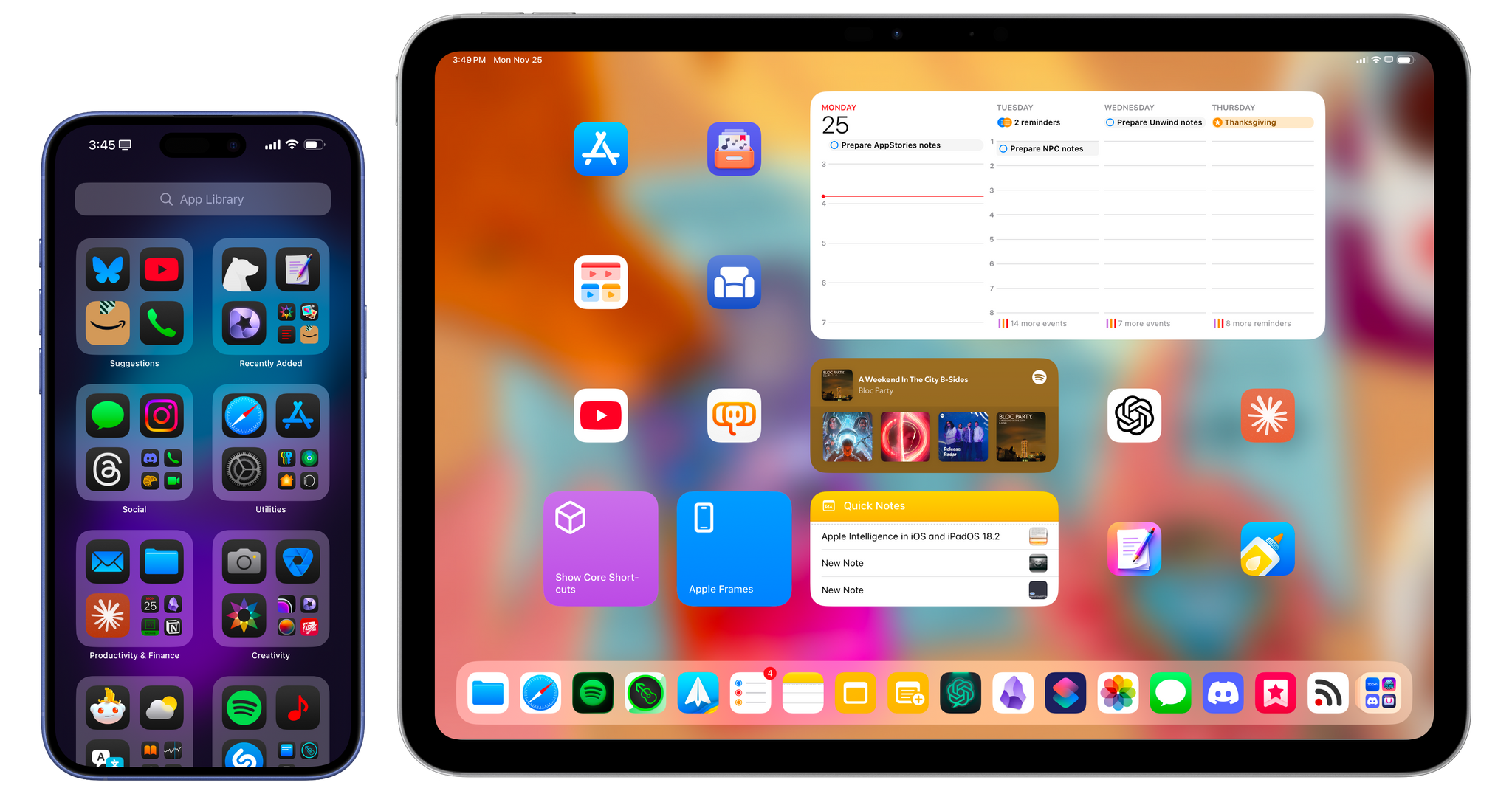
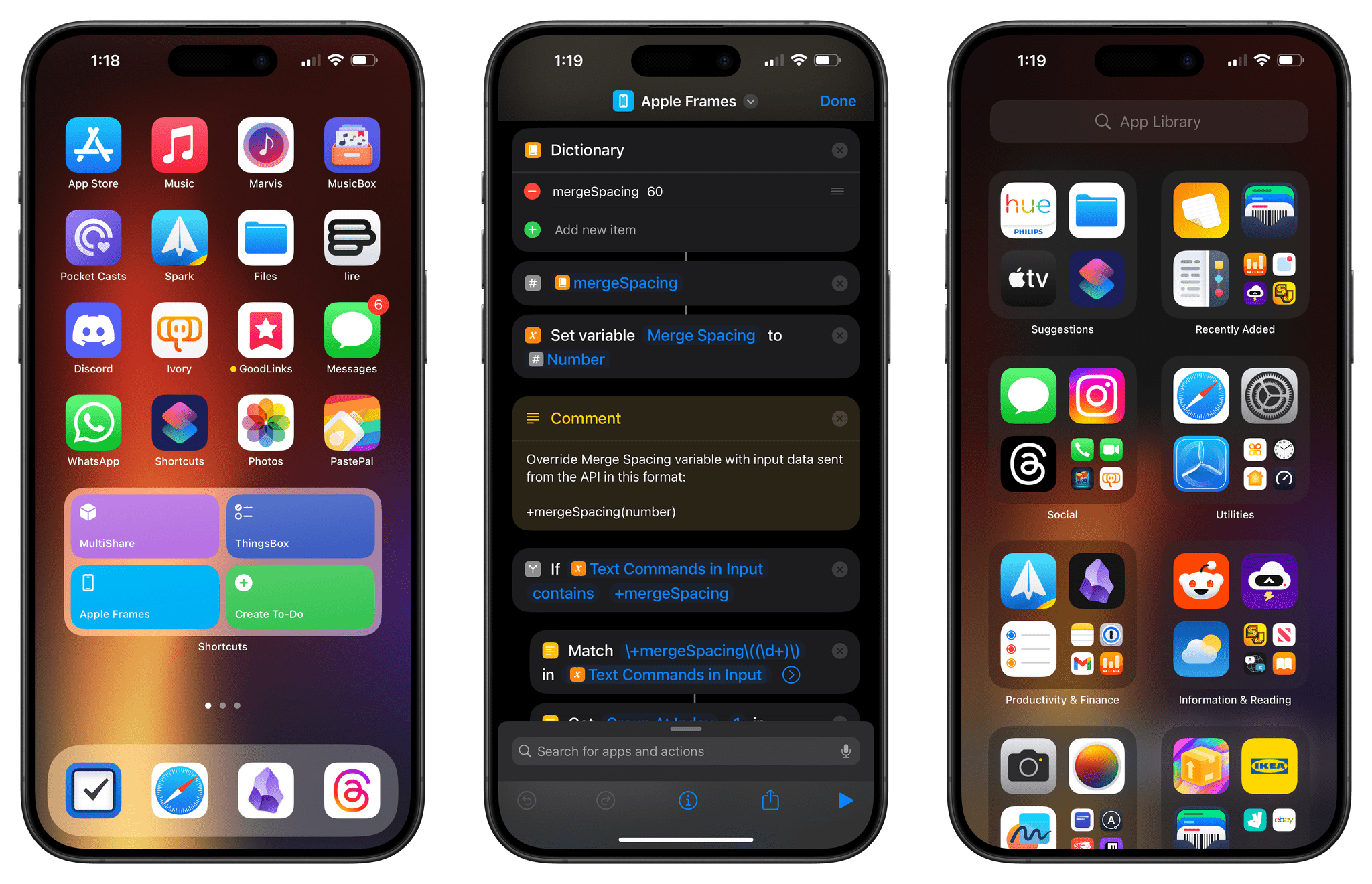
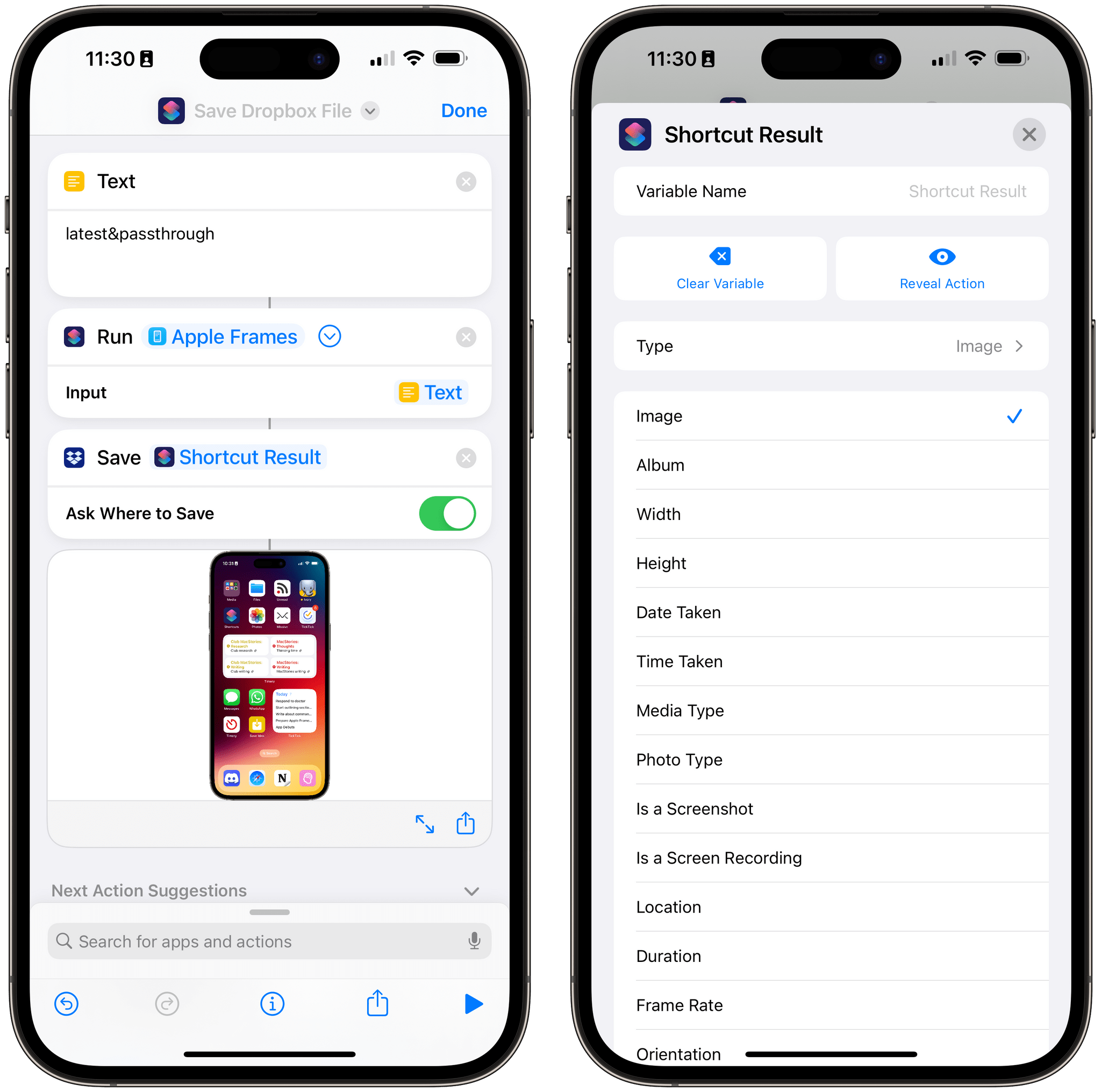
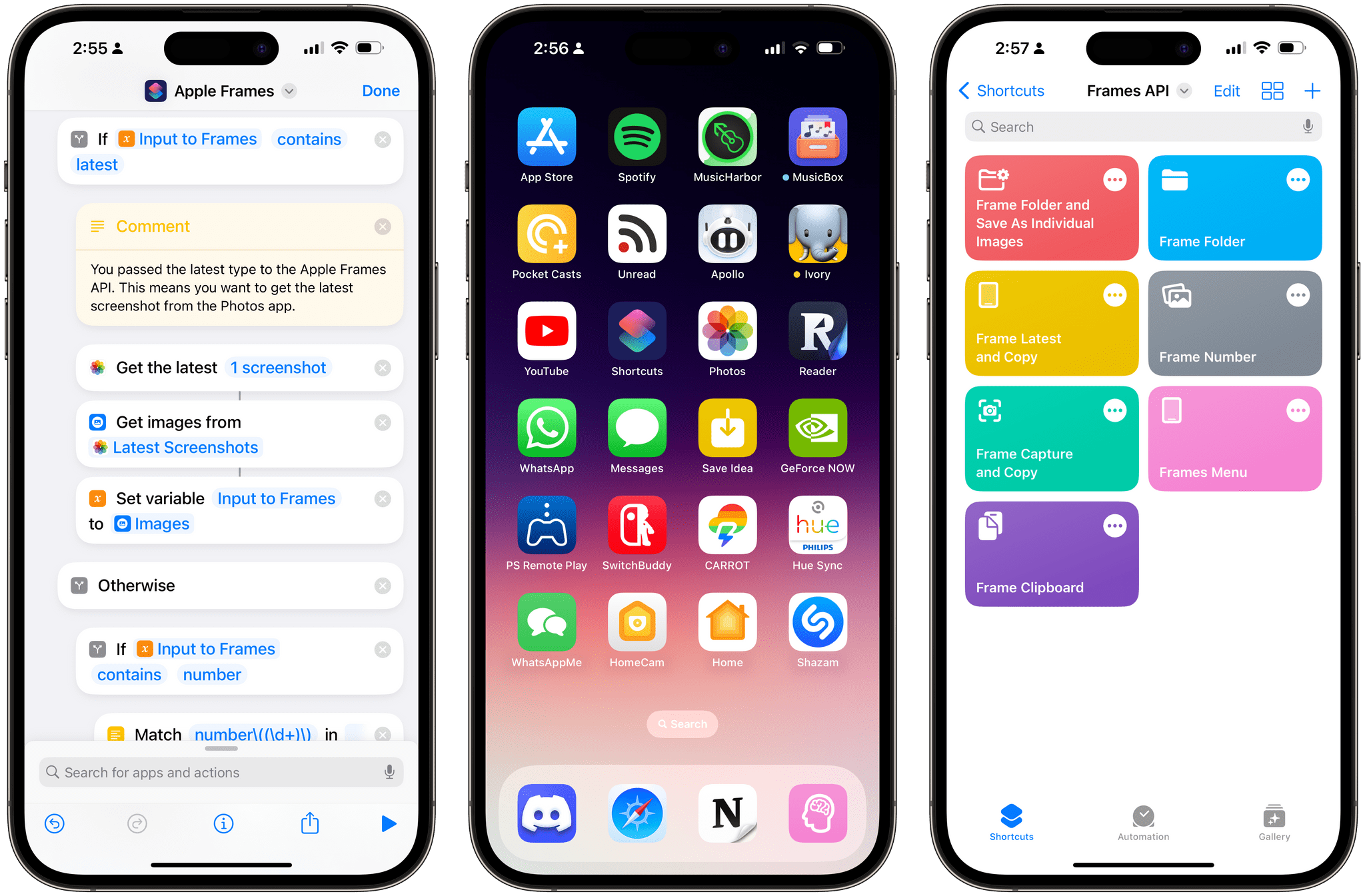
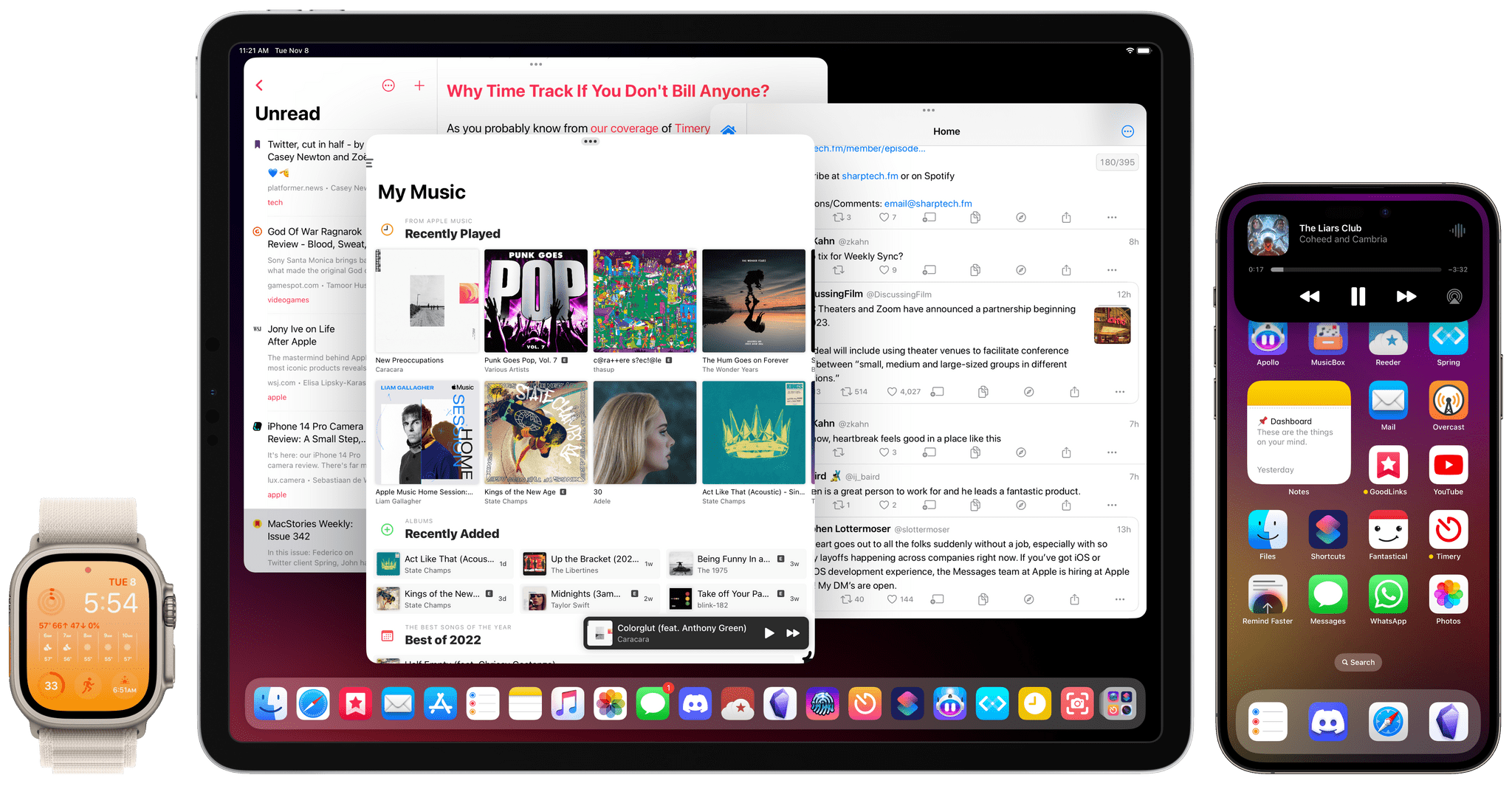
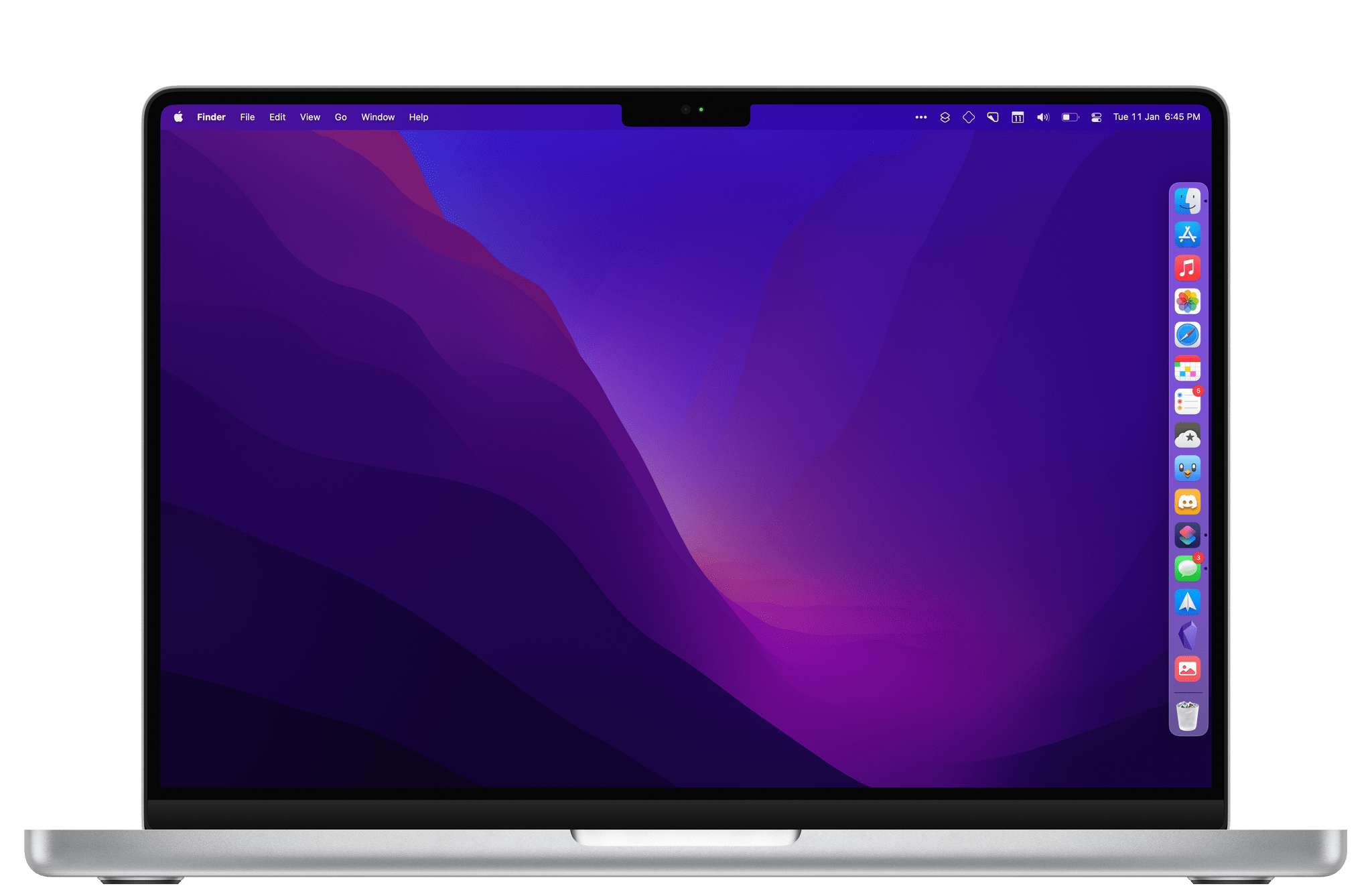

.](https://cdn.macstories.net/002/iVBORw0KGgoAAAANSUhEUgAAClAAAAeACAYAAAC7J4iIAAAACXBIWXMAABYlAAAWJQFJUiTwAAALgmlUWHRYTUw6Y29tLmFkb2Jl-1614270287228.png)