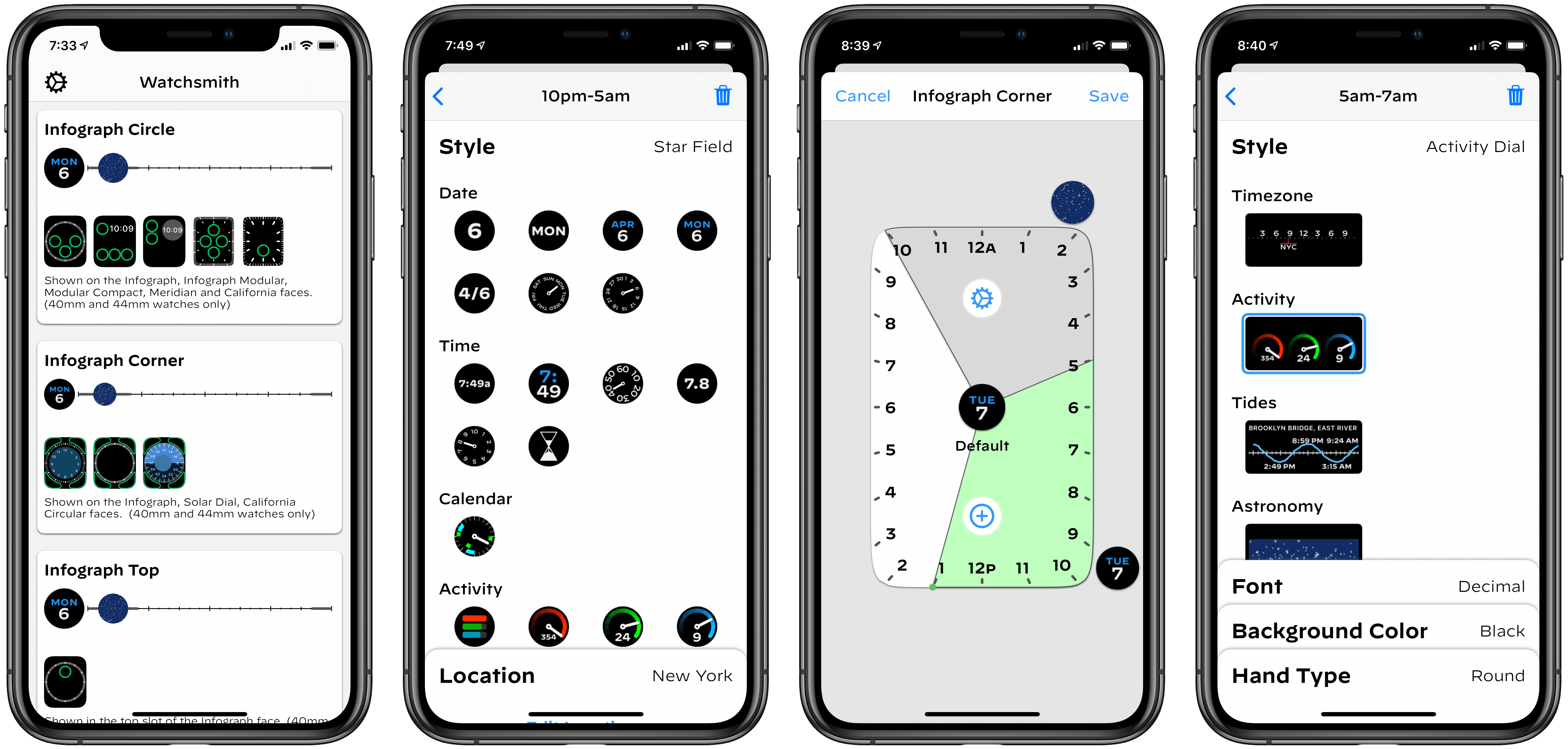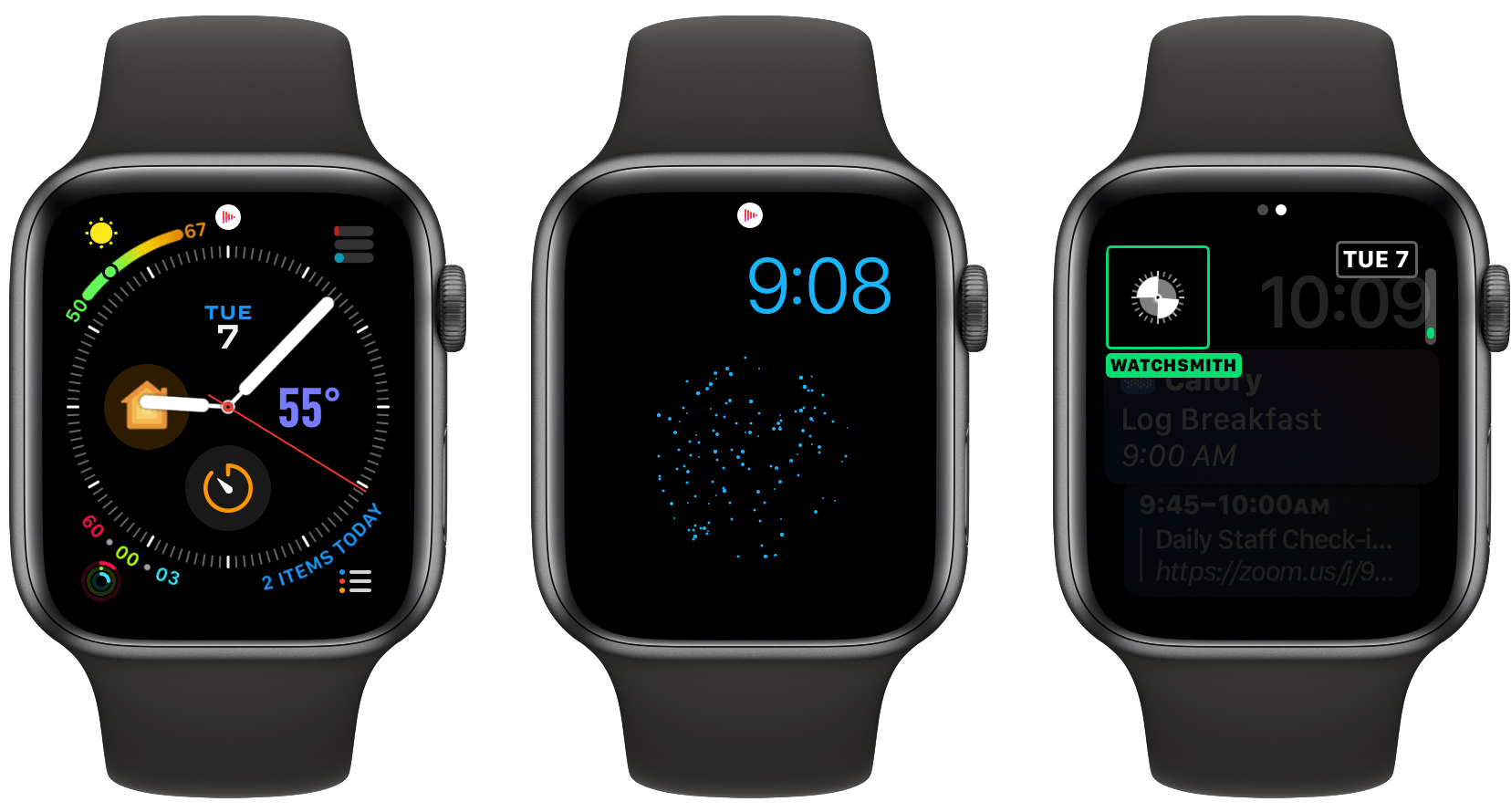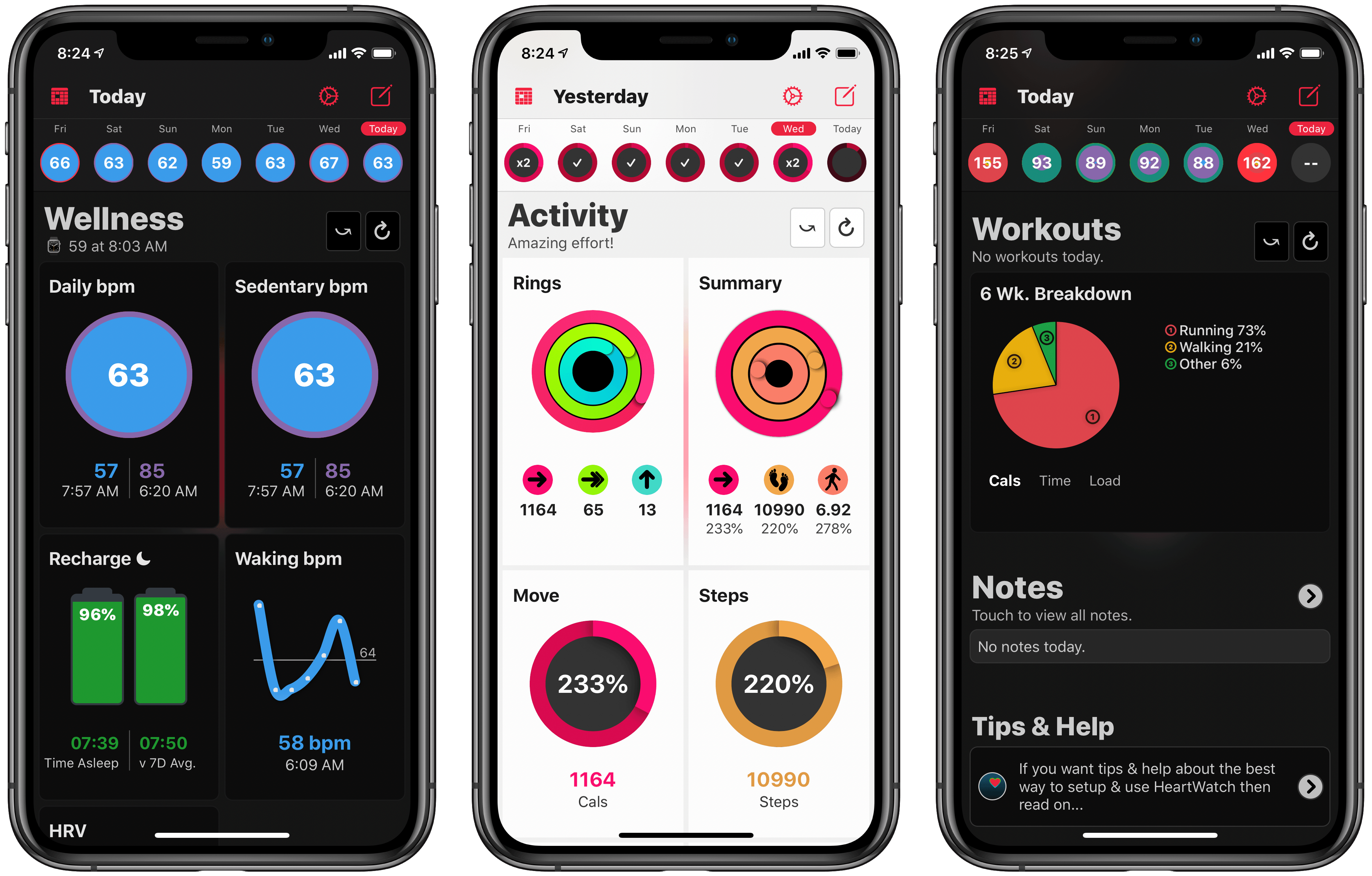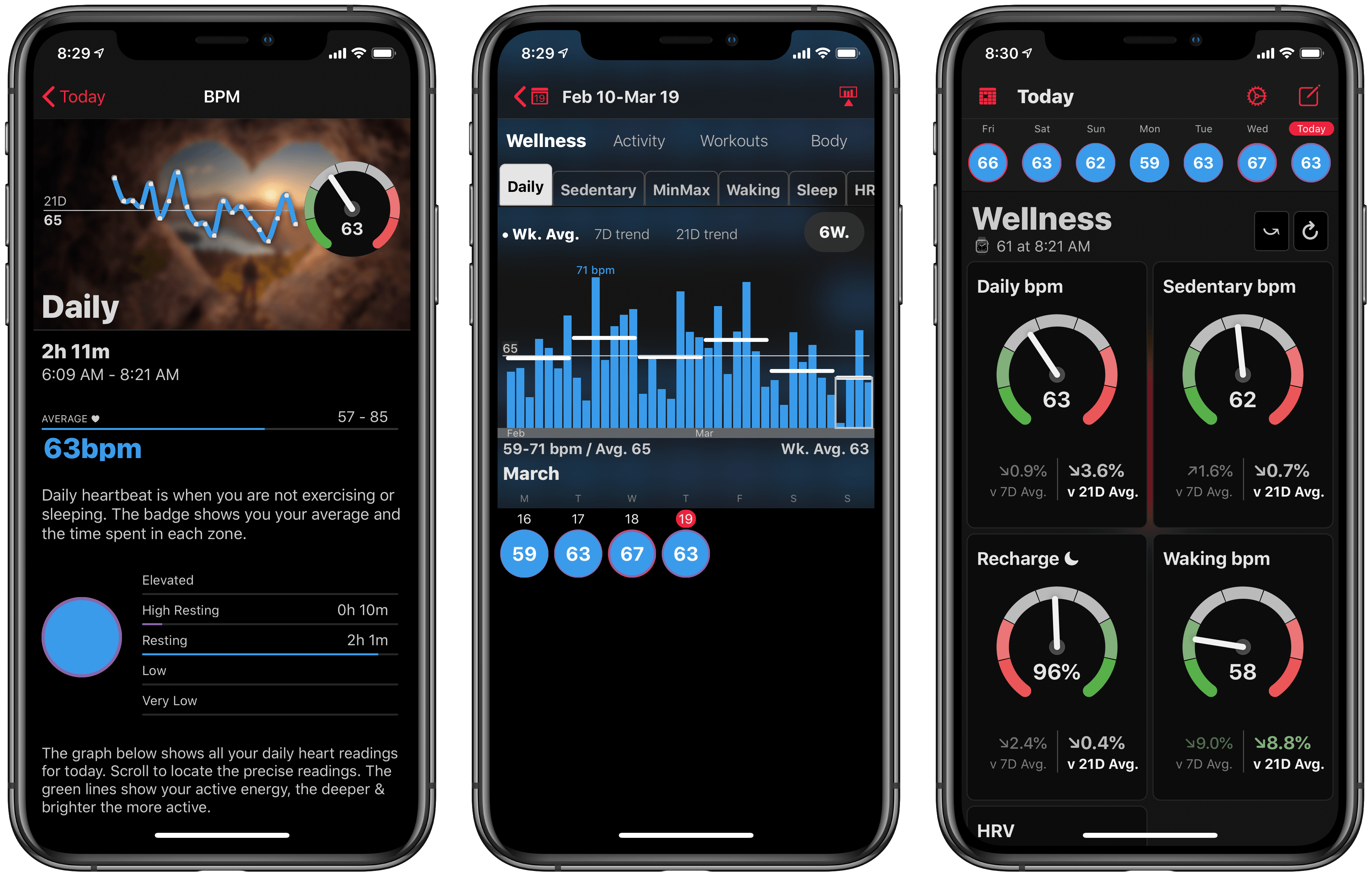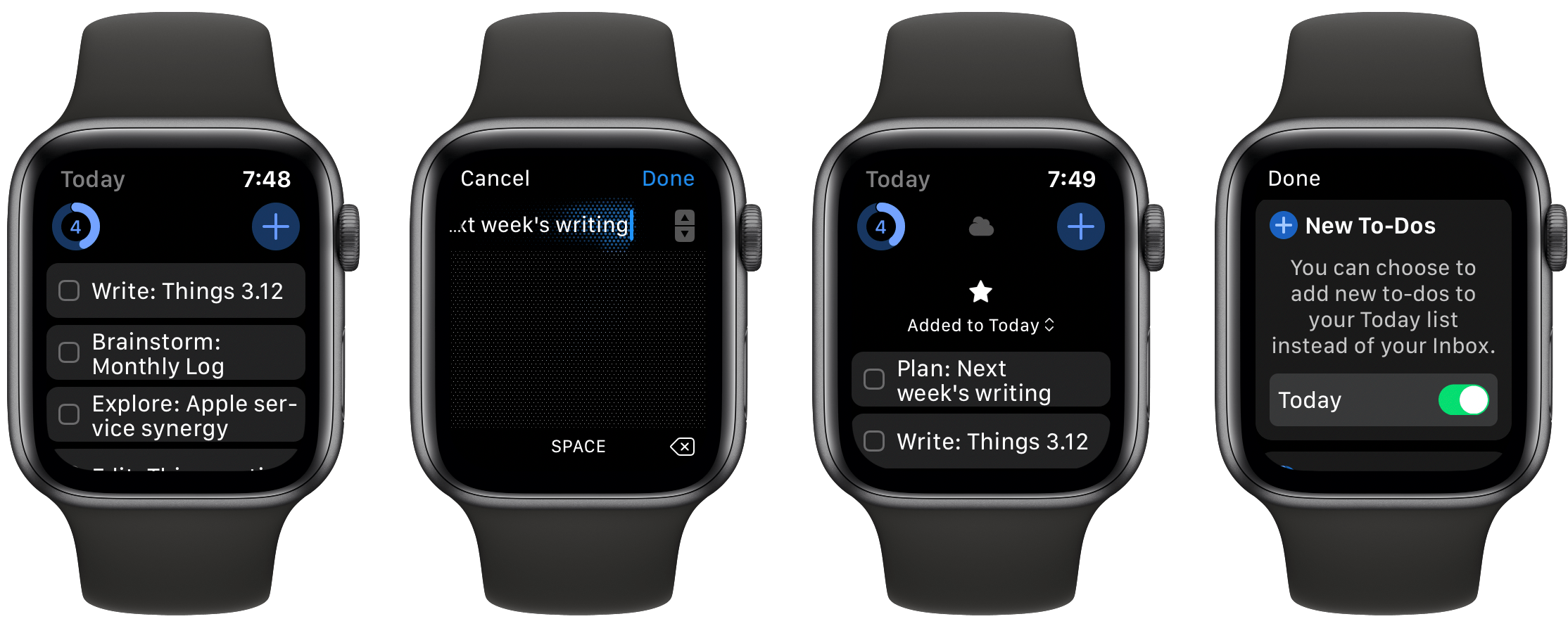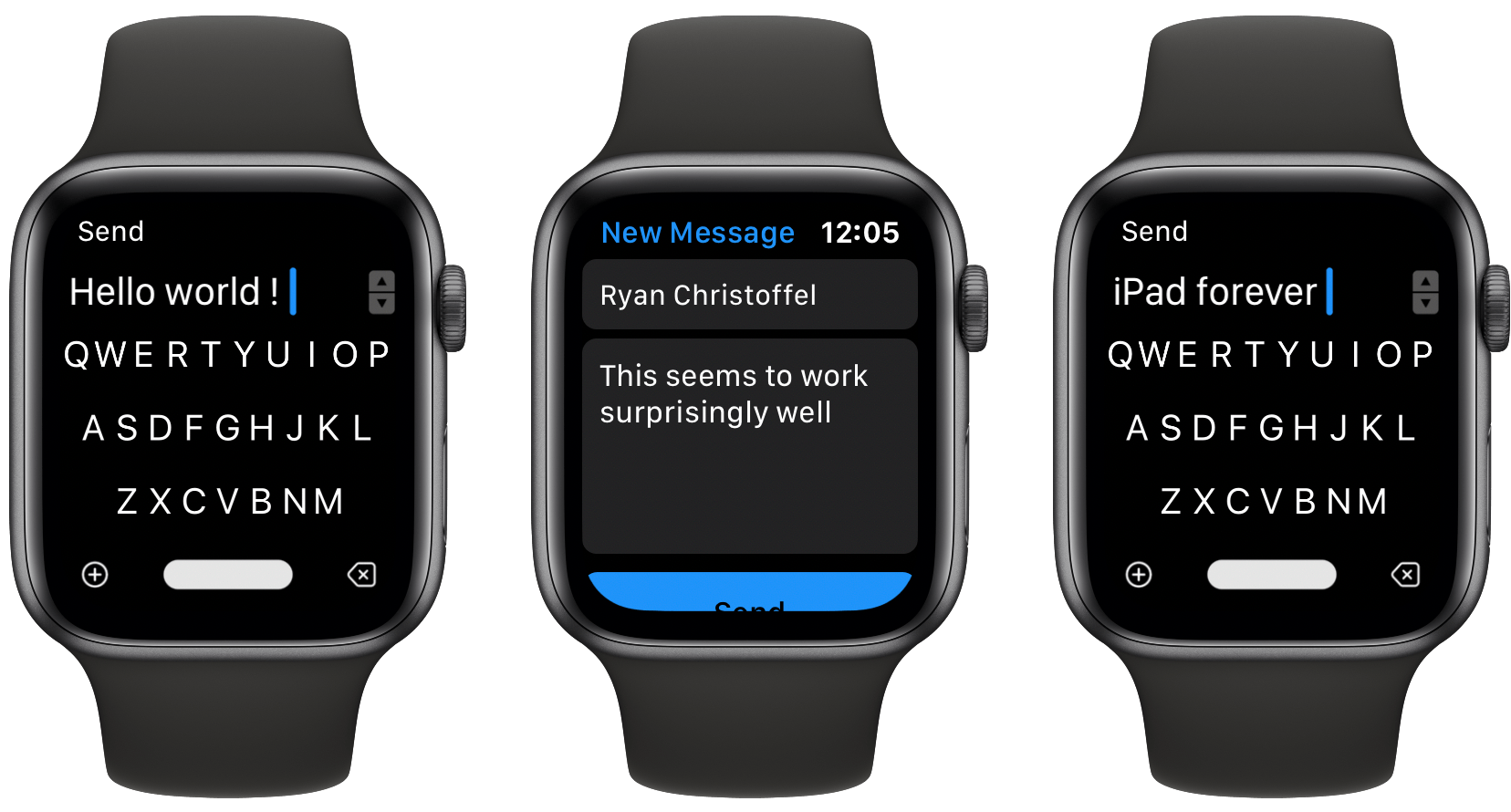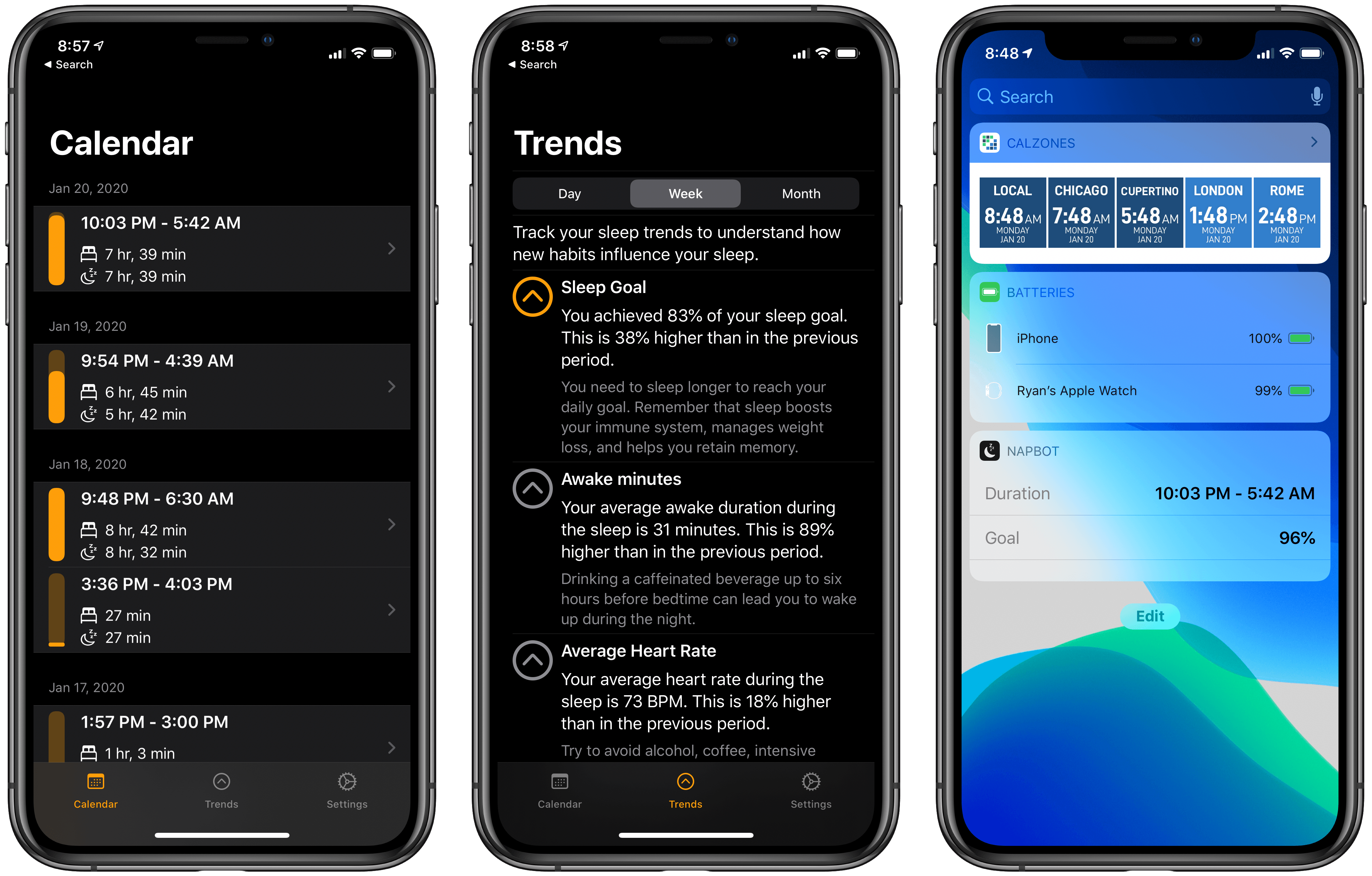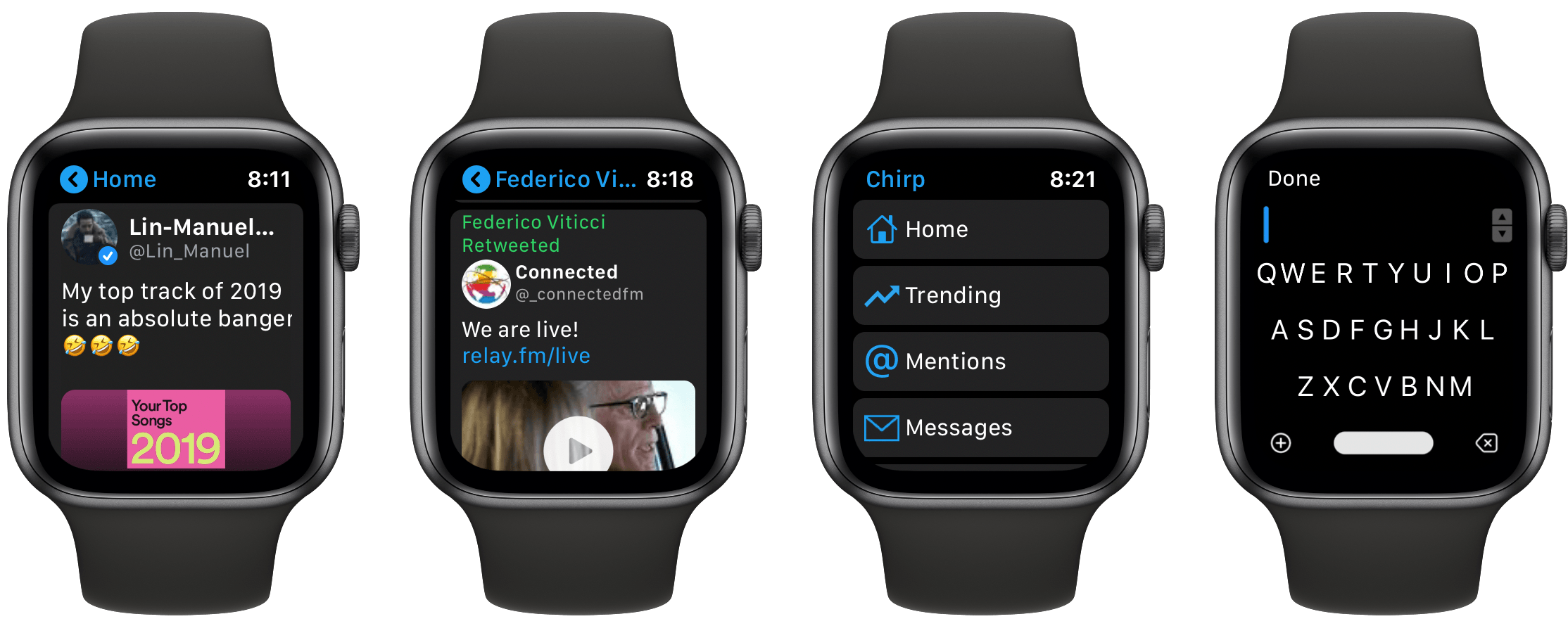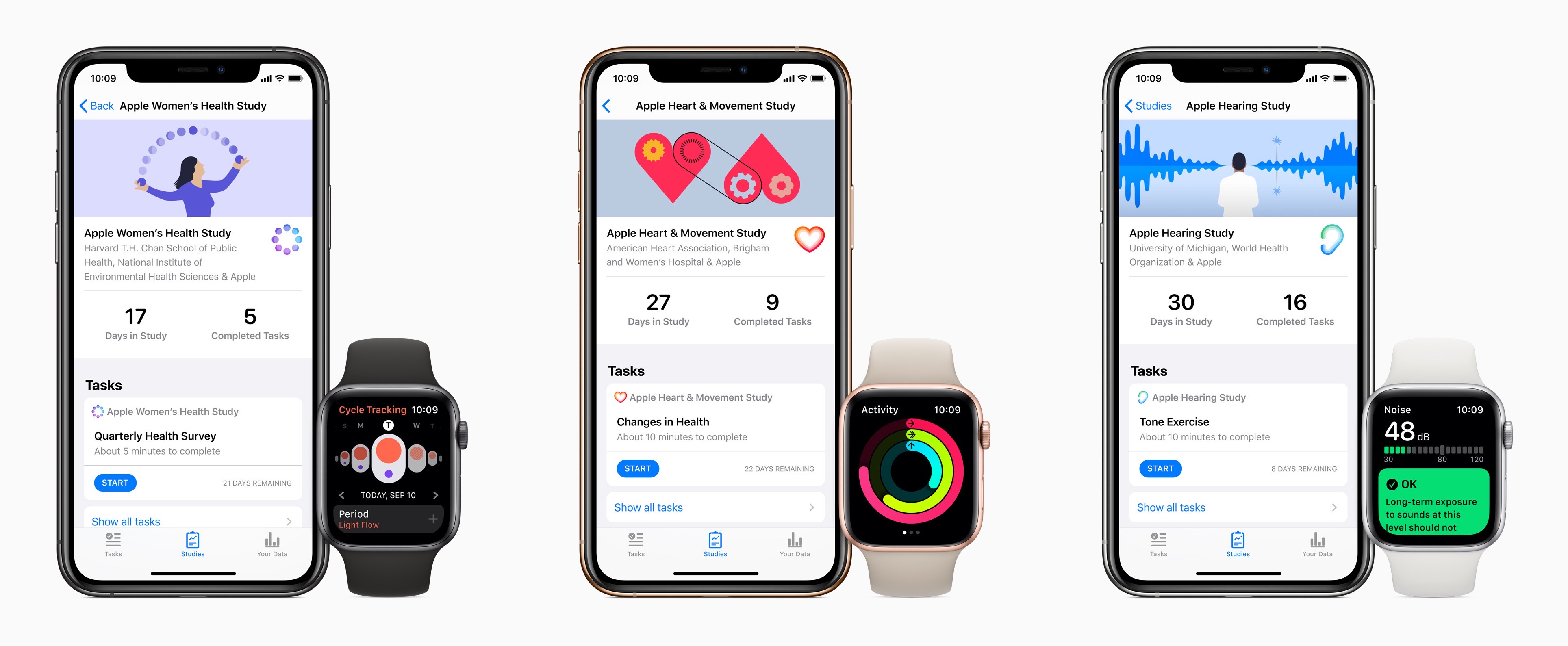HeartWatch 4 released today on the App Store as a major redesign of the health dashboard app from David Walsh, creator of the popular AutoSleep app.
HeartWatch takes the existing heart and activity data captured by your Apple Watch and presents it in a different way than Apple’s own Health app. The app has long offered fresh approaches to visualizing your data, but the sheer amount of information, and how it’s organized, can easily feel overwhelming. The main goal of HeartWatch 4 was to simplify everything, making it easier to navigate and thus more approachable. Spend just a couple minutes with this update and it’s clear that it succeeded.
I’m not going to re-hash all of the functionality of HeartWatch, since we’ve covered that in the past. You still have access to important metrics like your heart’s average daily bpm, sedentary bpm, sleep data, movement stats, and more, accompanied by charts, graphs, and comparisons over time. But the way everything’s organized has been drastically improved.
In the last version of HeartWatch, a navigation bar divided the app into four main sections: Vitals, Dashboard, Activity, and More. The difference between each of these screens wasn’t immediately obvious, so until you spent significant time getting situated in the app, it felt like work trying to find what you wanted. All of that’s changed now thanks to a design that puts everything in a single scrolling view.
The new HeartWatch design is broken into Wellness, Activity, and Workout sections that are stacked vertically in the new one-stop dashboard. Inside each section is a collection of tiles for different data points, not unlike what Walsh did with the Today dashboard in AutoSleep last year. The tile design provides a great overview of data, and it’s entirely customizable so you can, from the Settings screen, disable any tiles you don’t want to see.
At first glance, HeartWatch’s tile design may seem like it’s eliminated much of the valuable data comparisons and visualizations previously found in the app, but all of that is actually just hidden behind each tile. You can swipe on a tile to flip it over and get more info, or tap, or even tap and hold to view more details; personally I think loading different screens depending on whether you tap or tap and hold is overly complicated, but regardless the whole system remains a major improvement. The simple data is kept front and center, and when you want more, you can easily get to it in an intuitive way.
HeartWatch 4 includes other improvements too – like its custom activity metrics as an alternative to Apple’s rings, support for automatic system switching between light and dark modes, and an upgraded Watch app – but the highlight here is definitely the redesigned iPhone app. If you ever found HeartWatch and all of its data overwhelming, version 4 is a compelling reason to give the app another try. It’s strong evidence of the power of iteration and simplicity.
HeartWatch 4 is available on the App Store.