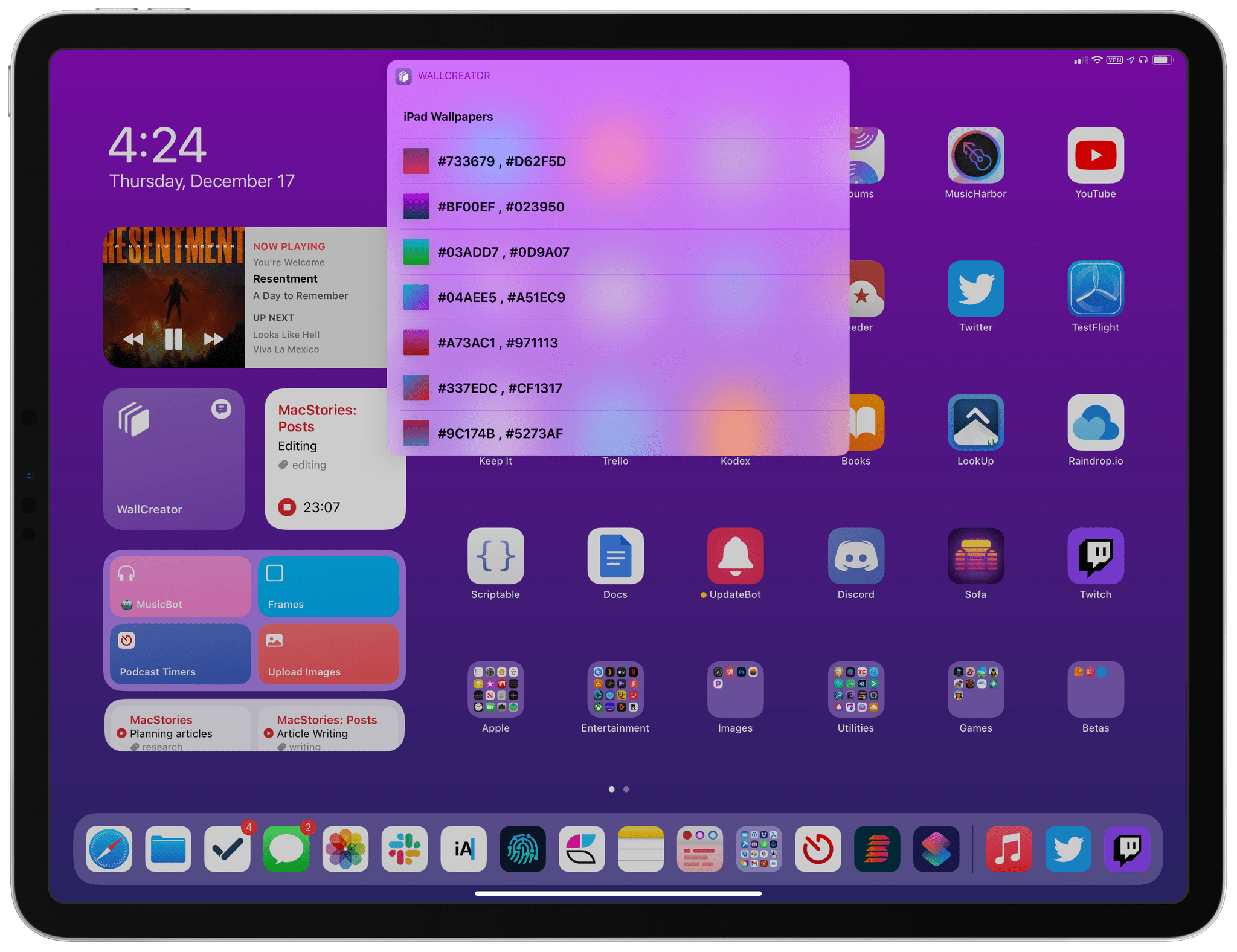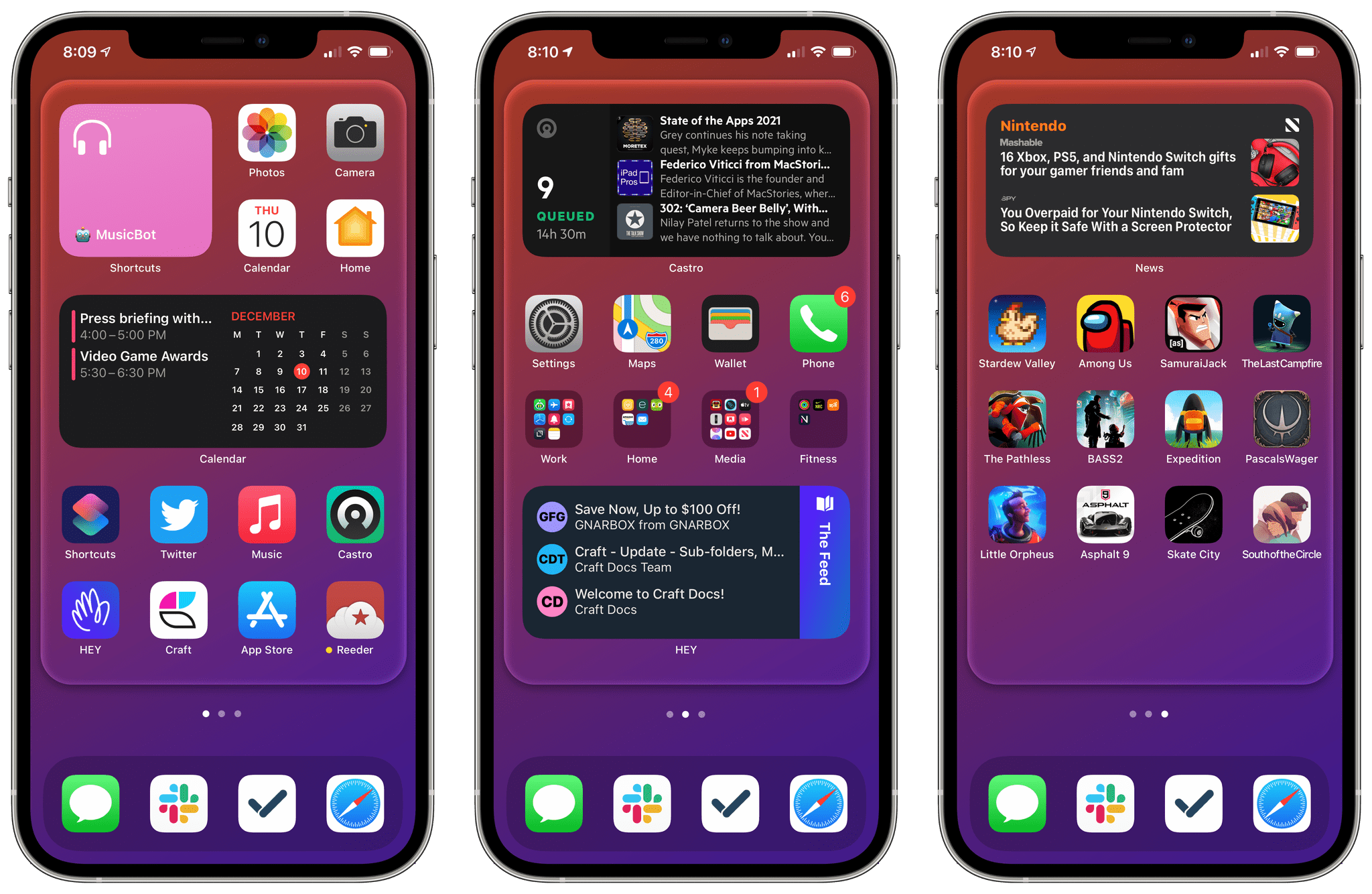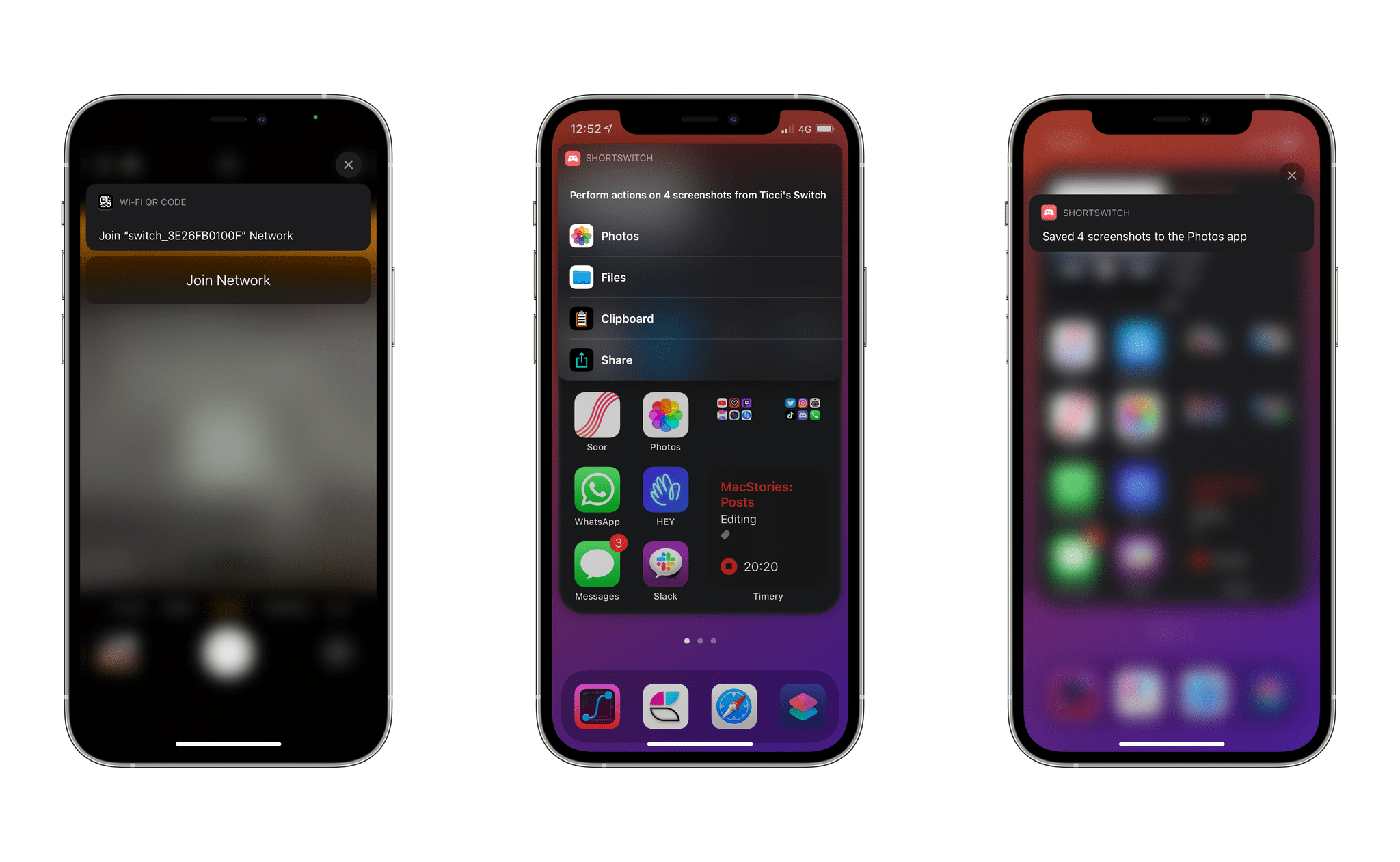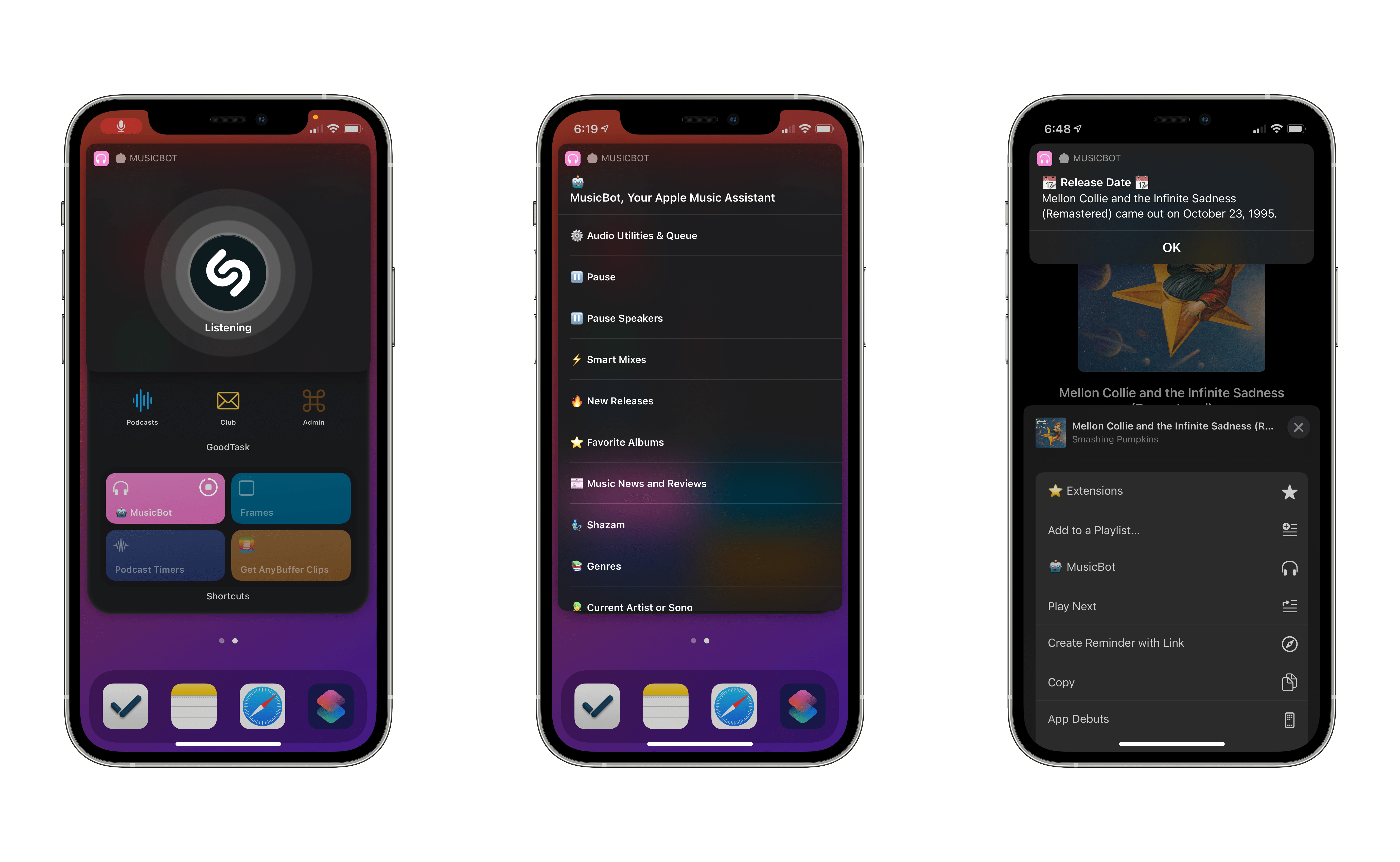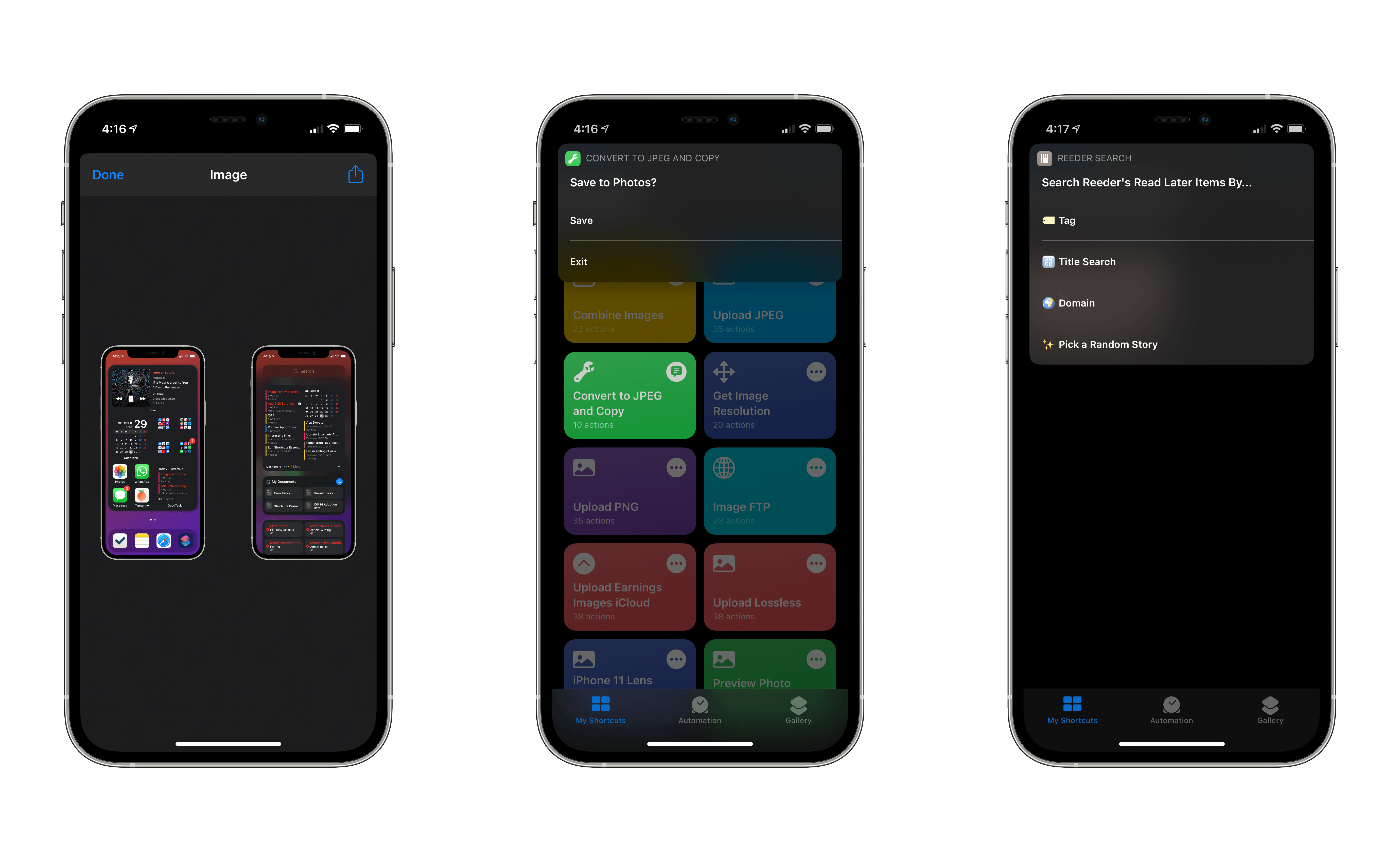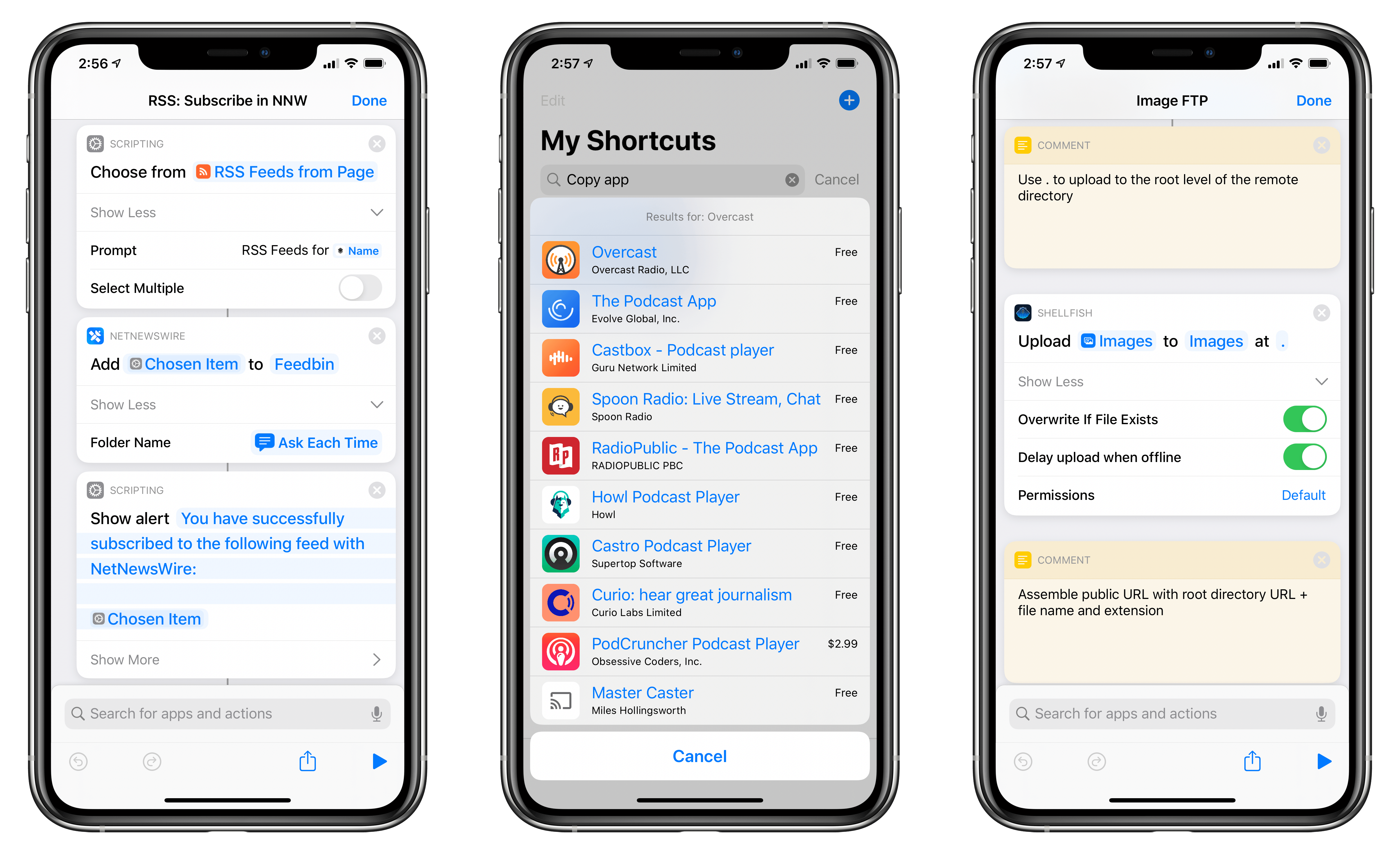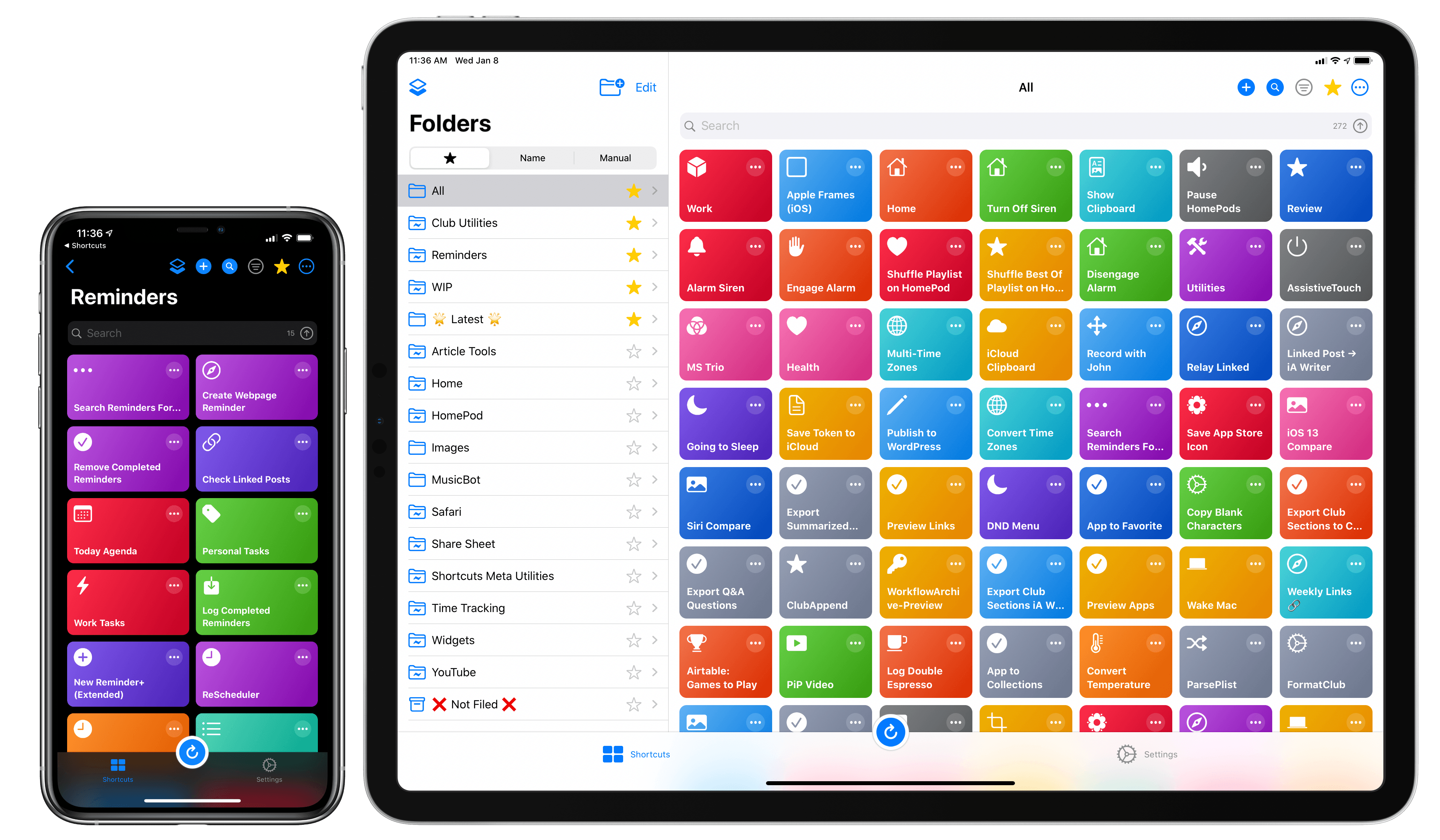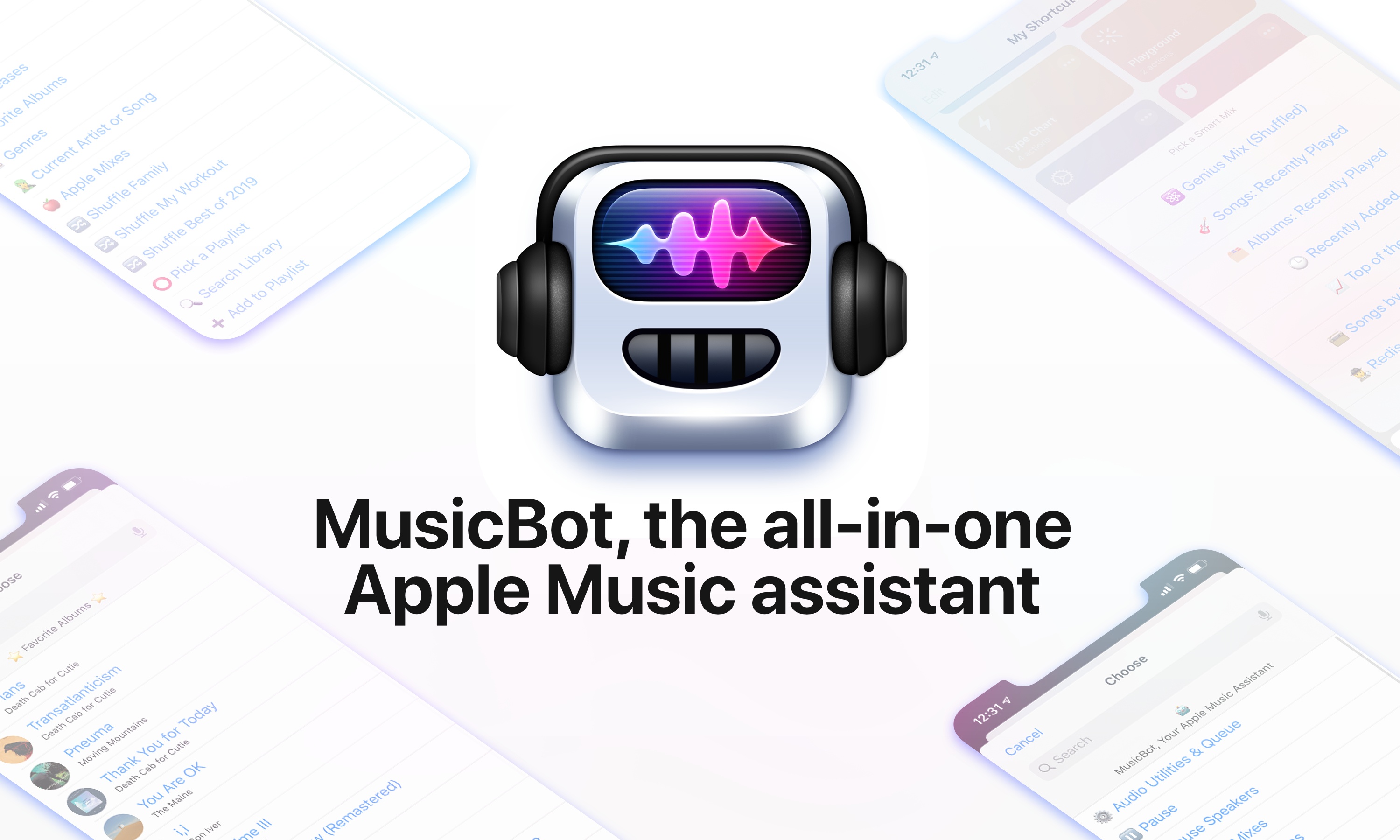In September, I shared WallCreator, a shortcut to generate wallpapers for iPhone and iPad using gradients or solid colors. The first version of WallCreator allowed you to generate randomized wallpapers with just a couple taps from either the Shortcuts app or Home Screen widget. Because it was built entirely with native HTML and CSS actions, the shortcut had no external dependencies and didn’t require any third-party apps or connections to web servers. Here’s what I wrote:
Here’s the gist of what WallCreator can do: with just a few taps, you can either generate a wallpaper with a solid color or gradient. You can choose to enter your own colors (using their English names or Hex codes) or, even better, let WallCreator generate random solid colors or gradients for you.
You don’t need to worry about anything else: WallCreator will create the right version of a wallpaper for different iPhone and iPad models automatically, without having to specify any option; at the end of the shortcut, you can preview the newly-generated wallpaper and, if you like it, save it as an image to the Photos app. Otherwise, you can tell WallCreator you want to generate another image and start over.
Today, I’m pleased to announce the release of WallCreator 2.0, which has been updated for iOS and iPadOS 14.3 and Shortcuts’ new ‘Set Wallpaper’ action. Among other additions (which I’m going to detail below), WallCreator can now both save and install wallpapers on your device for you. Furthermore, thanks to the comeback of the ‘Set Wallpaper’ action, I’ve been able to create a WallCreator “spin-off” that runs as a headless automation and can change either your Home Screen or Lock Screen wallpaper (or both) on your behalf, with no manual interactions required. This is a pretty big update to WallCreator, so let’s dive in.