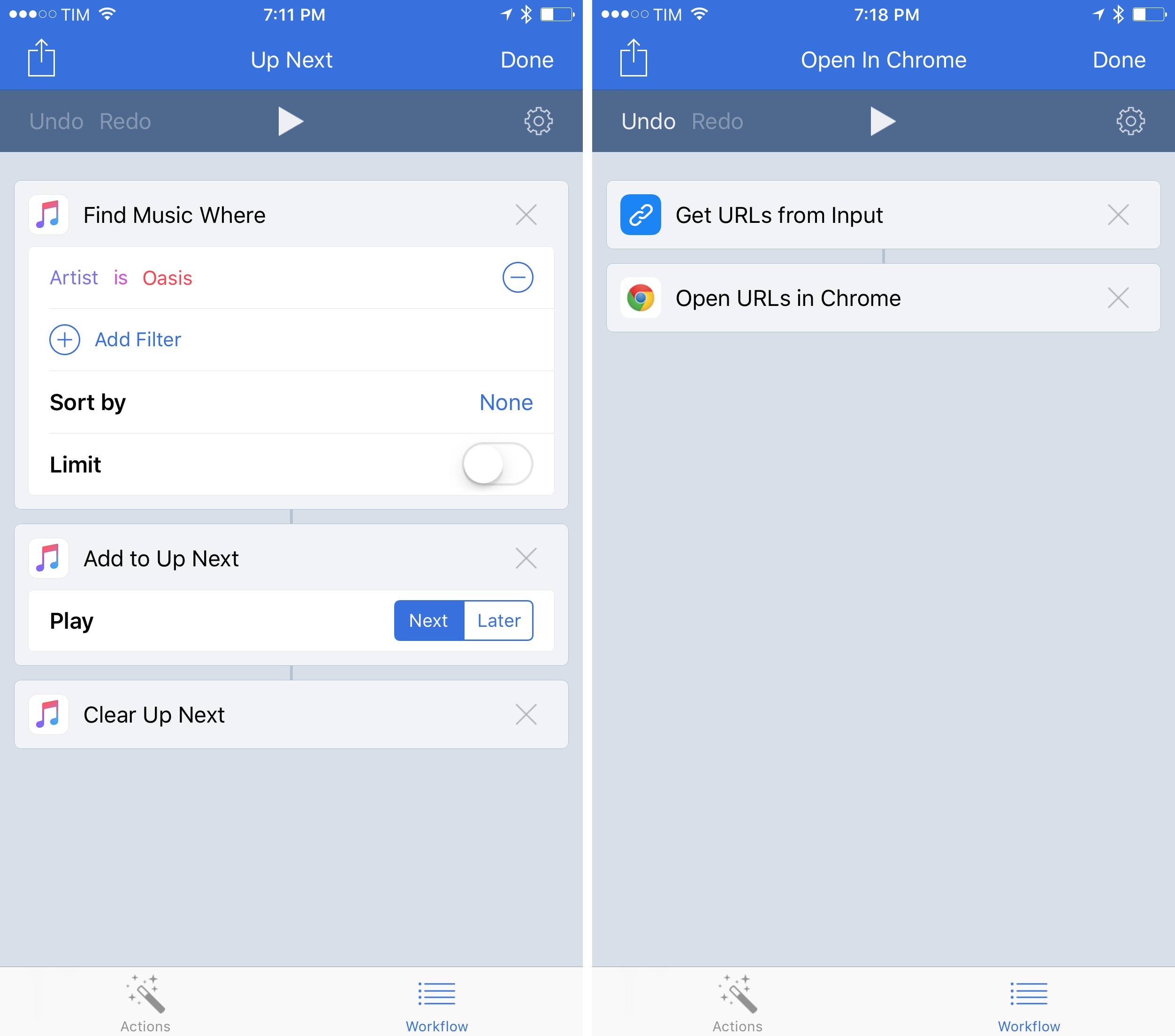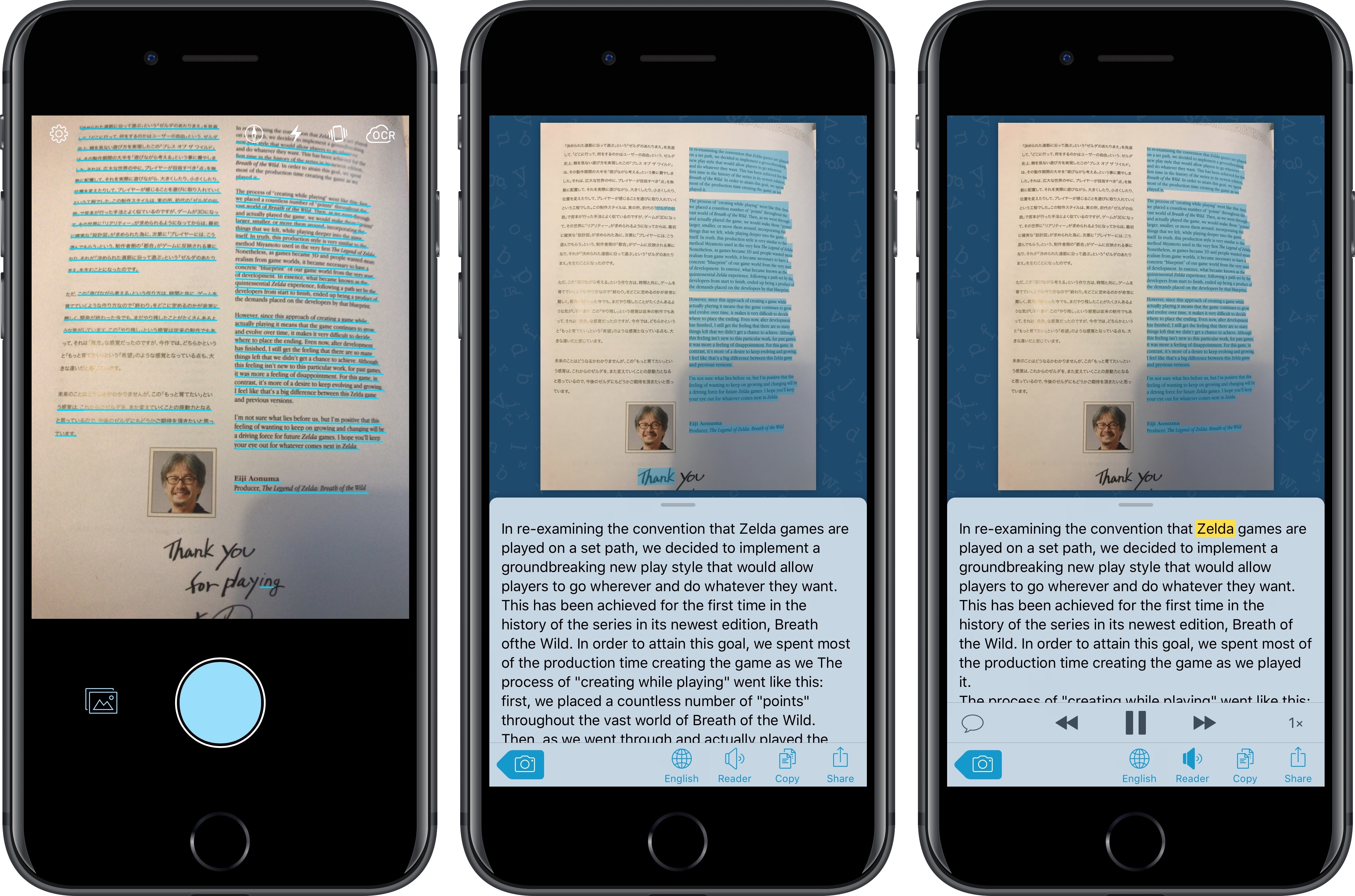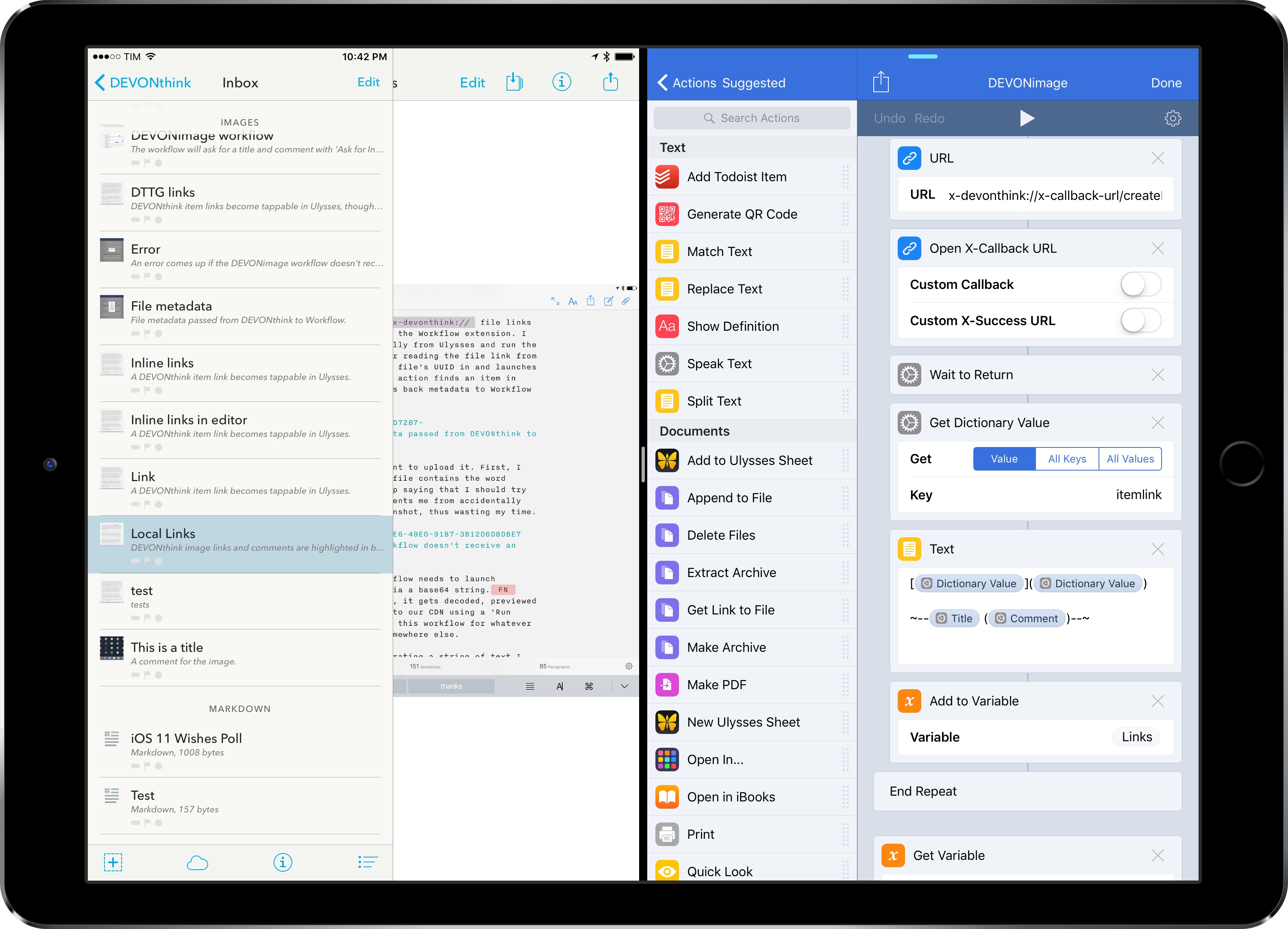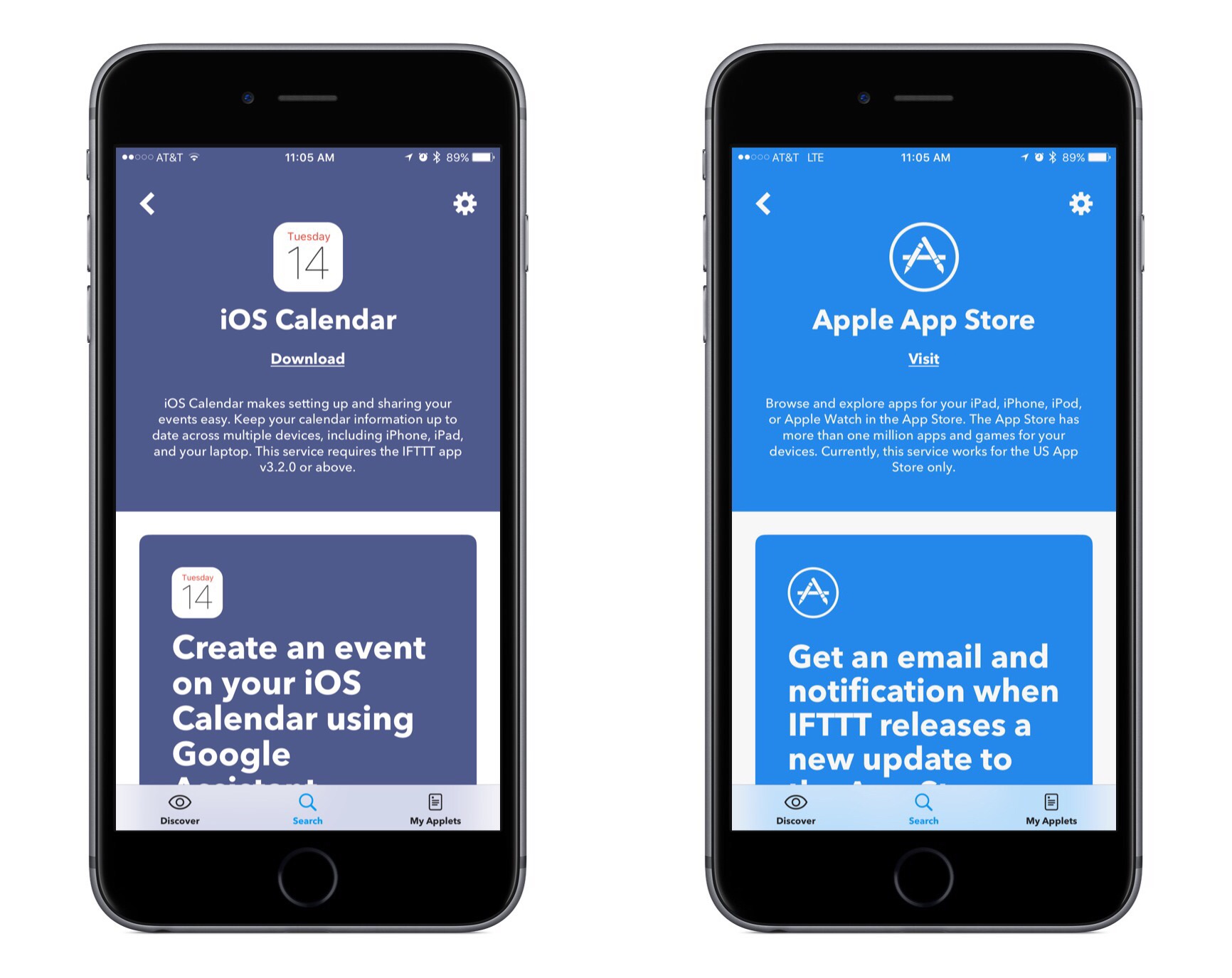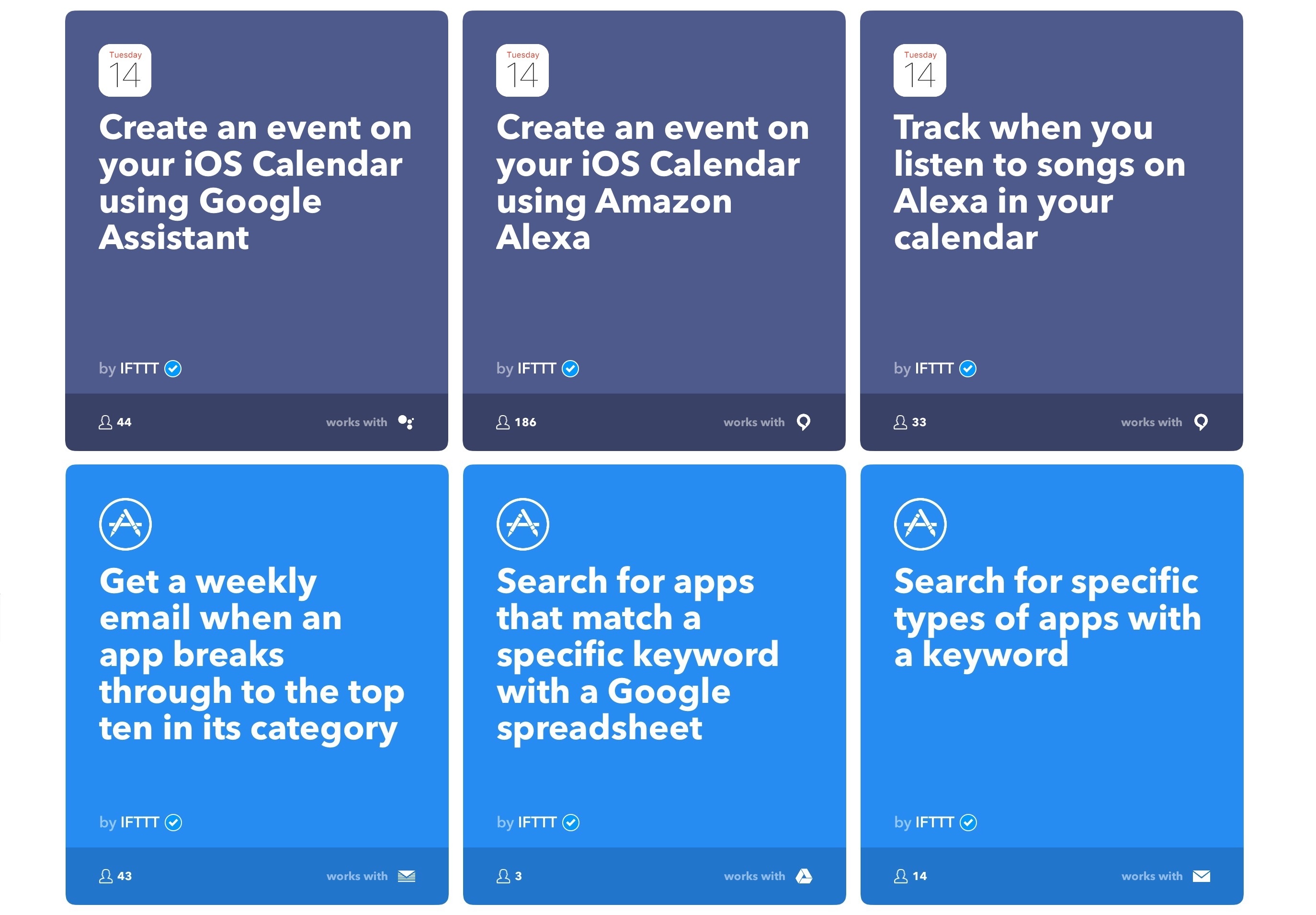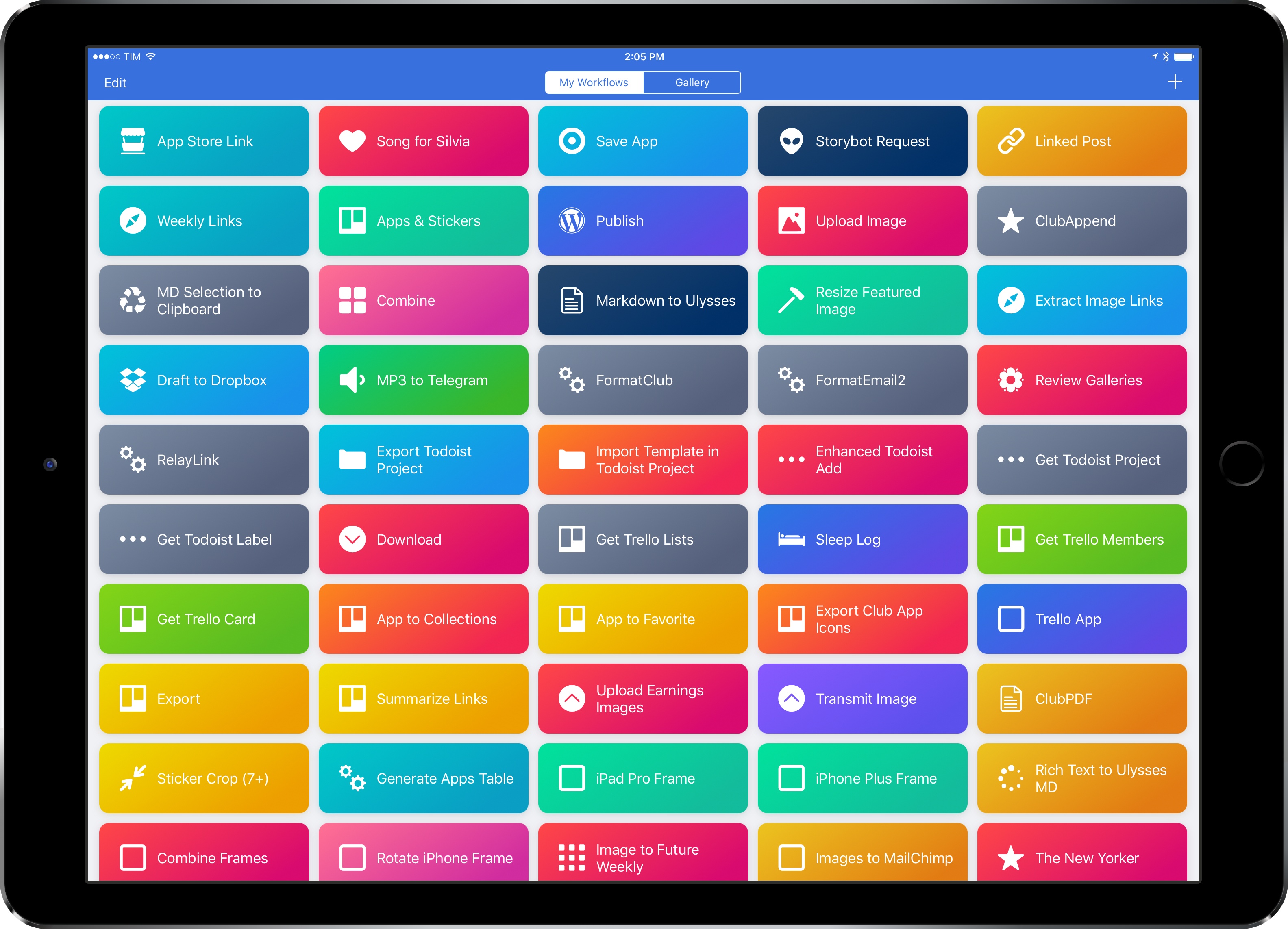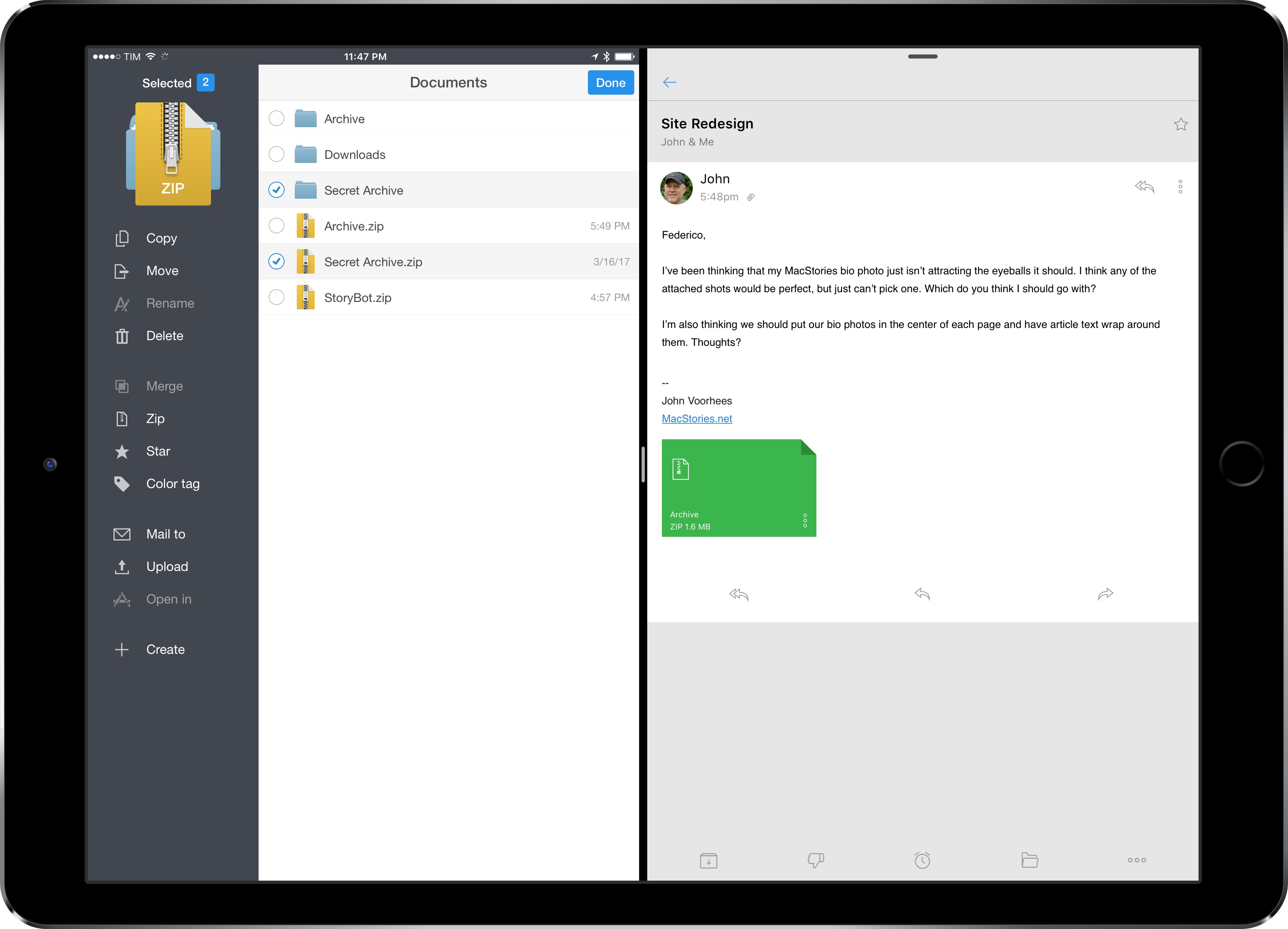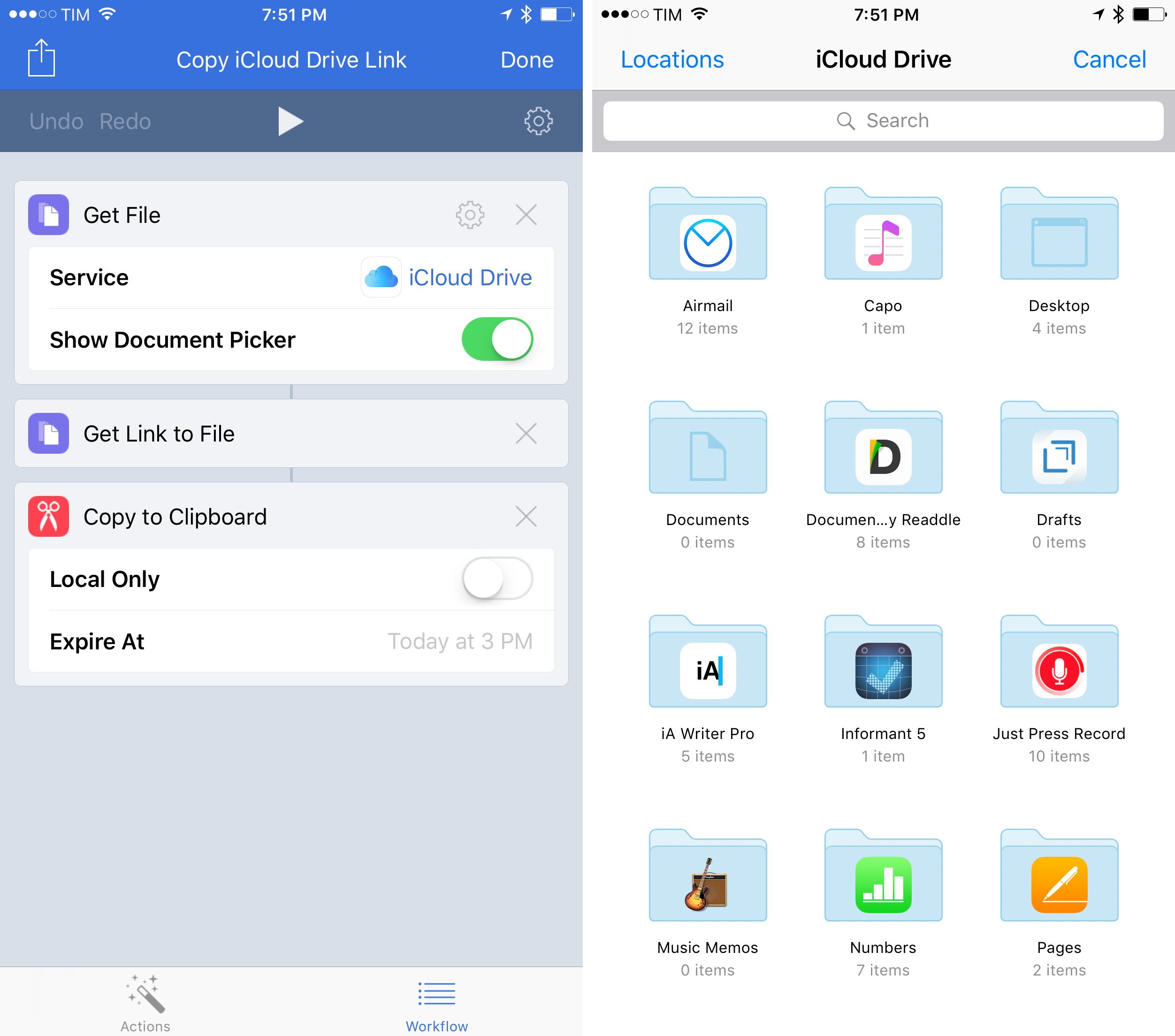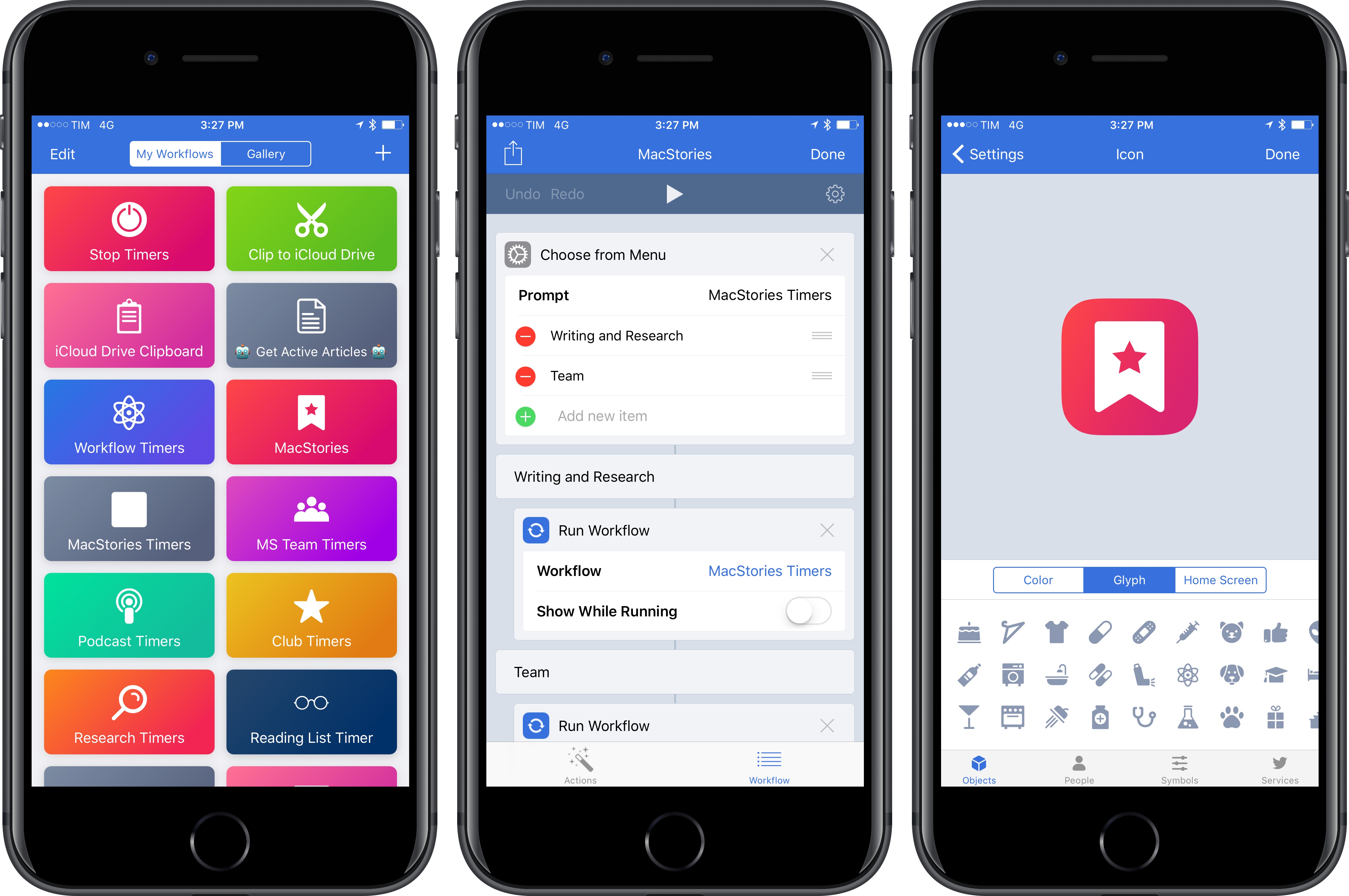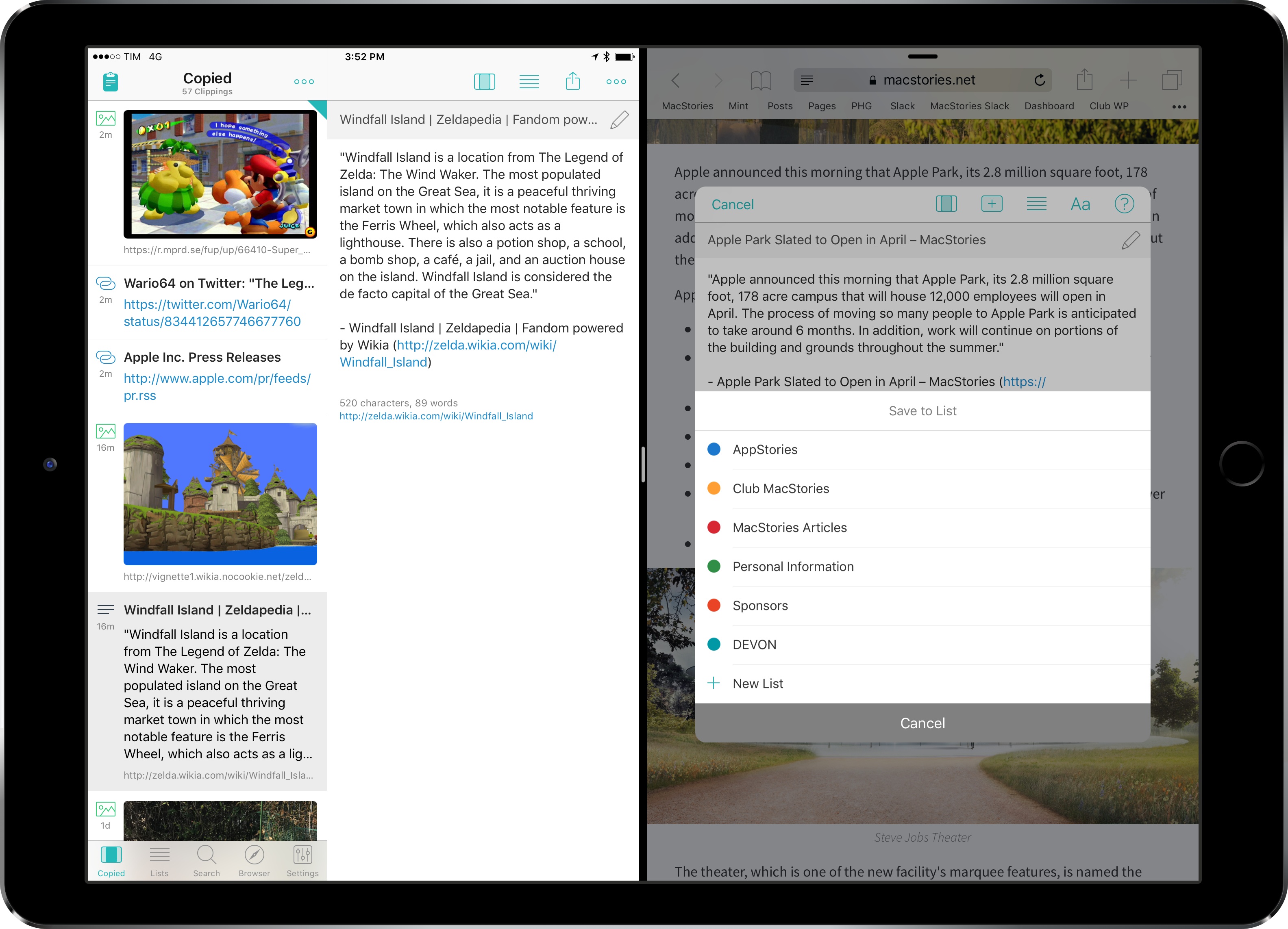In the first update following Apple’s acquisition in late March – and despite rumors that claimed the app would no longer be supported – Workflow has today restored some of the features that were removed in version 1.7.3 of the app (which was released when Apple confirmed the acquisition) and has brought a variety of changes and improvements, including new Apple Music actions.
Posts tagged with "automation"
Workflow Update Restores Google Chrome and Pocket Actions, Extends Apple Music Integration
Prizmo Go Review: Smarter OCR with the iPhone’s Camera
I’ve long been using Prizmo to quickly extract text contained in photos using the iPhone’s camera. Developed by Creaceed, Prizmo has always stood out among iOS scanner apps thanks to its accurate and fast OCR. While most scanner apps focus on digitizing documents and exporting PDFs, Prizmo complemented that functionality with the ability to recognize and share text with just a couple of taps. Prizmo could be used as a scanner app for paperless workflows, but I preferred to keep it on my devices as a dedicated utility to effortlessly extract and share text.
With Prizmo Go, released today on the App Store, Creaceed is doubling down on Prizmo’s best feature with a separate app that’s been entirely designed with OCR and sharing text in mind. While OCR was a feature of Prizmo, it becomes the cornerstone of the experience in Prizmo Go, which takes advantage of impressive new OCR technologies to make character recognition smarter, faster, and better integrated with other iOS apps.
iPad Diaries: DEVONthink’s New Advanced Automation
iPad Diaries is a regular series about using the iPad as a primary computer. You can find more installments here and subscribe to the dedicated RSS feed.
When I covered DEVONthink To Go in the first iPad Diaries column back in February, I briefly mentioned the app’s limited support for URL schemes and automation. I concluded the article noting that DEVONthink’s advanced file management features were ideal candidates for my writing workflow – particularly given the app’s ability to store different types of documents, reference them with unique links, and search them with Boolean operators. I also expanded upon the idea of using DEVONthink as my only iOS file manager in the latest episode of Mac Power Users.
I’ve been moving more work documents and other research material (web archives and PDFs, mostly) to DEVONthink over the past two months. The turning point occurred a few weeks ago, when DEVONtechnologies began adding advanced x-callback-url automation to DEVONthink’s beta channel and were kind enough to let me test and provide feedback for the functionality.
I was genuinely excited by the prospect of a scriptable DEVONthink: due to iOS’ lack of a deeply integrated Finder, I’ve always wanted a file manager that could be extended and enhanced through automation and other apps. With an improved set of URL commands and various optimizations for usage in Workflow, DEVONthink To Go can now be that kind of file manager. I made my decision: this is the app I’m going to use to manage the research content for my iOS 11 review this summer.
The automation features introduced by DEVONtechnologies in the latest DEVONthink for iOS go deep into the app’s structure, covering discrete functionalities such as file creation, search, and data retrieval. These changes will enable a greater number of users to integrate DEVONthink with their favorite iPad apps and workflows. And while the new commands are documented in the app, I thought it’d be useful to provide some concrete examples of how we can take DEVONthink to the next level through automation.
IFTTT Adds New Applets for iOS Calendar and App Store
IFTTT, the popular web automation platform, has two new Apple-supported applets launching today: iOS Calendar and the App Store.
Both of these new applets feature recipes created by IFTTT. These include several recipes prominently featuring integrations with Apple’s competitors, such as recipes that enable creating an iOS Calendar event using Google Assistant or Amazon Alexa.
The applet for iOS Calendar works as you would expect, with triggers such as:
- New event added to any calendar
- New event added to specific calendar
- New event added from search
The latter of these is the most interesting. It allows your trigger to fire whenever a new event contains a specific keyword or phrase. Searches for keywords look into an event’s title, location, notes, and invitees, making this a great option when crafting recipes with a deep level of specificity.
The App Store applet features a variety of interesting triggers, including:
- New top ten app in a category
- New app from search
- New app featured in a collection
- Top ten app goes on sale
- App price dropped
- App version updated
IFTTT is available on the App Store.
The Future of Workflow
I’ve loved Workflow since the first beta I was sent in August 2014. Workflow is my most-used iOS app of all time, and, in many ways, it is the reason my iPad Pro can be my primary computer. I’ve written thousands of words on the app and have created hundreds of workflows for myself and others over the course of two years.
I referred to Workflow as Minecraft for iOS productivity and the modern bicycle for the mind in the past. I stand by those analogies. There’s nothing else on iOS like Workflow, which deftly walked the fine line between absurd innovation and Apple rejections with a bold vision and technical prowess. Workflow embraced the limitations of iOS and turned them into strengths, resulting in a power-user app with no competition. After two years, no app gets remotely close to the automation features shipped by the Workflow team.
And now Workflow and its creators are going to be part of Apple and the company’s bigger (and more secretive) plans.
Somewhere in the back of my mind, I had always kept the possibility that Workflow could eventually be discontinued or acquired. In a somewhat prescient move, Stephen quizzed me on this problem a few weeks ago on Connected. My “worst-case scenario” of Workflow going away became the new reality of iOS automation last week.
Workflow as an app is an incredibly good acquisition for Apple, but there’s a deeper subtext here. Workflow represents a movement from a large number of users who enjoy working from iOS devices so much, they want to optimize the experience as much as possible. Workflow’s goal wasn’t to merely provide a capable alternative to the Mac’s AppleScript and Automator; Workflow wanted to eclipse legacy scripting environments and usher iOS users into a new era of mobile automation. There’s the Workflow app and team – technically impressive and absolutely talented – and there’s the bigger theme behind Workflow.
But what has Apple acquired, exactly? Under Apple’s control, can Workflow continue on its mission to make automation accessible for everyone? If Apple sees a future in iOS automation powered by Workflow, what else can be done with a virtually infinite budget and stronger ties to the platform? And what does this acquisition mean for Apple’s commitment to pro users on iOS?
I’ve been mulling over these questions for the past week. I don’t have any absolute answers at this point, but, after building workflows and following the app’s development for two years, I have some ideas on where Workflow can go next.
Below, you’ll find two possible scenarios for Workflow as an Apple app, as well as some considerations on how Apple could evolve Workflow into a native feature of iOS devices and a new developer platform.
iPad Diaries: Working with Zip Archives
iPad Diaries is a regular series about using the iPad as a primary computer. You can find more installments here and subscribe to the dedicated RSS feed.
Compressing files into archives and extracting them into a specific location is one of the most common desktop tasks that is still surprisingly tricky to adapt to the iPad.
Unlike macOS, the iPad doesn’t come with a built-in Archive Utility app that takes care of decompressing archives, nor does iOS include a native ‘Compress Files’ system action to create and share archives. I’d wager that anyone who works from an iPad deals with file archives on a regular basis, whether they come from email clients, Dropbox links shared by colleagues, or uploads in a Slack channel.
Archives – and the popular .zip format – are a staple of document-based workflows and file management, but the iPad isn’t well-equipped to handle them. Working with .zip files on iOS is among the most frequent questions I receive from iPad-first users every week; effectively, Apple only offers basic integration with iOS’ Quick Look when it comes to file archives. Fortunately, just like advanced file management, we have some solid third-party options and automation to help us.
Workflow’s New File and Ulysses Actions
In a seemingly minor 1.7.2 update released over the weekend, the Workflow team brought a few notable file-based changes to the app.
Workflow’s existing support for cloud storage services has been expanded and all file actions have been unified under a single ‘Files’ category. You can now choose files from iCloud Drive, Dropbox, or Box within the same action UI, and there are also updated actions to create folders, delete files, and get links to files. Now you don’t have to switch between different actions for iCloud Drive and Dropbox – there’s only one type of File action, and you simply pick a service.
Interestingly, this means that Workflow can now generate shareable links for iCloud Drive files too; here’s an example of a workflow to choose a file from the iCloud Drive document provider and copy its public link to the clipboard. (Under the hood, Workflow appears to be using the Mail Drop APIs for uploads. These links aren’t pretty, but they work.)
There’s also a noteworthy change for Ulysses users. Workflow now allows you to easily extract details from Ulysses sheets using their ID. After giving Workflow permission to access your Ulysses library (which, unfortunately, still has to be done using a glorified x-callback-url method), you’ll be able to chain Workflow and Ulysses to, say, get the Markdown contents of a document, extract its notes, or copy its title to the clipboard. The new ‘Get Ulysses Sheet-Get Details of Ulysses Sheet’ combo makes Ulysses automation much easier and faster.
If you work with files in Workflow on a daily basis, and especially if you’re an iCloud Drive user, you’ll want to check out the new actions and rethink some of your existing workflows. You can get the latest version of Workflow here.
Workflow 1.7.1 Brings New Icon Glyphs, ‘Run Workflow’ Action
Following the release of Workflow 1.7 earlier this month, the Workflow team is debuting a set of tweaks and additions this week that further simplify the creation and management of workflows for both beginners and advanced users.
iPad Diaries: Clipboard Management with Copied and Workflow
One of the common challenges involving a switch from macOS to an iPad is the lack of desktop-like clipboard managers on iOS.
By nature of the platform1 and technical restrictions imposed by Apple, apps like Pastebot or Alfred wouldn’t be able to adapt their Mac capabilities to the iPad. Third-party iOS apps can’t constantly monitor changes to the system clipboard in the background; similarly, it isn’t possible for an iPad app to register as the handler of a keyboard shortcut at a system-wide level. An app would have to at least be currently in use via Split View to listen for clipboard changes, but, even in that case, it would have to be active to receive external keyboard commands.
With these limitations, it’s no surprise that clipboard managers aren’t a flourishing category on the iPad App Store. However, once we accept the intrinsic differences between the Mac and iPad and if we look at the problem from a different perspective, there’s plenty we can do – either with apps or automation – to go beyond Apple’s modest clipboard offerings on iOS.
After years of testing iPad clipboard managers and automation/scripting strategies, this is what I’ve come up with.