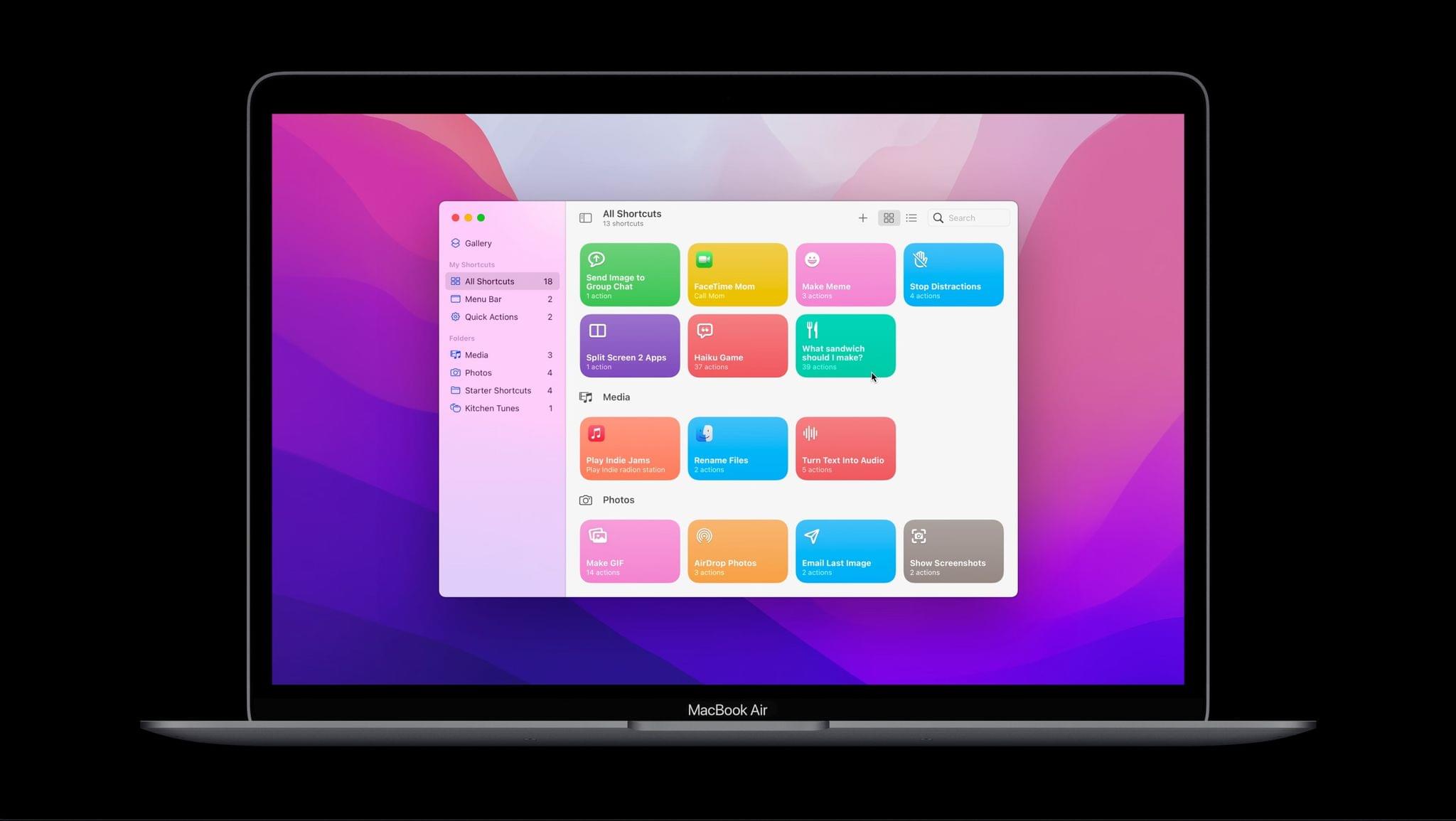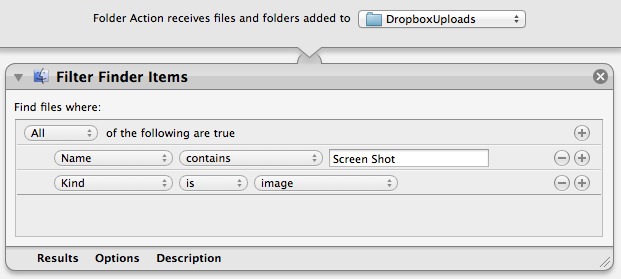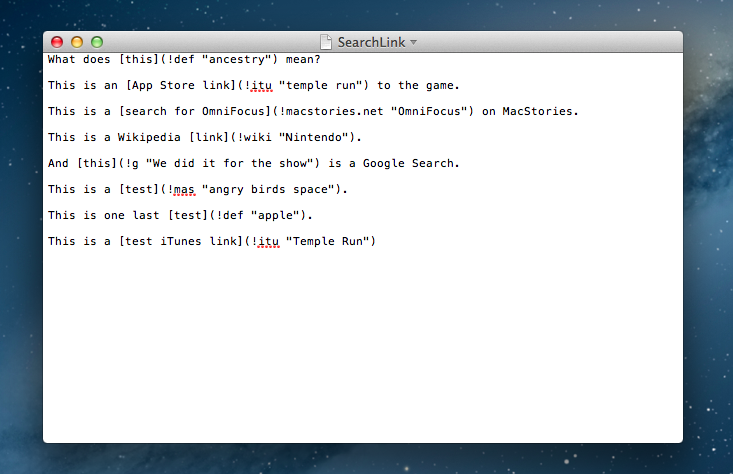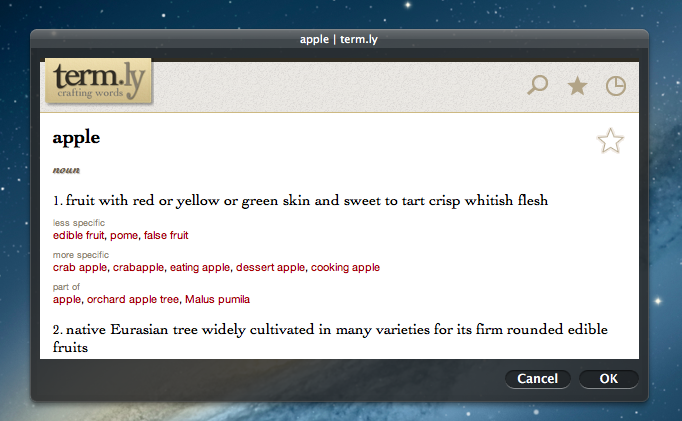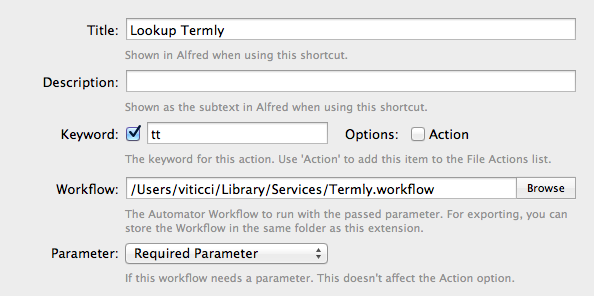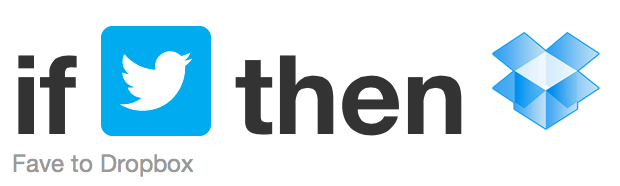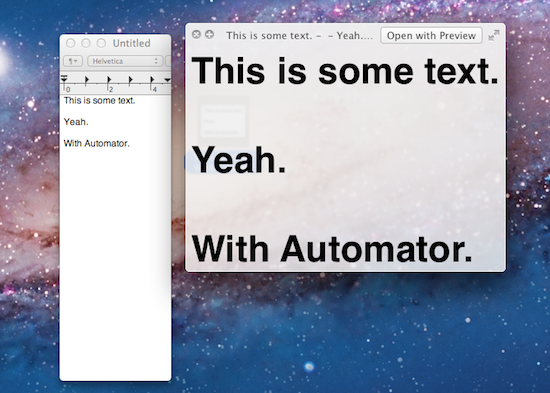To say we’ve followed Shortcuts closely at MacStories is probably an understatement. Federico was relying on it to run MacStories months before it was publicly released as Workflow, and today, the app is deeply embedded in every aspect of our production of the website, podcasts, and Club MacStories content, as well as the way we operate the business.
As someone who works across a Mac and iPad all day, the lack of Shortcuts on the Mac was frustrating, but something I was willing to deal with because the app was such a good fit for the way I worked, even when I had to run it in parallel to my Mac instead of on it. Going into WWDC, though, my feelings about automation on the Mac aligned closely to what Jason Snell wrote on Six Colors earlier this year. As we discussed on AppStories, the time had come for Shortcuts to be available on all of Apple’s platforms, which was why I was so pleased to see it become a reality during this week’s WWDC keynote.