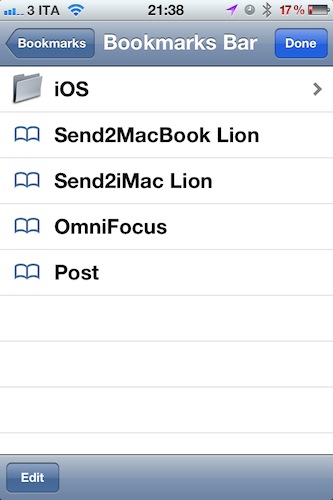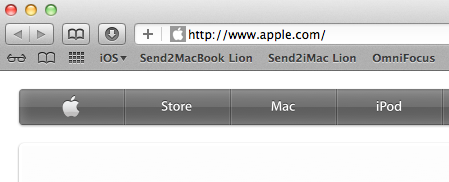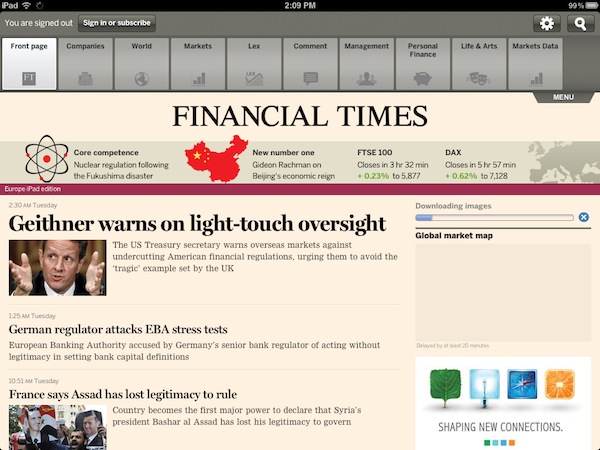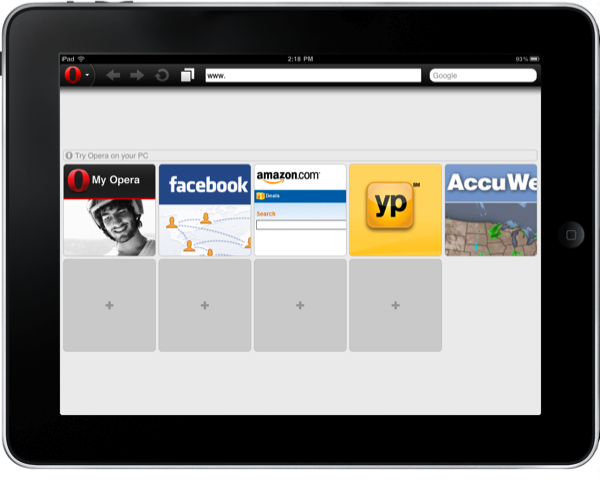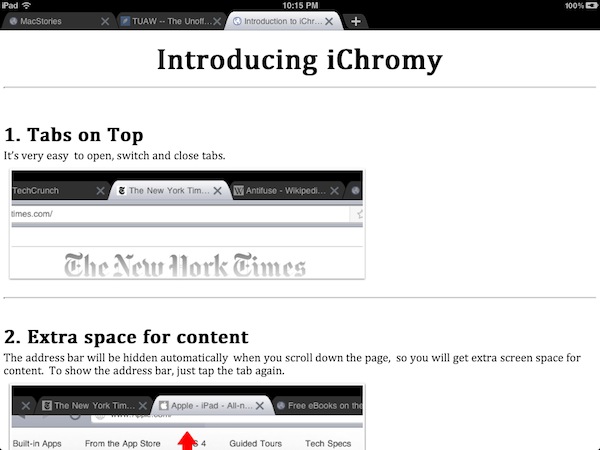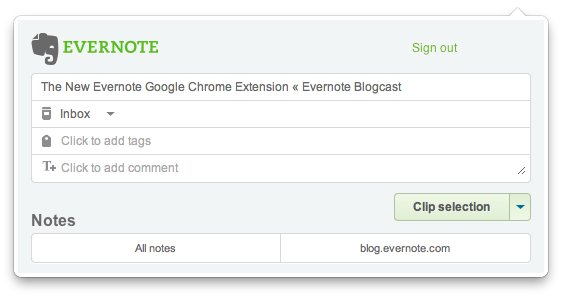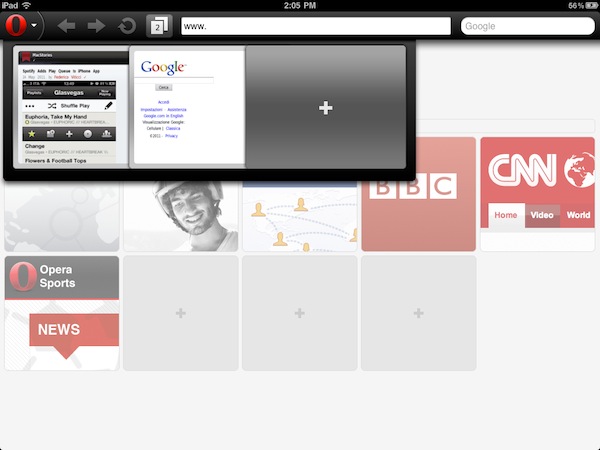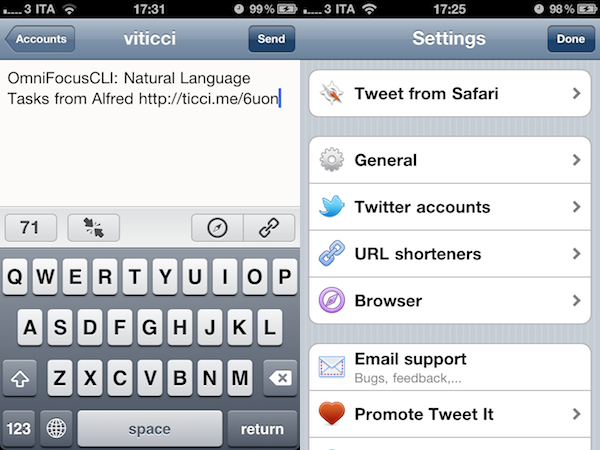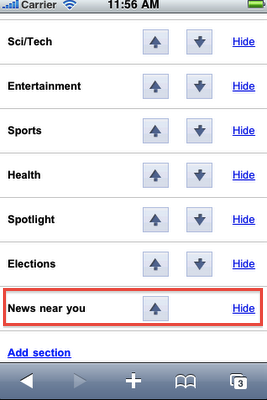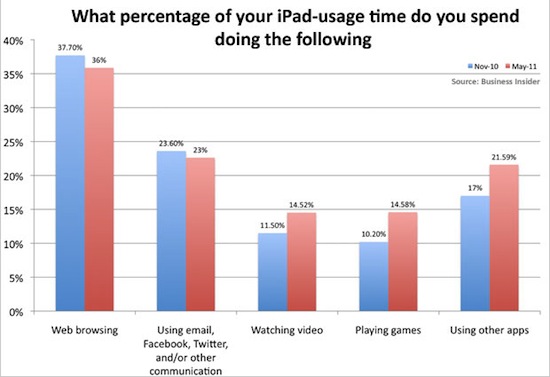Over the past few weeks I’ve mentioned on Twitter and in a couple of articles a service I’ve started using on my Macs and iOS devices, a simple tool that has contributed to making the process of sending webpages to remote computers incredibly easy. Send2Mac, a free service by developer Bastian Woelfle, installs as an app on your Mac and a bookmarklet in your browser to enable you to instantly send a webpage from any device or computer, to another Mac. It doesn’t matter where the target Mac is, or what kind of Internet connection you’re using on your iPhone, iPad, or office PC: as long as you can run a web browser and the remote Mac is connected to the Internet, the webpage will magically open in a few seconds.
In the past months, I’ve actually been busy trying to find the best way to remotely send webpages from a device to another. First, I came up with a Dropbox tweak to email links to myself, and watch them open in my desktop browser. Then I stumbled upon Push Browser, an iOS app and Chrome extension that enables you to send webpages back and forth between devices and desktop computers. I love Push Browser, but it’s got one major downside: on a Mac, it’s limited to Google Chrome, and I haven’t heard back from the developer about a possible Safari or system-wide integration. That’s why I thought of giving Send2Mac a try: rather than having a dedicated extension for each browser, this app directly plugs into a Mac’s default browser, whatever it is, and can send webpages to it. Simple. On the other end, Send2Mac generates a unique bookmarklet for each of your target machines, based on an API key thet you’re given randomly every time you visit send2mac.com to set up a new computer.
It works like this: I have two Macs, and both of them run the Send2Mac utility in the background. My MacBook Pro and iMac, however, have been assigned different API keys: they’re different, because they correspond to two different bookmarklets that let me send webpages from my iOS devices – or other computers I might happen to have. So when I’m on my iPhone and I find a webpage I’d like to check out later on my iMac, I hit the “Send2iMac” bookmarklet and it goes straight to the iMac, in a couple of seconds. If I want the page to open on my MacBook Pro, I hit the bookmarklet for that computer. If I want the page to open on my iMac, but while running Lion, I have another bookmarklet. It’s really simple: each target machine and OS has its own key and bookmarklet. No menus to navigate and no interface, you hit a button and the webpage travels from a browser to another.
I’d pay for Send2Mac if it were a premium service, but it’s surprisingly free and “might be really buggy”, as the developer writes on the app’s website. In my tests, I’ve found Send2Mac to work reliably as it’s even capable of launching a closed browser with the new webpage I sent because it’s a process that runs in the background all the time, alongside the default browser of your Mac. You can configure Send2Mac on iOS and Mac browsers, send webpages from Mac to Mac, iOS to Mac and even Windows to Mac as long as you have the bookmarklet installed.
You can start using Send2Mac by heading over here with your device, and generating a new API key for your Mac.