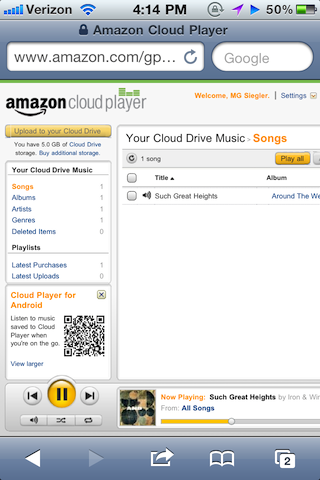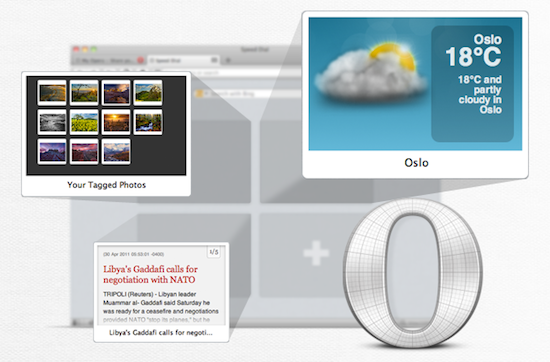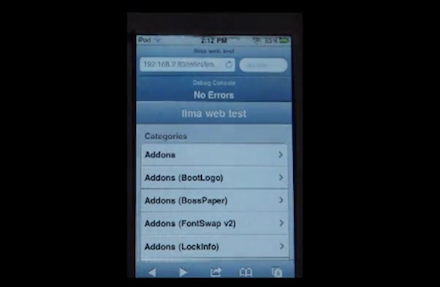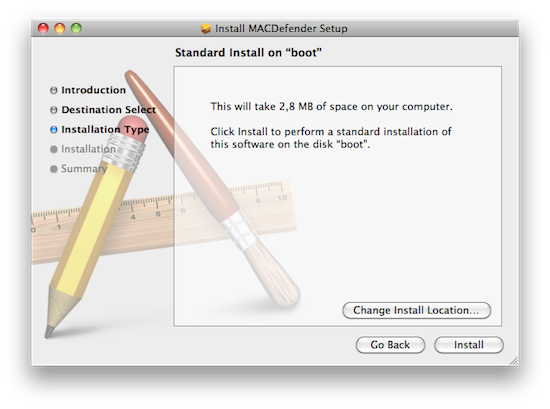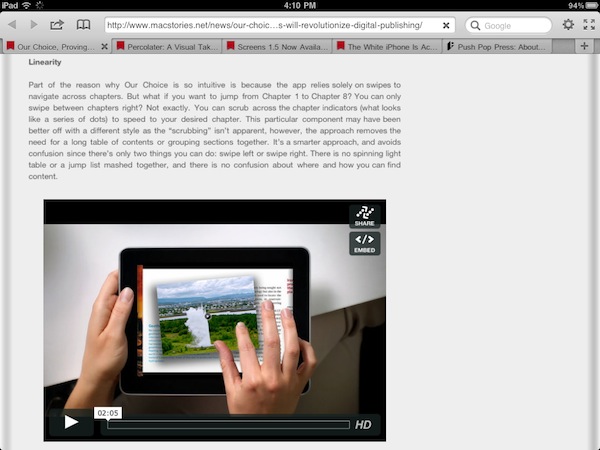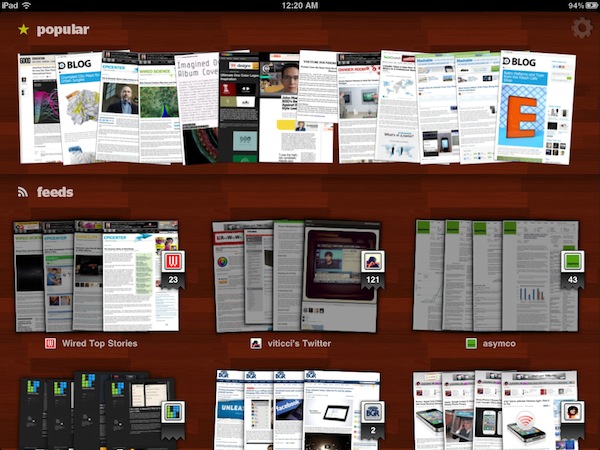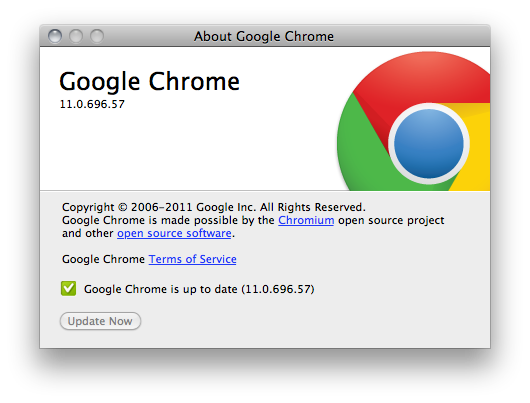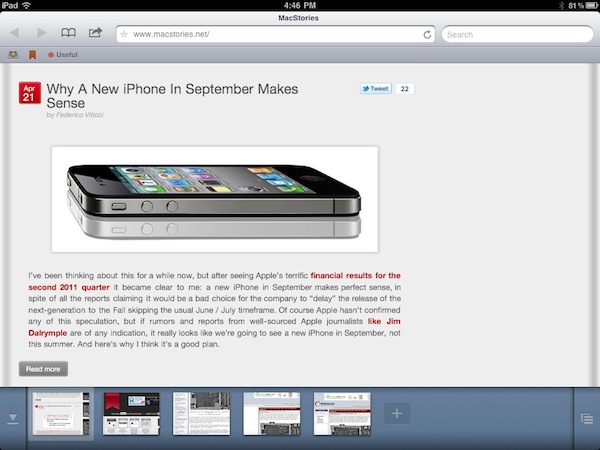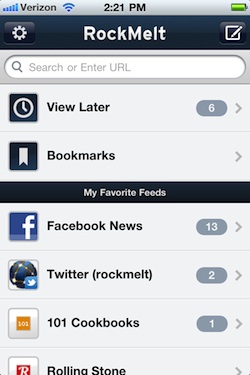Back in late March, Amazon launched Cloud Player for the web and Android devices, an online interface that, relying on music uploaded to your Amazon account via Cloud Drive, allowed you to stream music from the cloud via a web browser or the native Android application, built into the OS with direct connection to Amazon’s servers to fetch and stream songs on the go. The service, however, wasn’t working with iOS devices, and it wasn’t a Flash issue: somehow, the website itself didn’t want to cooperate with Mobile Safari on iPhones, iPod touches and iPads. We noted that there was a way to make it work by using an alternative browser like iCab Mobile and changing the app’s user agent, but it was convoluted and far from being a reliable alternative to playing music locally in the iPod app, or from third-party services like MOG and Spotify, which do have native iOS apps. The lack of iOS compatibility for Cloud Player left many wondering whether the company intentionally decided to block the service, betting exclusively on the Android platform – which is the foundation for Amazon’s new app marketplace.
As noted by TechCrunch today, however, Cloud Player seems to be working in the iOS browser now. Songs stream just fine, and they even pause automatically during an incoming phone call or if a Push Notification is received. It’s unclear how Amazon exactly “unlocked” the feature and why it went online so quietly without any major announcement, but my guess is the Cloud Player team simply added a string to allow Mobile Safari to start a QuickTime streaming session within the browser.
You might think this had to due with Flash or another technology that iOS wasn’t compatible with, but it wasn’t. It looked like something else was simply blocking it from working. Well, good news. That’s no longer the case.
If you visit Amazon’s Cloud Player through the Safari web browser on an iOS device, you’ll see that it does in fact now work. You’ll first hit a warning page telling you that your browser is not supported, but just ignore that. Click into the music in your drive and it will begin playing.
MG Siegler notes the implementation is still far from perfect (uploading requires Flash, but you wouldn’t be able to upload files from iOS anyway) and the solution implies listening to music in a regular browser window. Still, it’s a start for Amazon, and it reignites speculation of a native Cloud Player app for iOS coming in the near future. The website, for now, is restricted to US access only.
Rumors in the past months pointed at Apple building a full-featured music streaming service based on iTunes, wrapped inside the upcoming iCloud infrastructure for Mac and iOS devices. There’s little doubt at this point Apple hasn’t at least considered the possibility of letting users upload their music collection or subscribe to an à la carte service for streaming songs off the cloud. With the WWDC roughly a month away, we should know more about Apple’s cloud plans and new music options soon.