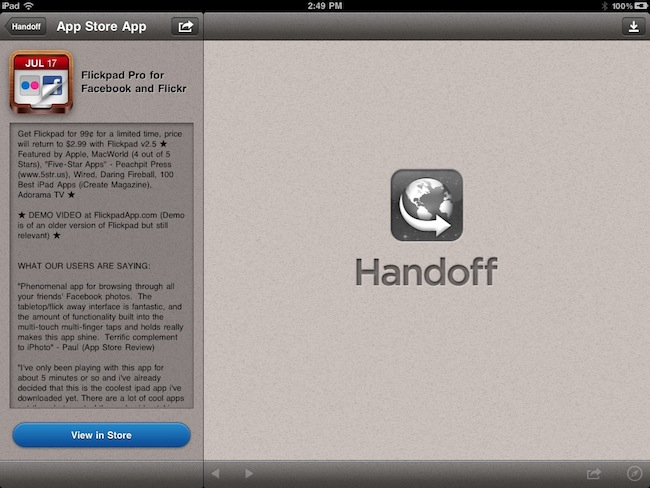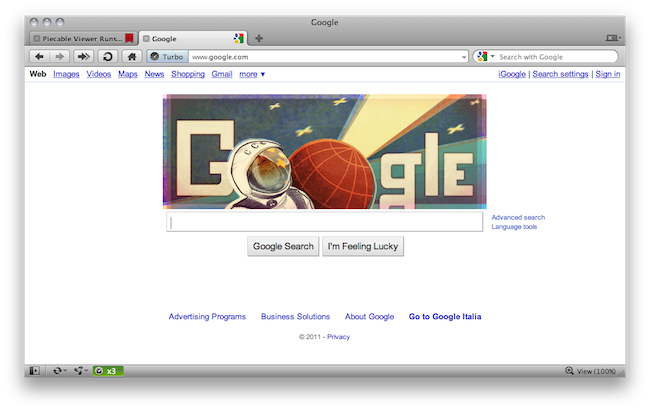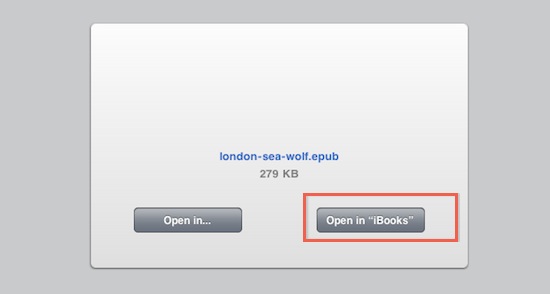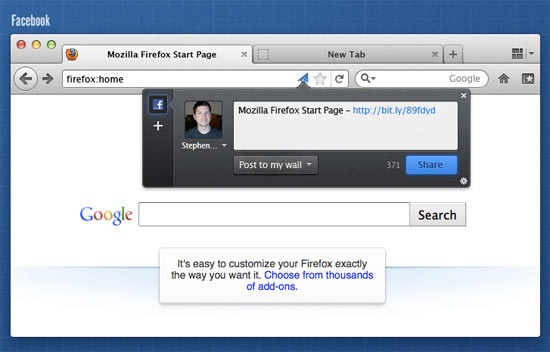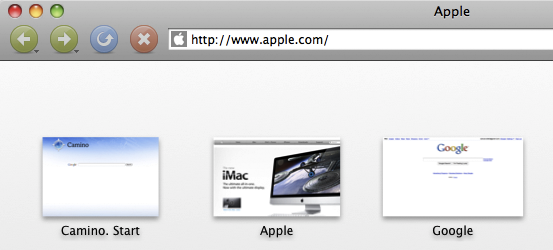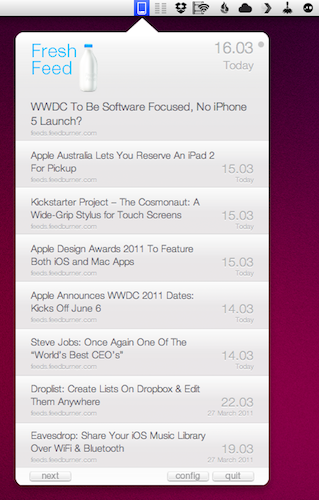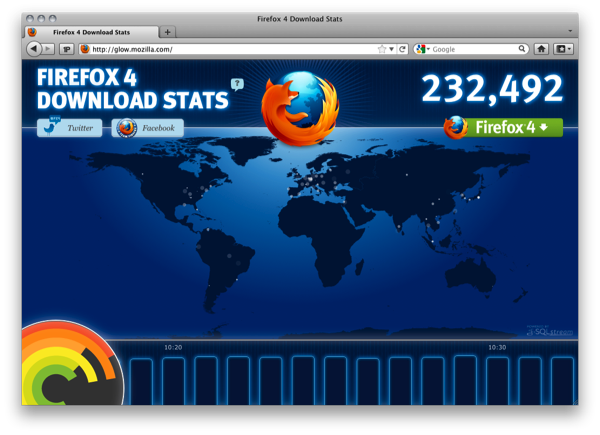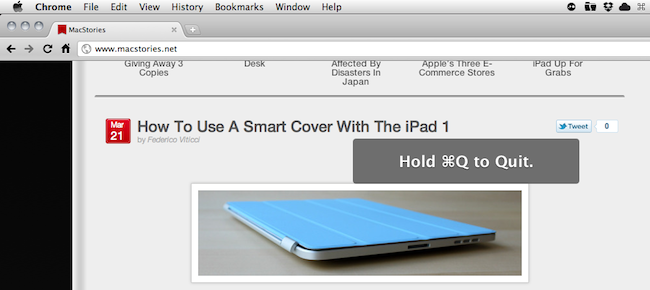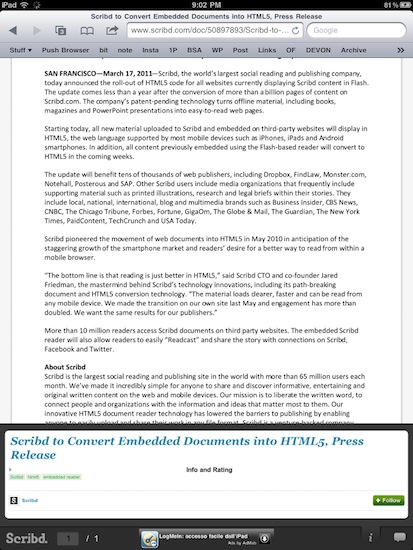Handoff for iPhone and iPad is a great application I reviewed back in January that allowed to send a webpage from a desktop browser to an iOS device with just one click. Unlike similar solutions that have surfaced over the past years enabling you to share webpages across Macs and iPhones, Handoff was the first app to come with a beautiful user interface design, a fast and reliable engine, a Chrome extension and smart URL recognition for web or Maps links. Handoff sported sharing features with Instapaper and Pinboard integration, and it was a universal app that worked on the iPad as well.
With the latest 1.1 update released today in the App Store, the developers have turned Handoff into a full-featured solution to receive links from the desktop and forward them to 3rd party apps installed alongside Handoff. The app isn’t focused on Safari and Apple’s default apps anymore: from the settings, you can tweak the behavior of Handoff to send http:// links to a plethora of alternative browsers like the excellent iCab Mobile, or Mercury. Atomic, 360, and Cyberspace are also supported. But there’s more: if your favorite 3rd party browser isn’t integrated out of the box, you can manually specify the custom URL scheme it uses so that virtually any browser for iOS can work with Handoff. This means not only the app will receive links in seconds as before, but it’ll be able to automatically open a webpage in the browser you want, too, without launching Safari at all. This is a great feature that I wish Apple would enable by default in the next versions of iOS – and it works really well with MacStories-favorite iCab.
The sharing aspect of Handoff went under a major revamp as well. The app can now paste items directly to Tapbots’ Pastebot for iPhone, or send a webpage to Instapaper – although you’ll need the 3.0.2 version of Marco Arment’s reading tool in order for this to work, and the App Store still reports Instapaper 3.0.1 as the latest version available. Hopefully Instapaper 3.0.2. featuring Handoff integration will come out in a few days so we can test the functionality. You can also login with your bit.ly account to customize links that you want to share on Twitter, or share items via text messages on the iPhone (iOS 4.0 is required). A new popover menu allows you to navigate between various sharing options with a simple tap&hold in the main list of links fetched from the cloud.
Handoff 1.1 also enables you to configure additional services and apps to open links instead of Safari – for instance, you can forward Wikipedia pages to Sophiestication’s Articles or Twitter links to the official Twitter app. I’ve noticed, though, that sending a tweet to Twitter for iOS doesn’t open a message in its standalone panel – it simply loads the app in your timeline. It’d be neat to have a kind of integration that catches the unique ID of a tweet and magically opens it next to your timeline, but I guess we’ll have to wait some more for that. Handoff 1.1 also supports the YouTube, Maps, iTunes, App Store, IMDB, and Yelp apps.
Overall, Handoff 1.1 is a terrific update that’s worth downloading if you’ve been looking for a way to get links from your computer and open them in your alternative browser of choice. So while I’m still using Push Browser to do the opposite and send links from iOS to the desktop, Handoff is without a doubt the most powerful solution to click a button on your computer, and beam a webpage to your iPhone or iPad. Go download it here. Read more