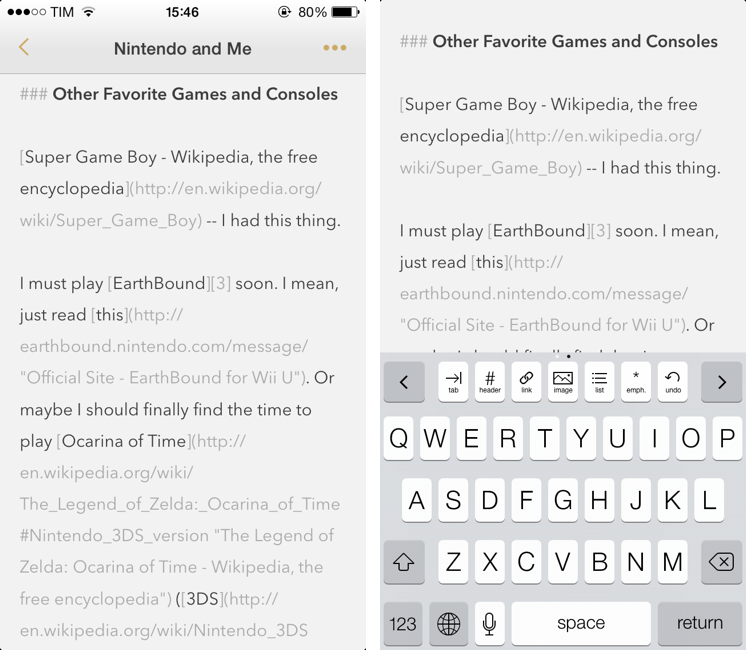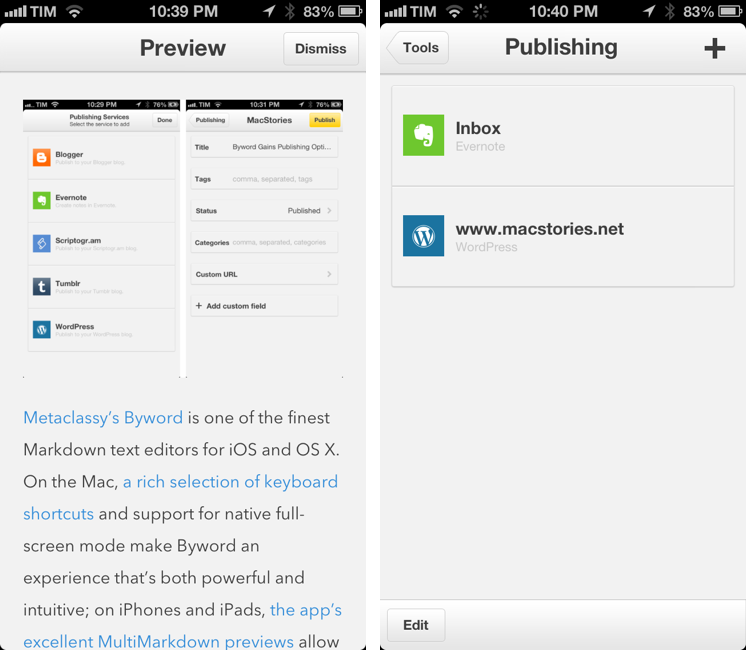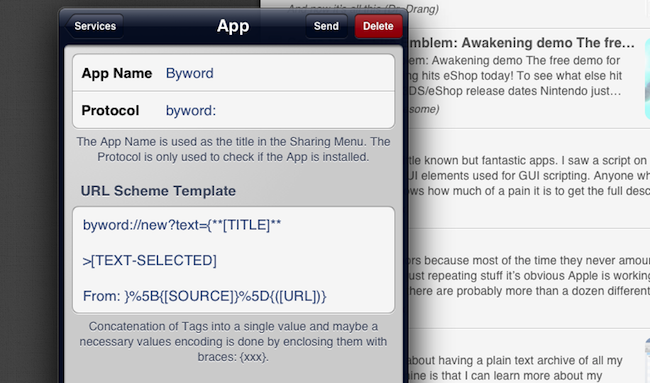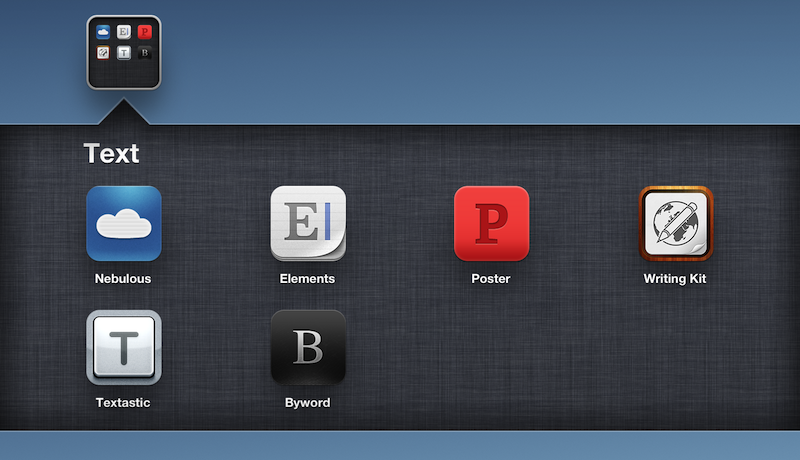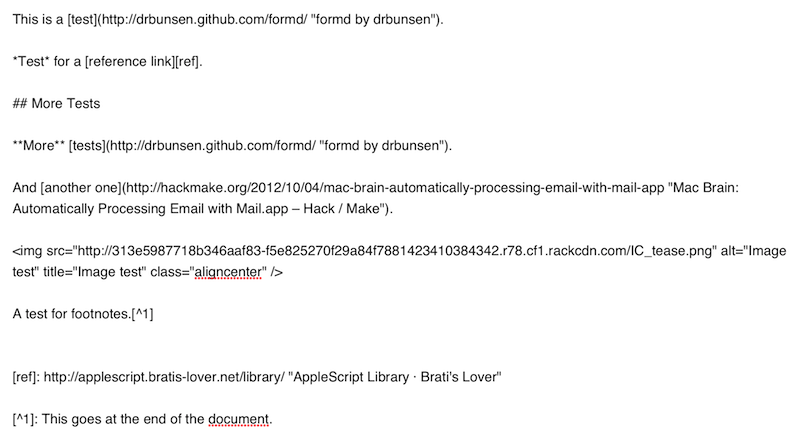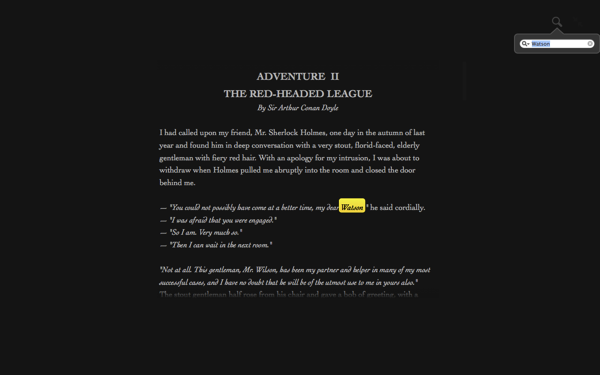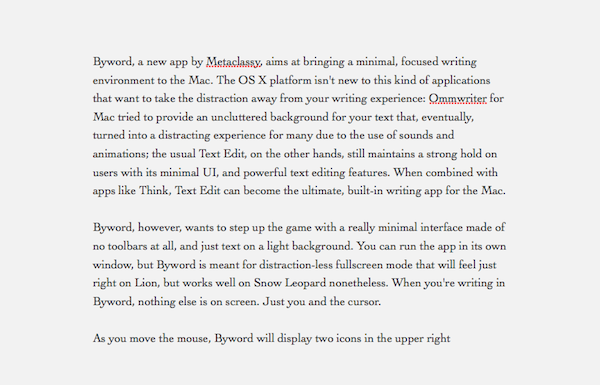Byword is my text editor of choice on the iPhone, and the one I recommend to anyone who’s not willing to play with Editorial and its advanced automation features on the iPad. While not as customizable as Zorn’s app, Byword is, in my opinion, the most powerful Markdown and Dropbox-compatible text editor for people who want to take notes, export to HTML, and perhaps publish posts to services like WordPress or Evernote. I have already covered the solid feature set of Byword and the reason why I prefer it to other text editors for iOS in my review of version 2.0. Read more
Posts tagged with "byword"
With iOS 7, Byword Brings Markdown Syntax Highlighting and Simplified Keyboard
Byword For iOS Gets Improved URL Scheme→
In a minor update released today, Byword developers Metaclassy have brought an improved URL scheme (based on x-callback-url) to the app, enabling actions for creating, opening documents, and manipulating text. Documentation is available here.
The actions supported by the URL scheme are:
newopenappendprependreplace
With these actions, you can now send text to a specific file in Byword, choosing to either create/open an existing document, insert text at the top (prepend) or bottom (append), or replace the entire contents of a document with new text. When using the Byword URL scheme, you’ll need to percent-encode text, which can be easily done using Launch Center Pro’s encode actions or Drafts’ double curly brackets.
This improved URL scheme creates some new interesting possibilities for iOS automation with Byword. I imagine many will experiment with workflows to append or create text from Mr. Reader’s Services menu, take notes with Drafts, or prepend text from Safari or Chrome using a browser bookmarklet. However, I still think that the URL scheme could be expanded to include support for triggering Publishing actions automatically, optionally supporting x-success to go back to another app after a post has been sent to a service integrated in Byword. With Poster no longer receiving updates, I believe the folks at Metaclassy have a great opportunity to keep Byword the simple and elegant iOS text editor that many love, while also adding advanced functionality that power users will come to rely upon in their daily workflows.
Byword 2.0 Gets Publishing Services, Improved Sync, And More
Metaclassy’s Byword is one of the finest Markdown text editors for iOS and OS X. On the Mac, a great selection of keyboard shortcuts and support for native full-screen mode make Byword an experience that’s both powerful and intuitive; on iPhones and iPads, the app’s excellent MultiMarkdown previews allow the Markdown-savvy writer to always keep an eye on the final outcome of a document. With sync (both through iCloud and Dropbox) and solid exporting options (including PDF), Byword has become many’s preferred solution to write down thoughts and longer essays – with a focus on Markdown, rich text, and cross-device availability of documents.
Byword 2.0, released today for iOS and OS X, introduces new publishing options for WordPress, Tumblr, Evernote, Blogger, and Scriptogram, more robust sync with offline support and better conflict resolution, and several other enhancements. I have been testing Byword on all my devices for the past month, pointing the app to my /Apps/ folder in Dropbox where all my text files are stored. Read more
Create New Byword Notes From Mr. Reader→
Create New Byword Notes From Mr. Reader
I’m a big fan of Mr. Reader’s new services menu. Through URL schemes (documented here), it allows the app – a Google Reader client – to send selected text, URLs, or article titles to other apps. One of the custom actions posted by the developer allows you to create a new note in Byword, possibly formatted as a linked post for your blog.
The action (which you can download here) uses by Byword URL scheme to create a new note. In the note, you can have the article’s original title, some selected text, and a source link formatted as Markdown. As shown in the image above, you can modify the template with any characters you want. For instance, I added a > character before [TEXT-SELECTED] to format the selection as a quote block in Markdown.
I personally use Nebulous Notes and Poster to create articles for MacStories on the iPad, but a lot of folks like Byword. Check out the Mr. Reader action if you’ve been looking for a way to send text and links from Google Reader to Byword.
(Bonus: here’s a quick video showing the action)
Best MultiMarkdown Previews On iOS
As a quick follow-up to my Nebulous Notes post on MultiMarkdown macros, I decided to put together a quick representation of how various apps I have tested handle MultiMarkdown previews on iOS.
For reference, this is the text I previewed in each editor:
It’s a mix of regular Markdown (reference, inline links, bold and italics, section headers), MultiMarkdown (footnotes) and regular HTML (the centered image). I always write with this combination of syntaxes because that’s how articles end up on MacStories. The mix is also a good stress test to see how an app can handle various implementations of Markdown and HTML simultaneously.
Byword for iOS Review
Byword, the Mac app that I used last summer to write my MacBook Air review, has been updated today to include iCloud syncing on the Mac, and support for a brand new iOS app that briefly went live on Saturday, was pulled, and now is back on the App Store at $2.99.
Byword is a minimal text editor that works with the Markdown format and allows for easy exporting of plain text to a variety of formats including HTML, PDF, and LaTex. Unlike most minimal text editors these days, Byword for Mac has become popular among writers and bloggers (also) thanks to extensive support for keyboard shortcuts, built-in Markdown preview, and integration with Lion’s full-screen mode, auto save, and Versions. We have covered Byword on MacStories before.
The iOS version of Byword runs as a universal app on the iPhone and iPad, and I have been able to test it since its first release last week. Despite some initial issues with iCloud syncing, I was able to activate the functionality, and sync text documents across devices using Apple’s cloud service and Dropbox, which is also natively supported inside the app. Having tried both solutions, I can say that whilst the developers ensured the two syncing services would appear as “invisible” as possible to the user, iCloud seems a little faster at pushing and picking up changes made on another device. On iOS, upon first launch the app will ask you to choose a syncing service between iCloud and Dropbox – alternatively, you can go with none and save documents locally. If you choose iCloud, which I did, the app will show documents stored in the cloud from a sidebar on the iPad, or a dedicated screen on the iPhone. On both devices, you can switch back and forth between the browsing and editing interface with a single swipe on screen – I found this very intuitive and responsive. Syncing between iOS devices through iCloud has been remarkably stable for me in the past few days, allowing me to effortlessly push changes to this very article around in seconds. I also like how Byword for iOS is capable of updating changes “live” inside your document even if it’s already open but being edited on a second device. Read more
Forget fancy formatting: Why plain text is best→
Forget fancy formatting: Why plain text is best
Although modern word processing programs can do some amazing things—adding charts, tables, and images, applying sophisticated formatting—there’s one thing they can’t do: Guarantee that the words I write today will be readable ten years from now. That’s just one of the reasons I prefer to work in plain text: It’s timeless. My grandchildren will be able to read a text file I create today, long after anybody can remember what the heck a .dotx file is.
David Sparks from the wonderful MacSparky blog and Mac Power Users has made a debut post on Macworld with a great discussion on working with plain text files (I also believe Patrick Rhone talks about this and information silos in his Minimal Mac podcast, Enough).
I’ve been increasingly using TextEdit with Marked for writing everything that shows up on the website, and I know Federico recently put Byword (in combination with OmniOutliner) to the test with his great MacBook Air review. No matter what tools I use, whether it be TextMate, iA Writer, or another app, I’m always writing in Markdown and writing in text files. These text files are saved in Dropbox or some temporary workspace (which I consider to be my alternate directory to the Desktop).
Honestly, the best way to get started with plain text before you invest in another app is to simply open up TextEdit, hit ⇧⌘T, and start typing. David makes a strong case for nvALT, which you might like better since you can have the best of both worlds: accessible plain text files in the file system in a big container that makes it easy to search through everything you’ve written (as a bonus, these files can be tagged and synced to your iPad and iPhone via Simplenote).
Byword for the Mac, Now with Markdown
Byword might be your text editor of choice thanks to its choice of colors in white or black shades, the intuitive and consistently convenient formatting pop-over, or its writer-esque text preview that lets you focus on just a few lines of text. If you’re not yet a convert for Byword’s good looks alone, Markdown support has been added under the hood for the many of us who prefer the popular, readable language over tag-numbing HTML code. Byword’s latest update to 1.2 brings Markdown and more, all reviewed just after the break.
Byword: Distraction-less Writing App For Mac
Byword, a new app by Metaclassy, aims at bringing a minimal, focused writing environment to the Mac. The OS X platform isn’t new to this kind of applications that want to take the distraction away from your writing experience: Ommwriter for Mac tried to provide an uncluttered background for your text that, eventually, turned into a distracting experience for many due to the use of sounds and animations; the usual Text Edit, on the other hand, still maintains a strong hold on users with its minimal UI and powerful text editing features. When combined with apps like Think, Text Edit can become the ultimate writing app for the Mac.
Byword, however, wants to step up the game with a really minimal interface made of no toolbars, and just text on a light background. You can run the app in its own window, but Byword is meant for distraction-less fullscreen mode that will feel just right on Lion, but works well on Snow Leopard as well. When you’re writing in Byword, nothing else is on screen. Just you and the cursor. Read more