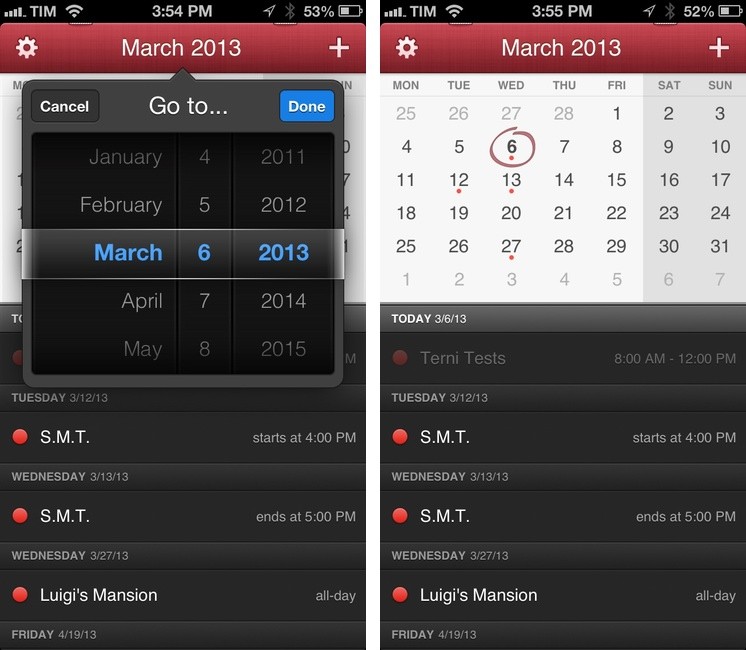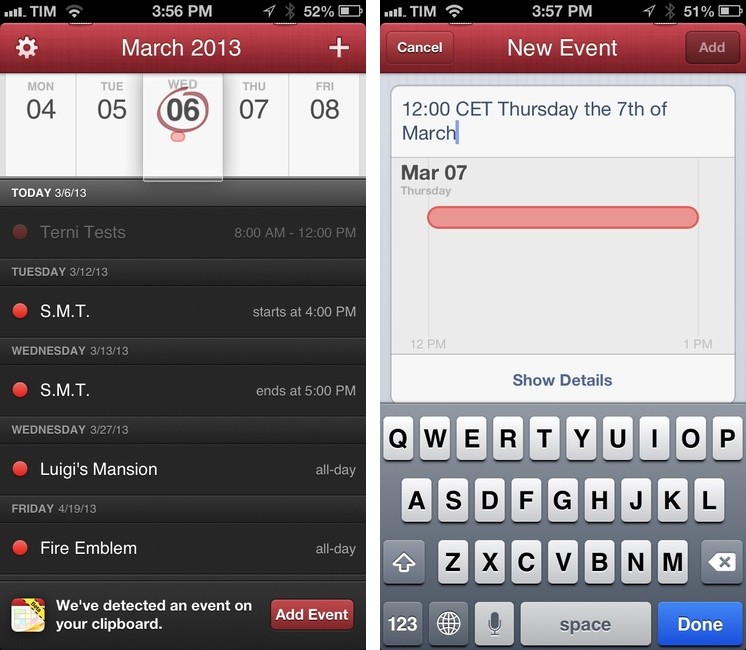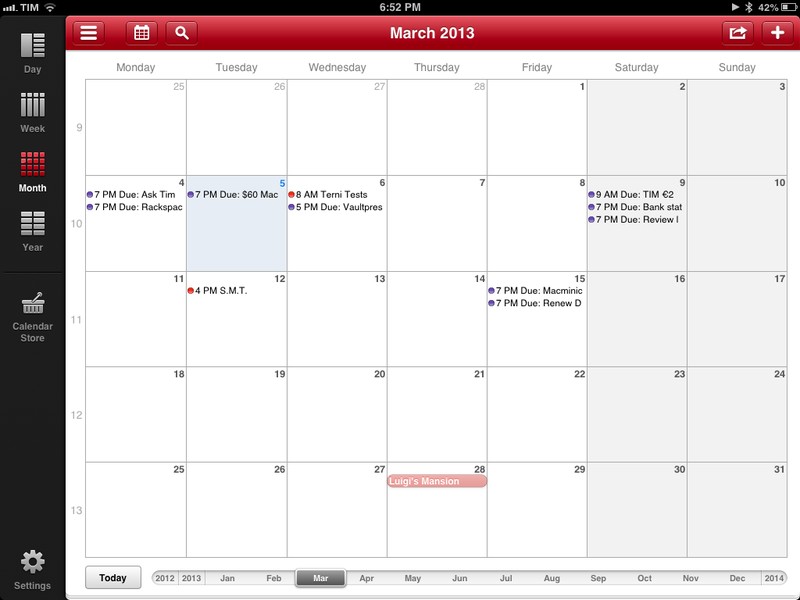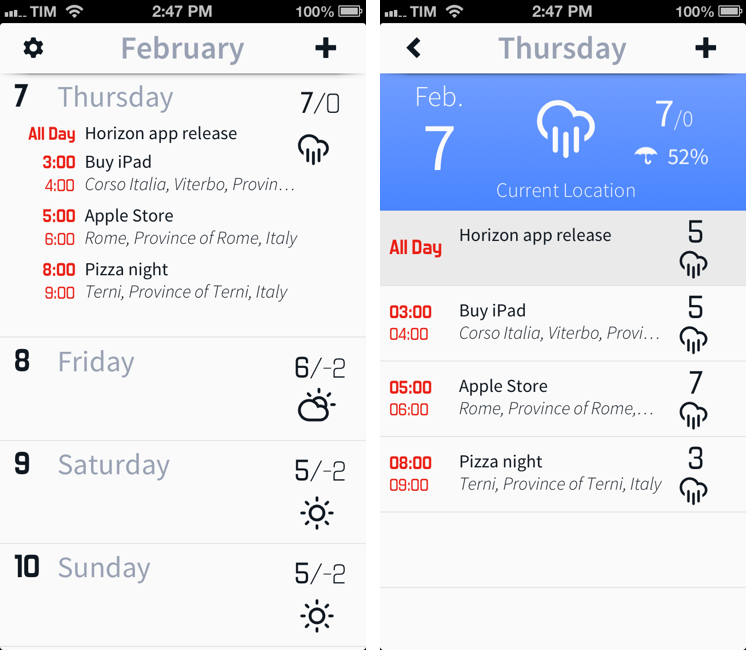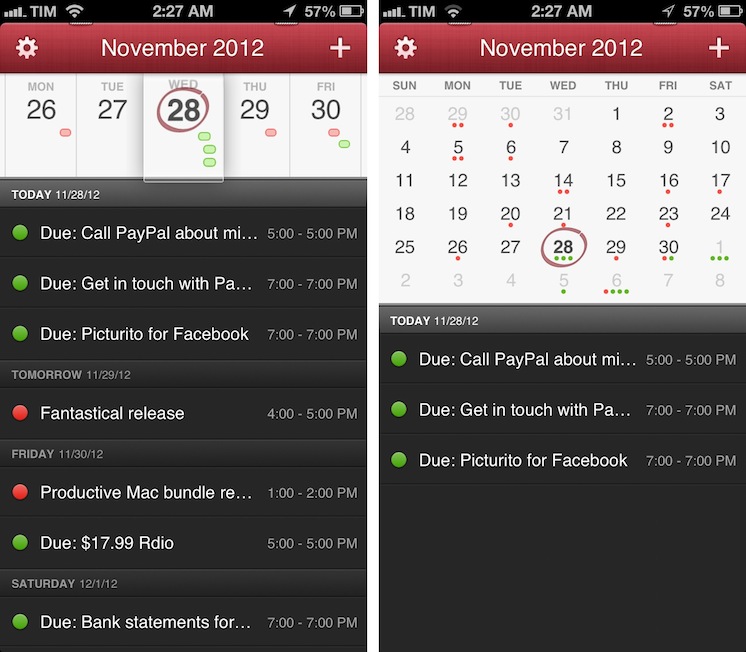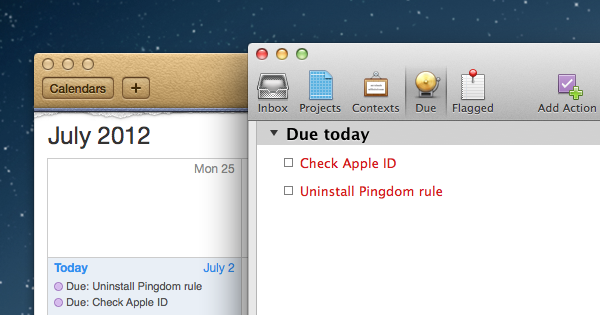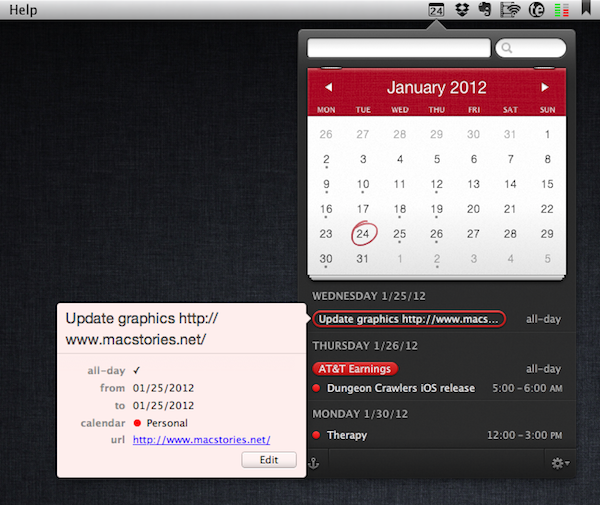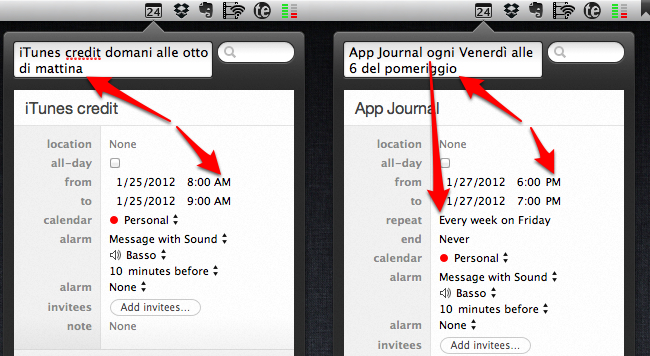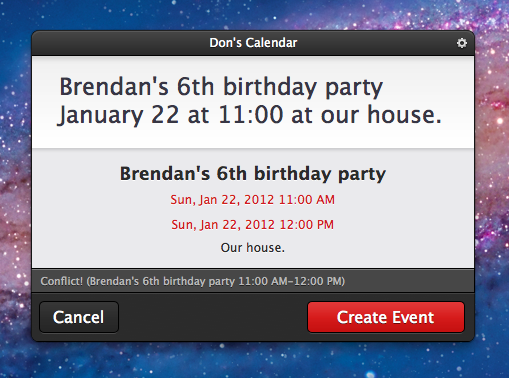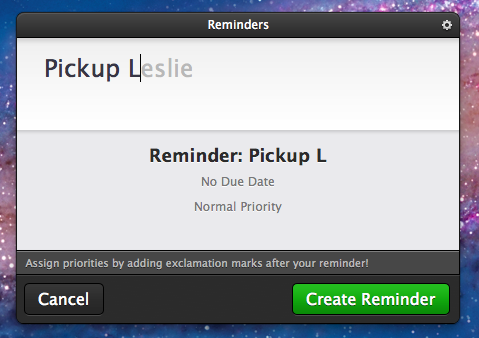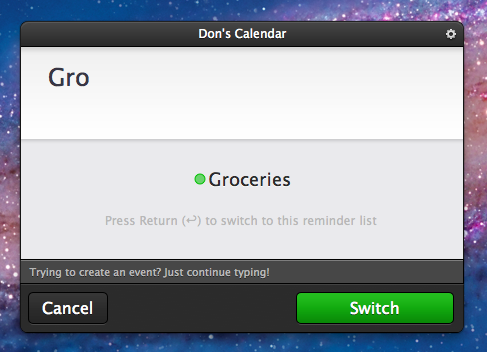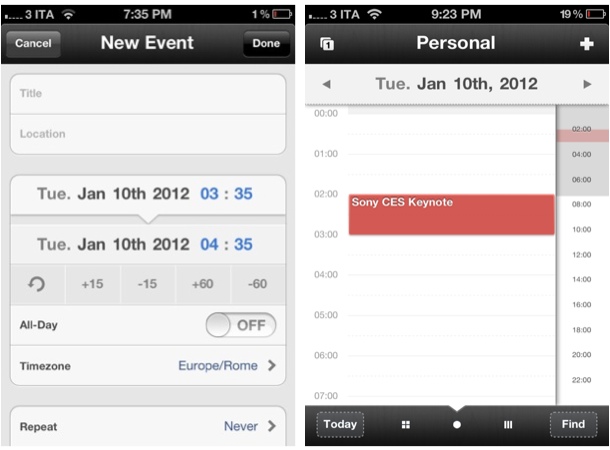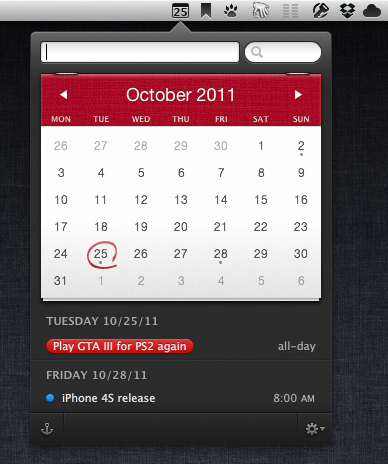Fantastical is my favorite calendar app for iPhone. From my review of the first version:
Fantastical for iPhone gets many things right without cluttering the interface or forcing me to learn a new set of rules and menus. Like Tweetbot’s tap & hold actions, Instapaper’s footnotes, or Launch Center’s presentation of shortcuts, Fantastical’s DayTicker and natural language support made me ask myself: Why hasn’t anyone else done this before?
Fantastical was already a part of my daily workflow on the Mac; with the iPhone app, I’ve found myself using the app even more thanks to its beautiful and easy to use interface that makes it super simple to get a quick overview of a day’s events. Combined with my OmniFocus-to-Calendar system, I wouldn’t be able to go back to Apple’s Calendar app after using Fantastical.
Fantastical 1.1, released today on the App Store, adds a series of improvements that make the app even better to use.
In terms of UI tweaks, there are new options in the Settings to highlight weekend days and dim past events for the current day. Both changes are welcome as they make it easier to quickly “read” the calendar; weekend days are dimmed both in DayTicker and calendar view. Another option that has been added in 1.1 – but which I don’t use – is the possibility to hide empty days from the DayTicker. The Dock icon can now show a badge indicating the current day of the month or remaining events for the current day (I prefer day of the month).
For calendar management and event creation, Fantastical 1.1 comes with new features that I really like. Events can be moved or duplicated by tapping & holding them and choosing Duplicate or Move from a popup menu; the same tap & hold gesture can be performed on the title bar (where the date is shown) to bring up a beautiful date picker that uses the same “loupe” effect of the DayTicker (shown above). If you don’t want to manually pick a date, you can now scroll the entire event list instead of being limited to the current month; scrolling will also automatically scroll the DayTicker or calendar views.
Alongside time zone support, pending invitations management, and multiple alerts (I managed to add 20 alerts to a single event, more than Week Calendar), Fantastical now has a smart clipboard detection tool that will look for date strings in your clipboard and offer you to quickly create a new event. For me, this has been particularly useful for dates of app releases or Skype calls that I frequently receive via email; I can copy the date, open Fantastical, and the app will parse it, letting me type the name of the event and save it.
Fantastical 1.1 is a solid update to my go-to calendar app for iPhone, and it’s available on the App Store.