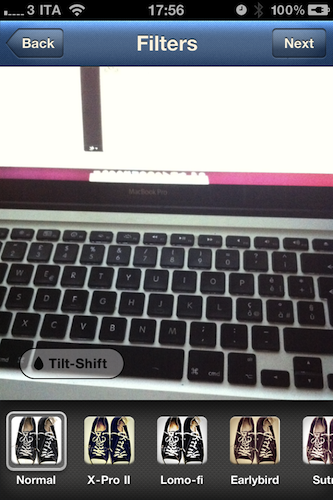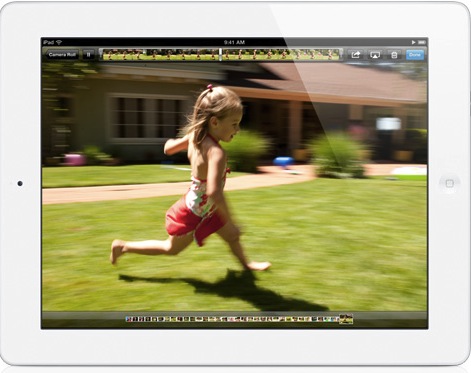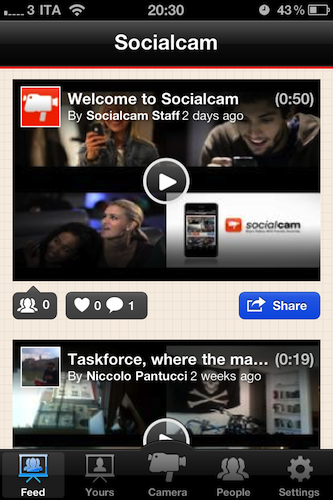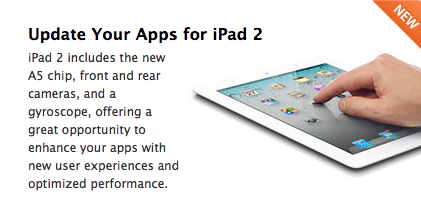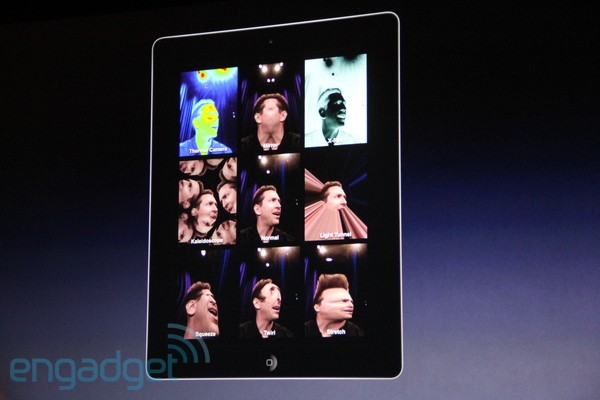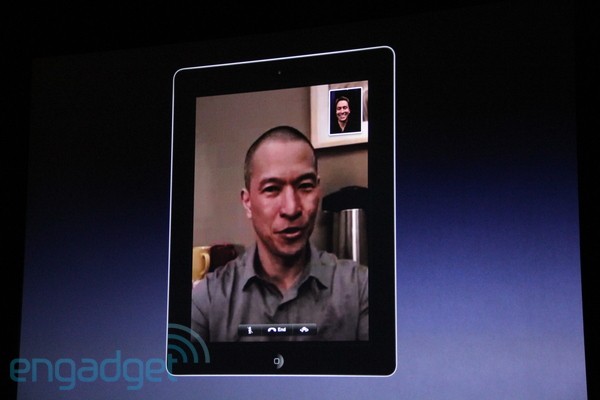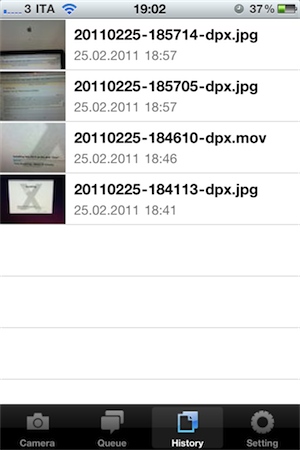Image sharing service Instagram, very popular thanks to its 2 million users but still available as an iPhone-only app, has released a new update today bringing the application to version 1.5. The new Instagram introduces a new effect, performance improvements for previous ones, a completely revamped news feed and the possibility to share photos via email.
The new filter, Tilt-Shift, comes after several requests from users that were forced to apply this specific effect in other iPhone apps like Tiltshift Gen; now Instagram integrates the possibility to blur a portion of an image with a slider directly into its interface without leaving the app. All you have to do is pinch to adjust the orientation of the blur and focus area. Other filters got a speed bost as well and now feel much more responsive, especially on iOS 4.3.
The major new feature, however, is the News Feed that’s been redesign to include more activity from your friends. Together with follow and comment notifications, you can now see what your friends are doing, the comments they post, the photos they like and the people they start following, too. I’m not sure I like this News Feed as it brings a lot more social information into the stream and it might get annoying over time, but we’ll see. For now, it’s clear that Instagram is moving towards a more social approach besides the “simple app that takes photos” concept.
Upon taking a picture, you can also share it via email to your friends and family. I’m pretty sure this sharing option should also allow you to drop pictures onto your Dropbox using this service, and I’ll make sure to try it later. This is a welcome addition to the app. Last, you can tap & hold a username to initiate a reply – I don’t use Instagram much to reply to people but I guess the heavy Instagrammers out there will insanely love this option.
Instagram 1.5 is propagating now in the App Store; it’s available for free here. Check it out, it’s a nice update. More screenshots below.
Update: Associating a Send To Dropbox email address to Instagram won’t let you automatically save photos into your Dropbox. Just a text file with the email you shared.