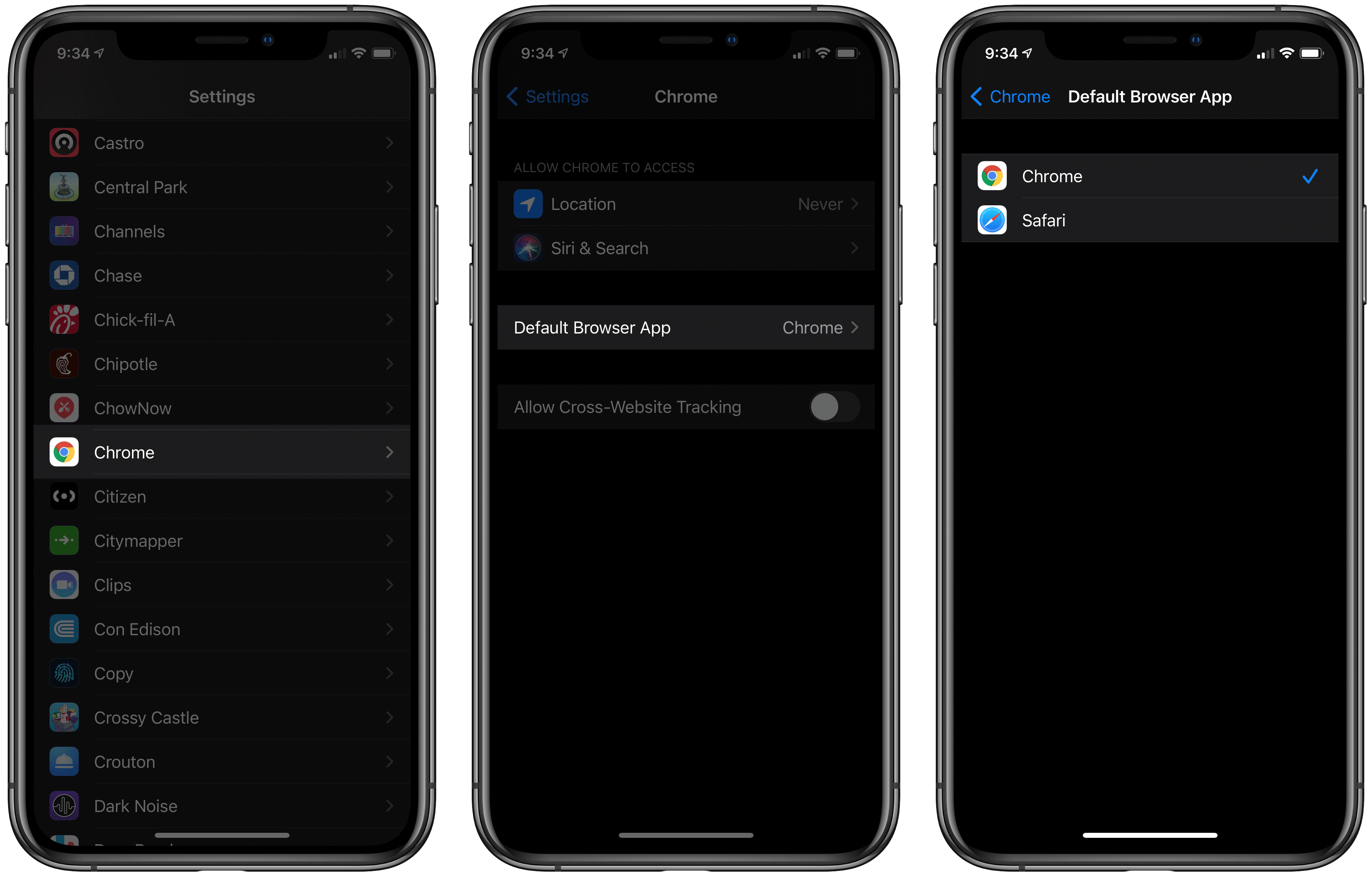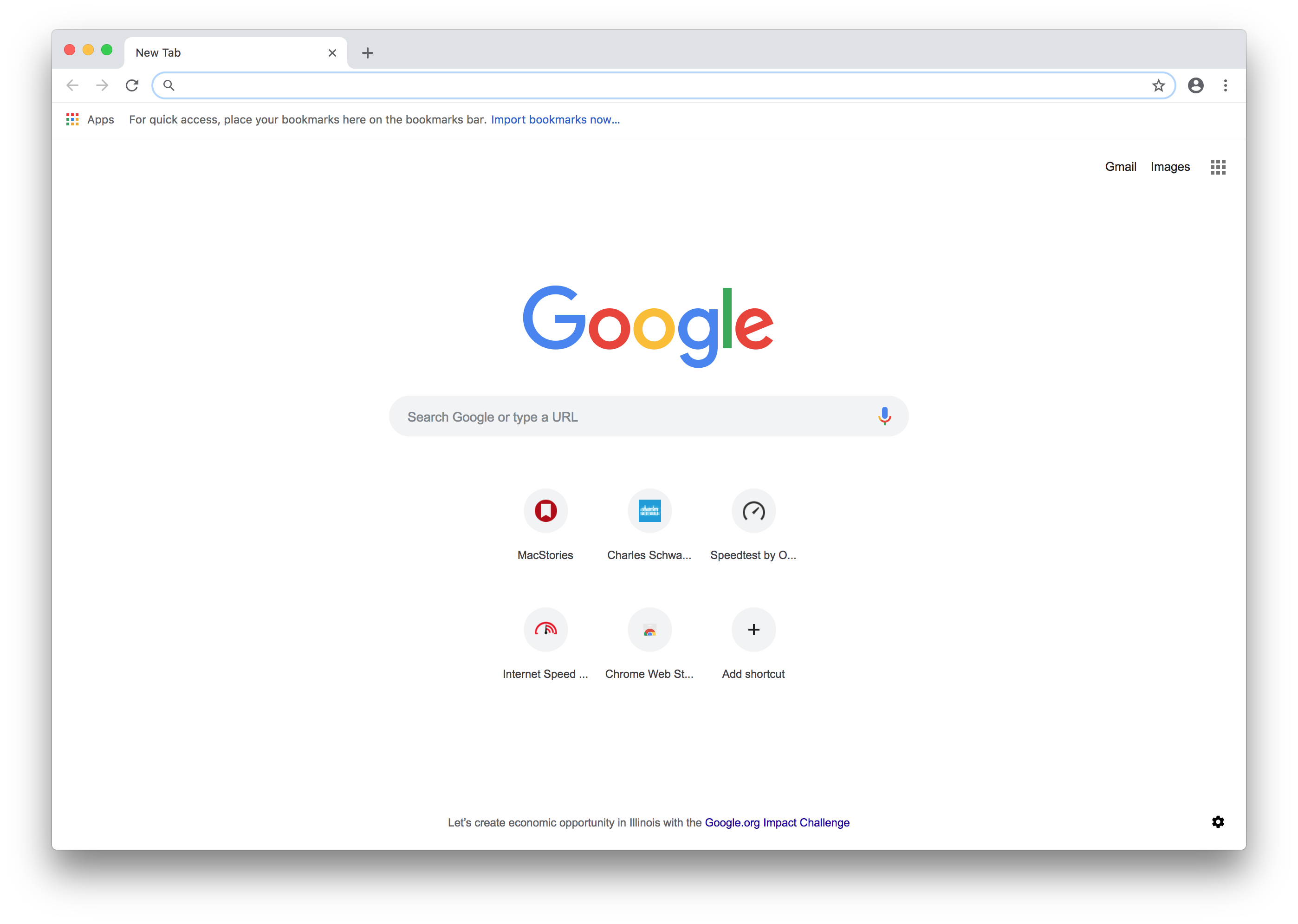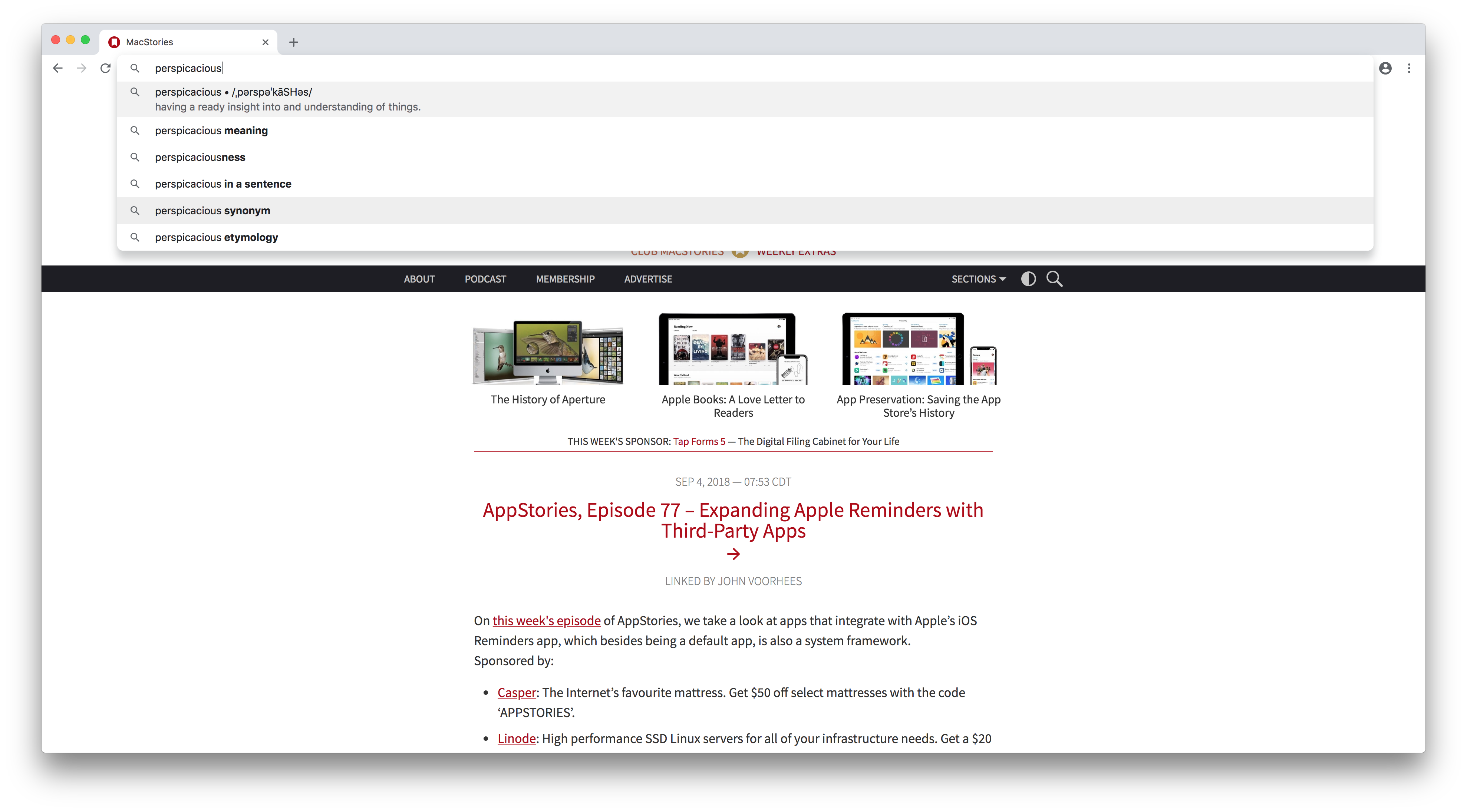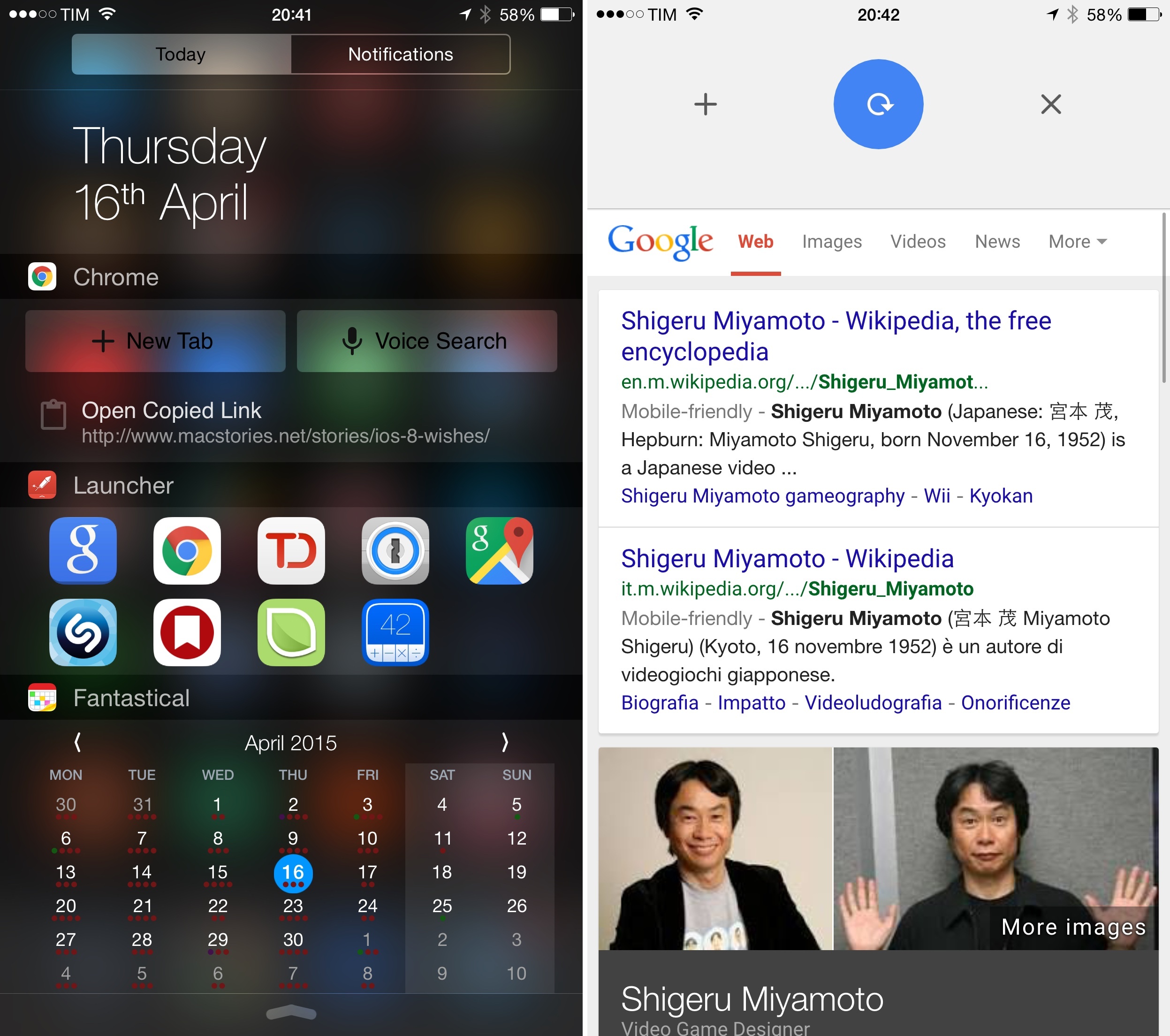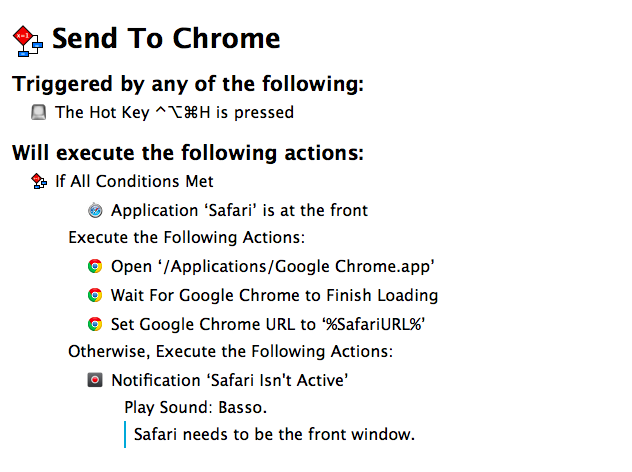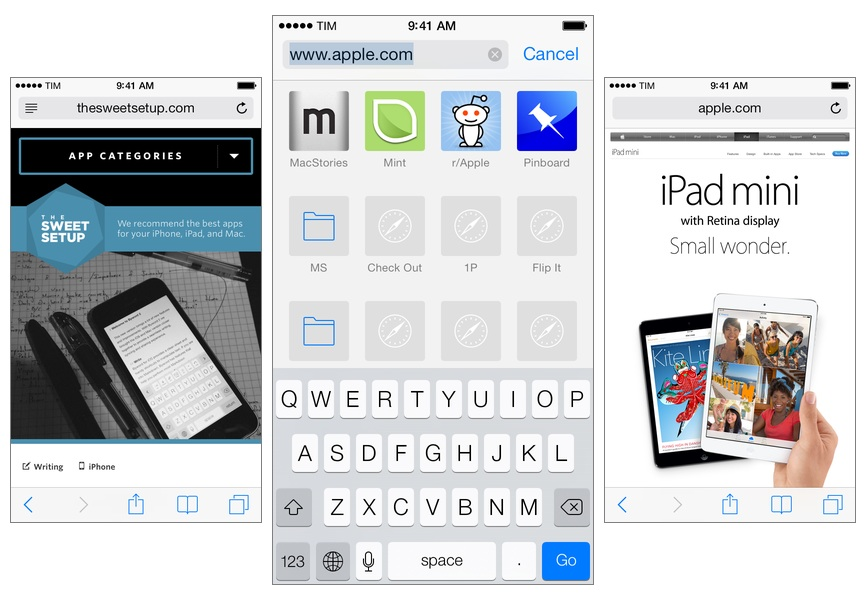Apple is hosting its first fall event in a matter of days, and a public release for all the company’s latest OS updates is expected to follow not long after. However, today anyone using the beta versions of those updates can benefit from a new feature ahead of time: setting Google Chrome as the default browser on iPhone and iPad.
iOS and iPadOS 14 both include the ability to set a third-party browser or email app as the system default, replacing Safari and Mail. Up until now, however, beta users couldn’t yet try the feature because it’s usually not possible for third-party apps to support new OS features until after the beta cycle is complete. That’s not the case with Chrome, though, which as of its latest update can now be configured as the default iOS and iPadOS browser. You have to be running the iOS or iPadOS 14 beta for this to work, but if you are, all you have to do is visit Settings ⇾ Chrome ⇾ Default Browser App to make the change.
Once Chrome is set as your default, any link you tap systemwide will open in Chrome rather than Safari. It’s that simple. Whether you’re opening a link in an app like Messages or even from inside Siri results, the OS will always launch links directly in Chrome. The one point of friction that remains is apps that use Safari View Controller as an in-app browser rather than sending you to a separate app when you tap a link. Slack, for example, behaves this way. Fortunately, all you have to do is hit the Safari-inspired icon inside Safari View Controller that sits next to the share icon and the page will open in Chrome.
Now that Chrome supports this new iOS and iPadOS 14 feature, we may start seeing other browser apps and even email clients debut updated versions that can be set as defaults. I wouldn’t be surprised to see Gmail follow Chrome’s lead before long.