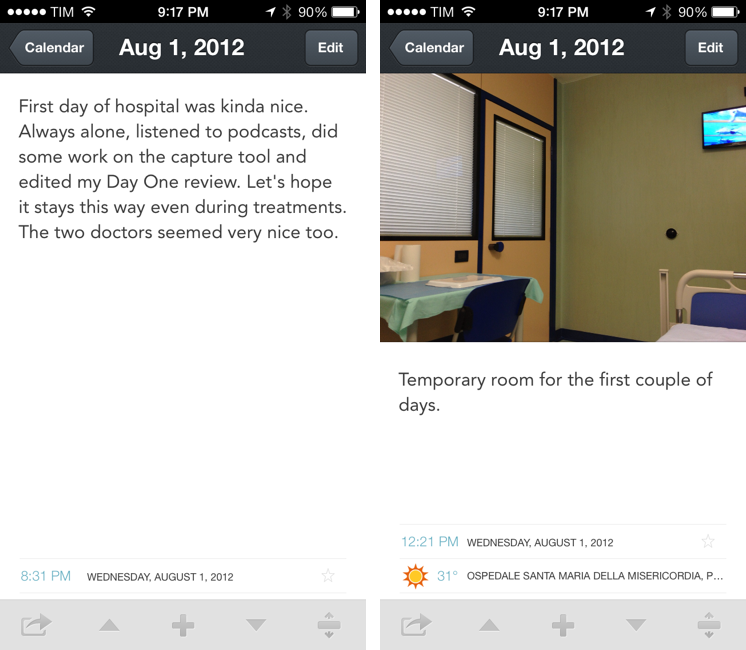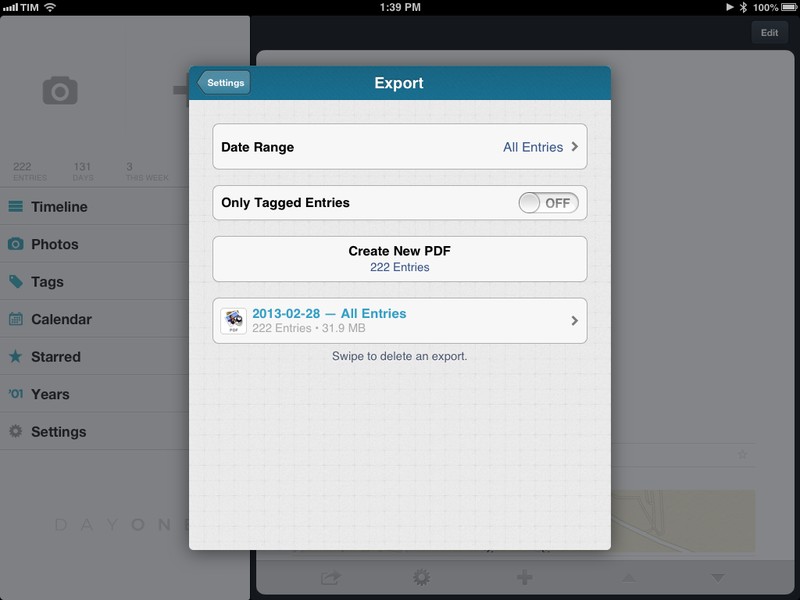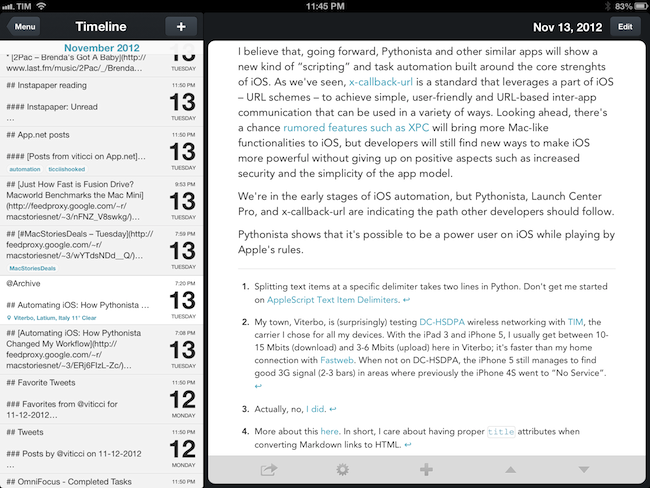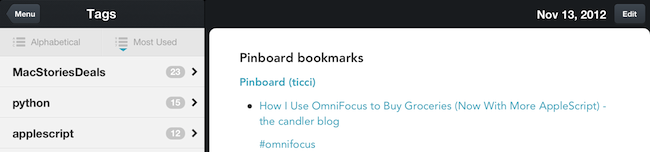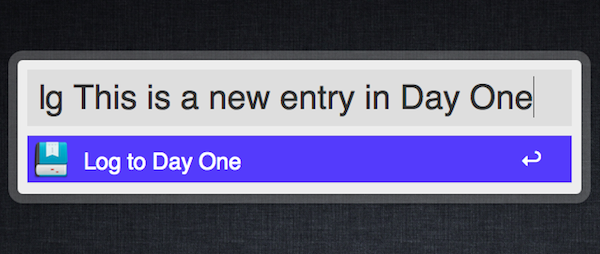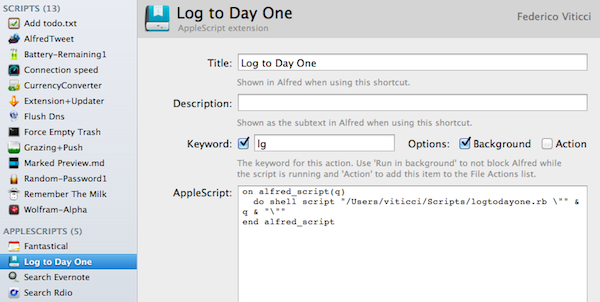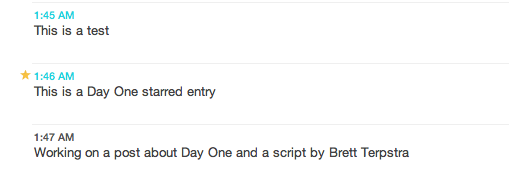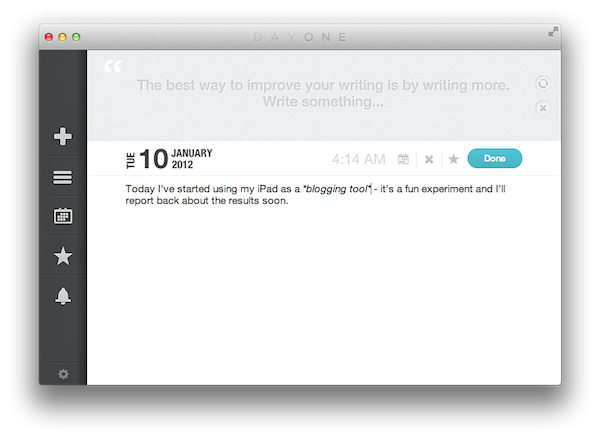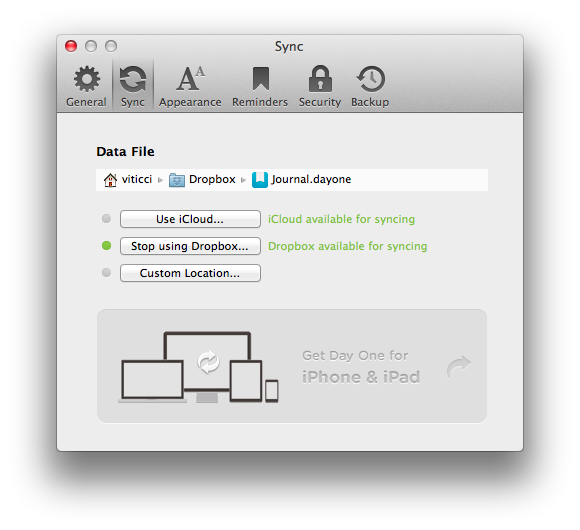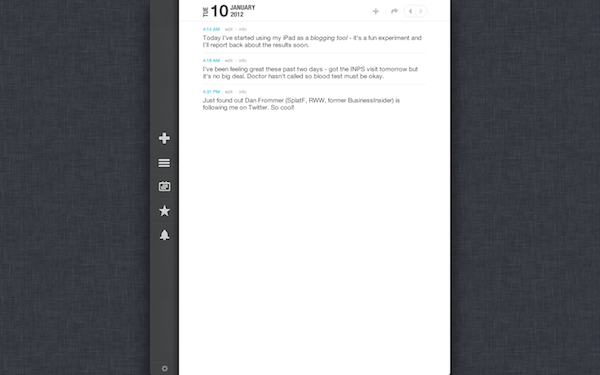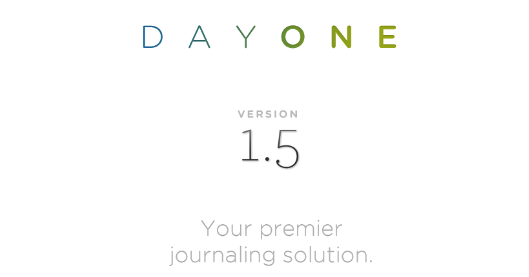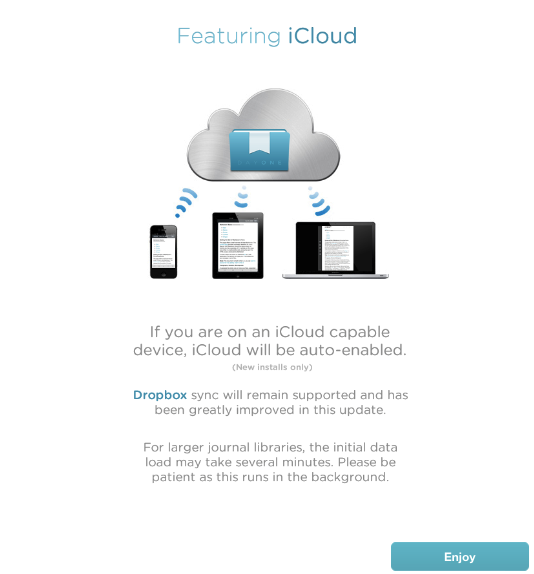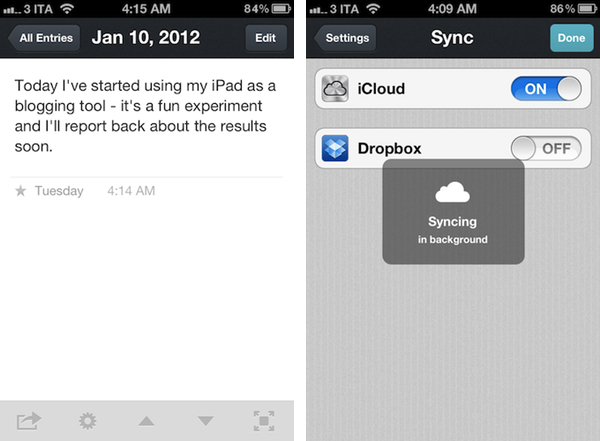Following the 1.5 update that brought iCloud sync to iOS earlier this week, journaling application Day One (my review) has been updated on the Mac as well, adding sync with Apple’s iCloud just like its iPhone and iPad counterparts, but also bringing several additional functionalities, especially in the text editing and exporting areas.
Day One 1.5 can read and save files to iCloud automatically, in the background, all the time. As on iOS, existing entries from Dropbox will be merged with iCloud if you decide to use Apple’s service, but you can’t use iCloud and Dropbox simultaneously. Sync is blazing fast in Day One, with iCloud constantly pushing changes across devices as you type. This is true on the Mac as well, as journal items are pushed almost in-real to and from OS X.
The core features of Day One for Mac remain intact in this update. The menubar quick entry menu is still there, as is the Tweetie-like navigation in the main journal with access to days, calendar, favorite items, and reminders. You can set a passcode for the entire app while keeping the menubar’s quick entry panel (possibly with a keyboard shortcut) working and fully functional; you can also navigate between months and years easily through the journal’s main interface.
Among Day One’s new features the most notable one is undoubtedly Markdown and MultiMarkdown support. Folks accustomed to John Gruber’s popular plain text formatting tool will be up and running with Day One in no time; Markdown support has been enabled in Write and Read modes, meaning you’ll see visual live previews of Markdown formatting (*italic* will be displayed as *italic*) as you type. The layout of Read and Day modes has been improved, and there are other new cool additions such as font size controls and Sans/Serif /Monospaced fonts waiting for you to be activated in the Preferences, which are now accessible from a new cog icon in the bottom left corner of the app. Also new in 1.5 is hover preview in Days and Starred views, which will give you a nice-looking popover to get a quick peek at single entries in your journal.
With Markdown formatting for easier writing, live previews, new font options, popovers and an overall refined UI (transitions and various refinements, including a full-screen mode for Lion), Day One 1.5 sure looks like a winner.
It’s not just sync and the good looks. Day One 1.5 comes with more options to get your data out of the application, too. Auto Backup has been enabled, allowing you to sync with iCloud, but back up the database to another location on your Mac (such as Dropbox). Furthermore, entries (or entire days) can now be exported to Markdown format (.md) besides plain text.
Other minor features from 1.5 include:
- Auto Bold First Lines (Titles)
- Live sync UI updates
- Command S to Save
- Printing
- On Startup Preference
- Journal Merging
- Spelling and Grammar Preferences
- Keyboard Navigation and Controls
With better export options and auto-backup to any folder, Day One 1.5 offers the same strong foundation of the iOS version, but delivers more in terms of quantity of functionalities and quality of writing environment. Day One still is the best app to archive your thoughts and keep a daily journal, period.
Day One 1.5 is available on the Mac App Store.