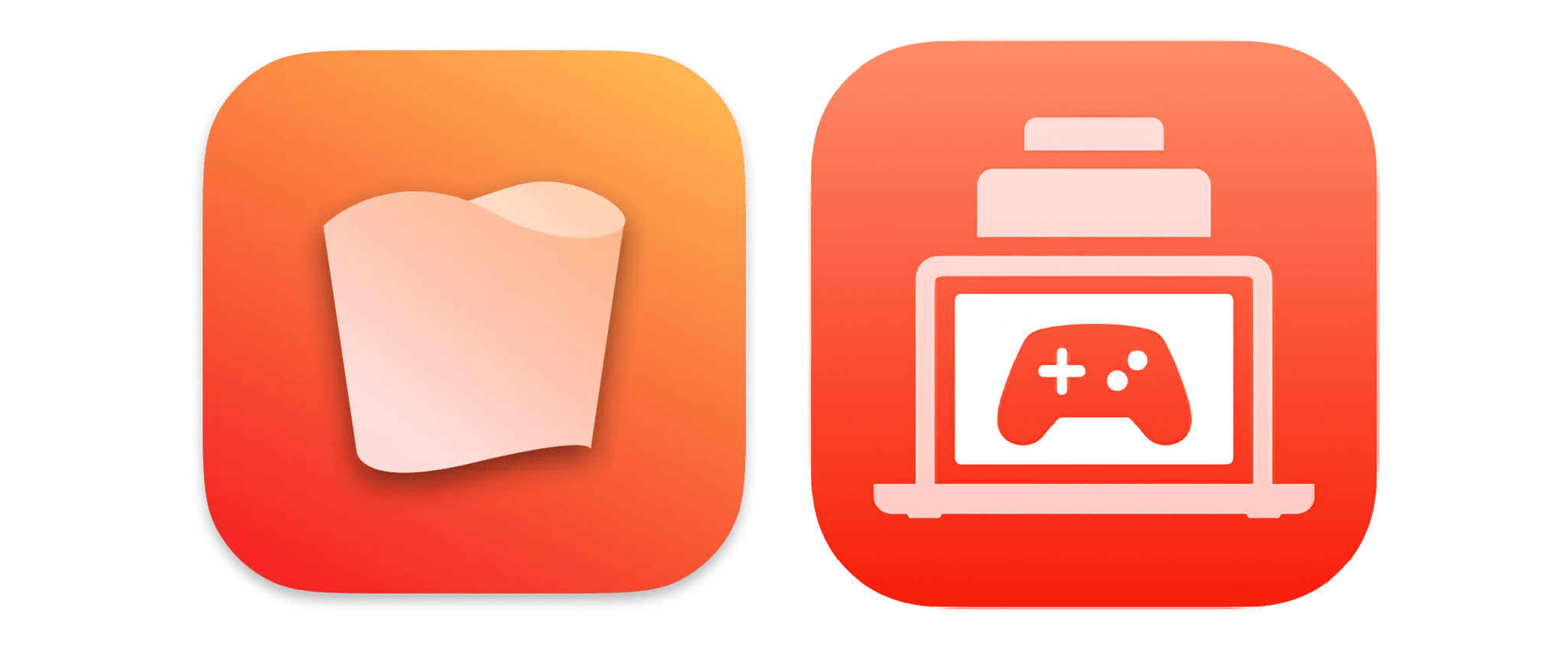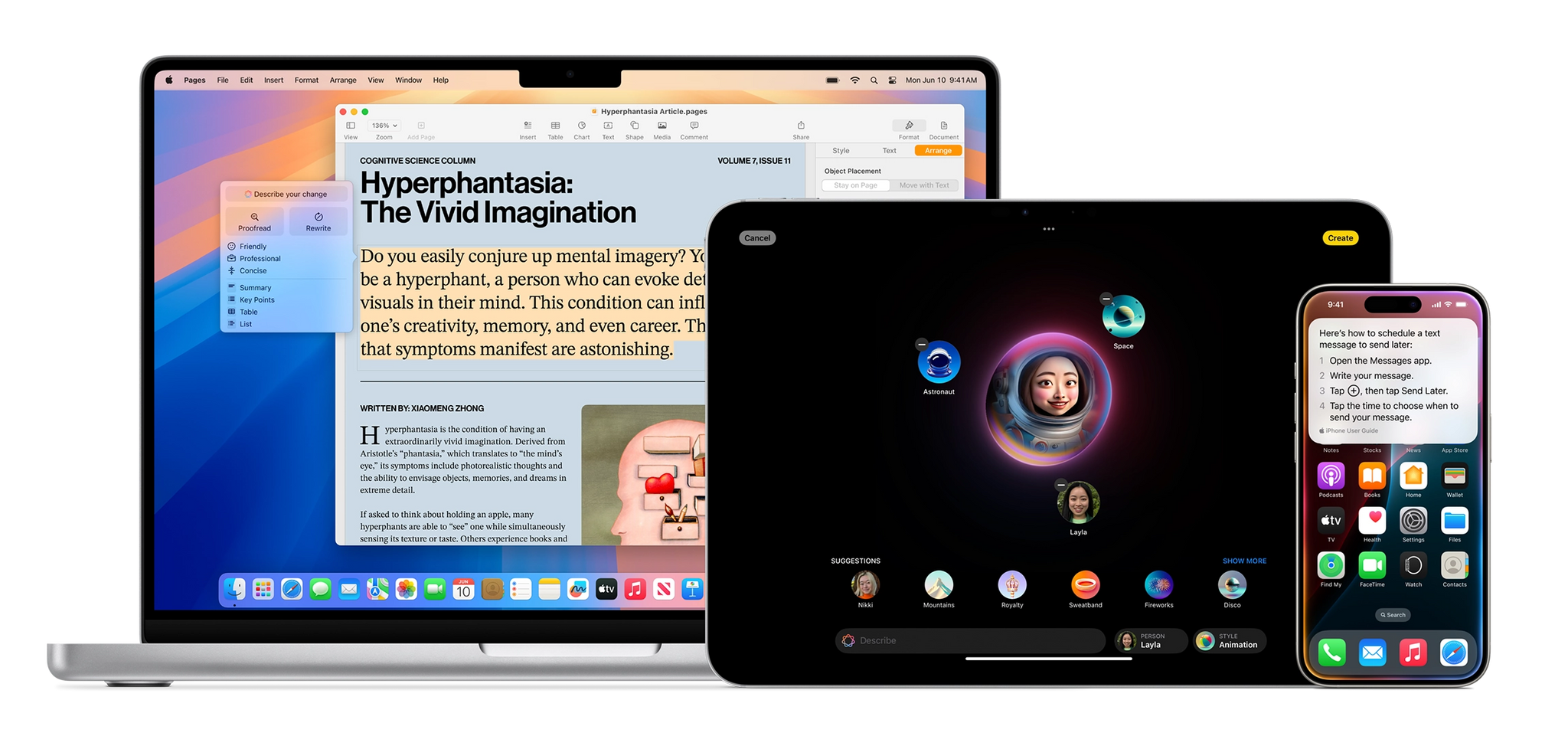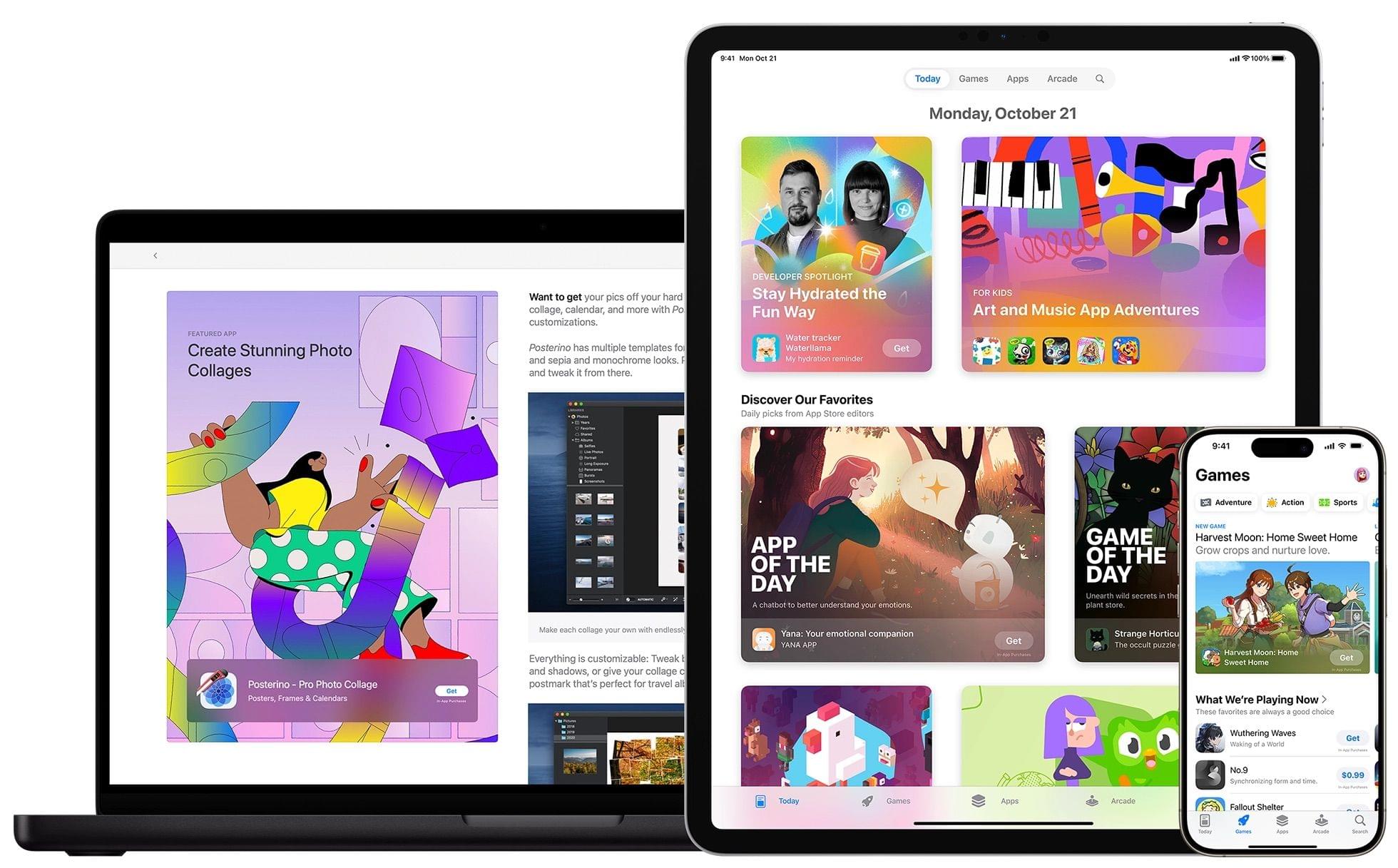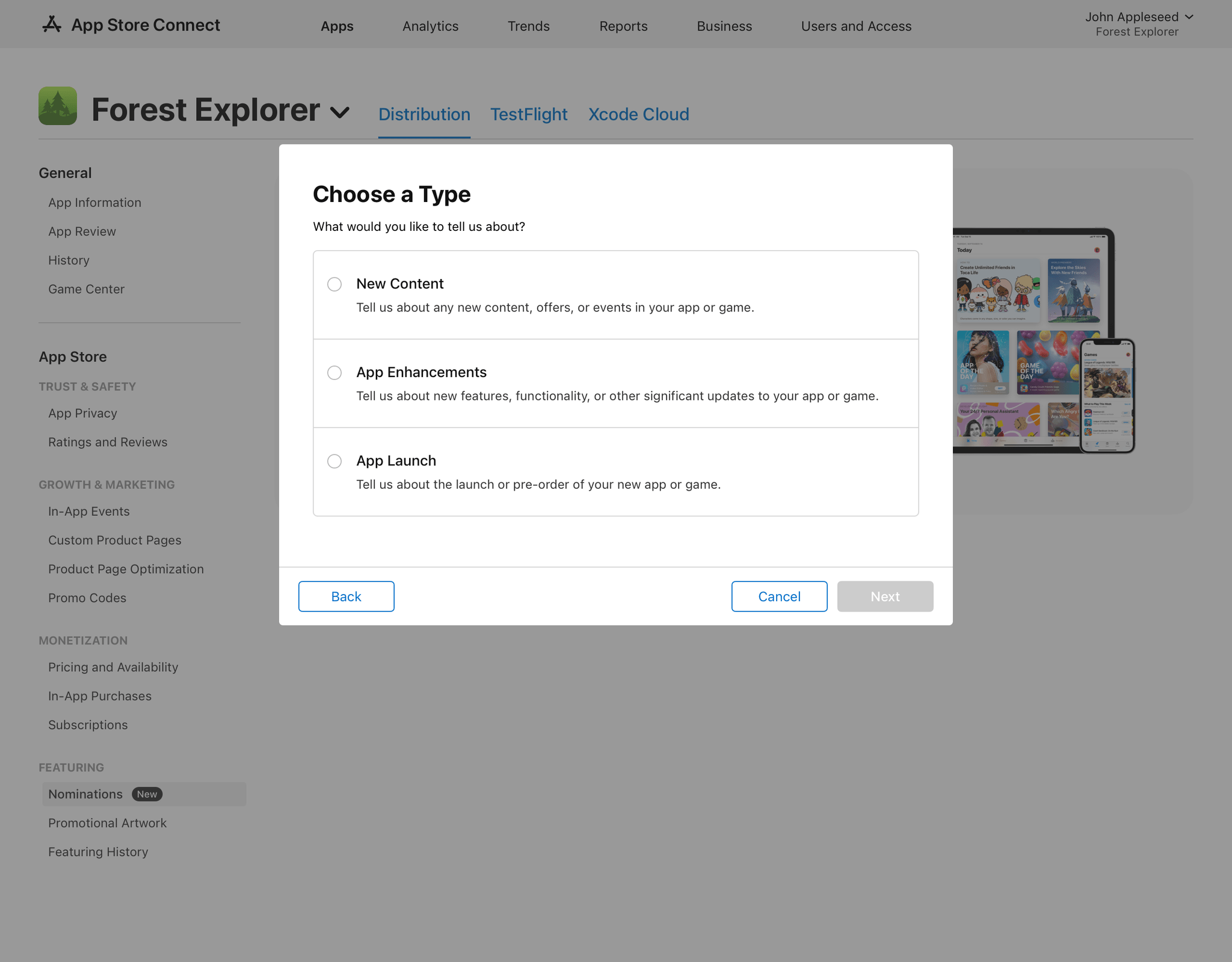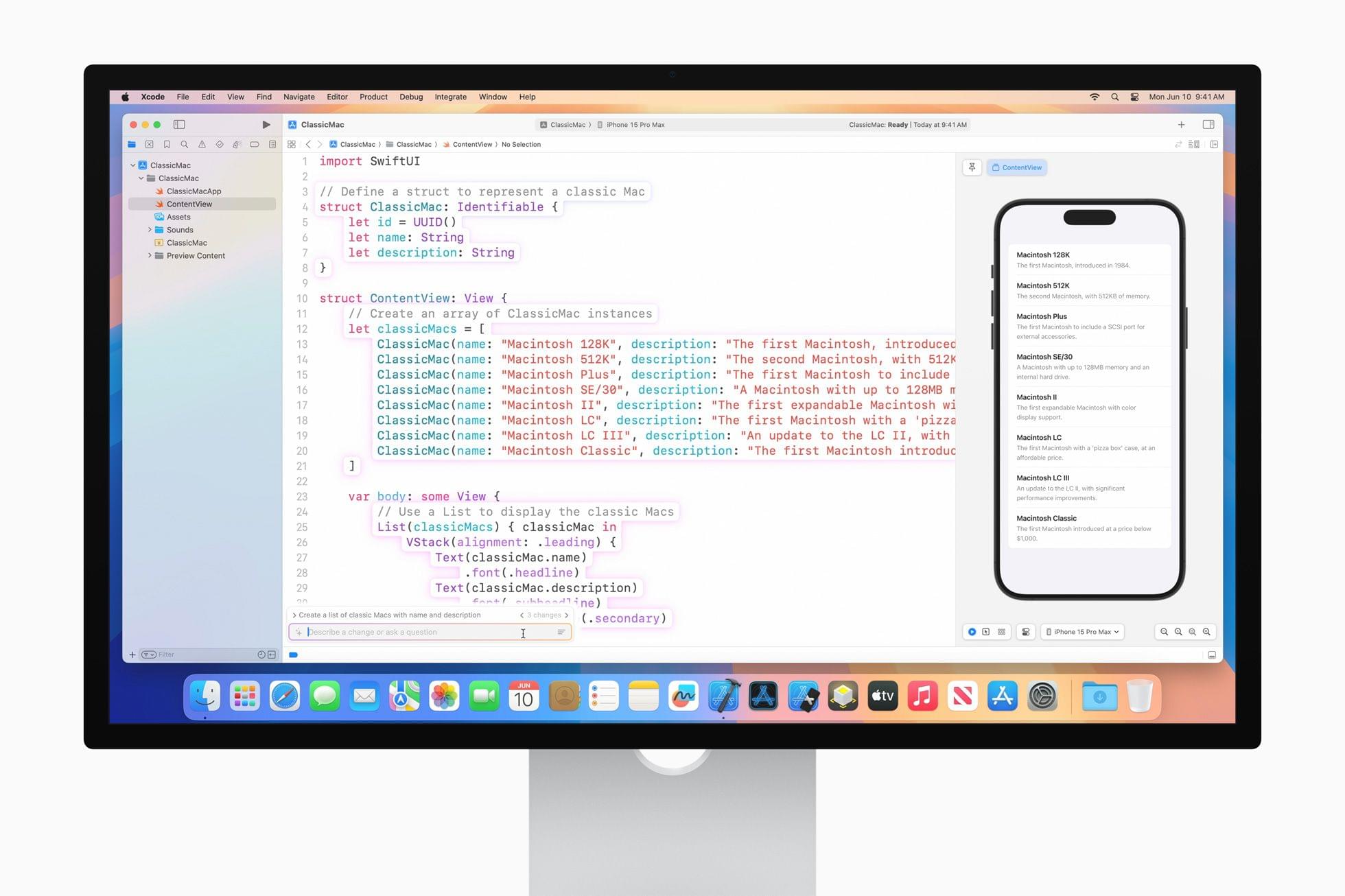Not long ago, Isaac Marovitz, the developer behind Whisky, the open source WINE front-end that made it easy to play Windows games on a Mac, announced the project had come to an end. Whisky is how Niléane got Cities: Skylines 2 running on an M2 MacBook Air in 2023, and the project was well-regarded in the gaming community for its ease of use. In shutting down the project, Marovitz encouraged Whisky users to move to CrossOver, a paid app by CodeWeavers.
In an interview with Ars Technica’s Kevin Purdy, Marovitz said:
“I am 18, yes, and attending Northeastern University, so it’s always a balancing act between my school work and dev work,” Isaac Marovitz wrote to Ars. The Whisky project has “been more or less in this state for a few months, I posted the notice mostly to clarify and formally announce it,” Marovitz said, having received “a lot of questions” about the project status.
As Purdy explained for Ars Technica, Marovitz also became concerned that his free project threatened CrossOver, and by extension, WINE itself. Last week, CodeWeavers’ CEO wrote about the shutdown, to acknowledge Marovitz’s work and commend his desire to protect the WINE project.
It’s always a shame to see a project as popular and polished as Whisky discontinued. Some gamers may not like that CrossOver is a paid product, but I’m glad that there’s an alternative for those who want it.
To me though, the popularity and fragility of projects like Whisky highlight that a better solution would be for Apple to open its Game Porting Toolkit to users. The Game Porting Toolkit is built on CrossOver’s open source code. However, unlike the CrossOver app sold to gamers, Apple’s Game Porting Toolkit is meant for developers who want to move a game from Windows to Mac. It’s not impossible for gamers to use, but it’s not easy either. I’m not the first to suggest this, and Valve has demonstrated both the technical and commercial viability of such an approach with Proton, but as WWDC approaches, a user-facing Game Porting Toolkit is near the top of my macOS 16 wish list.