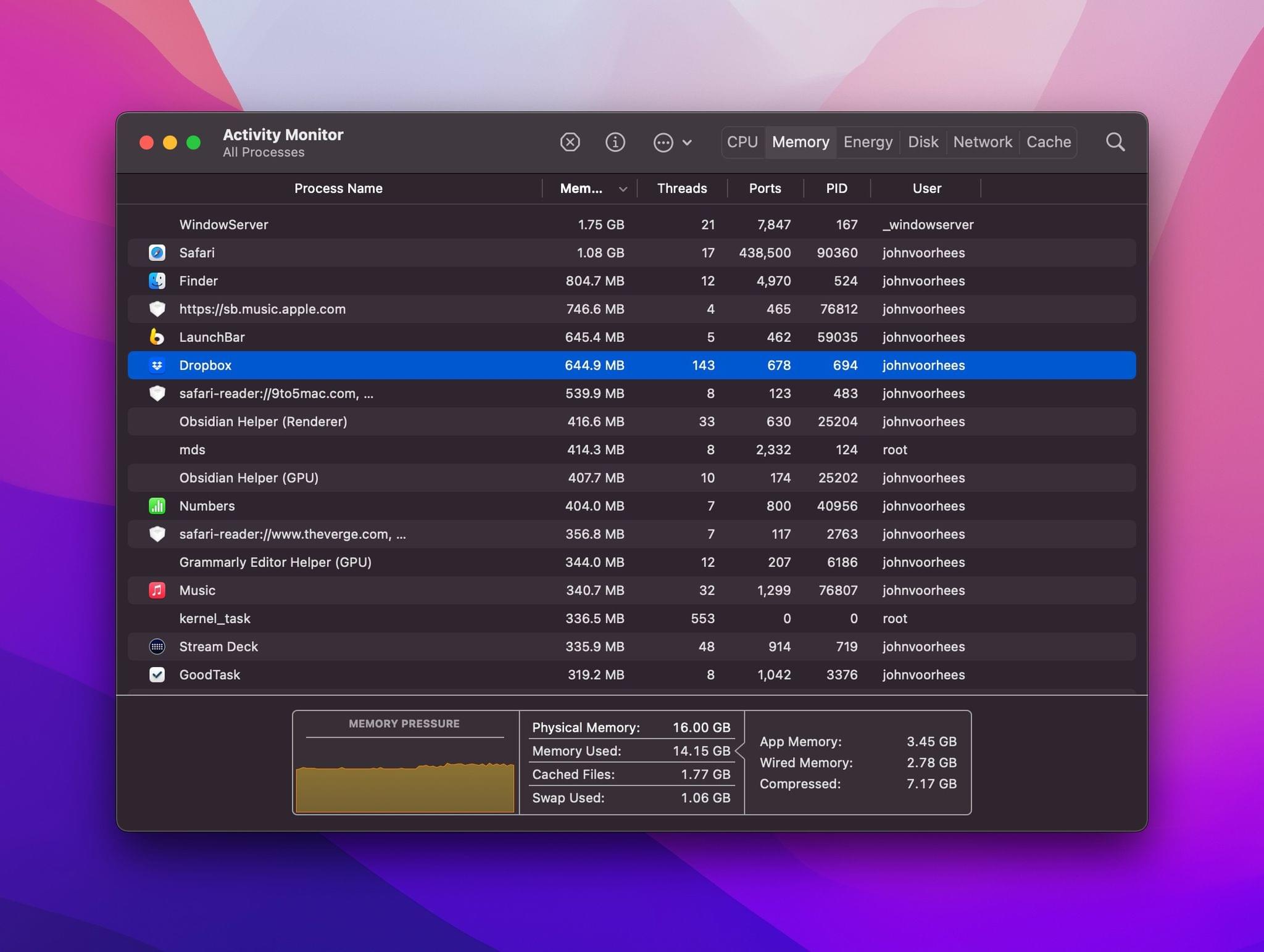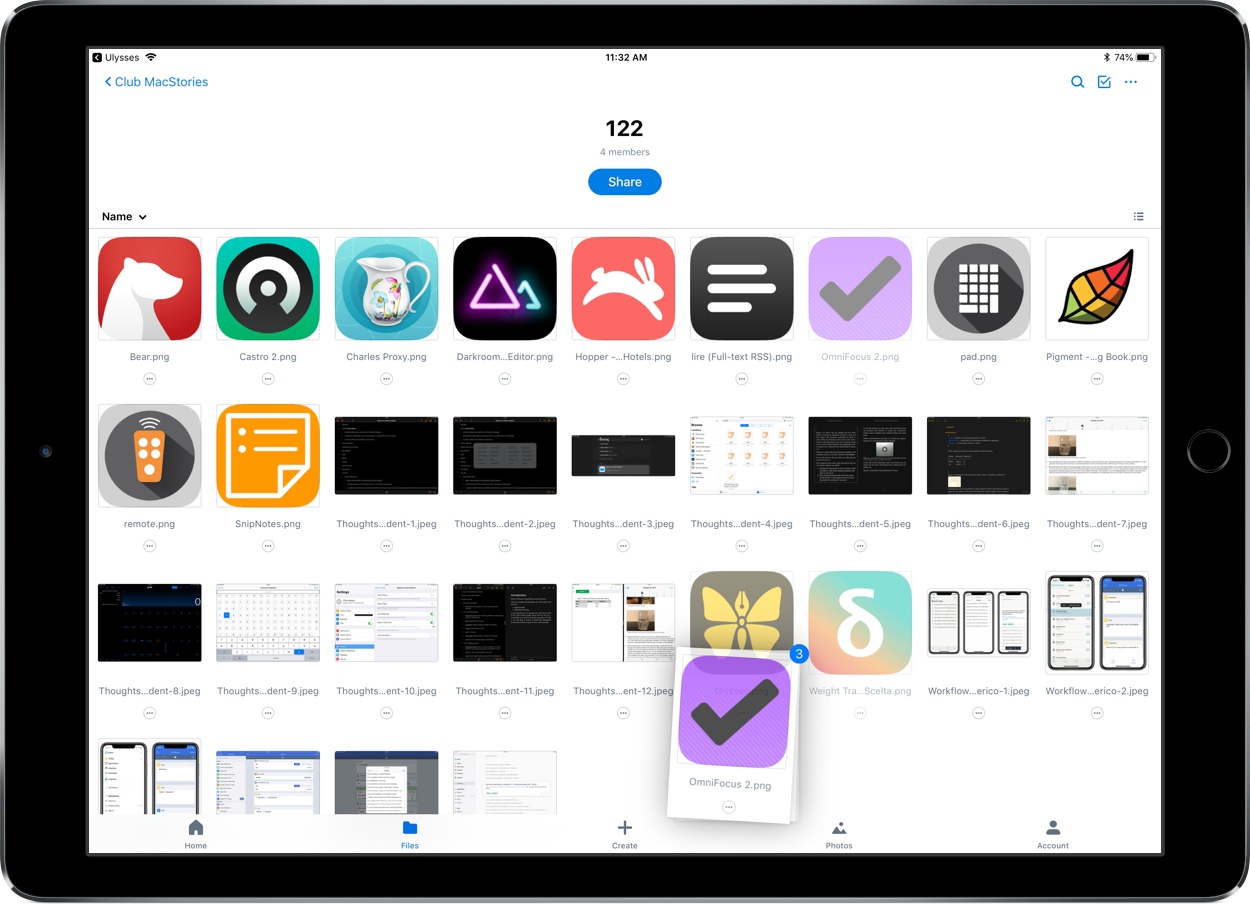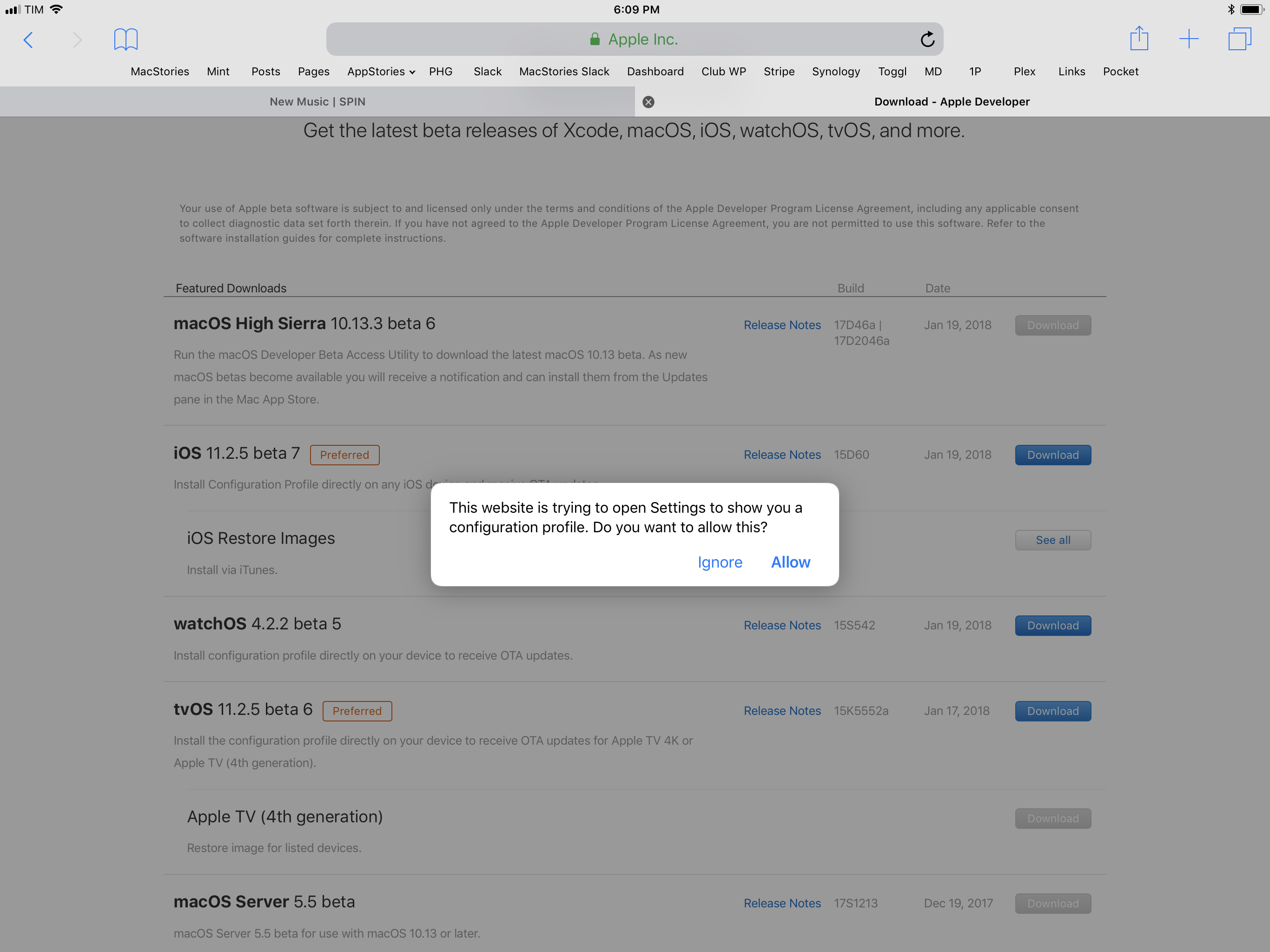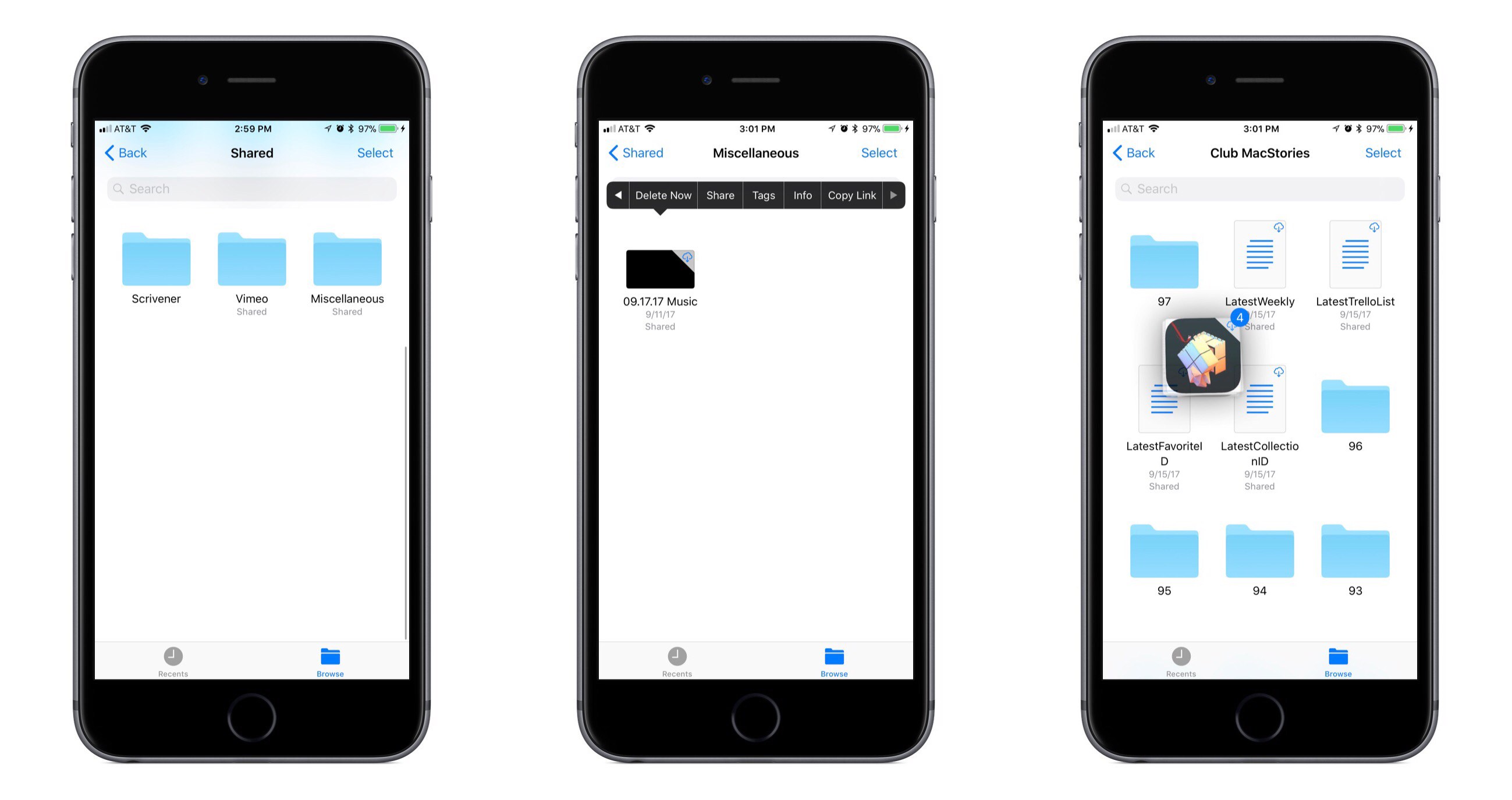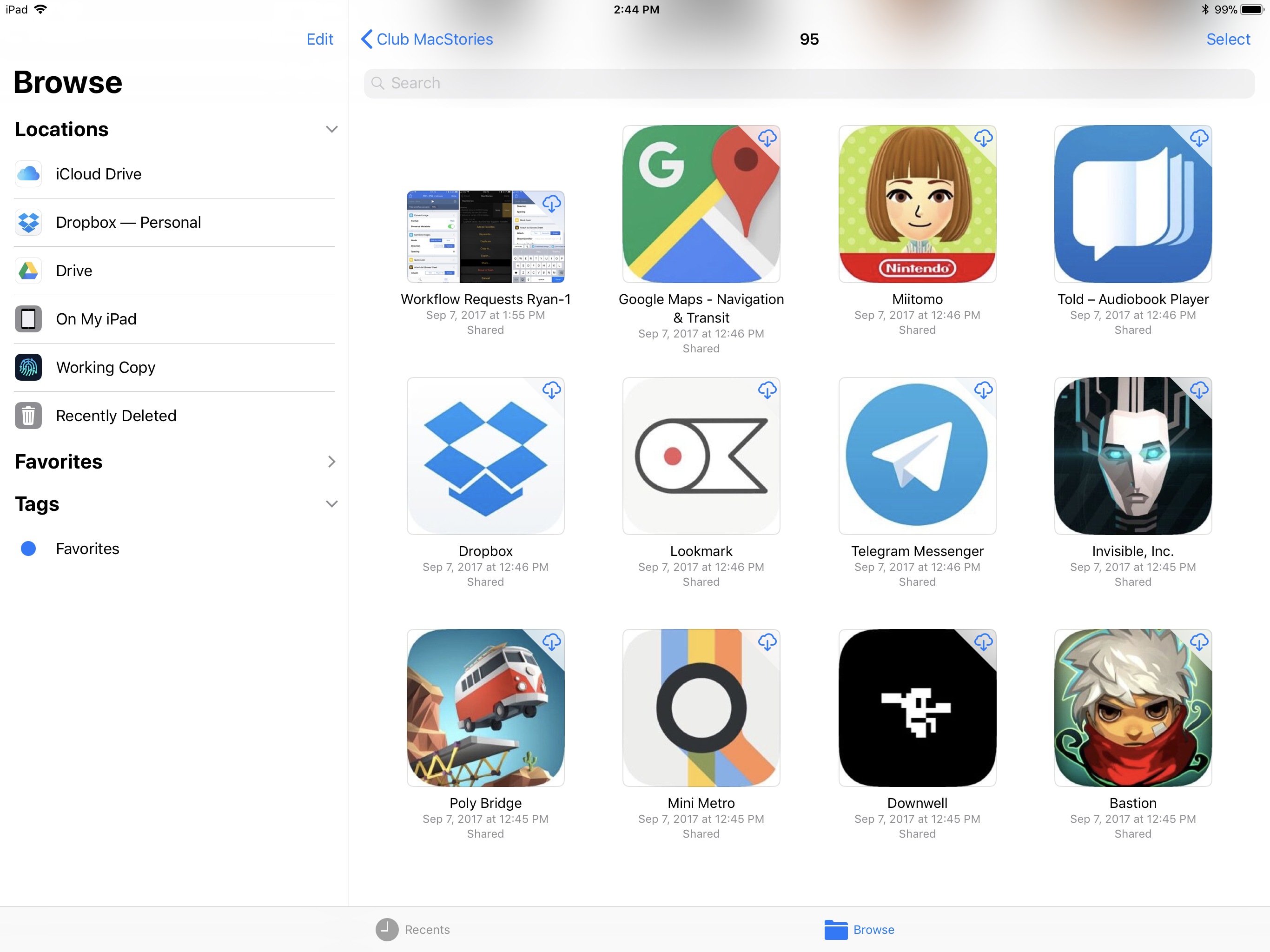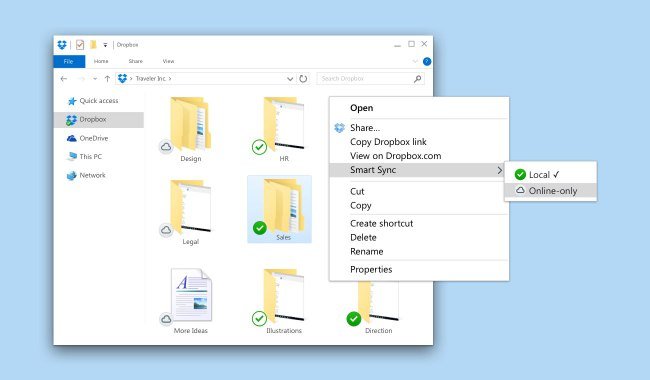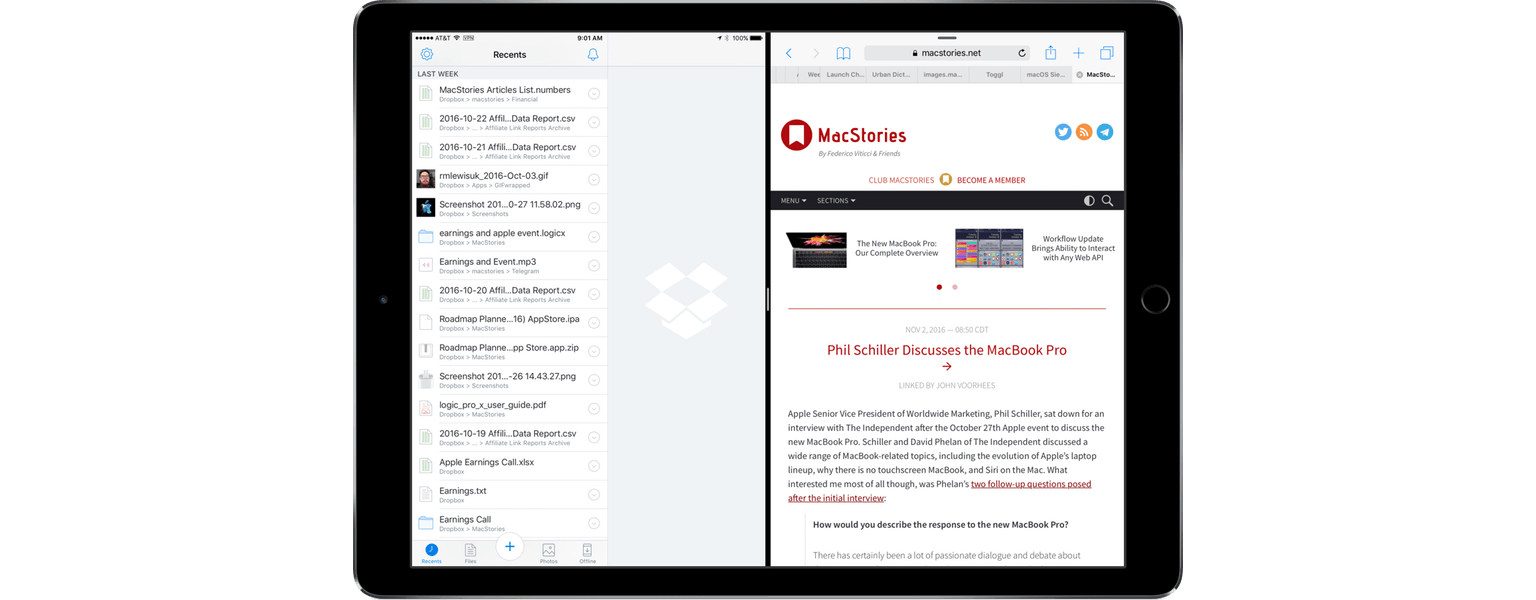Last fall, Dropbox caused a stir when one of its employees suggested on a company forum that the cloud service’s Mac app wouldn’t be updated for Apple’s M1 architecture until customers demanded it. The response from customers was immediate and vocal, prompting Dropbox CEO Drew Houston to publicly state that an M1 version of the app would be released in 2022.
We’re certainly supporting Apple Silicon, sorry for the confusion. We’ve been working for a while on a native M1 build which we aim to release in H1 2022. (And agree the responses in the support thread were not ideal)
— Drew Houston (@drewhouston) October 28, 2021
The existing Dropbox app uses Apple’s Rosetta translation layer, which is fast but can’t match a native Apple silicon app. The app also uses more power and other system resources than a native version would, and for an app that constantly runs in the background, that was a constant source of irritation for users.
The first sign of an Apple silicon version of Dropbox emerged late yesterday. As reported by 9to5Mac, Dropbox released a native M1-based version of its app to beta testers, which can be downloaded here. The new version of the app, which was noticed by a user in the Dropbox forums, was later confirmed by a Dropbox community manager, as reported by The Verge. Dropbox is very late in updating its app to offer native Apple silicon support, especially given that the service is so widely used, but it’s good to see the company following through with last fall’s promise.
Betas that affect important cloud-based files should be approached with caution, but in my limited testing so far, the M1 version of Dropbox makes a noticeable difference in the app’s resource usage. Before installing the beta, I took a look at its memory usage, which stood at just above 4 GB, a substantial portion of the 16 GB available on my MacBook Air. Immediately after installing the Dropbox beta, memory usage dropped to a much more reasonable 645 MB. That’s a substantial improvement, which coupled with lower power usage and improved speed, should greatly improve the experience of using the cloud service, especially on Apple laptops.