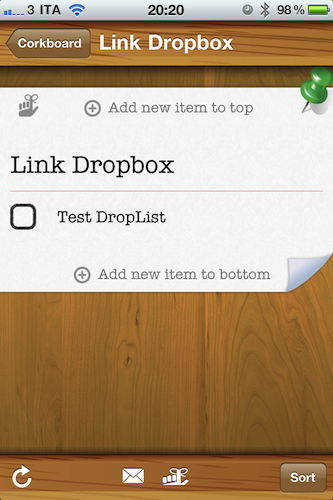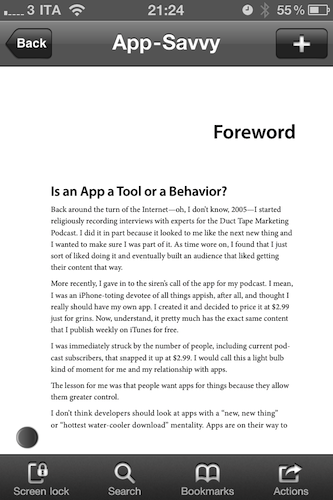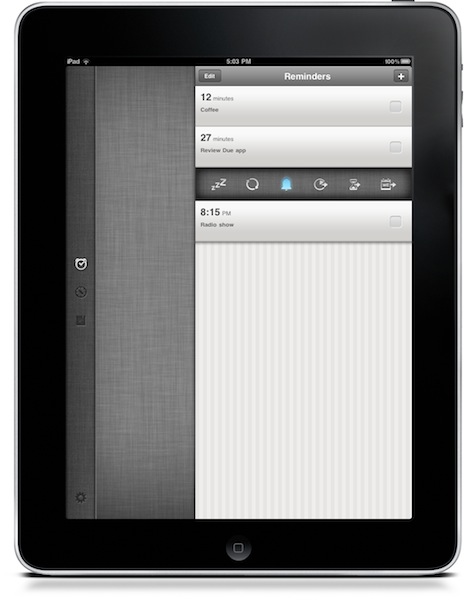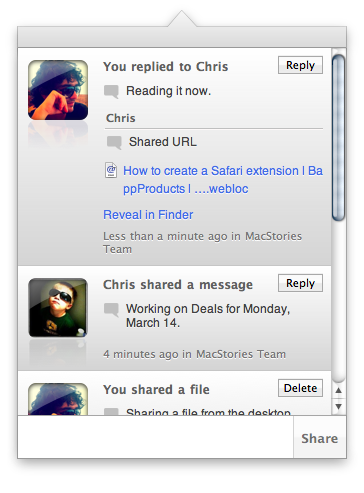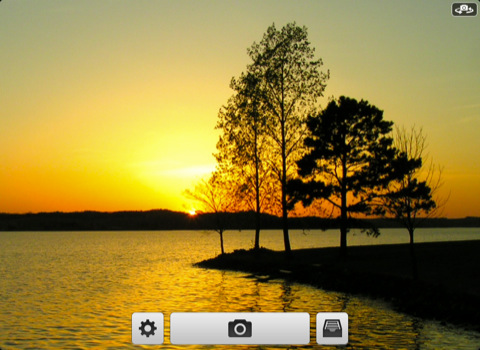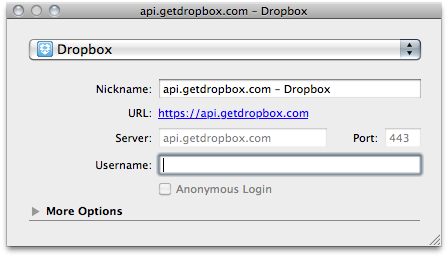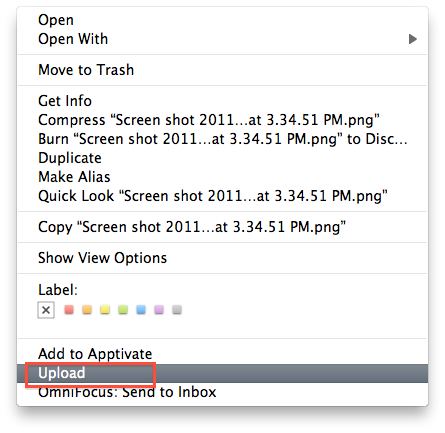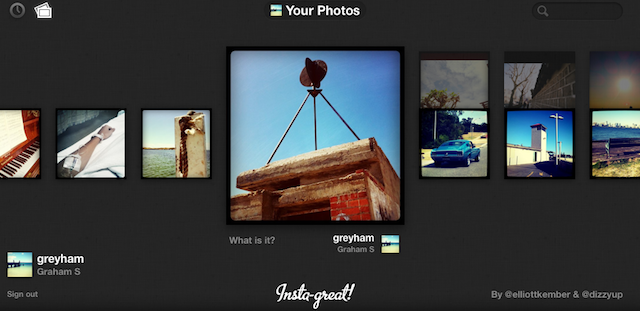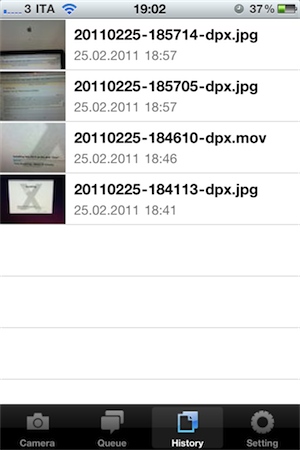There’s no shortage of “list creation apps” on the iPhone and iPad. Since the opening of the App Store in 2008 and the release of the iPad last year, developers and consumers have apparently re-discovered the usefulness of digital lists (for shopping, groceries, to-dos, you name it), and the popularity of these applications has seen a terrific rise. Lists are everywhere, but very few of them support syncing of items across devices and computers. Droplist, a $0.99 app released last week, is a good-looking alternative to more complex solutions like Simplenote that does essentially two things: it creates lists and syncs them back to Dropbox. Read more
Posts tagged with "dropbox"
Droplist: Create Lists On Dropbox & Edit Them Anywhere
The Best PDF Reader for iPad, PDF Expert, Now Available on iPhone
I am a huge fan of PDF Expert on the iPad: developed by Readdle, I choose PDF Expert when I need to read documents on my iPad (and now iPad 2) because the app’s fast, has a nice interface, can import things from Dropbox and other online services and, most of all, has support for annotations / text notes / highlights / signatures and forms. Put simply: it’s great. And now it’s available on the iPhone, too.
First off, a complaint: I don’t like the fact that the iPhone version is sold separately at $9.99 and it’s not an universal app. Considering the similarities between the two versions, PDF Expert should become a universal app priced, perhaps, at a slightly higher price. PDF Expert for iPhone is basically a “mini” version of the iPad counterpart, and by “mini” I mean that it just fits on the smaller screen. All the features of PDF Expert for iPad have been ported over: highlights, notes, annotations, forms, online services, fast engine. It’s really the same app, working on the iPhone’s screen.
If you already own PDF Expert for the iPad, you know it’s a great app. So if you would like to have it on the iPhone as well, you’ll have to spend $9.99 again. If you don’t have PDF Expert, make sure to read my initial iPad review and then choose carefully between the two versions because it’s not a universal app.
Due, The Best Reminder App for iPhone, Now Available on the iPad
Due, a popular reminder and timer application for the iPhone we at MacStories reviewed several times in the past, was updated last night to include a native iPad version that, together with OTA sync through Dropbox introduced in version 1.3.1, now allows you to have your reminders, timers and logbook always in sync and available across a variety of devices.
Due for iPad sports a completely new interface for the tablet that reminded me of the official Twitter app at first with a vertical navigation bar on the left and a middle panel to add and customize your reminders and timers. The bar on the left lets you switch between the sections of the app, as well as the Settings which now have their own dedicated tab. As you may know Due syncs with Dropbox upon launch and exit, so if you’re running both the iPhone and iPad versions at the same time don’t expect changes to occur simultaneously. It’s highly recommended that you only use one version of Due at a time to avoid sync conflict issues. That said, sync is pretty reliable and fast enough to enable you to switch from a device to another within seconds.
New design aside, Due for iPad follow the steps of the iPhone app to offer an easy to use solution for your reminders and timers. Many of the interface elements are the same so you’ll feel comfortable when using the new Due for iPad. This update also introduces a number of fixes and various improvements, such as the possibility to relaunch the app in its previous state (reminders / timers tabs), double tap to edit reminders and timers, extended undo support. When adding new reminders, the app will now open the “quick panel” automatically to customize snooze and repeat quickly – this one is a very welcome addition to further streamline Due’s workflow and usability.
Due keeps getting better on each release, and this iPad version plays an important role in making Due a ubiquitous way to have your reminders and timers available all the time. You can get the app for $4.99 in the App Store, and check out the full list of changes and fixes below. Read more
Frenzy Public Beta Available: A Dropbox-based Social Network
Back in September we talked about Frenzy, nothing more than a teaser at the time that was promising to bring a “Dropbox-based social network” to the Mac. Today, Aptonic Software (makers of popular utility Dropzone) has released the first public beta of Frenzy for Mac and, indeed, it works like a private social network powered by the Dropbox backend. We took the app for a quick spin earlier today and we were impressed. Read more
QuickShot: The First iPad 2 Camera App with Dropbox Uploading
If you just got a shiny new iPad 2 at your local Apple Store and you’d like to try out the cameras as proper photographic tools, take a look at the latest QuickShot update. We’ve already reviewed QuickShot here and it was a great and simple iPhone app that mimicked the default iOS camera app, but had Dropbox integration built-in to instantly upload photos to Dropbox.
The new version of the app comes with full iPad 2 support and we believe it’s the first iOS application to have Dropbox camera uploading for the new device.
Get the app here.
Cyberduck 4.0 Is Out: Dropbox Support, Better Finder Integration
Popular file manager and FTP / cloud uploader Cyberduck was updated to the long-awaited version 4.0 today, which adds a lot of features for Mac and Windows users. The new version of Cyberduck (not yet available in the Mac App Store, which still reports version 3.8.2 as the latest one) comes with a series of bug fixes and enhancements but, most of all, better Finder integration on OS X and Dropbox support through API.
Finder integration seems very useful as the app puts a new option in the Services menu (contextual menu on right-click) that lets you upload any files to a specific Cyberduck bookmark directly from the Finder. Just choose a file, hit Upload and Cyberduck will ask you where you want to upload it. Besides the Finder, this should work in all apps that supports the Services menu – ironically, you should be able to upload files from Transmit to Cyberduck.
Also interesting is initial Dropbox support to access your files stored in Dropbox without leaving the Cyberduck interface. The implementation in version 4.0, however, is kind of convoluted as it forces you to download a special configuration profile and log in with a developer API (which you need to generate on Dropbox) to grant the app access to your Dropbox files and folders. I wish this Dropbox integration was easier to set up like in many other iOS apps we’ve seen in the past months.
You can read all the details of what’s new in version 4.0 here. Cyberduck is a free download, although donations are recommended.
QuickShot: A Custom Camera App That Automatically Uploads to Dropbox
A few days ago I reviewed DropPhox, an iPhone app that can upload photos and videos to Dropbox, also allowing you to set a specific size for uploads so you don’t have to worry about large files being transferred over 3G. DropPhox has some great features and, overall, works pretty well but in my review I mentioned the app could use some additional UI love and the possibility to upload media without tapping on a confirmation button.
QuickShot, a similar app I stumbled upon over the weekend, lets you upload photos to Dropbox but it does this with a polished interface and by completely working in the background. The developers achieved these results using a custom camera view that lists uploads right below the statusbar, without requiring you to confirm photos going off to Dropbox. You can, however, change this option in the settings. QuickShot also enables you to choose a Dropbox path, save pictures to the Camera Roll and set photo quality to low, medium and high. Medium works best for me.
Perhaps the best thing about QuickShot is its minimal and elegant UI that puts three buttons in the standard camera view, with one of them allowing you to pick photos from the iOS camera roll and send them to Dropbox. The app I reviewed, DropPhox, doesn’t have such a feature, or delicious interface.
QuickShot doesn’t do videos, but it’s a great solution for photos. Get it here at $0.99.
With Real-Time API, Instagram Goes Beyond the App Store
Instagram yesterday released their real-time updates API which allows other developers to integrate Instagram photos, tags and locations in their own apps. The API is already in action on a number of apps including Foodspotting, Momento and Instagre.at.
Over 2000 developers signed up for access to the API and some other popular apps and services such as Flipboard and About.me will soon be adding Instagram API into their products. However at this stage the API is read-only as Instagram works to ensure a smooth implementation of the API, which was only announced earlier this month. Instagram has a demo of what the API can achieve, with a dynamic web page updating as new photos are uploaded to Instagram.
DropPhox: The Easiest Way From Your iPhone’s Camera to Dropbox
DropPhox, a $1.99 app by DaVinciWare, provides an easy solution to take pictures and videos on your iPhone, and instantly upload them to the popular service Dropbox, used these days by a plethora of applications and external services. The app’s tagline, in fact, is “Snap and send to Dropbox”.
Once authenticated with your Dropbox credentials in the settings, the app will create a folder in your Dropbox to save photos and videos shot on the iPhone. By default, the path is /DropPhox. In the in-app settings you can also choose to keep GeoTags while uploading, whilst you’ll have to head over the Settings app to modify other preferences. The selection here is pretty rich: you can edit the date format (International, US, Japan), choose the photo size (keep original, or automatically scale to 600x800, 960x1280, 1200x1600) and select the badges you’d like to see on the homescreen and tab bar. I particularly appreciate the possibility to choose photo size as most of my iPhone 4 pictures will end up being resized at 600x800 anyway.
With DropPhox set up to upload to Dropbox correctly, there really isn’t much else to say: open the app and start shooting. As you take pictures and videos, the queue will upload them to Dropbox in the background. It’s very nice. After taking a photo or video, you’ll only have to tap on an additional “Use” button to send stuff to Dropbox.
DropPhox could use some additional UI refinements, but it works well as a way to get photos and videos on to Dropbox in seconds. Sure, everything will depend on the speed of your Internet connection, and that’s why the size settings are very welcome (especially when using an iPhone 4 on 3G). Go download it here.