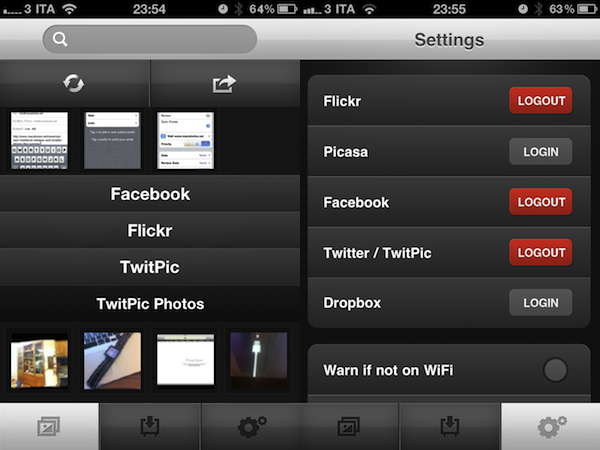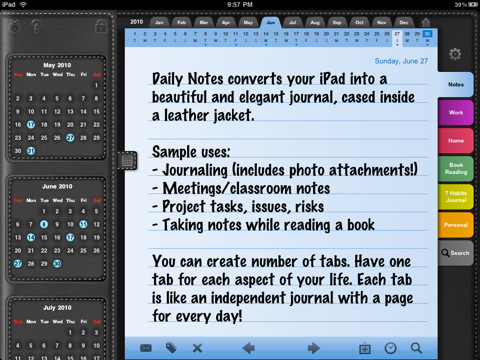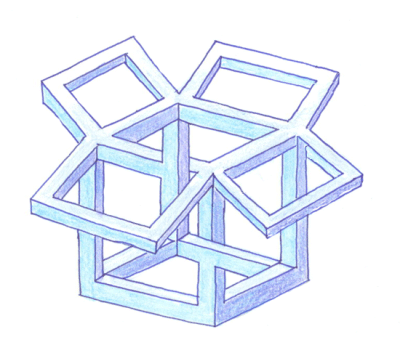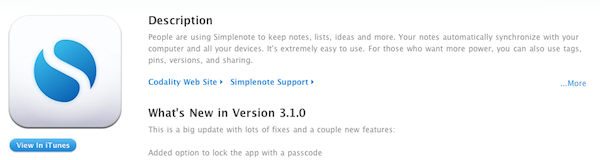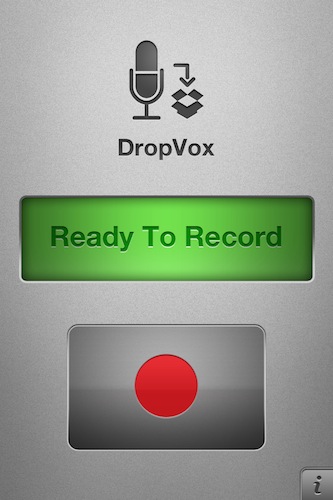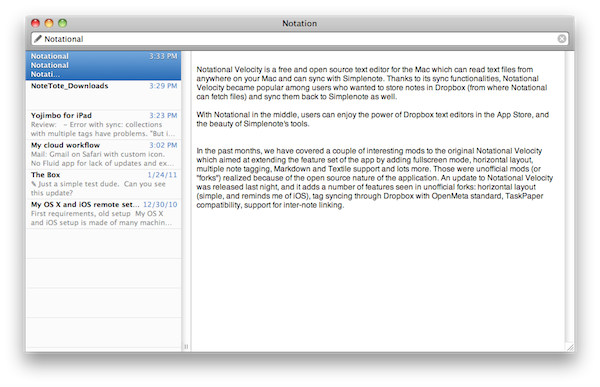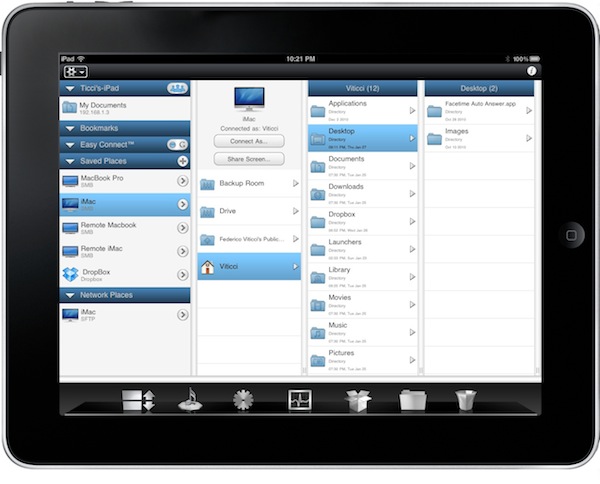It’s been rumored that with the next versions of iOS, and most notably the MobileMe service, Apple will heavily rely on the cloud to allow users to store media like photos, music and videos online and stream them at any time on the iPhone, iPad and iPod touch. A move to cloud-based storage would allow the company to produce cheaper devices with less internal storage, and let users access personal content anywhere as long as an Internet connection is available at the same time.
Photopod, an iPhone app available in the App Store and developed by Dear Future Astronaut, wants to become the ultimate photo aggregator and manager by providing a unified interface to browse pictures stored on a variety of online services. Think of it as a way to access content anywhere (and download it) using an application that does everything automatically through a tabbed “accordion” UI that brings Facebook, Twitter, Flickr, Dropbox, Picasa and your Camera Roll all together.
Once authorized with the aforementioned services in the Settings (note that Twitter will only fetch images shared through TwitPic on your account), the main screen of the app will display a series of vertical tabs you can expand to reveal their contents – namely photos. As you open a tab, a list of thumbnail previews slides down allowing you to see all the photos you’ve stored locally or online. Tapping on the share button in the upper right corner will let you select multiple photos at once to upload them to a specific service. It’s very cool as it also lets you upload pictures from one service to another, or from your device to the cloud. You can also download photos to view them offline, or enter a basic editing mode that enables you to rotate and crop pictures. Everything is kept simple and accessible. Flickr, Facebook and Picasa even get menus for sets and menus you’ve organized your photos with.
I like Photopod because it brings the most popular photo sharing services together into a beautiful package that’s easy to use, fast, reliable and intuitive. The app is available here at $1.99, don’t miss it.