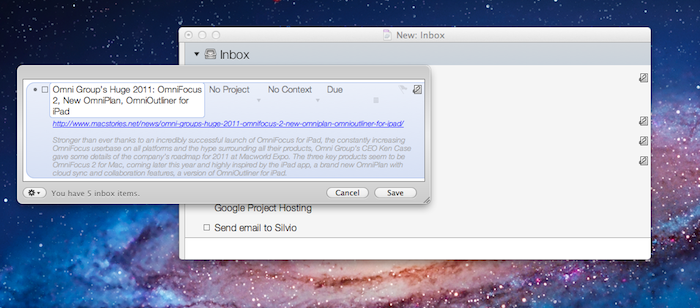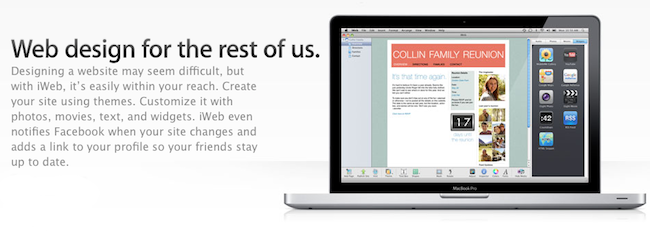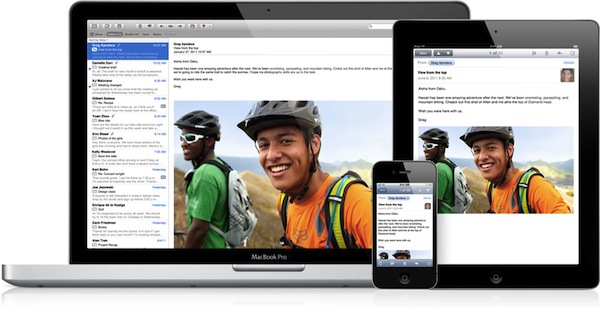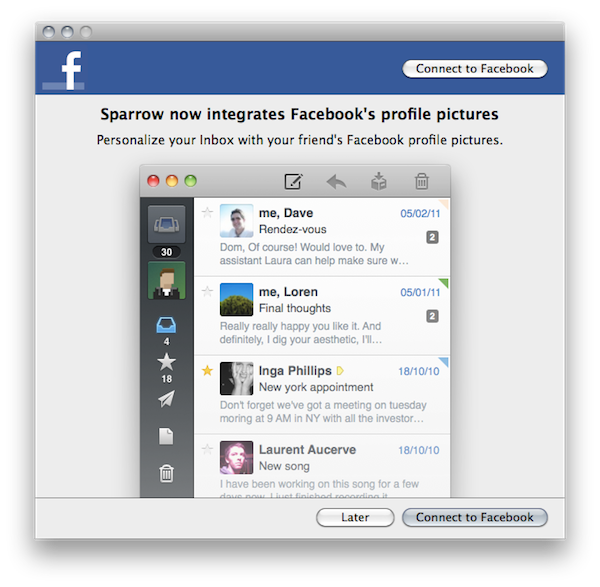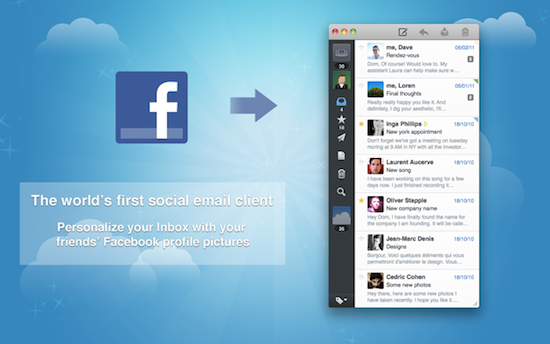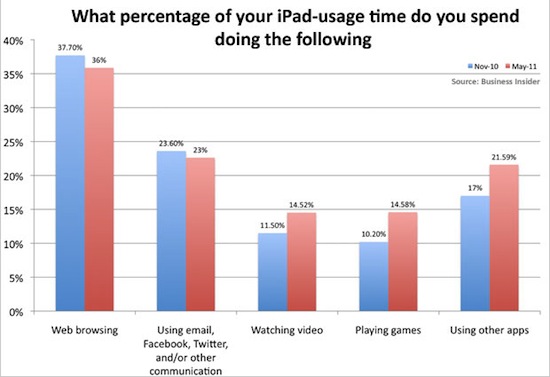It is no secret I’m a big fan of The Omni Group’s OmniFocus for Mac and iOS, as over time it has become my “trusted system” (as people like to call great applications you can rely on nowadays) to organize actions (tasks), contexts and, in general, stuff I have to do and don’t want to forget about. If you’ve been reading MacStories in the past few months, you know we care about the latest OmniFocus updates and new features implemented by the developers, but more importantly we, like many others, have fallen in love with the iPad version of OmniFocus, which contrary to expectations has turned out to be a great portable counterpart that retains most of the functionalities of the desktop OF without sacrificing usability – actually adding new intuitive schemes, navigation options, and more. With an update to the iPhone app around the corner and a major 2.0 update for the Mac coming out sometime in the next months, there’s plenty of features to look forward to.
Over the past weeks, however, rather than reading tutorials on how to get the most out of OmniFocus or learning about other users’ setups (something that I usually love to do, by the way, as my Instapaper queue can prove), I decided to play around with tools and utilities provided by The Omni Group to customize the way you can get actions into OmniFocus without actually using OmniFocus. That’s an interesting concept: as OmniFocus can be integrated with OS X, accessed to from a web browser or even linked to by other apps, there are ways to quickly get items into it without following the usual pattern of opening the app + writing down a new action, or launching the desktop Quick Entry window manually. And as much as I love the iOS versions of OmniFocus, there’s always something that bothers me when I’m in a hurry but I need to get some actions saved quickly: as others have outlined before, I think I’d really enjoy a “mini OmniFocus” that’s exclusively aimed at entering tasks in seconds without loading the entire database. Or, there could be a way to send an action quickly to OmniFocus’ cloud server, without having to open OmniFocus at all. While this is not possible today – but I have a pretty good feeling The Omni Group is considering it for future updates – there are ways to quickly create tasks outside of the main OmniFocus environment and save them in seconds.
After the break, I take a look at some of the tools I’ve been using to add actions in my OmniFocus using an iPhone, iPad, or Mac. Read more