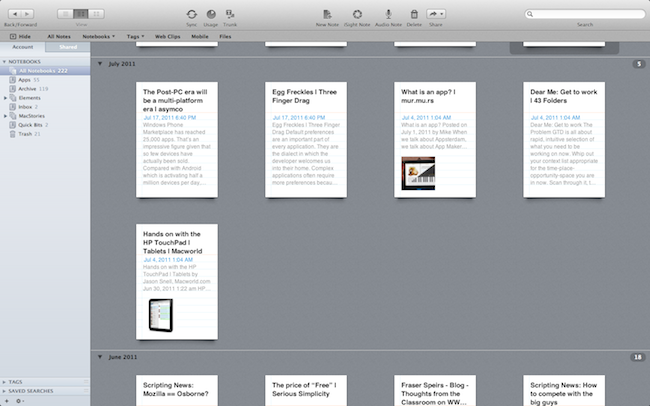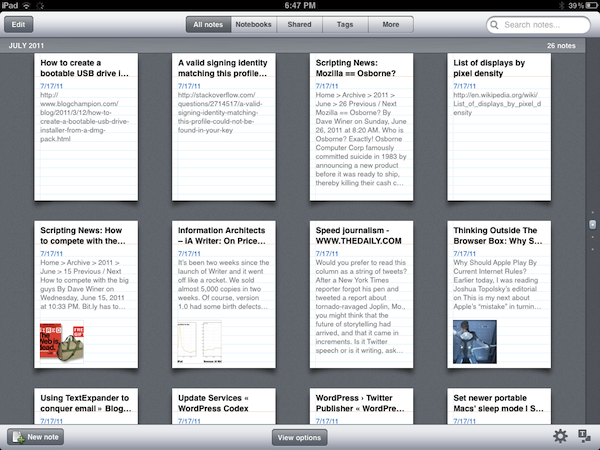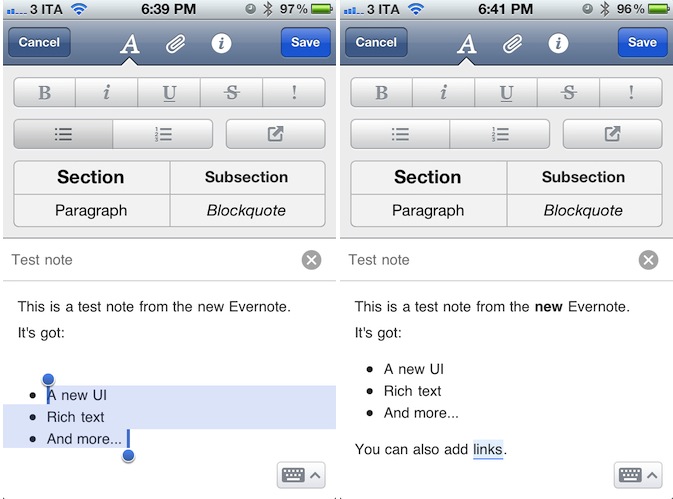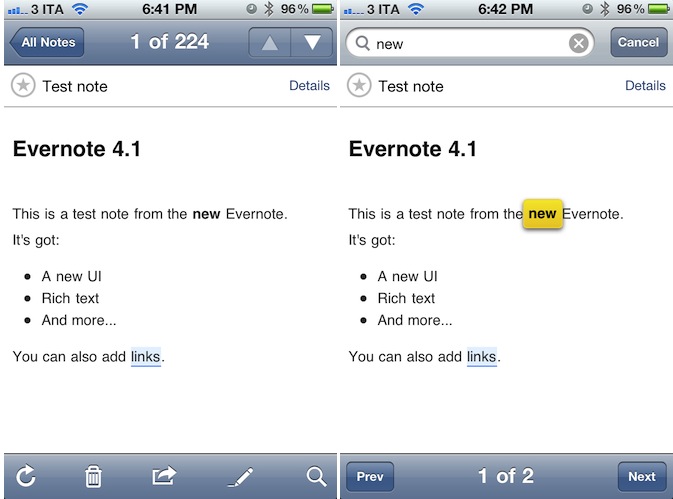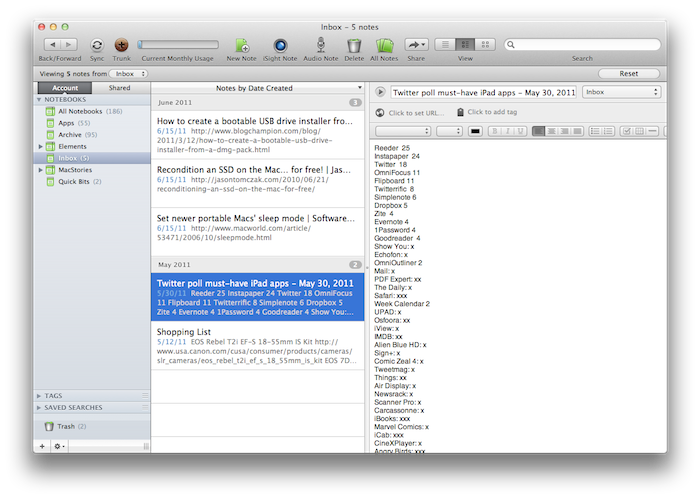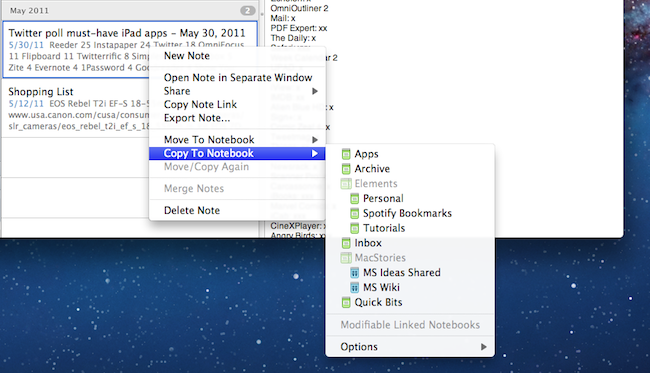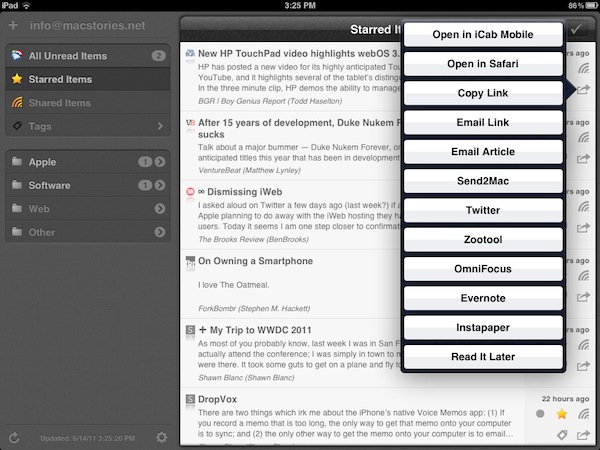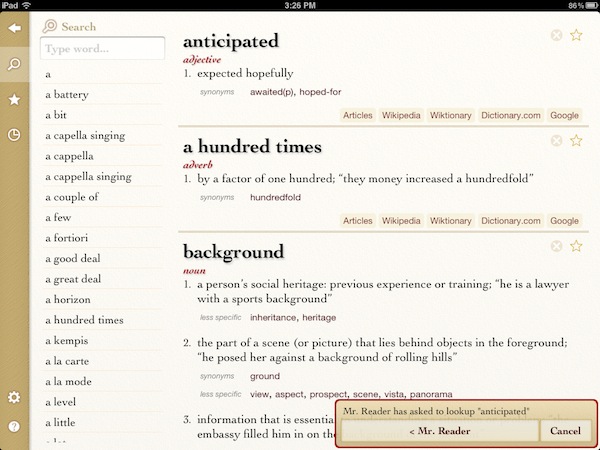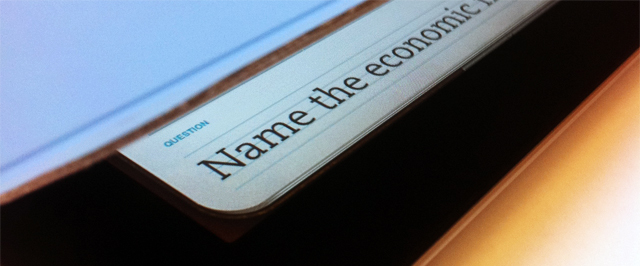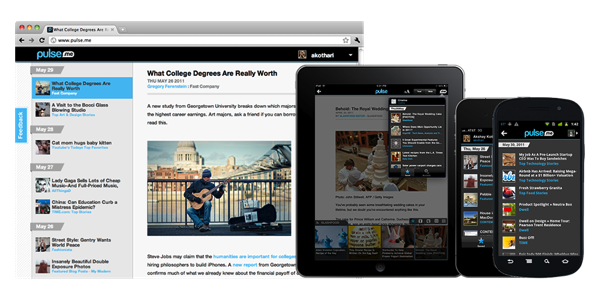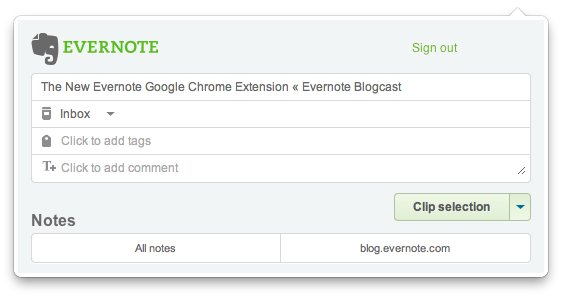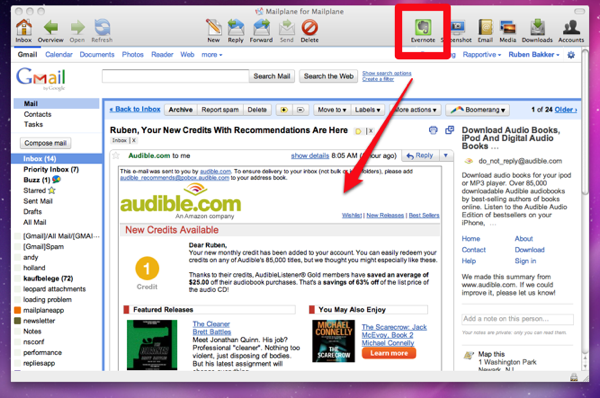Following the release of a new Evernote app for iOS earlier today that brought a completely redesigned iPad interface, rich text editing and support for viewing shared notebooks, the Evernote team has followed up with the release of Evernote 3.0 for Mac, a major update to the desktop app that aims at enhancing the experience for new OS X Lion users, as well as introducing several fixes and improvements under the hood for both 10.7 and older OS X versions.
Like Evernote 4.1 for iPad, Evernote 3.0 for Mac brings a new design for the “all notes” view, which, however, unlike the tablet version is not really enabled “by default” and requires users an extra click to be accessed. The Evernote developers, in fact, have decided to unify the Mac and iOS experience by bringing the iPad’s interface back to the Mac only in full-screen mode, which is fully supported on Lion. As I previously teased in my MacBook Air review, the new Evernote for Mac doesn’t simply scale up content when entering full-screen mode (which can be activated from the upper right corner of the application’s window): rather, Evernote changes the standard List, Snippet or Thumbnail views to a new “full-screen Snippet” one that looks exactly like its iPad counterpart. Bigger snippets offer a broader view of text and images within notes, and they also provide a way to check out a note’s creation date and time. Full-screen mode in Evernote also features the same month headers seen on the iPad, it allows you to close them at any time, and it displays a note counter next to each month. Read more