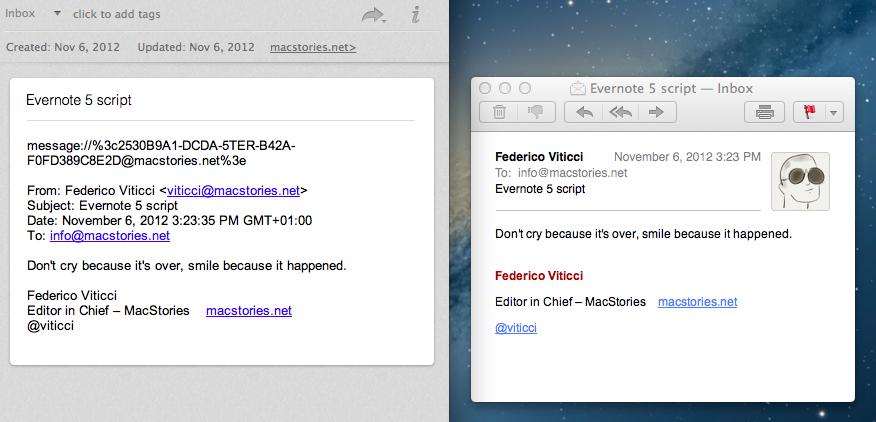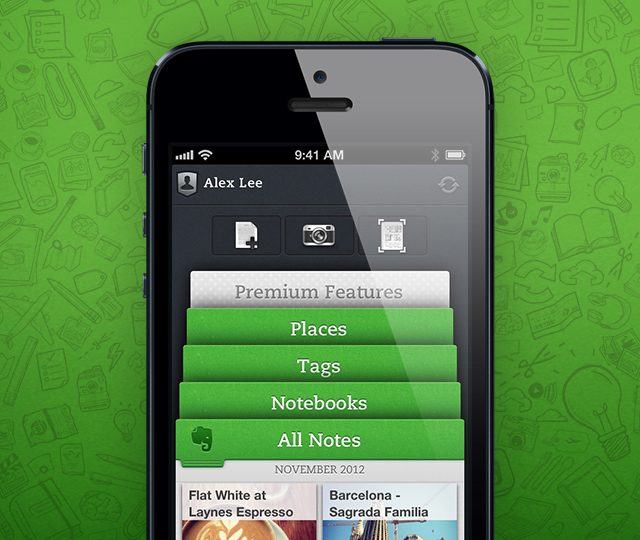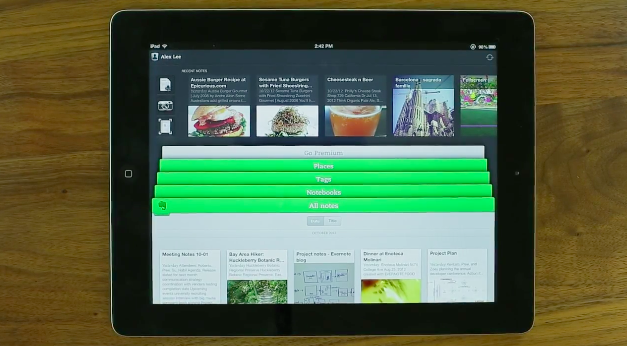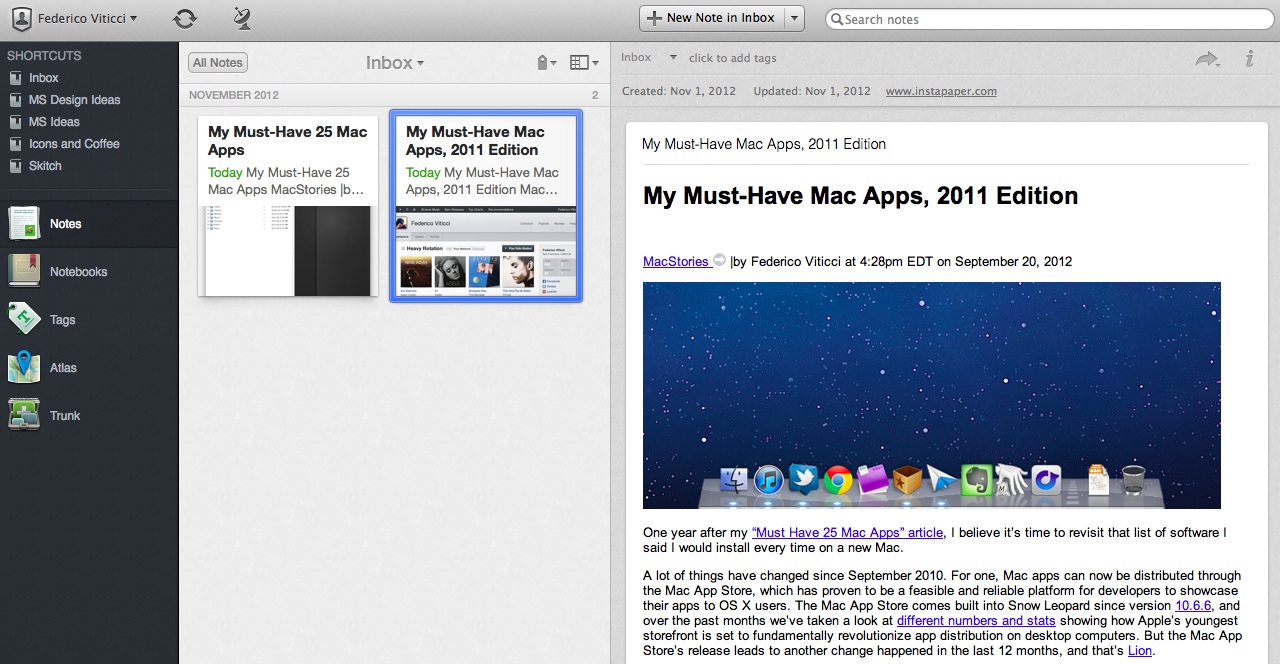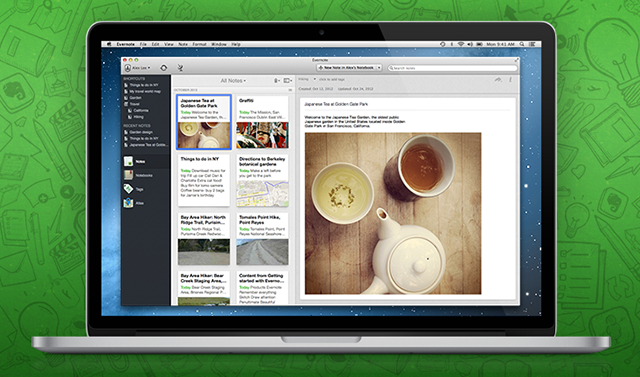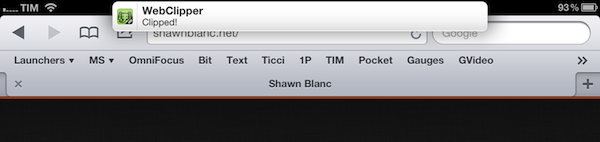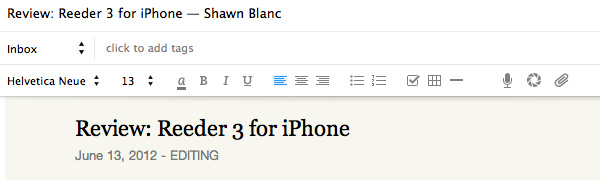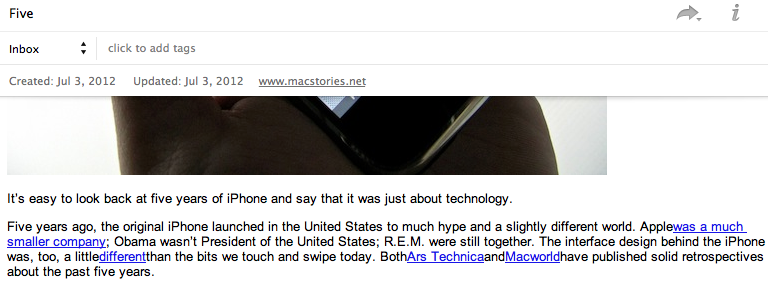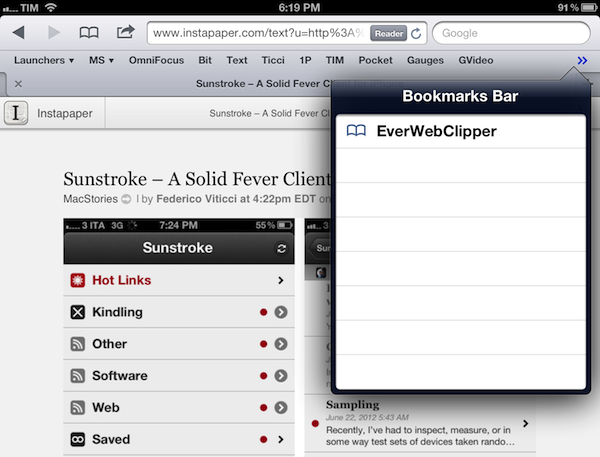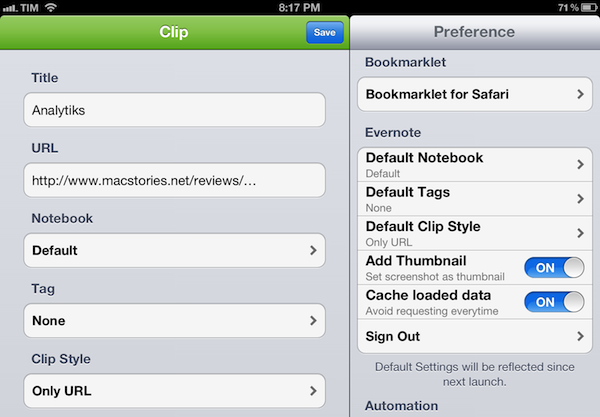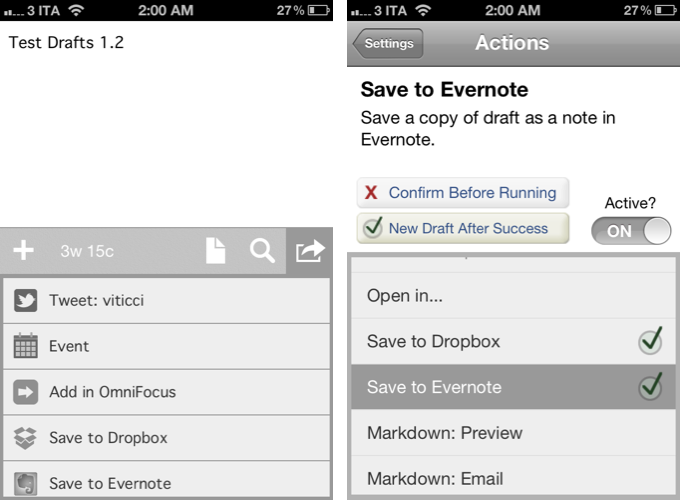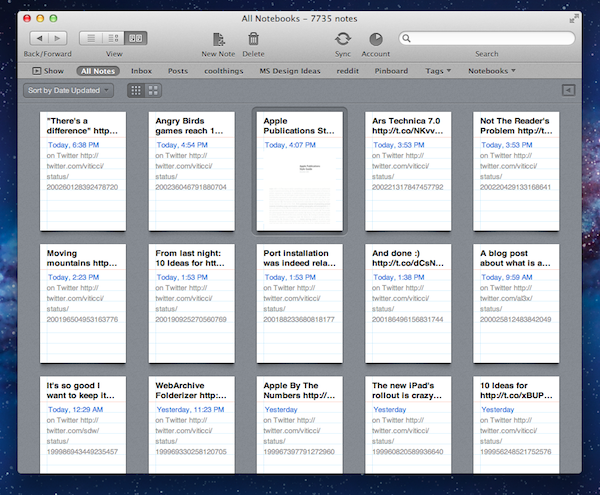In trying out the new Evernote beta for Mac, I ended up looking for a way to quickly send a selected Mail message to Evernote. I knew it was possible with AppleScript, but after searching on Google, I couldn’t find the perfect solution that fit my needs. Fortunately, by combining this script with an old tip by John Gruber, I managed to assemble a simple AppleScript that does exactly what I want. Read more
Posts tagged with "evernote"
Send Selected Mail Message To Evernote With Source URL
Evernote Announces Major Redesign Of iOS App
Following last week’s announcement of a redesigned Mac client (more details here), which was released yesterday as public beta, Evernote has today announced a major update “coming very soon” for the iOS version of the app.
Dubbed like the Mac counterpart “Evernote 5”, the new Evernote for iOS presents a brand new interface to browse notes, notebooks, and tags on the iPhone and iPad. Using a “stacked” interface for sections, Evernote has implemented a new navigation to switch views with just two taps; on the iPad’s larger screen, the team also managed to fit in a “recent notes” scrollable menu at the top, which should allow users to quickly switch between notes from different notebooks or tags.
The update seems to borrow heavily from the new Mac app. There’s an Atlas view to browse notes by location, redesigned Tags and Notebooks views, Cards, Filters, and Sorting options reminiscent of what we saw in Evernote 5 beta for Mac. The iOS app places great emphasis on three shortcuts at the top to create a new note or photo note, the latter being a feature that leverages the iPhone’s camera to snap photos and automatically save them as new notes. It’s unclear whether users will also be able to create shortcuts for notes and notebooks on iOS – shortcuts are a new major feature of Evernote 5 for Mac that, personally, I’d love to see on iOS.
We’ve learned a lot over the years about how people use Evernote on mobile devices. It’s all about speed. Whether you’re creating a note or browsing to one, everything needs to happen fast. Also, you want the app to easily support your preferred organization scheme. If you’re a tagger, then tags must be front-and-center. If you put everything into notebooks, then those need to be quickly accessible.
As an Evernote user, I’m looking forward to trying the new Evernote app for iOS. In the meantime, check out Evernote’s blog post here and official promo video below. Read more
Evernote 5 Public Beta Now Available
Announced last week, Evernote has today released version 5.0 of its Mac client as a public beta. Sporting a redesigned interface and over 100 new features, Evernote 5.0 is a complete rethinking of the desktop experience, built with easier access to most used notebooks and notes in mind. As I wrote last week:
Evernote 5 will primarily focus on improving the way users manage and access their notes, tags, and notebooks. With a new sidebar, users can drag items into the Shortcuts area; user shortcuts are accessible using CMD+1/9 keyboard shortcuts – just like bookmarks in Safari. Advanced users will still be able to “show lists” in the sidebar, but, overall, according to Evernote, the redesign will be focused on making the sidebar more visual, compact, and easier to use. In fact, the new sidebar will also list the five most recent notes for quick access. Evernote says there are over 100 new features in v5.0. These include a new iPad-like Cards view for notes, improved sharing, a new look for the notes editor, more keyboard shortcuts, new views for tags and notebooks, and more.
The new interface is primarily based on the new sidebar, which lists all the “shortcuts” created by the user. A shortcut can be a notebook, a tag, a note – anything that can be selected and dragged in the app can be manually placed in the Shortcuts area. Read more
Evernote Teases Major 5.0 Redesign of Mac App
“Remember Everything” platform Evernote has today announced the next version of their Mac client: Evernote 5. With an extensive preview on Evernote’s website, the company has revealed some of the features and design choices behind the complete redesign of the desktop app.
Evernote 5 will primarily focus on improving the way users manage and access their notes, tags, and notebooks. With a new sidebar, users can drag items into the Shortcuts area; user shortcuts are accessible using CMD+1/9 keyboard shortcuts – just like bookmarks in Safari. Advanced users will still be able to “show lists” in the sidebar, but, overall, according to Evernote, the redesign will be focused on making the sidebar more visual, compact, and easier to use. In fact, the new sidebar will also list the five most recent notes for quick access.
Evernote says there are over 100 new features in v5.0. These include a new iPad-like Cards view for notes, improved sharing, a new look for the notes editor, more keyboard shortcuts, new views for tags and notebooks, and more.
Evernote highlights Atlas, a completely new feature to browse notes by location on a visual map.
Atlas is a brand new way to visually explore your notes in Evernote. Evernote helps you remember where you were when you took notes to help you have richer, more vibrant memories. Evernote Atlas reads the location where your notes were created and intelligently presents them to you on Place Cards based upon their proximity to each other.
Evernote 5 will undoubtedly be a major upgrade; hopefully the company won’t take away features from power users in its focus to make the app more accessible for everyone. Furthermore, Evernote says Atlas will work with notes created by Food and Hello, but it’s not clear if and how Evernote plans to better integrate version 5.0 with its ecosystem of apps – namely Skitch and Penultimate, acquired in the past year.
A beta of Evernote 5.0 will be available next week. Check out the feature list over at Evernote’s website, and a first teaser video below. Read more
Evernote Adds Account Switching→
Evernote Adds Account Switching
From the Evernote blog:
As a Premium user, you’ll be able to switch between one Free account and as many Premium accounts as you like. Whenever you switch from one account to another, the Evernote app screen reloads and displays the other account with all the notes that had synched the last time you viewed it. There’s even a keyboard shortcut CMD+CTRL+A to quickly switch accounts.
After the first time you sign in, Evernote won’t ask you to enter the password again. I’ve just tested it with my two Evernote accounts, and it works as advertised.
Not only is this useful for classrooms and families (where it’s more likely multiple accounts are being used), I also think this is a convenient option for people that use Evernote with IFTTT. Until today, I have used IFTTT to build an archive of all my tweets in Evernote. Links to over 6500 tweets weigh only 1.6 MB in Evernote. With this new option, I can log Twitter (and other social) updates to a separate account, easily switching back and forth my personal and “archiving-only” accounts with two clicks.
EverClip and EverWebClipper 2.0
Earlier this month I reviewed EverWebClipper, an iOS app to quickly beam webpages and URLs to your Evernote account using a bookmarklet in Safari. I wrote:
Where EverWebClipper really wins over Evernote’s standard clipper (not optimized for mobile and terrible to use in Safari) is the actual clipping process. It’s entirely automated: you can install a bookmarklet in Safari and save webpages with one tap. This happens thanks to the app’s Automation settings, which enable you to tap on the bookmarklet, and have Safari automatically return in the foreground while EverWebClipper completes the saving process. You can return to Safari “immediately” or “after clipping” — if you choose immediately, the app will send a local notification when it’s done clipping.
Yesterday, EverWebClipper received a major update to version 2.0, which adds some powerful new functionalities to the app, including the possibility to clip multiple pages one after the other without waiting for completion. With a new Tasks area in the bottom tab bar, EverWebClipper now lists tasks (clippings) that have been completed (and thus sent to Evernote) and those that are still running. Once clipped, the app will display an ambient notification, or fire off a local notification if you’re not inside the app.
More importantly, the new support for multiple clippings is also reflected in the app’s own engine: EverWebClipper now comes with a background monitoring option that allows you to clip links or HTML content (text) without switching to the app. Using iOS’ own background monitoring API (which lets third-party apps run a background process for roughly 10 minutes), the app will detect any “copy” command and ask you if you want to clip that content by tapping on a notification. You can ignore the notification and the copied content won’t be clipped, or you can tap on it and EverWebClipper will perform as usual. This option is pretty neat – the obvious limitation, though, is that it can’t run in the background all time, so, eventually, you’ll have to go back to the app, either by launching it or using the bookmarklet.
I think EverWebClipper 2.0 is a great update – I only wish that it handled copied URLs and HTML better in the title field: right now, it uses “Untitled” and “Copied HTML”, which isn’t really convenient in Evernote.
Last week, I was also recommended to check out EverClip, a similar application that can send text, photos, and clippings to Evernote. Unlike EverWebClipper, EverClip doesn’t come with a bookmarklet, which is a fairly big downside for my workflow. The app only works with a background monitoring system: it runs in the background for up to 10 minutes, theoretically looking for things you copy to store it in its own clipboard, ready for uploading to Evernote. In actual usage, the app failed to grab text or images I copied on multiple occasions, but at least it played a sound effect when I hit “Copy” inside other apps.
EverClip isn’t as automated and immediate as EverWebClipper – in fact, you’ll have to manually upload items to Evernote with a Send button. You can add tags and titles to keep notes organized, but on iOS, I’m looking for a fast clipper, rather than another Evernote organizer (for that purpose, I think the Evernote app is pretty good).
There are two things I like about EverClip: it can merge multiple clippings in a single note, and it’s got a URL scheme for Launch Center. The first option is very welcome and I think more apps should adopt it, the second one is nice to have, but it doesn’t support Launch Center’s clipboard and input prompts yet (therefore making it kind of useless right now).
EverClip is $1.99 on the App Store, and I’m looking forward to future updates.
Quickly Send Webpages To Evernote with EverWebClipper
As I explained in my previous look at my writing workflow, I use a selection of tools to save notes and other bits of text to Dropbox and Evernote. While such array of applications and utilities is ever-changing due to the very nature of the App Store, the core intent of being able to distinctively store text in separate locations stays true regardless of app updates and new releases.
I use Evernote as long-term storage for a variety of text and media that isn’t necessarily an article I need to work on inside a dedicated text editor. I keep images and PDFs that I may want to reference in the future in Evernote; I archive my own tweets and favorite tweets in two separate notebooks using IFTTT (thanks to Evernote’s search, I consider this a DIY alternative to Cue, which I also use); I keep digital scrapbooks with screenshots, design inspiration material, and app documentation stored inside Evernote, and often shared with colleagues. Dropbox is for text; Evernote is for other kinds of text and more.
It doesn’t happen very often, but sometimes I want to archive webpages or links in Evernote as well. On my Mac, I use a couple of AppleScripts put together by our Don Southard to quickly archive URLs or text-based versions of webpages in my Evernote inbox for later processing. On iOS, I have been using a simple tool called EverWebClipper to instantly beam webpages from Safari to my Evernote account.
EverWebClipper isn’t pretty but it’s functional. Furthermore, it’s one of those tools that you don’t really need to look at, as much as you need to ensure it can work reliably in performing the functionality it was made for.
The app can be used to save webpages as URLs, styled pages, or “simple” ones. The styled option will try to preserve the original design of a webpage while allowing you to still edit text and other elements in Evernote; the “simple” clip style will strip out graphics and other elements from webpages, trying to focus on text and hyperlinks.
In actual testing, I found the styled setting to work reliably for minimalist sites like ShawnBlanc.net and Marco.org, suffering a bit in rendering graphics afterwards with sites like ours, or The Verge. However, it’s very convenient to be able to archive webpages “as they are”, even if some icons may be misaligned or missing. I’m not the biggest fan of Evernote’s “simple” mode for webpages, so I was bummed to see the app has some issues in saving the styled version of Instapaper-mobilized articles, which I prefer (and often convert to PDF on my iPad using Save2PDF).
Overall, I welcome the URL option; I like the possibilities offered by styled clips (though they’re hit or miss depending on the website); but I wish the “simple” setting would use a more capable parser like Instapaper’s.
Where EverWebClipper really wins over Evernote’s standard clipper (not optimized for mobile and terrible to use in Safari) is the actual clipping process. It’s entirely automated: you can install a bookmarklet in Safari and save webpages with one tap. This happens thanks to the app’s Automation settings, which enable you to tap on the bookmarklet, and have Safari automatically return in the foreground while EverWebClipper completes the saving process. You can return to Safari “immediately” or “after clipping” – if you choose immediately, the app will send a local notification when it’s done clipping.
There are other settings available in the app, as well as a manual mode to paste URLs and specify notebooks and tags every time, rather than through the bookmarklet.
At $3.99 for the iPad version and $2.99 on the iPhone, I don’t like EverWebClipper’s pricing scheme, and I think the developer should consider making a single universal version – especially considering the minimal differences in terms of features and design between the two. However, EverWebClipper provides a better experience than Evernote’s own bookmarklet for grabbing entire webpages (not portions of them) on iOS, so you should check it out if you’ve been looking for a solid mobile Evernote clipper.
Drafts 1.2 Saves Quick Notes To Evernote, Facebook→
Drafts 1.2 Saves Quick Notes To Evernote, Facebook
Agile Tortoise released version 1.2 of its “quick note-taking” app Drafts today, adding support for Facebook and Evernote. As an Evernote user, the addition is more than welcome, as I now have the possibility of quickly saving a time-stamped note into my account in seconds. Previously, I used FastEver for this functionality. I don’t post to Facebook much, but the integration sounds handy as well:
Like Drafts’ existing twitter features, this update adds the option to post drafts to Facebook. The first time you post you will have to go through an authorization process, allowing Drafts access to your wall – from then on out it’s a simple tap. Those of you that use the Facebook app know, launching it and waiting for it to load to post an update is cumbersome – now you have a quick alternative.
Other improvements in Drafts 1.2 include a new “new draft after success” setting, support for calendar event creation, and integration with OmniFocus notes and Due. These add to the new icon, fixes, and Dropbox support that came in Drafts 1.1.
Drafts is available at $0.99 on the App Store.
Latest Evernote Updates Show A Promising Future
Yesterday, Evernote rolled out two major updates for its iOS and Mac apps. As a daily Evernote user who relies on the app to research posts, save PDFs, annotate images, and generally archive just about anything through IFTTT, I was pleased to see the improvements made in these versions are taking Evernote into a direction I like.
First, the iOS app. Focused on iOS 5 and the iPhone version, Evernote 4.2 brings a more accessible way of applying rich text and switching between editing and composing. Prior to version 4.2, users had to select text and hit a button in the top toolbar to bring up rich text editing – a process that was cumbersome and not as responsive and stable as one would expect from a top-notch iOS app. Evernote 4.2 abandons the separate text editing workflow and interface for a better, more integrated way of displaying text controls alongside the system’s keyboard. A new button will now let you easily switch between typing and editing, while retaining the same options that made Evernote a must-have among note-takers looking for rich text support. I like how selected text will remain selected if you switch between the keyboard and text formatting panel; surprisingly, however, Evernote still hasn’t managed to fit a Cancel button into the note editing screen. Read more