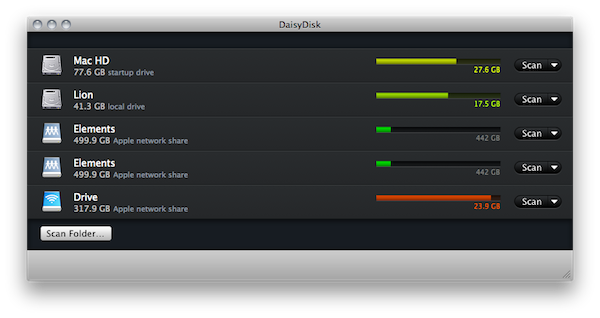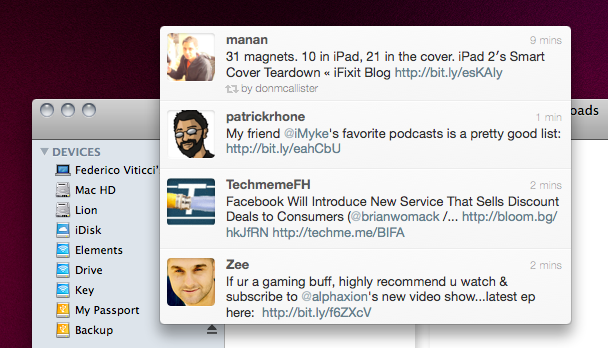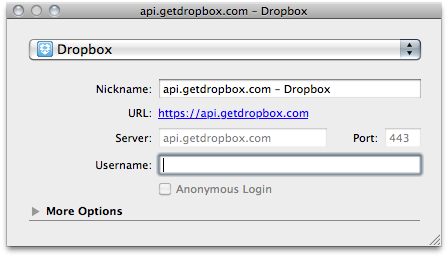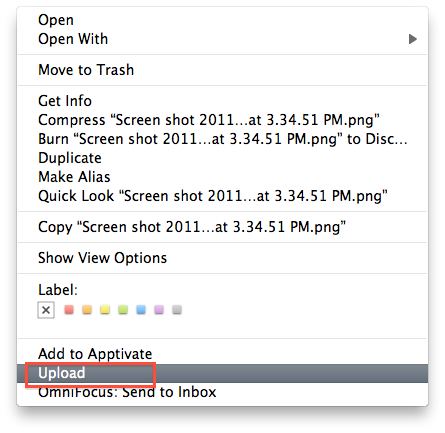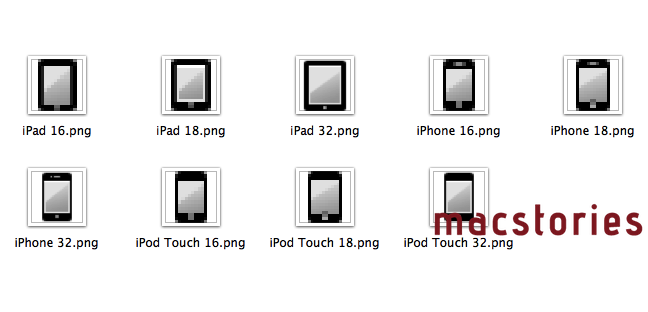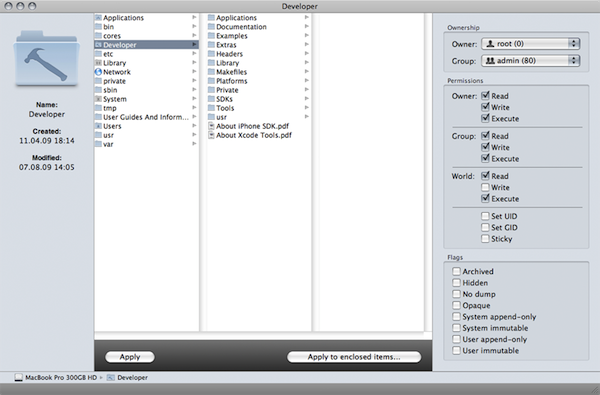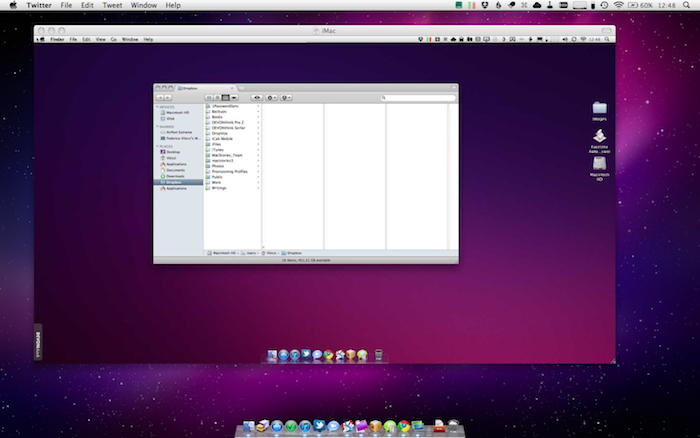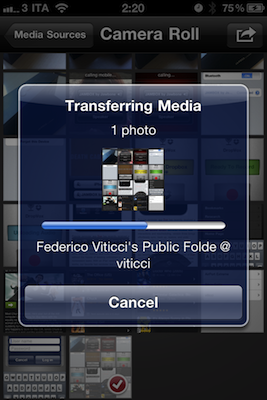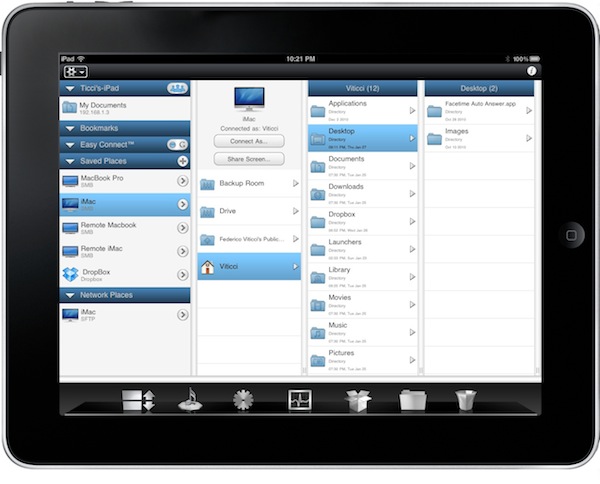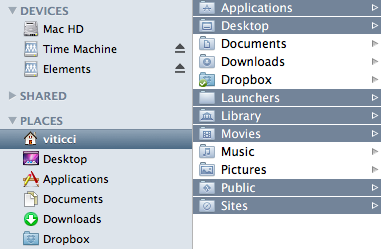I’m serious about backups. If you’ve been following me on Twitter, you might have read I recently subscribed to Backblaze for my offsite backups: Backblaze is a service that, starting at $5 per month, can save the contents of your Mac on the service’s remote and secure servers. You can restore at any given time, and access all the service’s functionalities and settings from the preference panel that you can install on your Mac. Combined with Dropbox, Backblaze has become my ideal solution for offsite backups that don’t reside on my local setup, and thus are less likely to be subject to damages and other kinds of problems – say my home office got robbed, Dropbox and Backblaze wouldn’t be affected by the issue.
But I don’t just rely on online services for my backup needs. For as much as storing files online is convenient and fast enough these days, I’m a strong believer that local, incremental backups on external drives need to be performed at a regular daily schedule. For this reason, I bought an AirPort Extreme station months ago to put to better use the external drives I own: Time Machine backups to an AirPort disk on my local network all the time, other media is automatically copied through Hazel to another disk shared via WiFi. With these shared disks, the extra advantage is that everyone in my house who’s connected to my same network can access media (and backup through Time Machine) whenever they want. On top of that, I’ve got two USB / FireWire 800 drives that I use for SuperDuper – which keeps a bootable copy of my Mac and runs its automated backup session every night. Read more