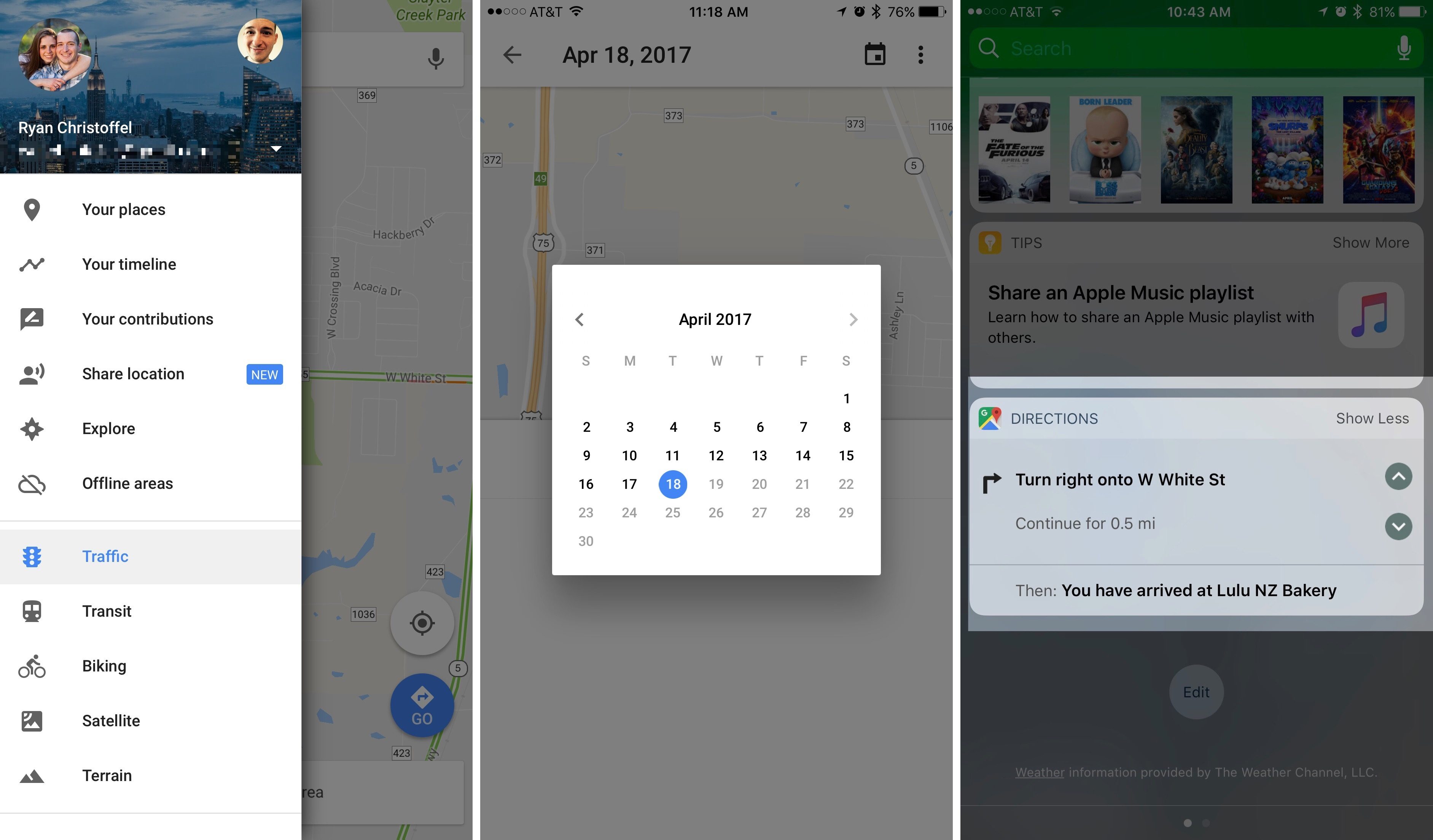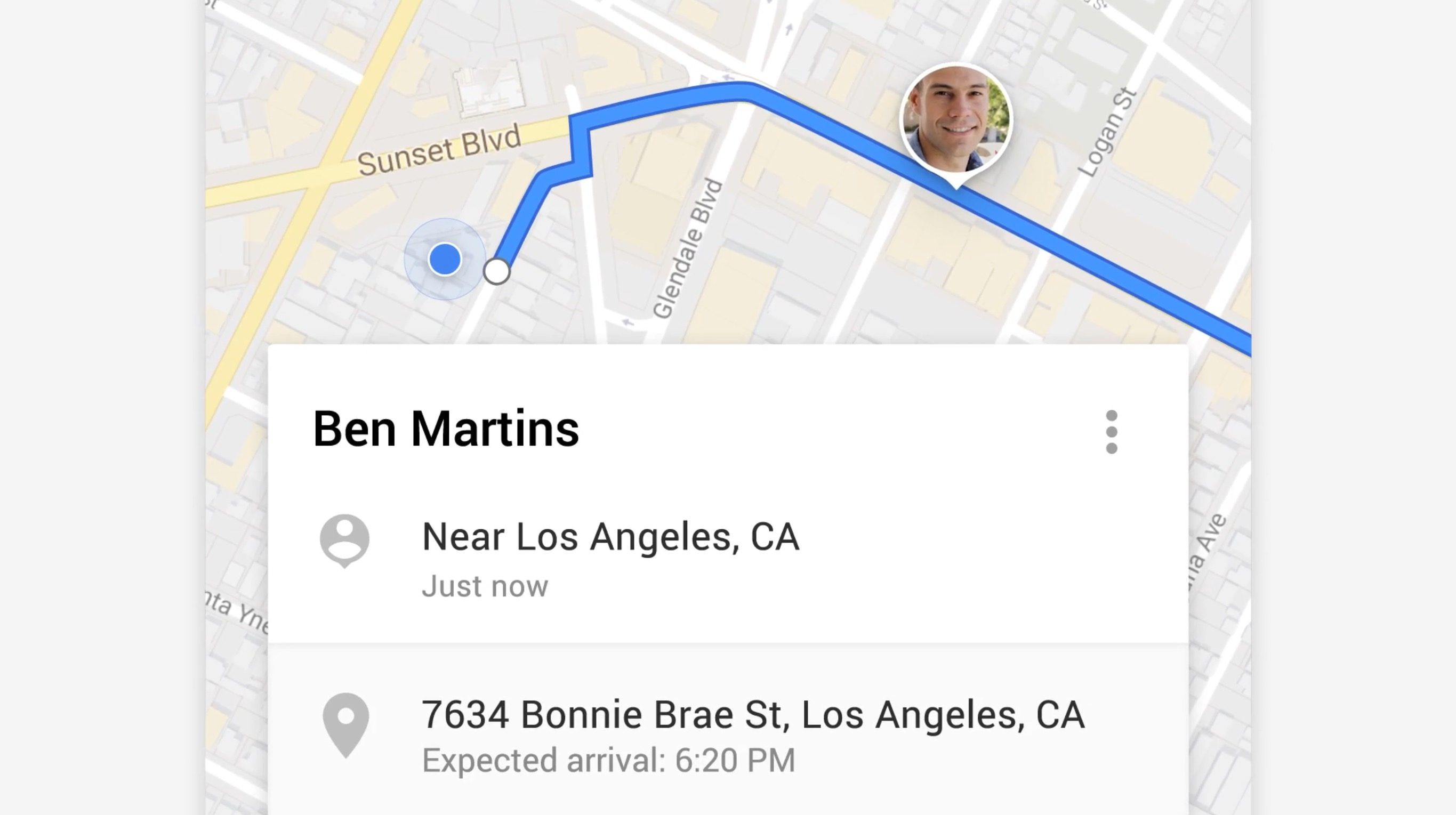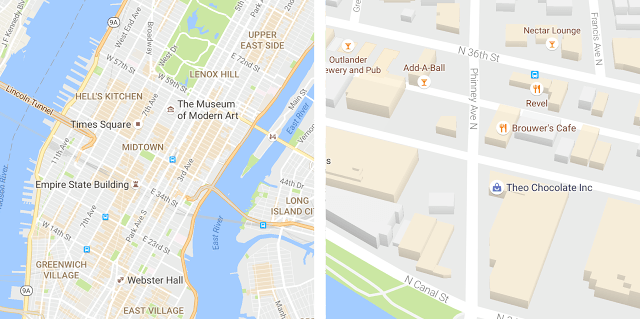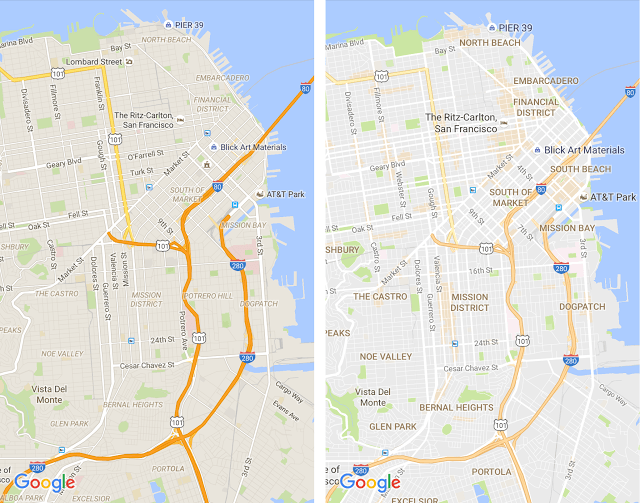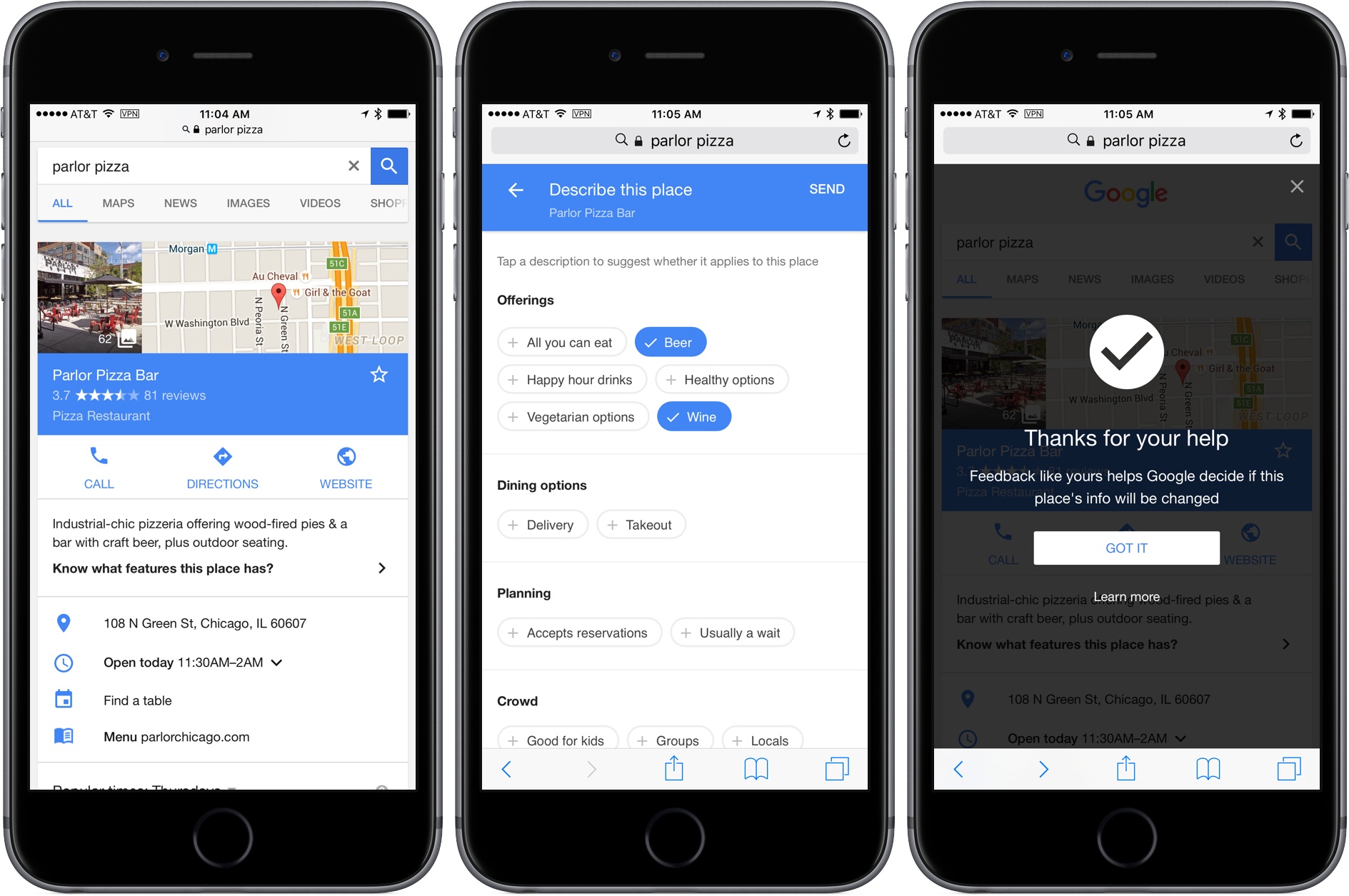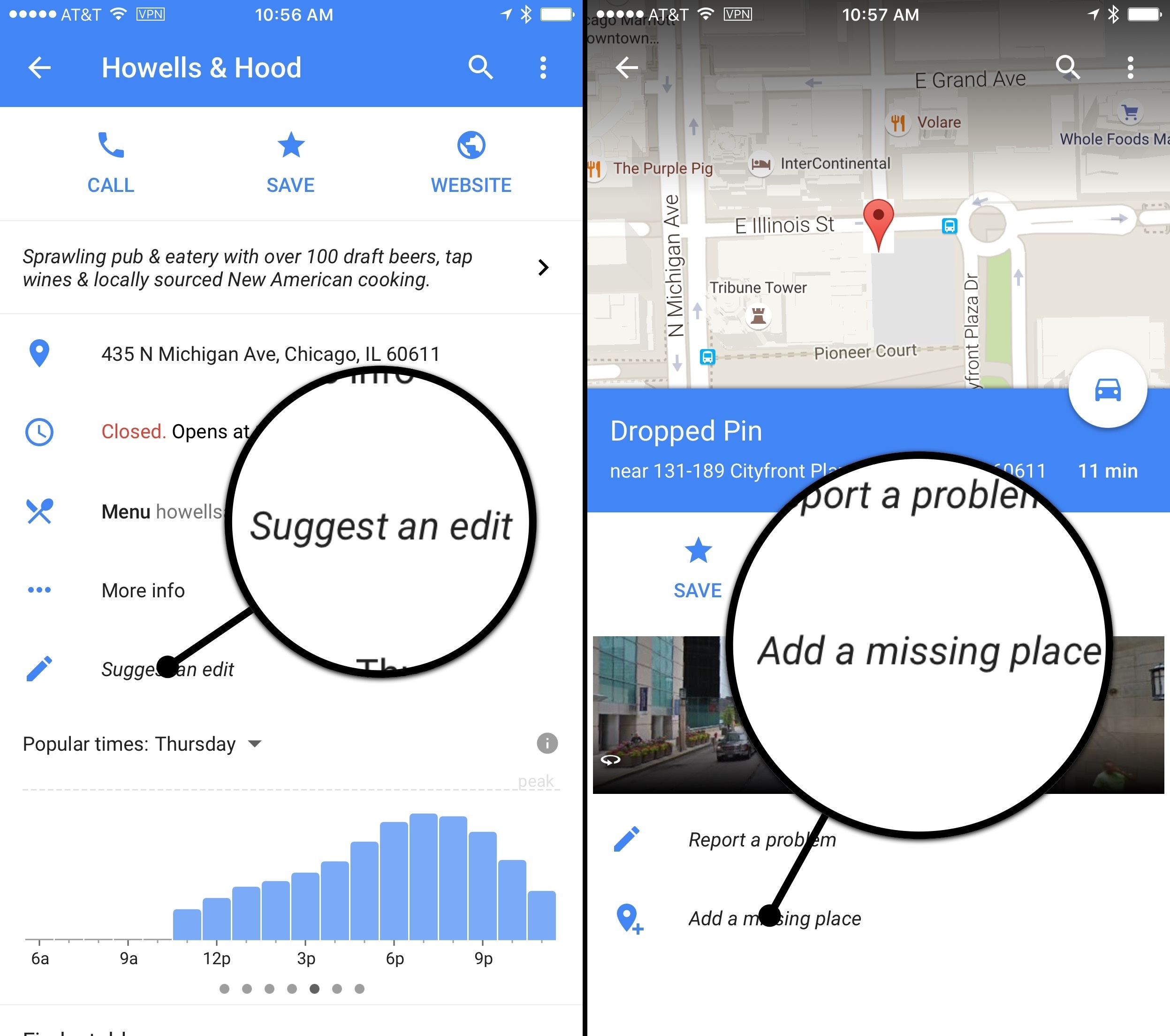Justin O’Beirne is back with another in-depth analysis of Google Maps and Apple Maps, with a focus on how Google has taken a different approach over the past year:
Shortly after I published my Cartography Comparison last June, I noticed Google updating some of the areas we had focused on:
Coincidence or not, it was interesting. And it made me wonder what else would change, if we kept watching. Would Google keep adding detail? And would Apple, like Google, also start making changes?
So I wrote a script that takes monthly screenshots of Google and Apple Maps.1 And thirteen months later, we now have a year’s worth of images.
The screenshot comparisons in his post perfectly demonstrate Google’s iteration and Apple’s relative stagnation.
Speaking from personal experience, Google Maps has considerably improved in my area in the past year, while Apple Maps has remained essentially the same. Which isn’t to say that Apple Maps is bad – Google simply has an edge over local business information and they’re evolving at a faster pace than Apple. To me, Apple Maps looks and feels nicer; Google Maps seems smarter and it has modern features I’d like Apple to add.
I wonder what Apple has in store for WWDC and if they should consider separating Maps from their monolithic software release cycle in the summer.