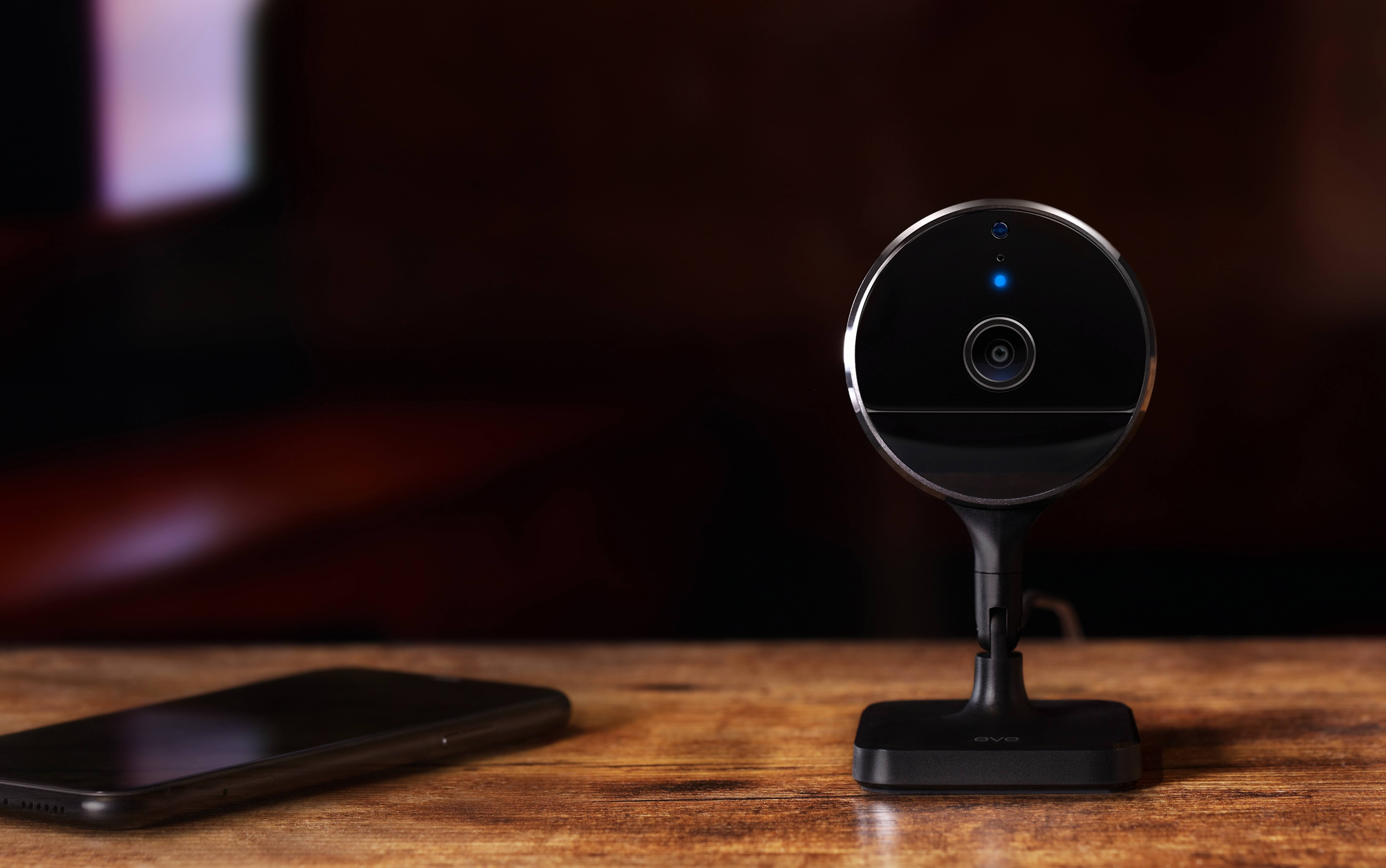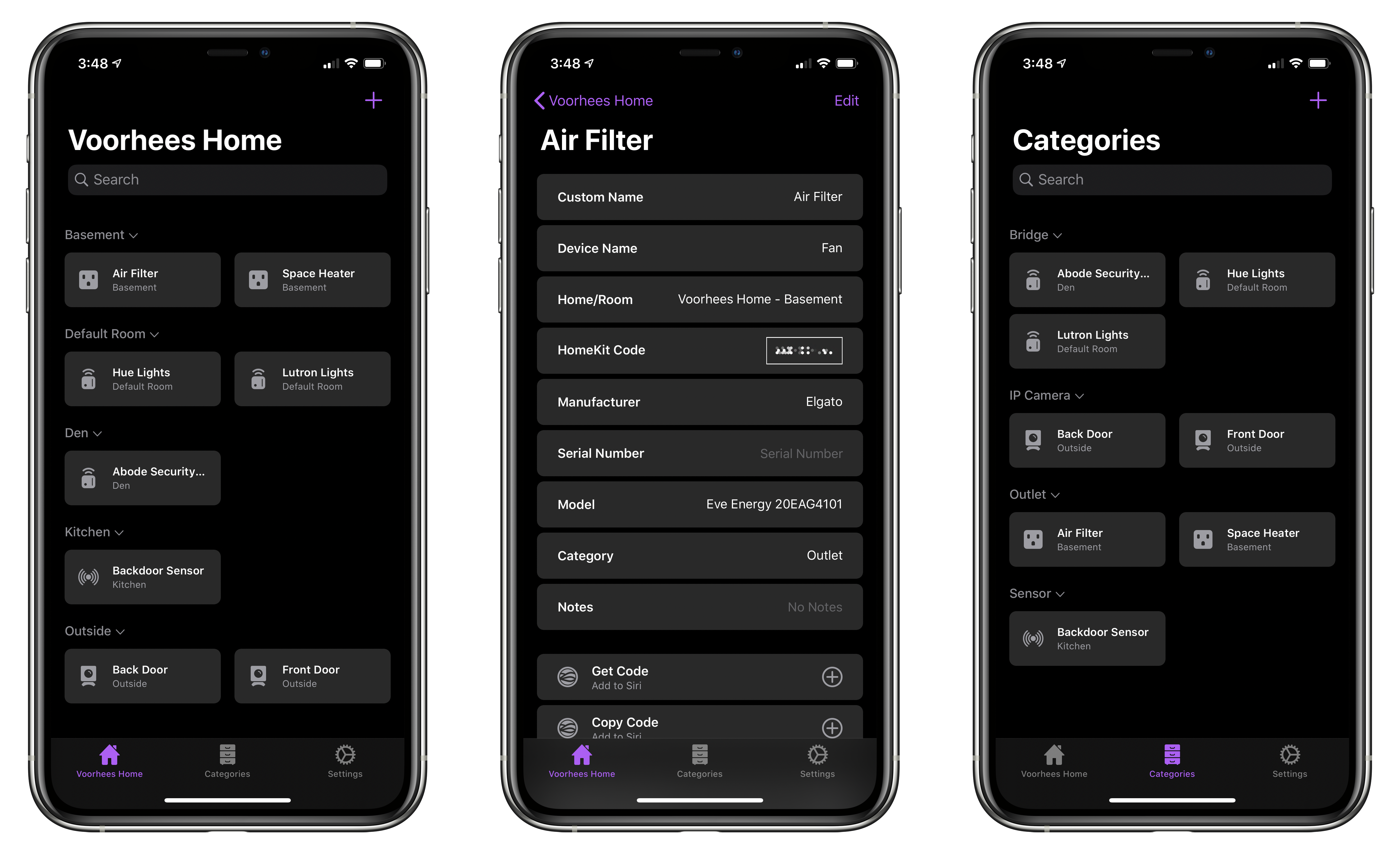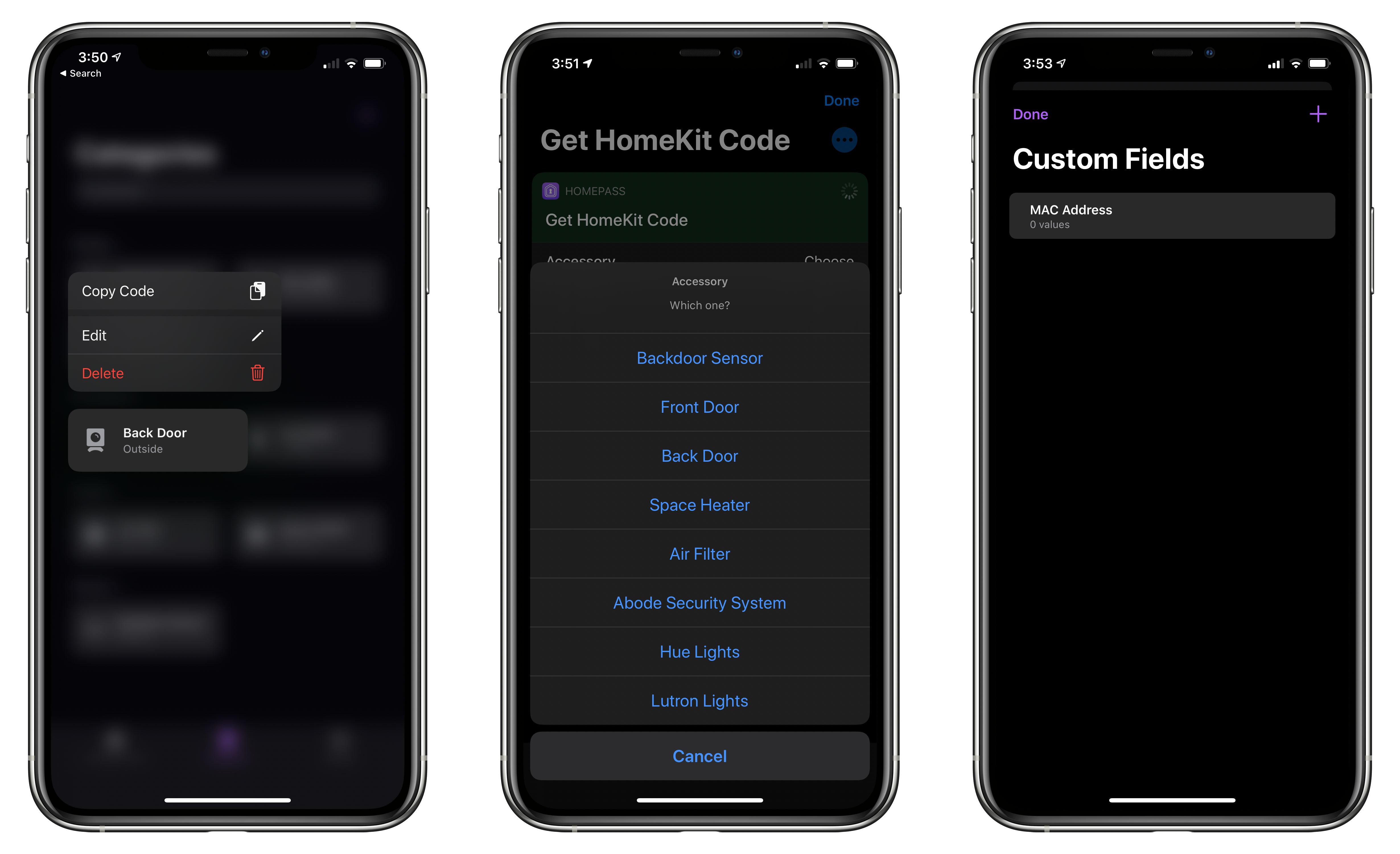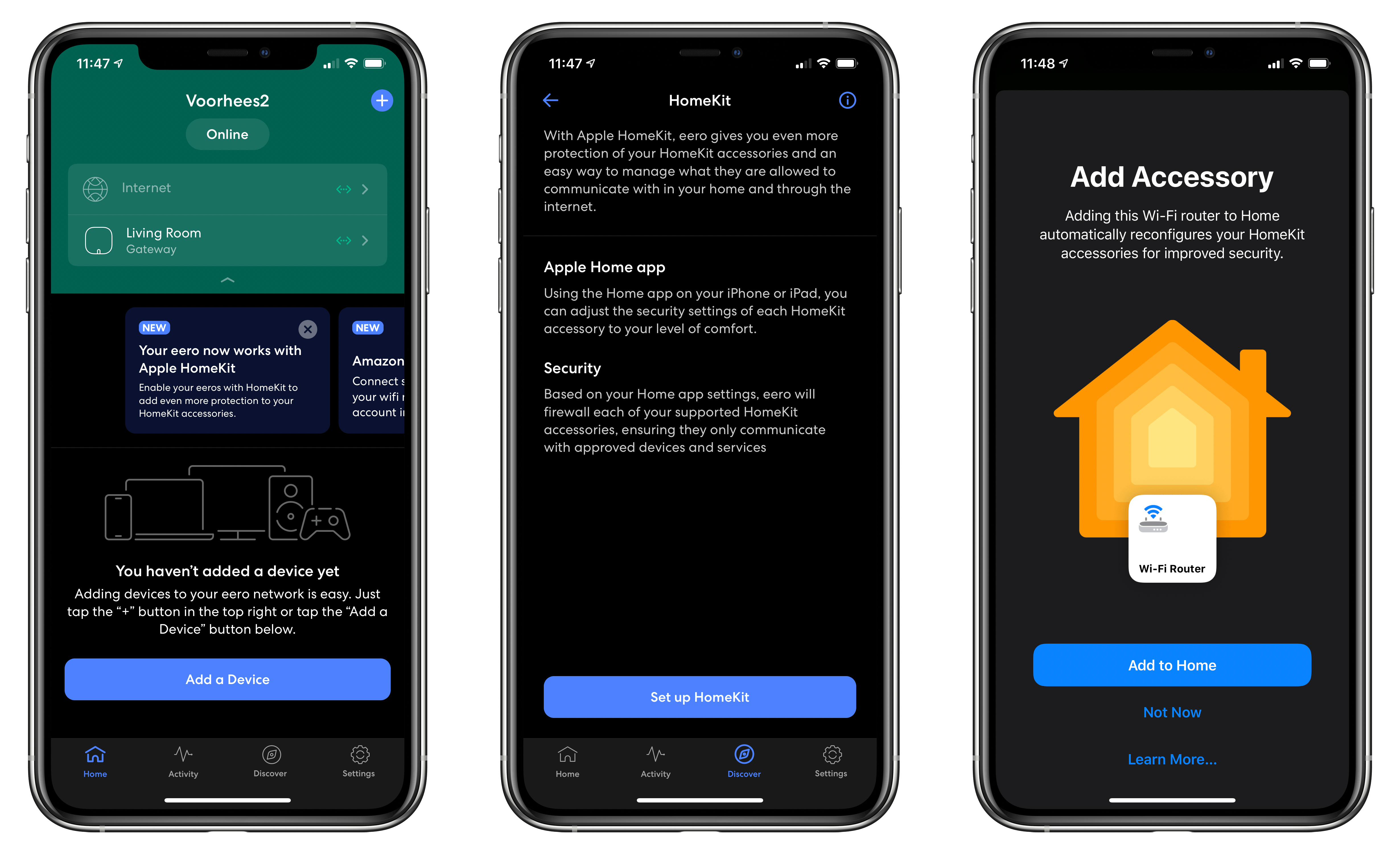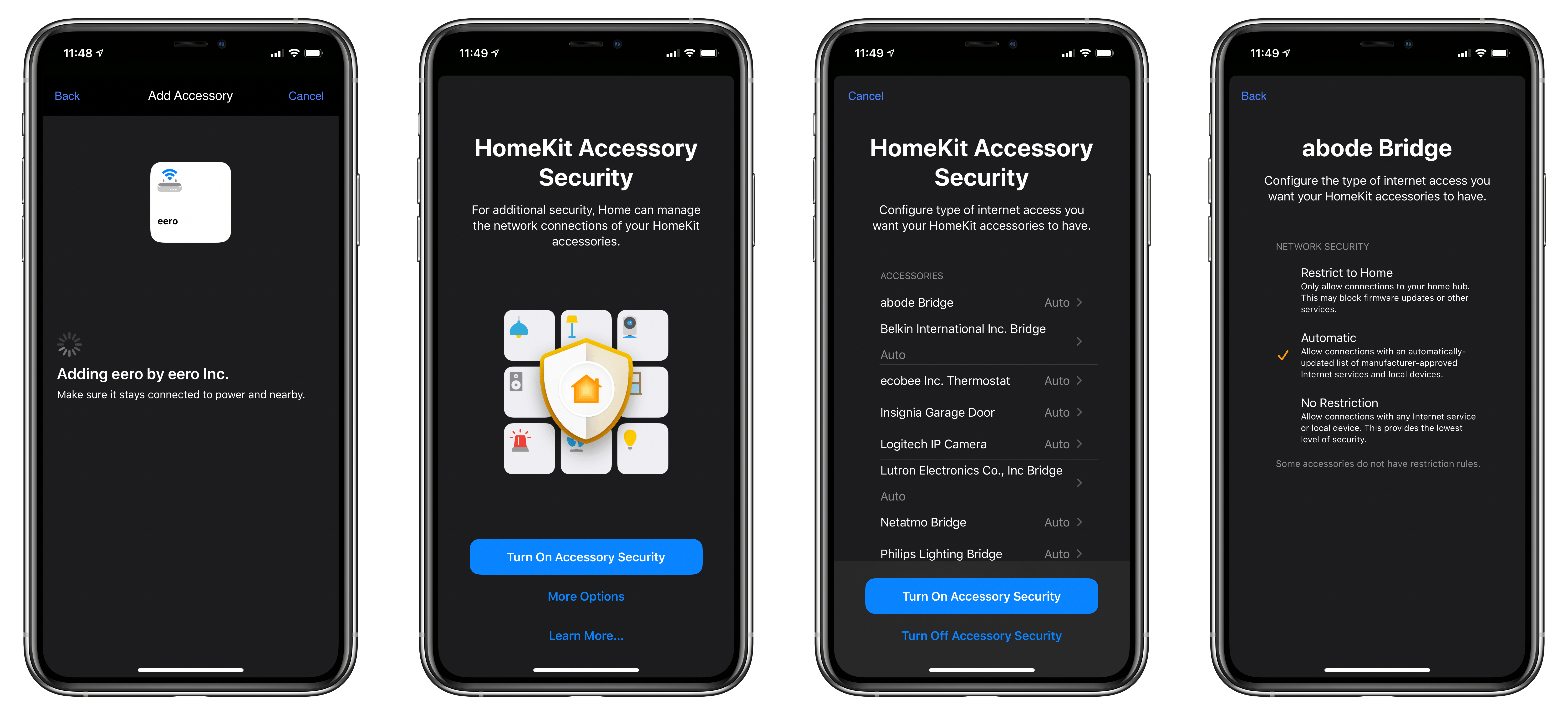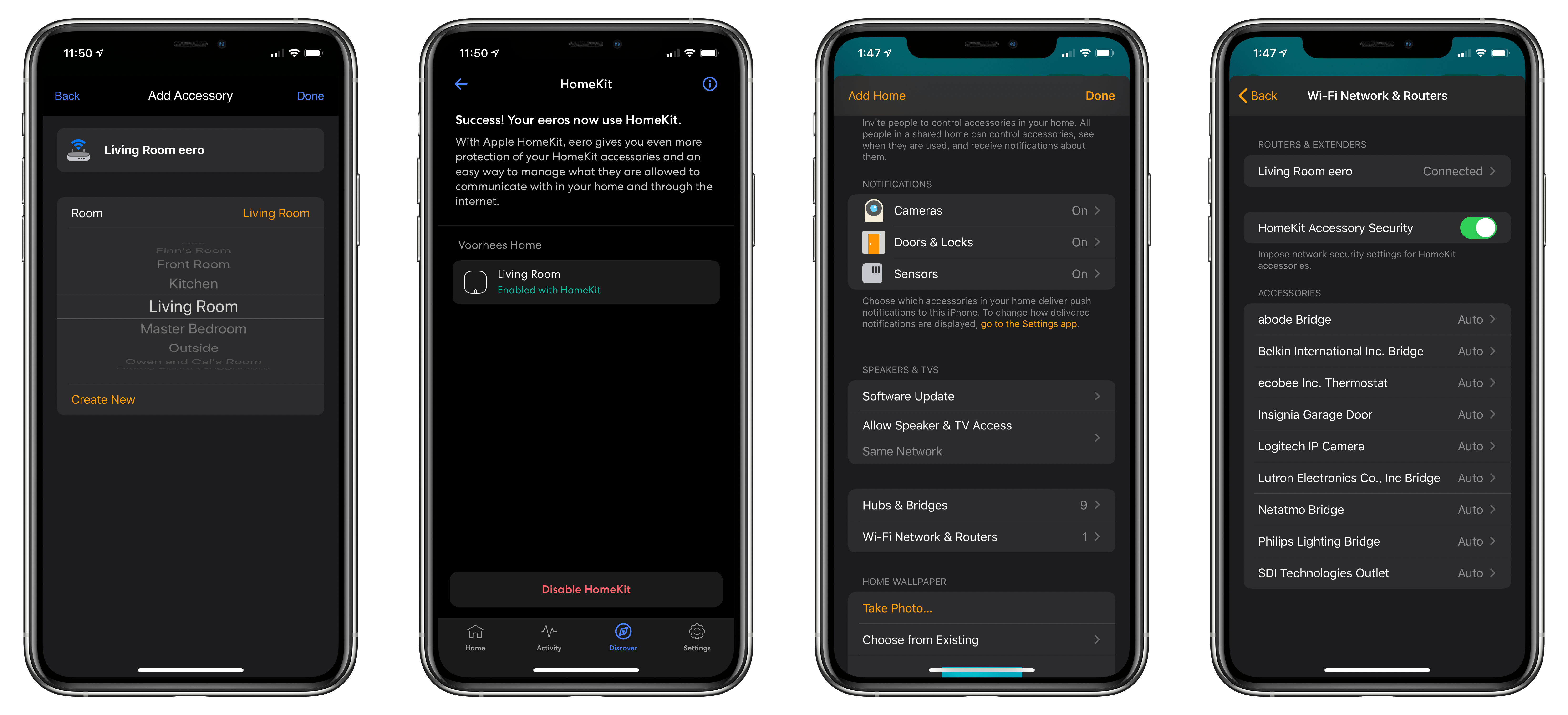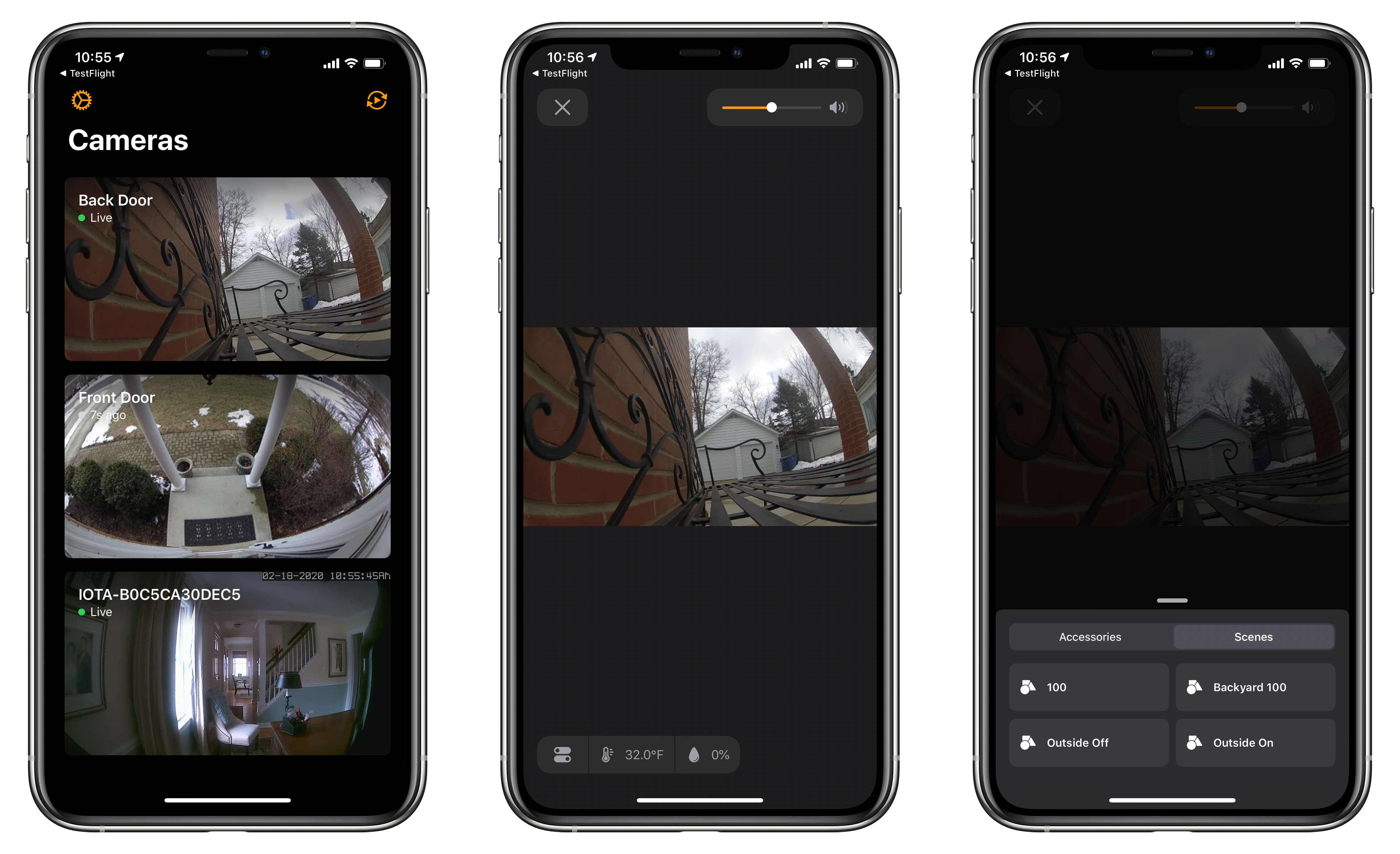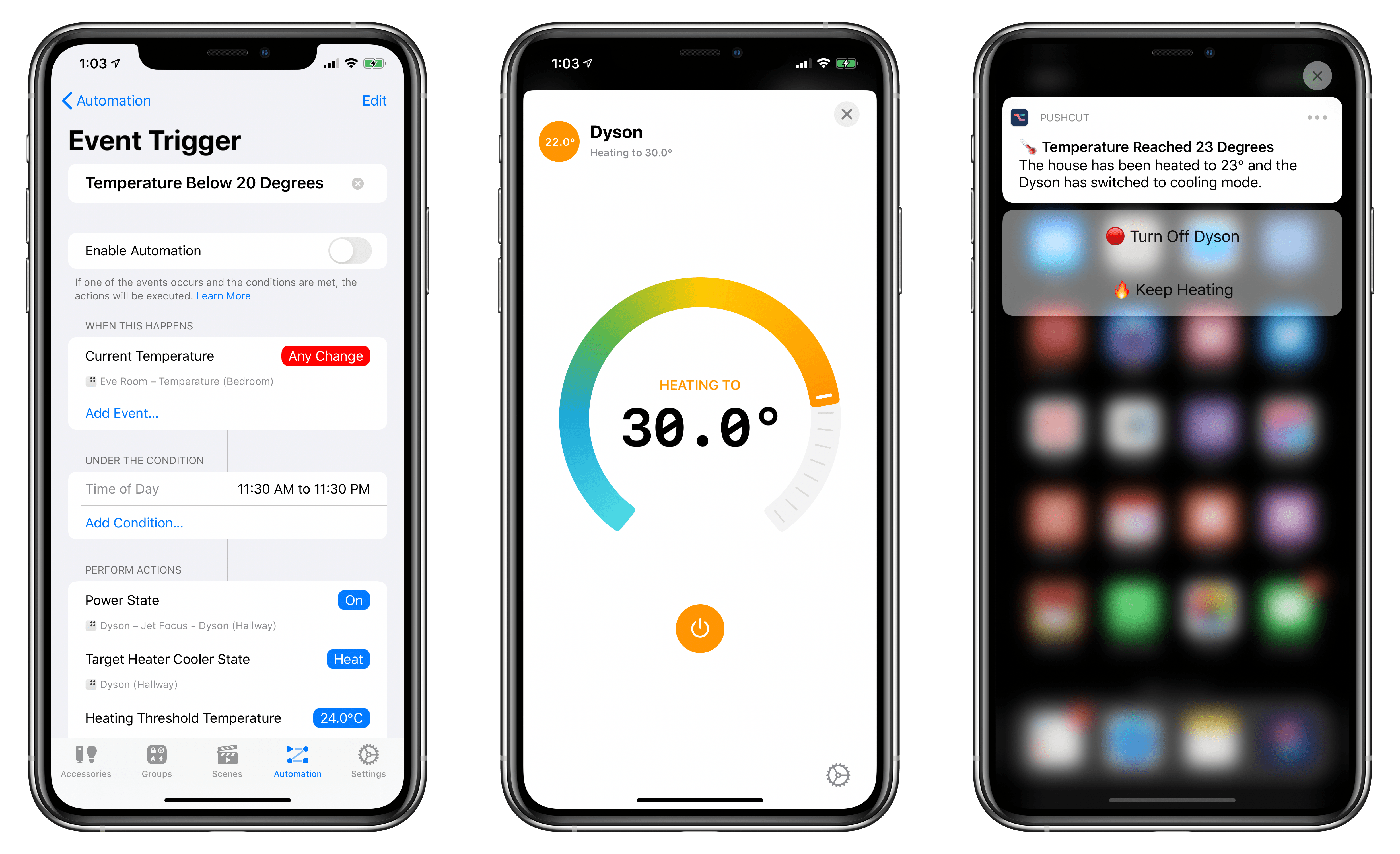Last week I added a new camera to my HomeKit Secure Video setup: the Eve Cam. Announced at CES this year, what drew me to the camera was its slim profile and HomeKit Secure Video support. I’ve used other Eve home automation products in the past and had high hopes that the Eve Cam would be just as easy to install, and as reliable as the electrical outlets and door sensors I’ve tried. So far, I haven’t been disappointed.
Posts tagged with "HomeKit"
Eve Cam: An Excellent Addition to a HomeKit Secure Video Setup
Preorders Begin for Eve Cam the HomeKit Secure Video-Enabled Indoor Camera
The devices I previewed in January during CES continue to trickle out with the HomeKit-enabled Eve Cam becoming a little more concrete today. The $150 indoor camera isn’t out just yet, but it is available for preorder with shipments to begin June 23rd.
In a press release issued today the camera’s maker, Eve Systems, is touting the privacy of the HomeKit Secure Video-only device:
Eve Cam offers a state-of-the art feature set and user experience, ranging from seamless installation and rich notifications to fully automatic, presence-based operation that allows the camera to deactivate when everyone is home. Eve Cam is made exclusively for Apple HomeKit Secure Video, delivering data security and privacy by design. Live images are never streamed through a server, and recordings are stored securely and fully encrypted in the user’s iCloud.
Because the camera only works with Apple’s HomeKit Secure Video solution, it requires a 200GB or greater iCloud storage plan. A 200GB plan, which costs $2.99 per month, can be connected to one camera at no additional charge, while a $9.99 per month 2TB plan is required for up to five cameras.
The Eve Cam shoots video in 1080p at 24fps, has a night vision range of 5 meters, a 150-degree field of vision, two-way communication, a motion sensor, and can be wall-mounted using a magnetic plate that can be attached to a wall with adhesive. The device connects to iCloud using WiFi, requires a wired electrical connection, and is compatible with wall outlets in the US, UK, EU, and Australia.
I haven’t had an opportunity to try the Eve Cam, but I have owned electrical plugs and motion sensors from Eve Systems and have been impressed with their quality and reliability. The camera’s relatively slim profile and feature set make it look like it could be a good indoor alternative to the Logitech Circle 2 camera, though for outdoor use, you’ll still need something that can withstand the elements. Preorders can be placed on Eve System’s website.
HomePass 1.7 Brings Refreshed UI, Customizable Data Fields, and Improved Shortcuts Support
My HomeKit setup started out simple enough with a few Hue bulbs, but over time, it has grown to include security cameras, door sensors, electrical outlets, and more. As the number of accessories connected to my network grew, so did the hassle of managing them.
The initial setup of a device is rarely the problem. Instead, the trouble starts when you need to set up an accessory again later. In that case, you may have discarded or lost the documentation containing the HomeKit accessory code, or it may be in a hard to reach location. That’s where HomePass by Aaron Pearce comes in handy. It stores and manages your HomeKit accessory codes and other relevant information in one place.
Digital spring cleaning is something that’s been on my mind as I’ve been stuck at home and had some extra free time. We discussed the topic on AppStories this week in the context of apps, but HomePass provides the opportunity to extend digital spring cleaning to your HomeKit devices too.
We’ve covered HomePass before, so I won’t go into all the details of its core functionality. Instead, I’ll focus on what’s new and the features that make HomePass one of my favorite HomeKit utilities.
As with prior versions, HomePass remains incredibly easy to use because it pulls information about your HomeKit accessories from the Home app’s database. Add to that the fact that accessory codes can be added by scanning the stickers that you find on most devices or entering them manually, and you’re starting with a lot of information with virtually no effort.
With the latest update, HomePass has added greater flexibility and a more compact UI that works better with larger collections of HomeKit devices. For instance, sometimes you want to add more information about an accessory than is available in the Home app. With version 1.7 of HomePass, you can now add custom fields to a device’s entry to collect additional details. I’ve been satisfied with the existing fields that are auto-filled from the Home app, plus HomePass’s notes section, but it’s also something I’m glad will be available if the need arises for me in the future.
On the iPhone, devices stored in HomePass are now organized in a two-column grid of rounded rectangles a little like the tiles found in the Home app. Like Home+ 4 by Matthias Hochgatterer, HomePass does something Home can’t, though, which is collapse rooms by tapping on their names to hide away devices you don’t want to see. Combined with the new layout on the iPhone, which is similar to the existing layout on the iPad, it’s easier to manage a large collection of devices from a single screen.
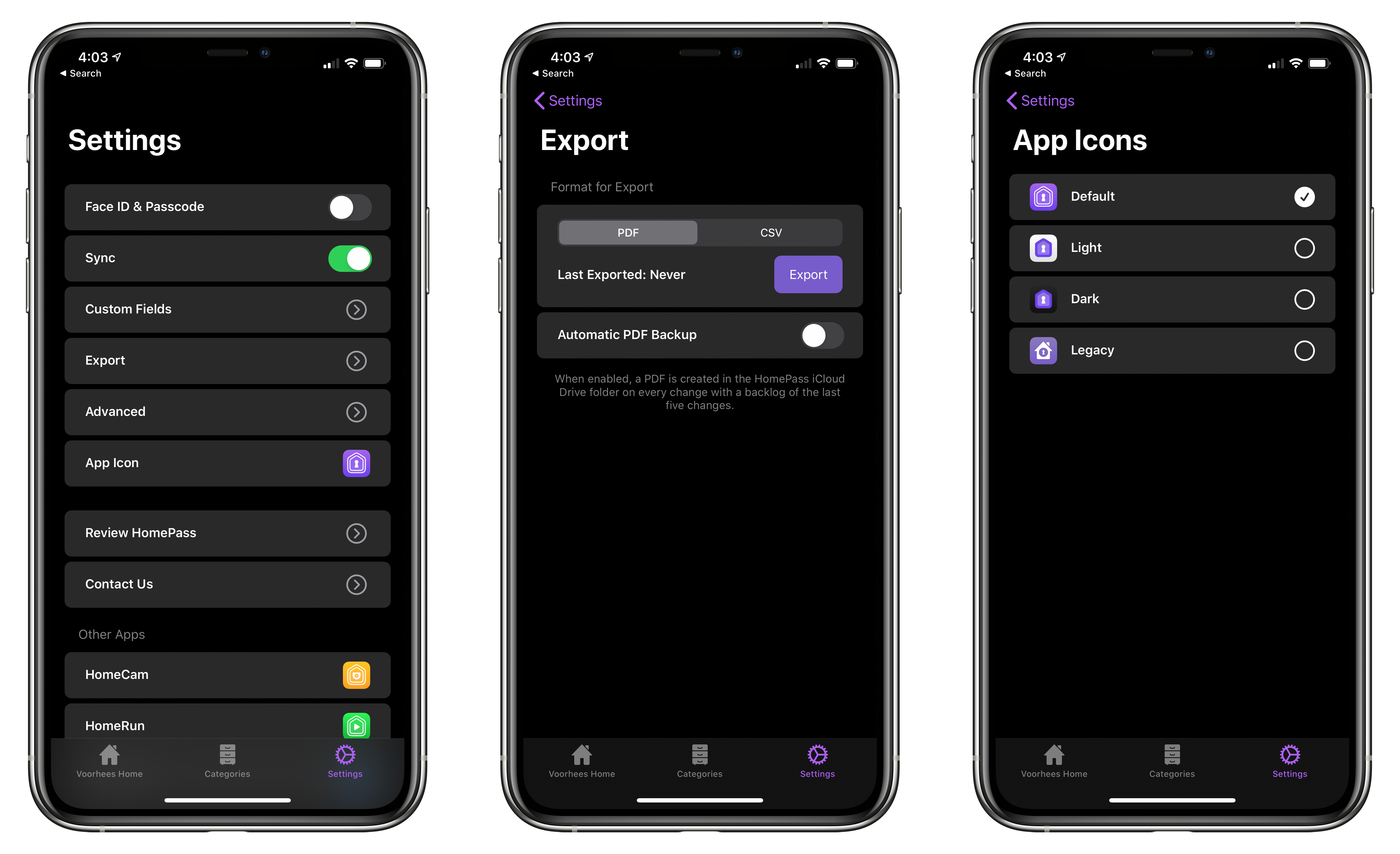
From HomePass’s Settings tab you can manage custom fields, export your data, and pick from four different icons.
HomePass is organized into tabs now too. The first tab organizes devices by your home’s rooms. The second tab organizes the same accessories by category like ‘Bridge,’ ‘Camera,’ ‘Outlet,’ and ‘Sensor.’ Like rooms, devices are laid out in a grid, and sections can be collapsed. Categories is an excellent alternative way to break down your HomeKit devices functionally.
Device tiles support context menus now too. Long-pressing on a tile offers options to edit or delete the device or copy its code. It’s a terrific way to quickly grab a code when that’s all you need.
Tapping on an item opens up a view with the details about each device. Long-pressing on the HomeKit accessory code allows you to copy it. Also, at the bottom are buttons to set up ‘Get Code’ and ‘Copy Code’ actions using Add to Siri. Once set up, the actions can be triggered using Siri voice commands or included in custom shortcuts you build.
In addition to device-specific actions, the app comes with the following built-in Shortcuts actions that have been improved by the addition of parameters:
- ‘Copy HomeKit Code,’ which presents a list of your devices by default, and copies the code for the one you pick to the clipboard. The action can also be used to grab the code of a specified device and pass it to the next action.
- ‘Get HomeKit Code’ also retrieves a device’s code, but passes it to the next action without copying it.
- ‘Get Accessory,’ which the app’s description seems to suggest retrieves all of the information about a device, though it only returns the name of a specified accessory when I’ve used it.
- ‘Get All Accessories,’ which retrieves a list of all your HomeKit devices.
The app includes an x-callback-url scheme that developers can use to automatically add devices to HomePass from their apps too.
The app’s final tab is Settings, where you can manage the new custom fields, pick from among four Home screen icons, and export your device data as a PDF or CSV file for safekeeping.
I don’t use HomePass often, but it’s one of those utilities I’m glad is on my iPhone because it eliminates frustration when I need it. Too often in the past, I’ve had to dismantle gear to find a HomeKit code. Now that I’m in the habit of adding codes to HomePass when I get a new device, troubleshooting issues with my setup is far easier. Moreover, with a larger collection of devices than I had when I started using HomePass, version 1.7 has substantially improved their management.
HomePass is available on the App Store for $2.99.
abode iota Review: A Flexible HomeKit Security Solution
For years, I had a traditional security system in my home that cost hundreds of dollars each year for the monitoring service that went with it. I ditched that system about two years ago in hopes of finding a cheaper, smarter solution, but I’ve had mixed success.
The products I’ve tried in the past have been plagued by unreliable hardware and limited functionality. That’s why I was interested in trying abode’s HomeKit-compatible iota Security Kit when they offered to send me a test unit. After several weeks with the kit, which is available in the US and Canada, I’ve been impressed with both the reliability and flexibility of the hardware.
The iOS app doesn’t match the quality of abode’s hardware, but the issues with the app are mitigated by a solid web app and HomeKit compatibility that provide alternative ways to control the system. I’d certainly prefer a better iOS app. Still, even as is, the combination of abode’s hardware and the services offer a flexibility that other systems I’ve tried just can’t match.
Eero WiFi Routers Add HomeKit Support
Amazon’s Eero routers are the first out of the gate with HomeKit support, which promises to provide greater security to your Internet-connected HomeKit devices.
The update, which appeared today via an update to Eero’s iOS app, walks users through the setup process of adding their Eero gateway to the Home app. Along the way, the Eero app explains that enabling HomeKit support allows Eero to firewall off each HomeKit device, so they only communicate with approved devices and services.
Users can set the level of security for each of their HomeKit devices from inside the Eero app’s setup process by choosing ‘More Options’ from HomeKit Accessory Security screen. Alternatively, security settings can be modified from Apple’s Home app. The three security levels available include:
- Restrict to Home, which only allows connections to your home hub, which the setting warns may block firmware updates or other services.
- Automatic, which allows connections to manufacturer-approved services and devices
- No Restriction, which allows connections to any service or device
I don’t currently use an Eero router as my main WiFi router, but I have a spare one, so I gave the setup process a try. The instructions for setting up HomeKit support were clear and easy to follow as you’d expect given Eero’s reputation for simplifying home networking. I wasn’t able to find the Eero router in the Home app initially, but as a reader pointed out, it’s near the bottom of the Home app’s settings that appear when you tap the house icon from the Home tab. I hope more router makers add this to their products soon. The promise of being able to limit access to more sensitive HomeKit devices like cameras and alarm systems is certainly an enticing one.
Eero’s updated app is available on the App Store as a free download.
HomeCam 2 Brings Auto Cycling of Camera Feeds, Improved Data Layers, and More
HomeCam by Aaron Pearce, which consolidates all of your HomeKit-compatible cameras into a simple, streamlined UI, has been updated to version 2.0 across the many platforms it supports. I’ve been a fan of the app since it debuted, and this update is an excellent refinement of the app’s original concept.
The value of HomeCam lies in its elegant UI that focuses first and foremost on your HomeKit video cameras. Apple’s Home app displays feeds from HomeKit cameras in one of two places. You can add them as favorite devices, so they show up at the bottom of the Home tab. Otherwise, though, your cameras only show up in the rooms to which they are assigned where they compete for space and attention with other accessories and scenes and aren’t live until tapped. I’ve been testing HomeCam with two Logitech Circle 2 cameras and an abode iota security kit camera, and the app’s design and availability on a wide variety of devices adds a level of flexibility to monitoring multiple cameras that isn’t possible with Apple’s system app.
CES: A Tour of the Most Interesting (and Strange) Tech Announcements
CES has been going strong all week with announcements of new gadgets: home automation gear, TVs, computers, and lots more. Many mobile phone makers and some big industry players sit out CES, but there is still plenty of news from companies big and small with new products and technologies to show off.
A lot of what gets hyped at CES is prototypes and concept devices that will never ship or will get delayed. Still, every year I find that CES is fascinating to study for the industry trends it reveals and the handful of gadgets I discover that I’d like to try.
After combing through hundreds of headlines and press releases, I’ve compiled a roundup of some of this week’s most compelling announcements. Feel free to skip around to the categories that you find most interesting using the table of contents below.
Apple, Google, Amazon, and the Zigbee Alliance Announce Project Connected Home Over IP
In a press release today, Apple announced that it is part of a new working group with Google, Amazon, and the Zigbee Alliance called Project Connected Home over IP. According to Apple’s press release:
The goal of the Connected Home over IP project is to simplify development for manufacturers and increase compatibility for consumers. The project is built around a shared belief that smart home devices should be secure, reliable, and seamless to use. By building upon Internet Protocol (IP), the project aims to enable communication across smart home devices, mobile apps, and cloud services and to define a specific set of IP-based networking technologies for device certification.
Apple says smart home device makers IKEA, Legrand, NXP Semiconductors, Resideo, Samsung SmartThings, Schneider Electric, Signify (formerly Philips Lighting), Silicon Labs, Somfy, and Wulian will also contribute to the project. The group wants to make it easier for manufacturers of smart home devices to integrate with Amazon’s Alexa, Apple’s Siri, and Google’s Assistant and will take an open source approach to the development of the joint protocol.
This is fantastic news. To date, many smart home devices have adopted support for some, but not all, smart assistants. It has also become all too common for companies to announce support for certain assistants was coming to their products only to delay or abandon it altogether. With a unified approach across the three major companies with smart assistants, support will hopefully be more consistent in the future.
Automating a Dyson Fan with HomeKit and Push Notifications
A few weeks ago, following a long research process, my girlfriend and I finally decided to buy a Dyson fan for our apartment – specifically, the Pure Hot + Cool model. We’ve been keeping an eye on this product for a while as a potential solution to purify air as well as heat our (small) apartment; unlike other Dyson fans, this one combines cooling and heating modes in a single compact, good-looking product that we’ve placed on top of an IKEA BESTÅ cabinet in our hallway. So far, we’re liking it a lot.
Whenever I buy a new appliance these days, one of my priorities is to ensure that it can become part of our HomeKit setup, either via native HomeKit support, custom integration via homebridge, or, if all else fails, a smart plug. As far as native HomeKit fans are concerned, I couldn’t find anything here in Italy that combined cooling and heating functions in a single product. Modern Dyson fans do not come with official HomeKit support either, but they can communicate over Wi-Fi using a proprietary service called Dyson Link. This service can be controlled via an iPhone app (which comes with a virtual remote and stats collected by the fan’s built-in sensors) or Amazon’s Alexa assistant. As I was researching the Pure Hot + Cool, I discovered a homebridge plugin that, with minimal configuration, allows you to add a Dyson fan along with its sensors and different modes to your Home setup as a series of accessories and sensors. And since I’m already using homebridge to bring HomeKit compatibility to various devices around the house (including two TVs), adding a new one wasn’t a hard decision at all.