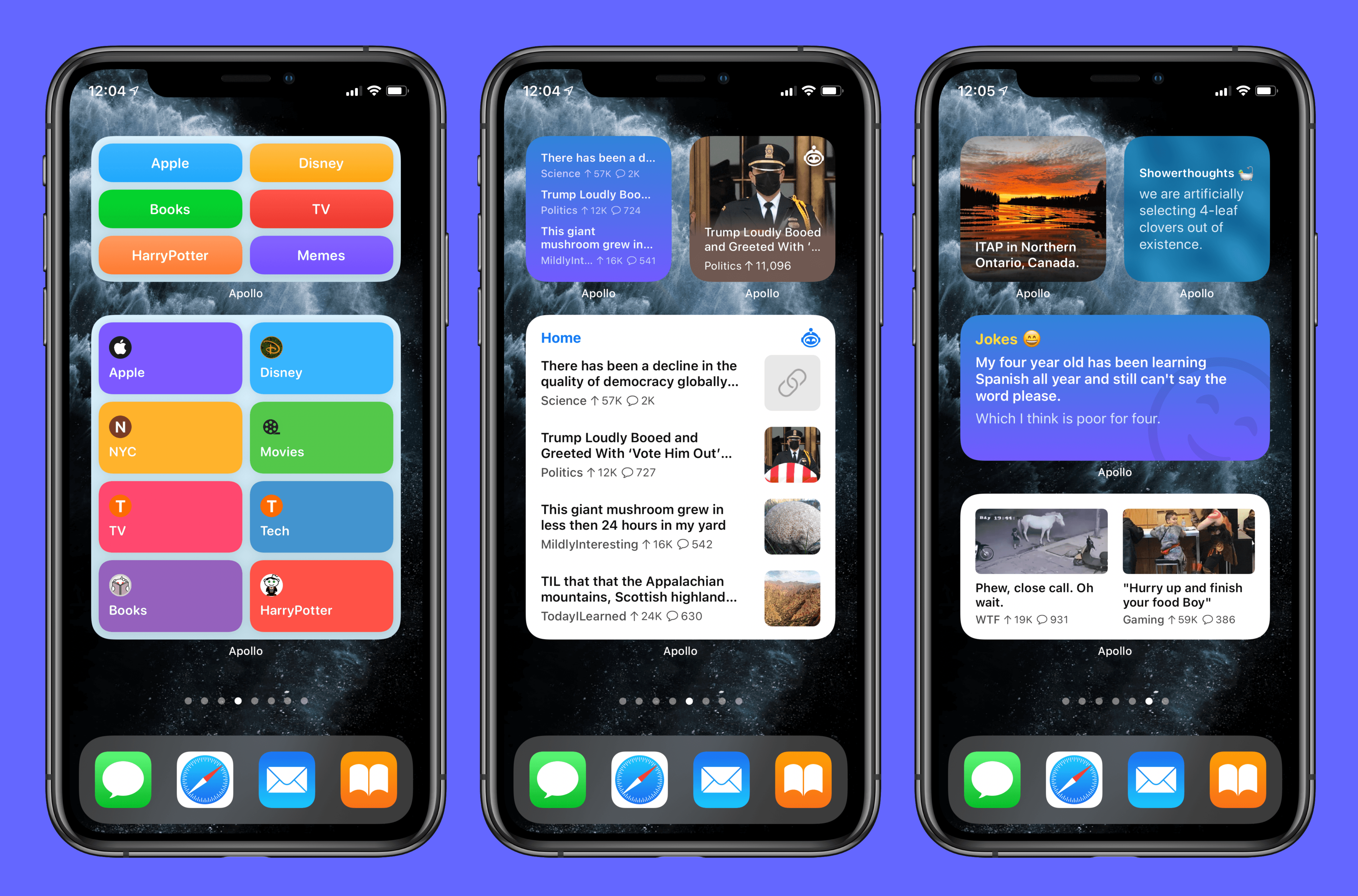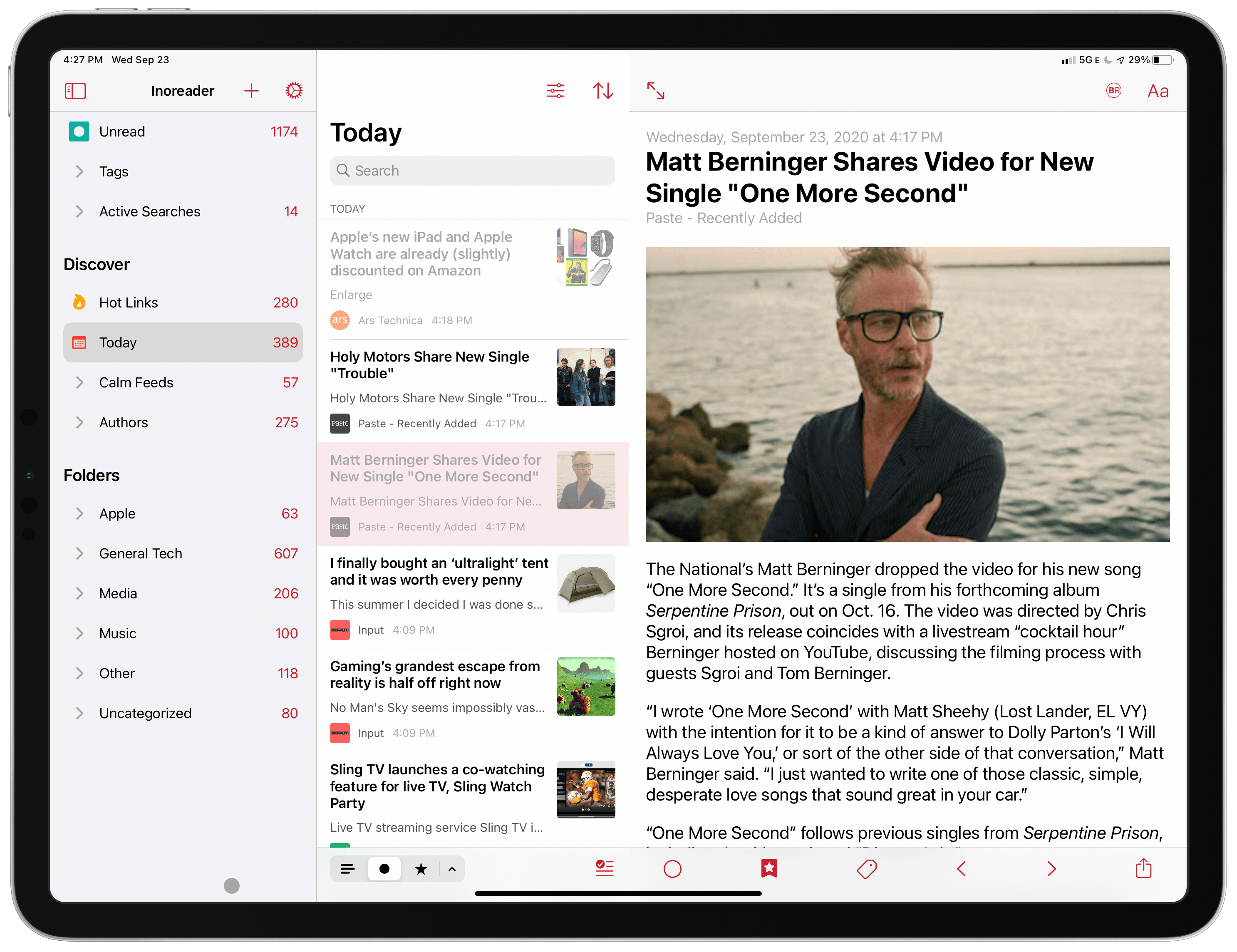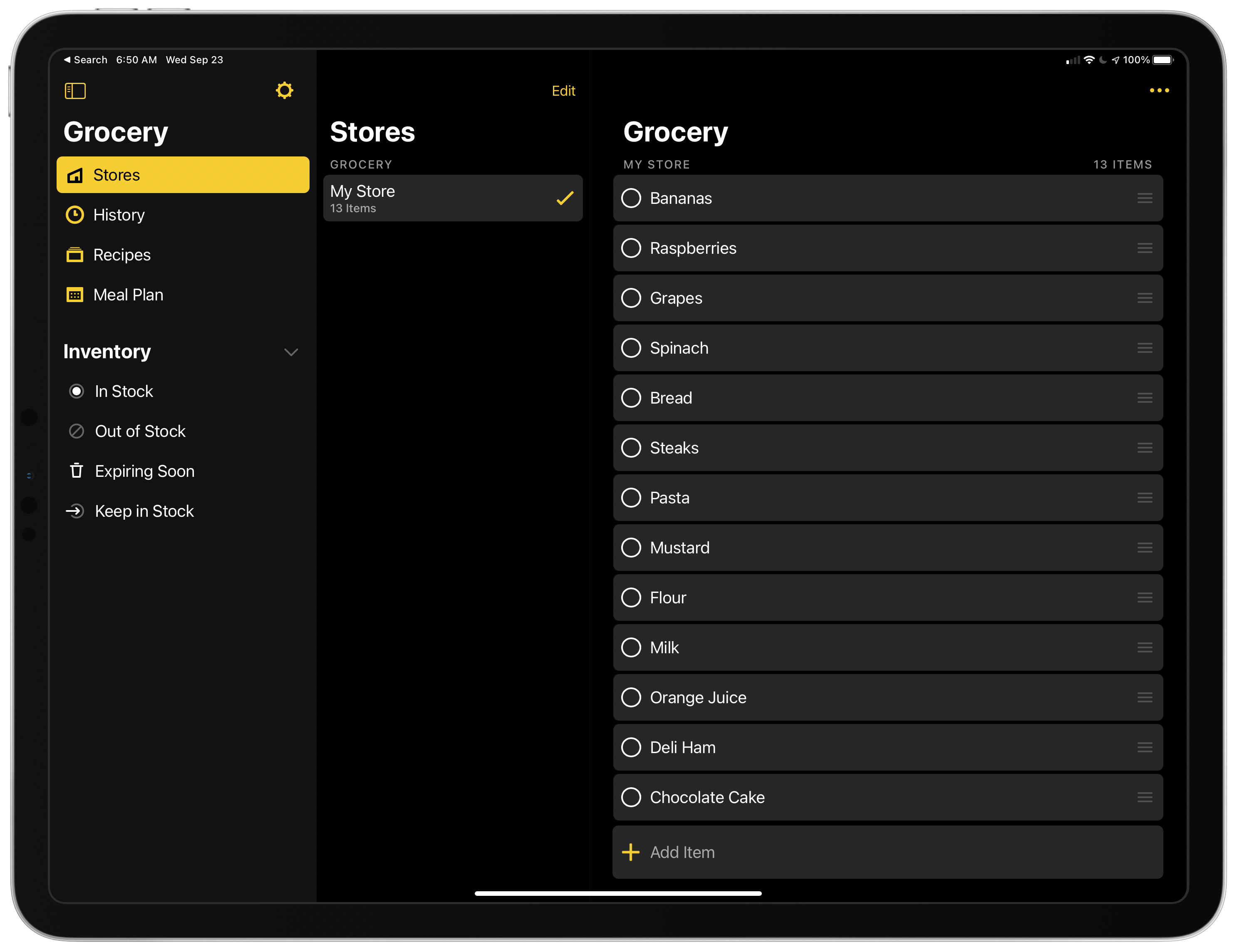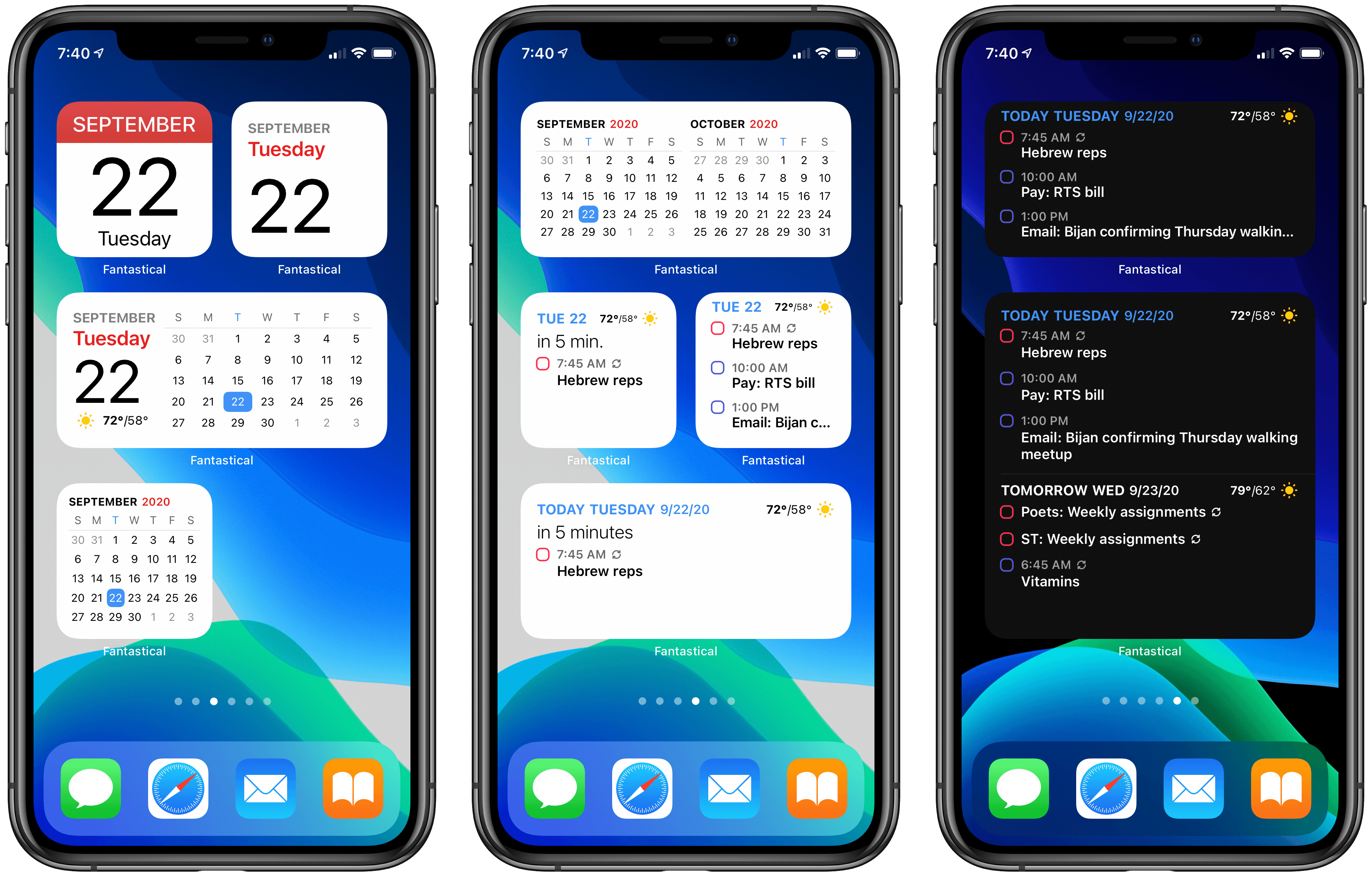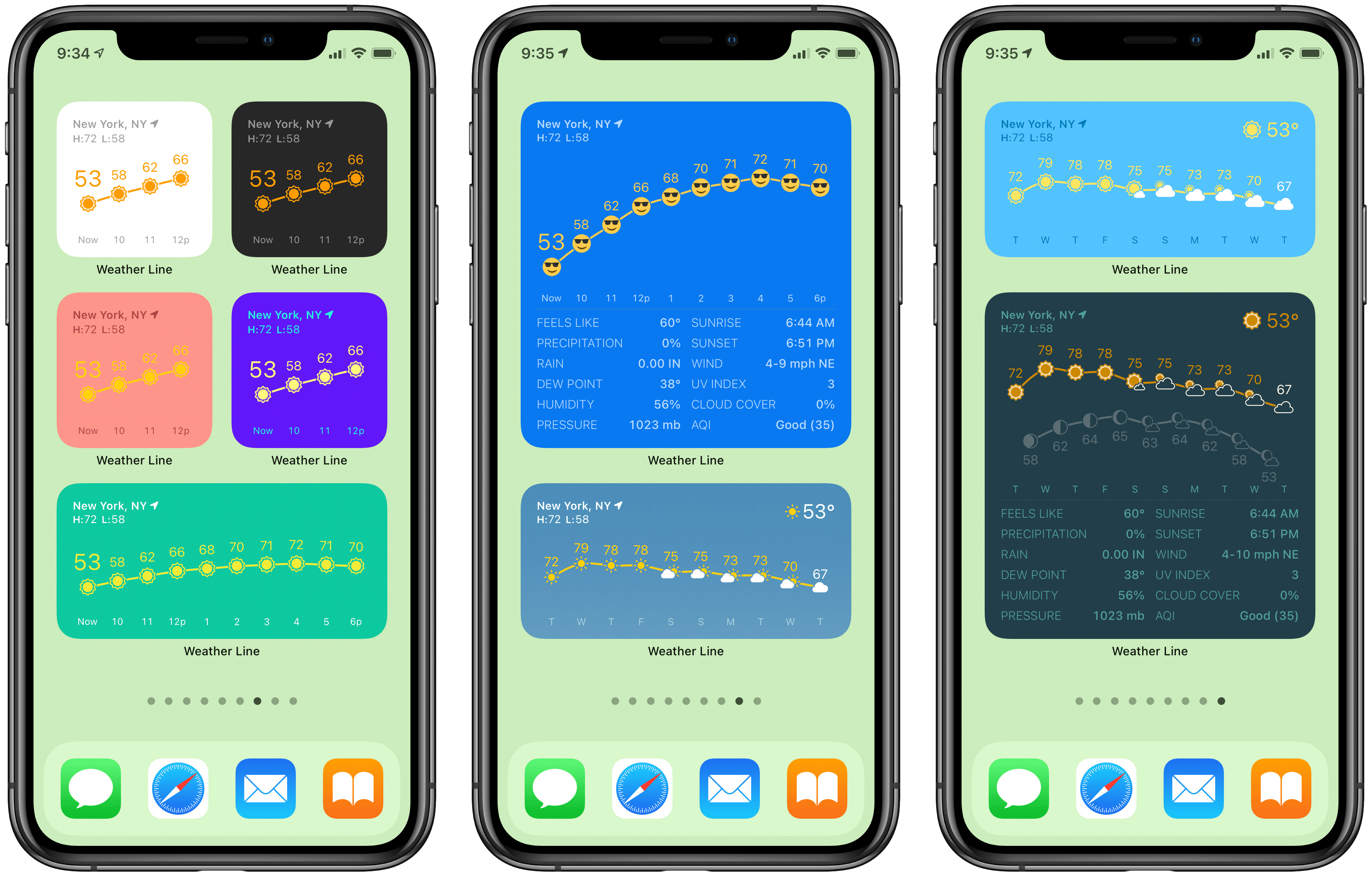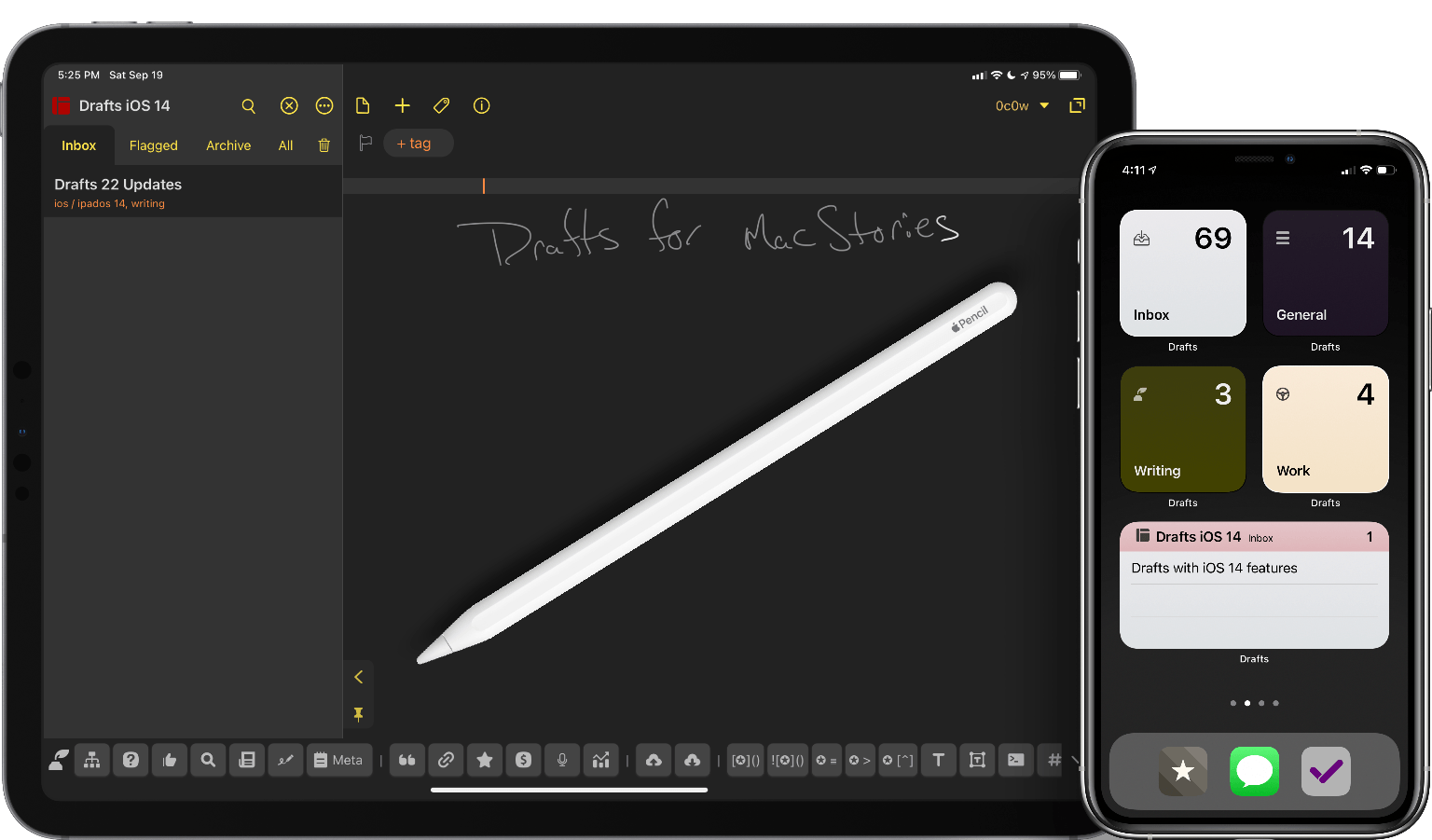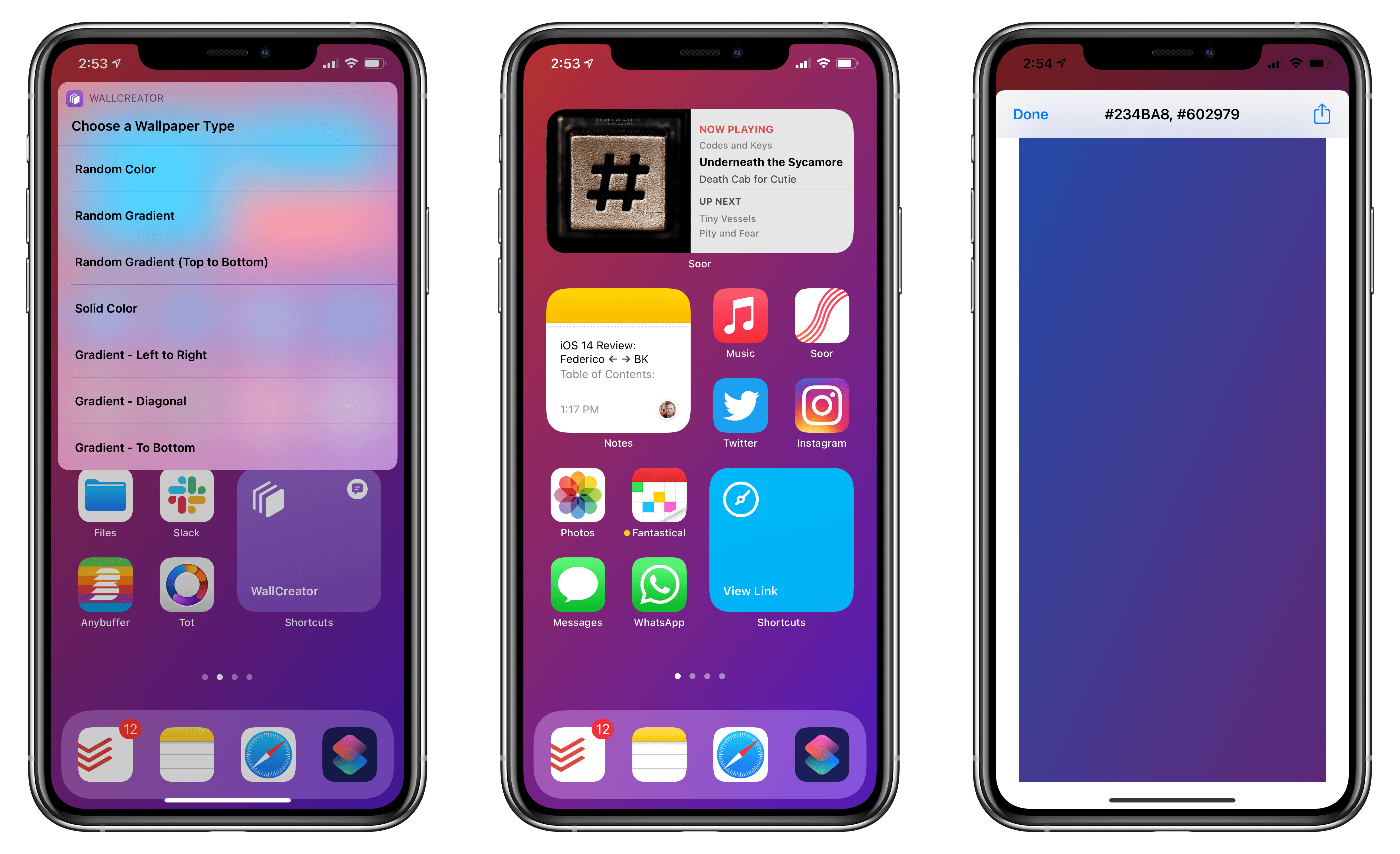If you’re anything like me, the steady stream of apps adding support for iOS 14 widgets have put your Home Screen in a constant state of flux. Just when I think app releases have settled down and I can step back to consider which widget types I want on my devices, an app with an interesting new widget idea comes along and throws my just-birthed Home Screen strategy for a loop. The latest app continuing that trend is Sticky Widgets.
Sticky Widgets enables placing sticky note-style widgets on your iPhone or iPad Home Screen which can be modified simply by tapping on the widget. It’s utility that’s such an obvious fit for widgets, I’m surprised I haven’t seen a hundred other apps doing the same thing.
What makes Sticky Widgets great is the simplicity of the experience. When I’ve considered the idea of building widgets containing nothing but text, as is possible with several widget creation apps, I’ve always thought that would require writing the text inside an app then manually setting up new widgets every time I wanted to change the text that’s displayed. That sort of workflow felt far too cumbersome, so until now I never set up widgets that displayed static text.
With Sticky Widgets, however, there’s no need to create new widgets every time the text changes. Rather, you can have a single widget that stays in the same place on your Home Screen, and whenever you need to change its text, just tap the widget, type away, and your widget’s been updated with the new text. You don’t need to worry about writing too much or too little text for the widget to display either, because whether you’re using a small, medium, or large widget, text will automatically resize to best fit the widget space.
Sticky Widgets is light on additional features, but that’s fine for a simple utility like this. You can change your widget color between yellow, pink, and blue, and use MarkerFelt, Noteworthy, or the system’s default San Francisco font for your text. One valuable feature is the ability to save different notes for different widgets, which is done by modifying the Note ID from a widget’s configuration screen (long-press the widget and hit Edit Widget). That way you can have multiple different sticky notes if you need them.
Sticky notes have been a tried and true method of remembering important things throughout the day. Historically they’ve been used on computer monitors, desks, refrigerators, or a million other places where we know they’ll catch our eye. With Sticky Widgets, you can bring that same valuable utility to your iPhone or iPad Home Screen.
Sticky Widgets is available on the App Store as a free download.