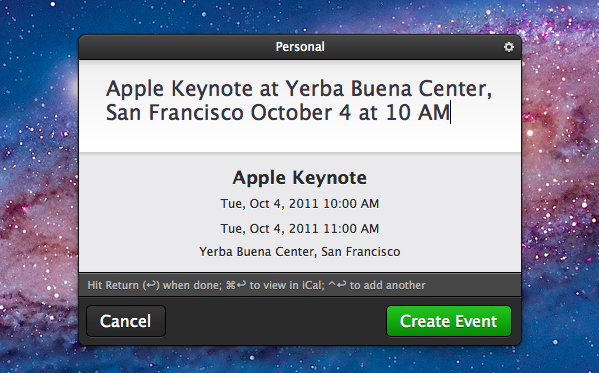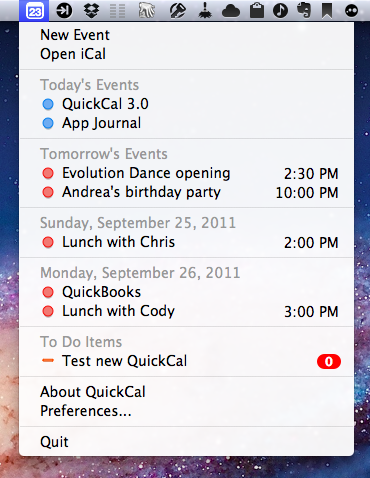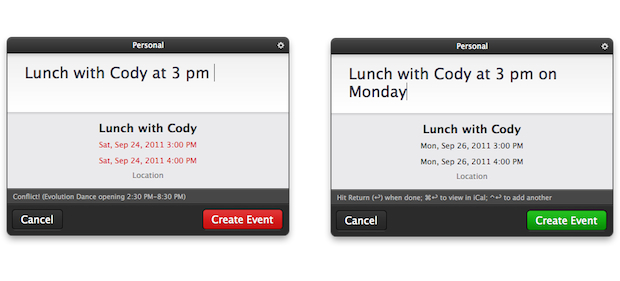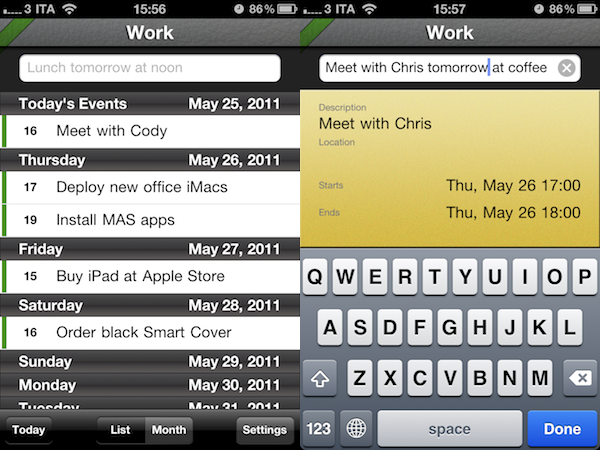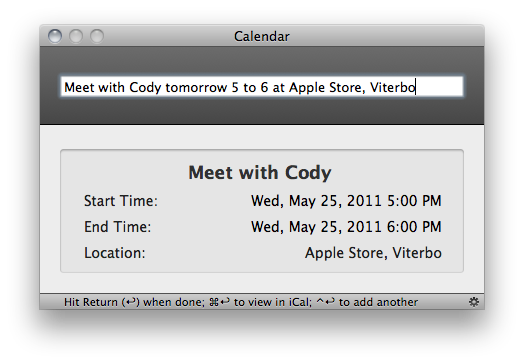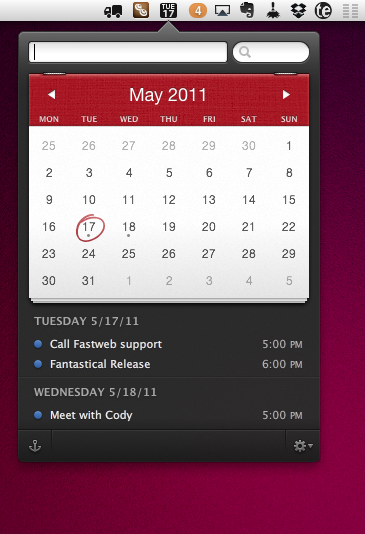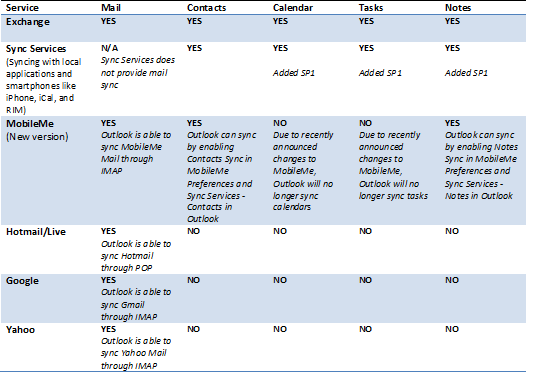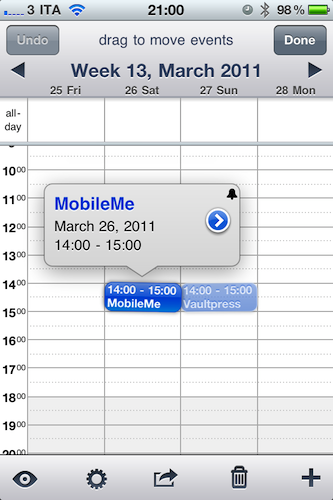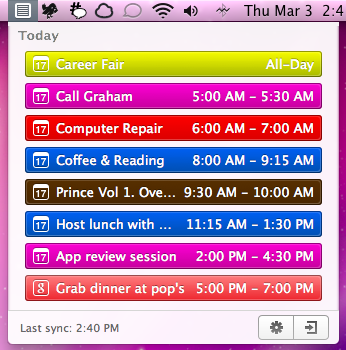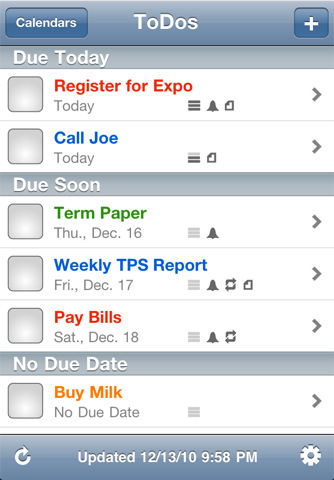Back in May I reviewed QuickCal for Mac, an iCal add-on that, through a very straightforward interface, allowed you to create new events in iCal using “natural language input”. With a combination of keyboard shortcuts and direct iCal integration, QuickCal let you write down events in plain English (example: Lunch with Cody tomorrow at Italian restaurant), and have them automatically formatted as new entries in iCal, which would then sync them to a MobileMe or online service of choice. Alternatively, QuickCal also featured native Google Calendar support, so events didn’t have to go through iCal first to be synced online. With a clean menubar list of upcoming events, support for to-dos and smart reminders, I was quite impressed by QuickCal as an iCal add-on for desktop users.
With the 3.0 update released today, QuickCal adds a completely redesigned UI, a new dynamic dock icon, and a series of improvements throughout the interface. As with the previous version, QuickCal can be invoked by pressing a keyboard shortcut (mine is Control+Shift+Q), which will open a floating panel (think OmniFocus’ quick entry/Alfred/NotifyMe) to start writing down a future event. Focus is immediately placed on the text cursor; the new QuickCal entry box design is nice to look at, and it retains the underlying simplicity of the older versions. As you type, text is automatically formatted to reflect an event’s data points like date, location, and duration. For instance, “Meet with Chris at Apple Store, Viterbo tomorrow from 5 to 6” will result in an event called “Meet with Cris”, with location, date and duration fields automatically filled in. This hasn’t changed from the old QuickCal.
QuickCal 3.0 has a beautiful dock icon with a dynamic date on it (like iCal), although unfortunately, due to Apple’s rules with menubar apps and Lion, you’ll have to manually drag it from Launchpad or the Applications folder onto your dock if you want to see it. Once it’s there, you’ll be able to click on it to open the quick entry panel, and drop text on it as well. If you don’t want to use QuickCal’s own quick entry box, you can make its natural language input work with popular application launchers such as Alfred and LaunchBar.
Other features of QuickCal 2.0 have been maintained and refined in this 3.0 release. The app can still create to-dos in a specific calendar with the “todo” prefix – this works nicely with iCal’s Reminders in Lion. QuickCal also provides a summary of upcoming events and to-dos in the menubar, and you can play around with the app’s preferences to tweak sorting options, days to show, and completed events. You can set a default calendar for new events and to-dos, enable Google Calendar sync in the second tab of the Preferences, and, as with version 2.0, activate automatic conflict resolution, so the app will turn red if you’re creating an event that’s overlapping an existing one.
One of my favorite features of QuickCal 2.0 has been ported over to 3.0, and that’s Smart Reminders. With this functionality, you can set the app to automatically apply certain alarms for events that are a day, week, or month away. This way you’ll always have a reminder available and different depending on the kind of event you’re assigning it to.
QuickCal 3.0 comes with native BusyCal support, but I haven’t been able to test this. I’ve only tested the app with MobileMe and iCloud calendars, and I’ve noticed QuickCal still isn’t completely independent from Apple’s iCal in that it requires iCal to be open to sync events to the cloud. With iCal closed but QuickCal running, new events will be saved in QuickCal, but they’ll only be synced after you launch iCal. Another app with natural language input for events, Fantastical, comes at a higher price on the App Store ($14.99), but it syncs events immediately to the cloud thanks to native CalDAV sync support.
QuickCal 3.0 is a simple and effective companion for iCal, now with a nicer UI. I prefer to call the app an add-on, rather than a mini-calendar replacement, as it requires iCal to be open to sync events to iCloud/MobileMe, and it can’t live on its own unless you’re a Google Calendar user. Natural language input is certainly more reliable than iCal’s in Lion, and the interface is unobtrusive enough to be there to assist you, but get out of the way as you don’t need it. If you’re an iCal user and you’re looking for a quicker way to enter events in plain English, QuickCal is only $2.99 on the App Store (a free 14-day trial is available on QuickCal’s website).
Read more