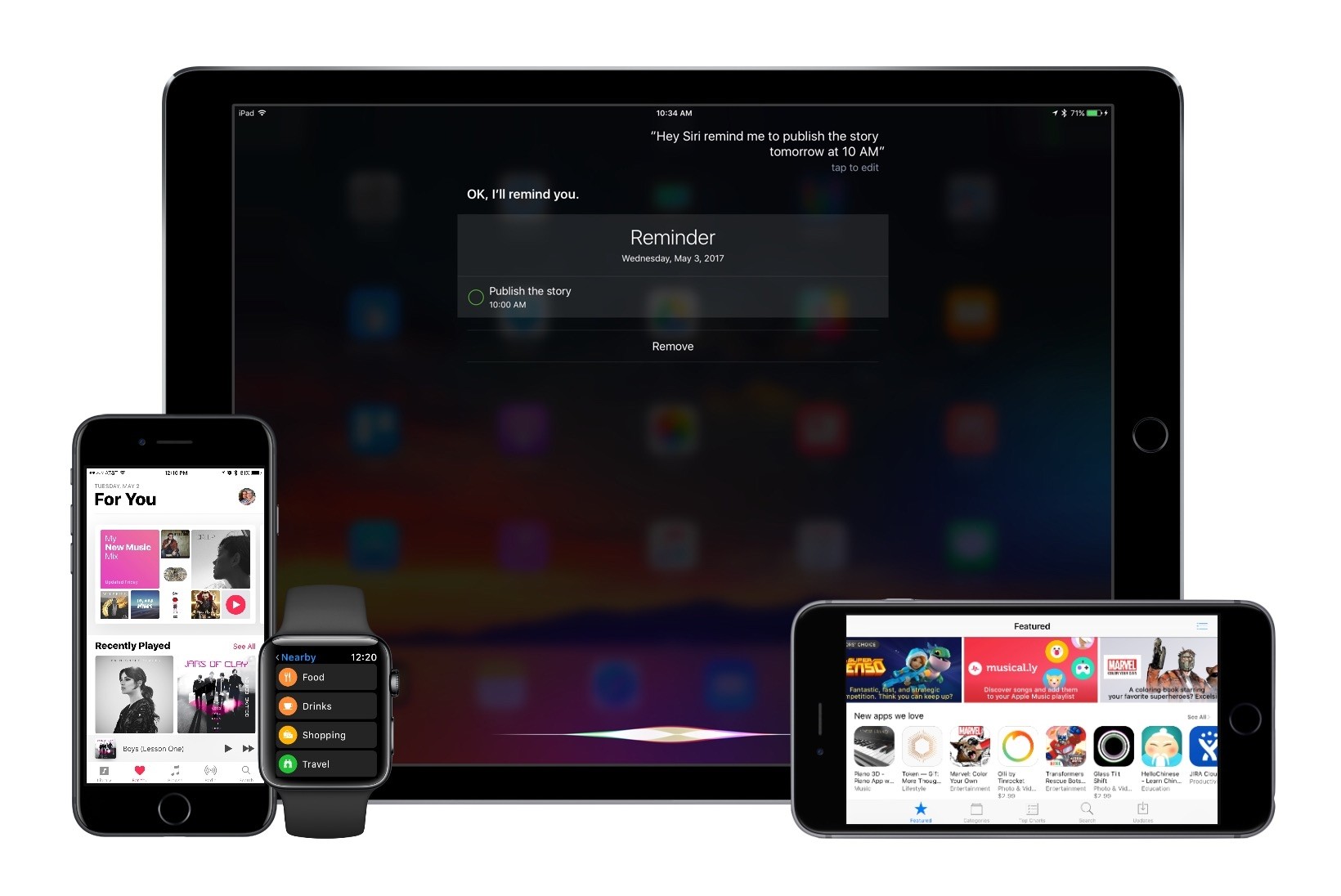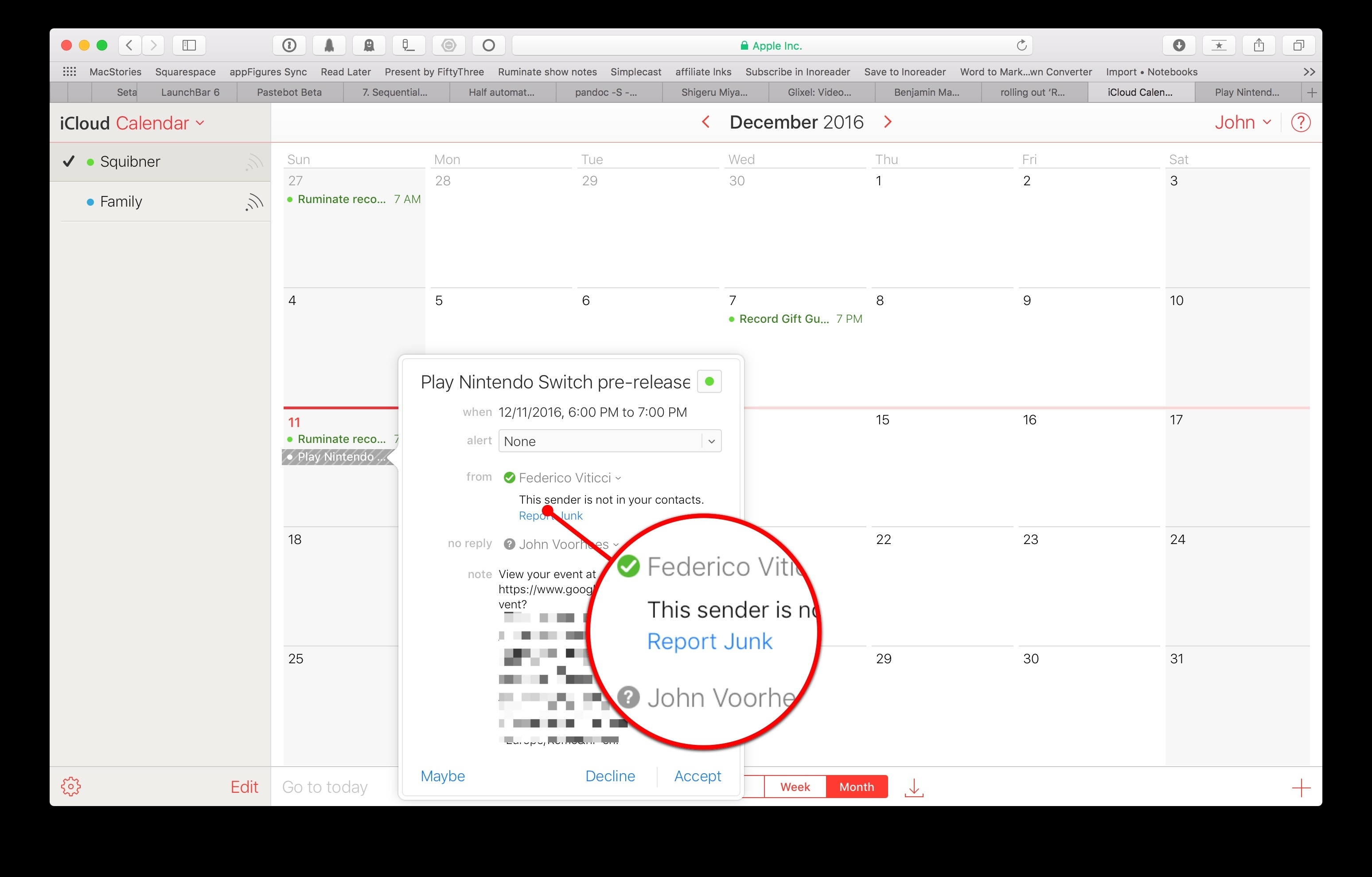Apple is known for its quality hardware and software, but services are another story.
Cloud-based services are the future – there’s no denying that. And Apple historically has struggled with its cloud offerings. From MobileMe, to the early growing pains of iCloud, to the Apple Maps fiasco, the company gained a poor reputation in the area of services.
Only in the last two years has Apple publicly touted services as a core part of its business. Company press releases as recent as May 2015 ended with the following self-definition:
Apple designs Macs, the best personal computers in the world, along with OS X, iLife, iWork and professional software. Apple leads the digital music revolution with its iPods and iTunes online store. Apple has reinvented the mobile phone with its revolutionary iPhone and App Store, and is defining the future of mobile media and computing devices with iPad.
There’s a lot that feels outdated here, including the fact that both Mac and iPod are highlighted before the iPhone. But one major way this paragraph fails to describe the Apple of today is that the word ‘services’ is nowhere to be found.
Amid a variety of other changes, Apple’s current self-definition includes the following:
Apple’s four software platforms — iOS, macOS, watchOS and tvOS — provide seamless experiences across all Apple devices and empower people with breakthrough services including the App Store, Apple Music, Apple Pay and iCloud.
Services are a key component of modern Apple. The way the company defines itself, along with the numerous services shoutouts in quarterly earnings calls, prove that.
Despite Apple’s increased focus on services, the common narrative that the company “can’t do services” still hangs around – in online tech circles at least.
But is that narrative still true, or has it grown outdated?
I want to share how I use Apple services in my everyday life across three important contexts of life:
- As I work,
- On the go, and
- Around the house.
My aim is not to perform an in-depth comparison of Apple’s cloud offerings and competing products. Though competitors and their features will come up occasionally, the focus here is on my experiences in everyday living – my experiences, not yours. I understand that just because something does or doesn’t work for me, the same isn’t necessarily true for you. The point of this piece is not to try proving anything; instead, I simply want to assess and share my current experiences with Apple’s services.
Read more