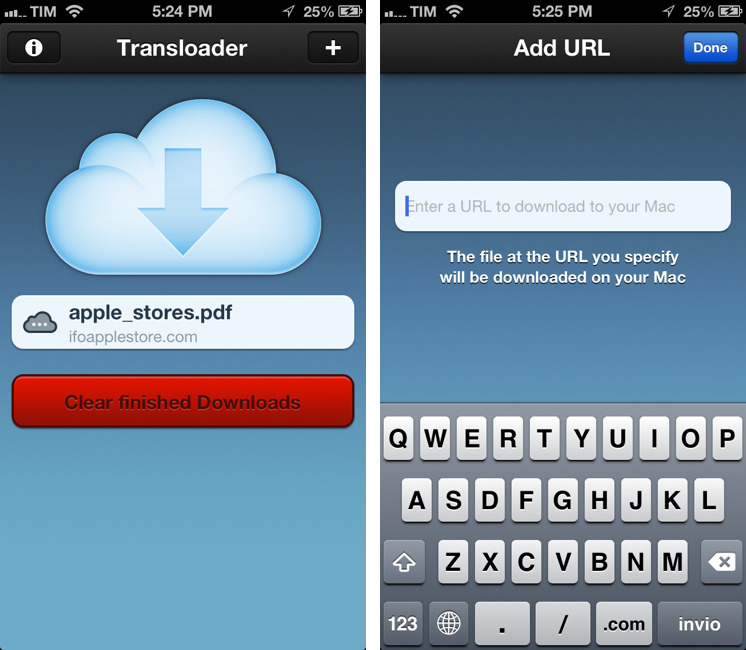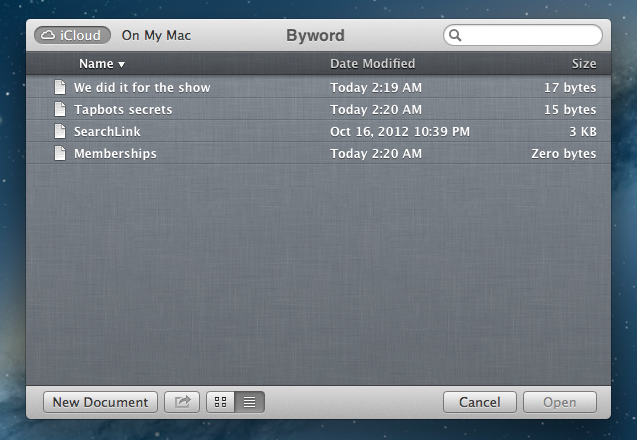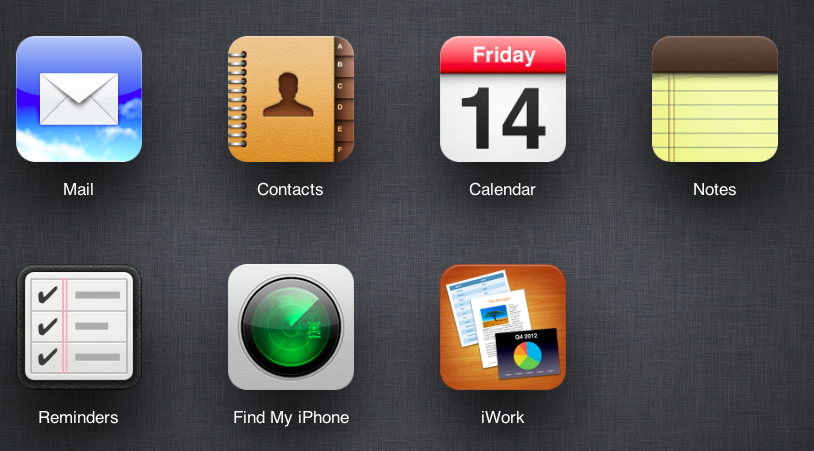“Open In” Is Not The Solution
Ben Brooks writes about iCloud and file management:
The only thing that iCloud really needs is an iOS style “open in” dialog for transporting files around. Add that dialog to all iCloud enabled apps and I can’t see any need for Dropbox if you stay within Apple’s “world”.
And this is yours truly, almost a year ago:
I think the same iTunes File Sharing feature would work a lot better as a dedicated, native iCloud app for iOS devices (and maybe the Mac too). After all, if Apple is providing an iTunes-based file management utility for Mac users, why couldn’t they build an app that enabled any third-party iOS app to save and import files from iCloud? This app would be built into the system and allow users to simply collect documents, like iTunes File Sharing. Developers could easily add options to their apps to import files from “iCloud File Sharing” and export files to it.
After a year of trying to rely on iCloud for document management, I’ve come to the conclusion that “Open In” is not the solution. The problem is still the same as September 2011: duplicates.
Decades of computing have shown that the filesystem is the single most complicated aspect of managing documents for the majority of users. People forget about “where they put stuff on the computer” all the time, and others keep simple levels of hierarchies because going deeper into the filesystem is, for them, annoying, “dangerous”, complex, or a combination of all these factors. In this regard, Apple’s “silo” model had a liberating effect: here are your documents, available in an app with a nice icon that you can immediately recognize.
However, the silo model – as opposed to the central “Finder” repository of files – has one big drawback: communication between silos. Therefore “Open In”: a menu that copies a file from Location A to Location B, getting from one document to two documents, now available in two different locations. And I would argue that the second most complicated aspect of managing documents is: figuring out the “right” version of a file.
Suppose you want to annotate a photo and save it in the Evernote app for iOS. You know that the iPhone’s Camera app sends photos with iCloud Photo Stream to the Mac, and they end up in iPhoto. From iPhoto, you know you can drag your photo out of Photo Stream and drop it into the Desktop, which creates a copy of the photo. Double-click it, and it launches Preview, which you know has the Annotate feature. There, you can add arrows and bold red text. Preview has this big iCloud library, but it doesn’t sync to the iPhone because there’s no Preview for iOS, otherwise you’d have used that instead. By the way, you’ve just saved the annotated image to the Desktop, but you can’t drag it back into Photo Stream on iPhoto because that’s read-only. Eventually you either give up and install Dropbox, start using the Evernote Mac app that you don’t like, or email the photo to yourself and use “Open In” or “Copy” from Mail for iOS to add another version of the file to Evernote.
You just used five apps and created four copies of a file (two of them are iOS Camera Roll + Photo Stream) to annotate a photo. Lather, rinse, repeat for note taking, PDF reading, electronic bill management, and assembling that nice slideshow of your vacation in Italy. Plus all those other things.
iCloud’s promise is powerful, and file management should be easier, but “Open In” is not the solution.