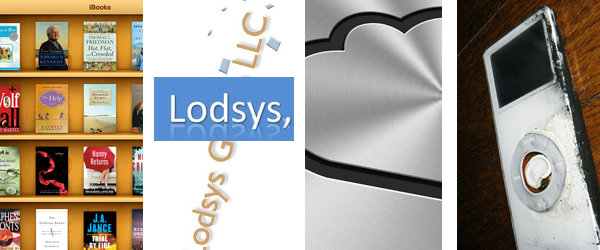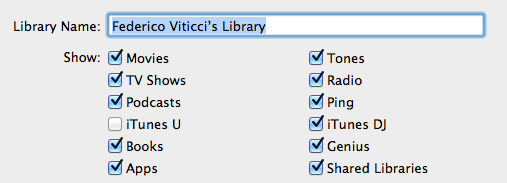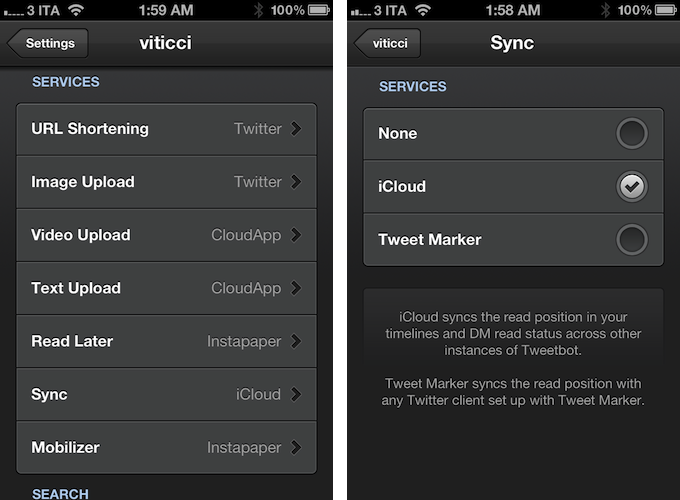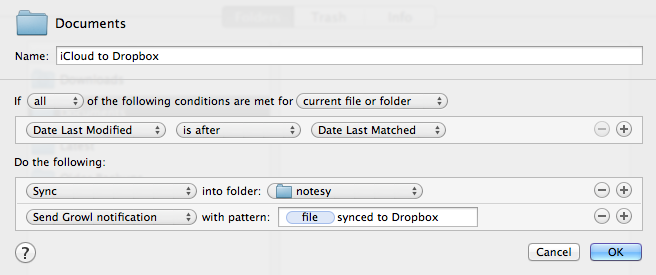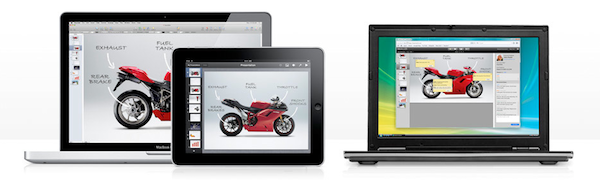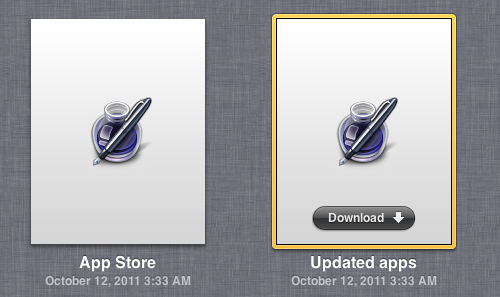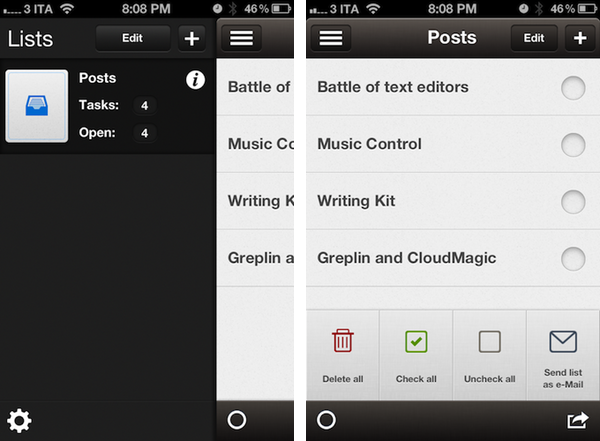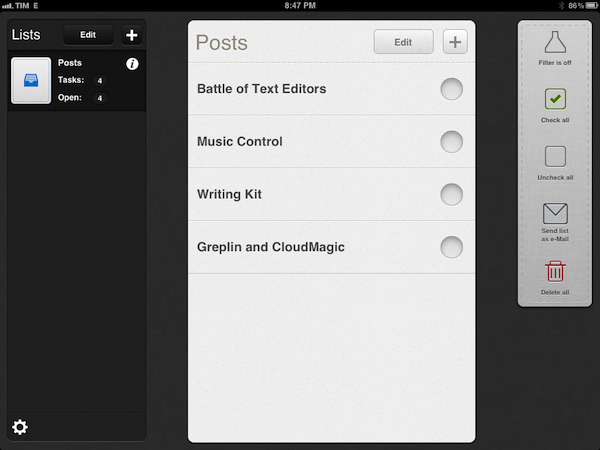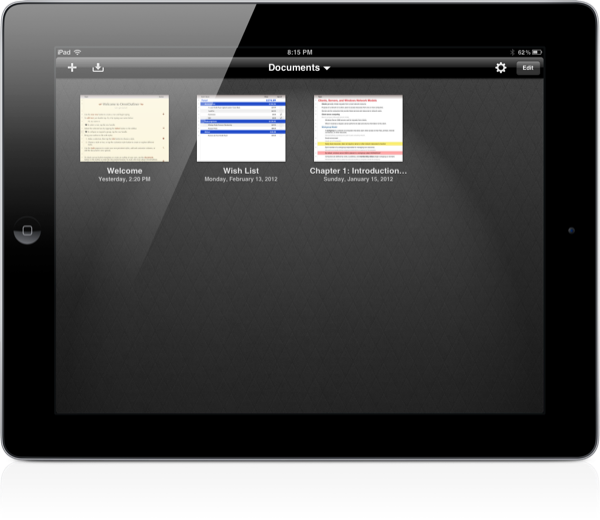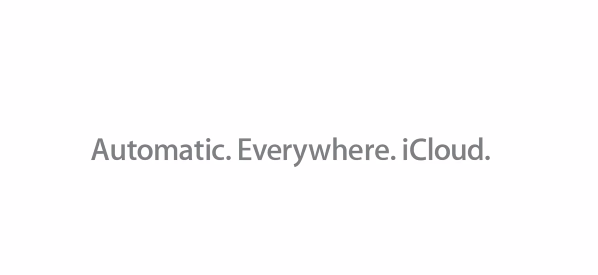Jason Snell makes the case for a new, better iTunes over at Macworld:
If Apple’s going to embrace the cloud wherever possible, it needs to change iTunes too. The program should be simpler. It might be better off being split into separate apps, one devoted to device syncing, one devoted to media playback. (And perhaps the iTunes Store could be broken out separately too? When Apple introduced the Mac App Store, it didn’t roll it into iTunes, but gave it its own app.)
In March 2010, a few days ahead of the original iPad’s release, I wrote:
iTunes is obsolete,and so is the concept to use iTunes as a centralized hub for music, videos, photos, settings, backups, calendars – basically, everything. Think about it: all the stuff you have on your iPhone was either created on the iPhone itself or synced via iTunes. You can’t transfer information from your computer to the iPhone without iTunes. And thus I think Apple has been very lazy in these past years, not willing to update iTunes or finding another solution for our needs.
To which I followed-up in September 2010 after the introduction of Ping:
iTunes is a bloat. Slow. Unresponsive. Clunky. A huge piece of software with thousands of features in it, a couple of online Stores and now a social network, too. A few times in the past I wrote that Apple needed to move this stuff out of iTunes, or at least re-imagine the whole purpose of the app. Many said that would happen with the 10 version. Not so fast. Apple doesn’t want to change iTunes. Thus, the feature creep. Not only they left the Stores, apps, books and sync options in iTunes – they thought that adding a completely new layer of social networking would be a good idea. Again, I’m not criticizing Ping: I’m talking about iTunes as an outdated container of features.
I’ll tell you what’s wrong with iTunes: in the age of iCloud, iTunes is a weirdly old-fashioned desktop software to organize media and manage devices in the same way we did 10 years ago. Only with more features and content types. iTunes is the epitome of old interfaces and interactions trying to hold onto the present.
iTunes works, but it doesn’t work simply. It’s not just complex, it’s complicated and not intuitive: I can’t tell you how many times I was asked by less tech savvy friends about backups, syncing apps, music playlists, video conversions, iOS folders, Address Book contacts, and even software updates. Jason makes some great points in his article – it’s time to simplify. People don’t “get” iTunes anymore. Is it a music app or a media manager? Or is it a device management tool? A Store? A social network? A horse? A radio?
iTunes tries to do so much while doing so little to help users understand its features and differentiate between computer content, cloud content, and device content. Worse, because iTunes is so full of preferences and dialogs, sometimes it’s not clear what it is trying to do, and this often leads to deleted apps, corrupted music libraries, and ever-downloading podcasts. It’s not that Apple hasn’t educated users over the years; but there’s just so much help documents and subtle UI refreshes can do once hundreds of features have users confused and frustrated.
More importantly, iCloud has shown that a better way to manage media and apps for Apple’s devices is possible. And that is, no management: songs and movies downloaded from the iTunes Store are stored in the cloud and they don’t have to be converted; apps are stored in your Purchases and they are downloaded instantly on all your configured devices. Third-party podcast apps that have implemented iCloud sync are infinitely better than podcast support in Apple’s apps. iCloud keeps your bookmarks, notes, contacts, and emails in sync. iTunes Match even keeps your entire music library in the cloud, available at any time. iCloud is the future of Apple’s ecosystem.
So why are we still using iTunes? This is the question we should be asking. And admittedly, the majority of us are doing so for the extra convenience of media on our desktop computers. iOS devices aren’t always connected to a WiFi network, and they are limited in storage. It’s more convenient to keep large libraries of songs, movies, TV Shows, apps, and books on a computer. At least for now.
Is a world without iTunes possible? Maybe, but not today. People still need to be able to keep all their apps locally, alongside their music and movie files. In an ideal world, everyone is buying music and movies from iTunes, but in the real world people use web browsers to download media, and they want iTunes for that. Not to mention the features that iTunes sports on the desktop, which still haven’t been brought back to iOS. The way forward, however, clearly brings us to iCloud: with time, people will get used to iCloud even more, and Apple will improve its infrastructure in terms of reliability and functionalities. The fact that Apple is drifting away from a centralized desktop hub to a persistent hub in the cloud is also confirmed by the direction Apple is taking with Mountain Lion: aside from general iOS resemblances, the Notes app will be coming to the desktop, syncing its content with iCloud, no need for iTunes. And if the “iTunes in the cloud” initiative is of any indication, perhaps iCloud will really become the fundamental backbone of media management and syncing in the future – because, in theory, it needs no management.
But until that day, the stopgap solution to manage and sync content locally needs to be better than iTunes. Maybe it’s about splitting iTunes into multiple apps that execute their functions clearly, naturally, and reliably. Maybe it’s about offering a dedicated App Store app outside of iTunes that lets you easily switch between iPhone, iPad, and Mac apps. iBooks for Mac might help in getting the books out of iTunes. Perhaps separating media playback from device management, while making everything easier to use would come in handy, too.
I hope that iCloud, as the company’s next big insight for the next decade, will help Apple provide a better solution for its users, so that in 10 years today’s iTunes will be a distant memory.